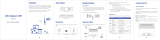Page is loading ...

General SIM Card
Micro SIM Card
Nano SIM Card + Card Set
Nano SIM Card
Nano
SIM
Four-Faith 5G CPE F-NR300 User Manual
1. 5G CPE Interfaces
2. Indicator Description
4.Button Description
Description of 5G CPE Ports and Indicators Wired Boardband Network
Step 1:
Network cables can only be connected to LAN2/WAN network ports.
Ethernet
Ethernet
Ethernet
Network
Network
Network
Step 2:
Connect the power supply, the device will turn on automatically.
On wall Ethernet port
Optical/broadband /modem
provided by
broadband operator
Indicator Interfaces
Button
Name Name
Cellular
Network
Indicator
Phone
Port
PHONE
(Optional)
LAN2/WAN
LAN1
SIM Card
Type C
WPS
RESET
Ethernet
Port
Power
Nano-SIM
Card Slot
Type-C
Port
5G
Indicator
4G
Indicator
WIFI
Indicator
Power
Indicator
1)Blue,signal value RSRP≥ -95dBm
2)Yellow,signal value RSRP < -95dBm
Phone RJ11 port, can directly
connect the phone to make calls
1) Indicator is green and steady on,
it is connected
2) Indicator is yellow and blinking,
data is transmitt or receive
Insert the Nano-SIM card
DC 12V/3A
The type-c interface is used only
R&D personnel testing
1)On,Connect to 5G network
2)Off,Disconnect with 5G network
3)Blink,dialing, blink frequency 500ms/time
1)On,Connect to 4G network
2)Off,Disconnect with 4G network
3)Blink,dialing, blink frequency 500ms/time
1)On,WIFI on
2)Blink:After press the WPS button,500ms/time,
continue 2 minutes
3)Off,WIFI off
1)On,Power on
2)Off, Power off
Description Description
1) After the button is pressed, the WiFi indicator light will blink 500ms/time for 2 minutes.
2) The user terminal can quickly establish a secure WIFI connection without manually entering a password
Press and hold the button for more than 10 seconds to reset to the factory setting.
5G
4G
1
18
9
10
12
11
13
7
14
6
7
9
11
12 13 14
8
10
3
5
2
2
3
4
5
4
6
-+
SIM Card
Set up SIM Card or Wired Broadband Internet Access
Step 1:
Insert SIM card direction shown as below (Chip face down, notch face in).
Can choose SIM card or wired broadband connect to network
Description
1) After the button is pressed, the WiFi indicator light will blink 500ms/time for 2 minutes.
2) After Devices Shutdown: Plug and unplug the power supply, it will automically turn on.
3) After Shutdown: Long press the power button for 3s, turn on the device.
3.Interfaces Description
Four-Faith 5G CPE F-NR300 User Manual Four-Faith 5G CPE F-NR300 User Manual Four-Faith 5G CPE F-NR300 User Manual
Ethernet
Port
1) Indicator is green and steady on,
it is connected
2) Indicator is yellow and blinking,
data is transmitt or receive

User Manual
Four-Faith CPE F-NR300
Bring Intelligent Across All Beings
Step 4: Open the browser, and the page is automatically displayed. ( If no, manually enter 192.168.1.1 )
Default Account: admin
Default Password: admin
Step 5: Setting the user name and password for the WLAN
Step 6: Set the password for logging in to the host
After the application setting is complete, the login page will be displayed.
Enter the password of the new account and click login.
2.4GHz
5GHz
Step 3:Connect to network devices
The desktop computer is connected to the LAN port of Four-Faith
5G CPE through a network cable.
Mobile phones, tablets and other devices are connected to
Four-Faith 5G CPE wireless networks.
Default Password:12345678
Four-Faith 5G CPE F-NR300 User Manual Four-Faith 5G CPE F-NR300 User Manual Four-Faith 5G CPE F-NR300 User Manual
FCC Regulations
F-NR300 complies with part 15 of the FCC Rules. Operation is subject to the following two conditions: (1) This device may not
cause harmful interference, and (2) this device must accept any interference received, including interference that may cause
undesired operation.
This equipment has been tested and found to comply with the limits for a Class B digital device, under Part 15 of the FCC
Rules.
These limits are designed to provide reasonable protection against harmful interference in a residential installation.
This equipment generates, uses, and can radiate radio frequency energy and, if not installed and used by the instructions,
may cause harmful interference to radio communications.
However, there is no guarantee that interference will not occur in a particular installation. If this equipment does cause
harmful interference to radio or television reception, which can be determined by turning the equipment off and on, the user
is encouraged to try to correct the interference by one or more of the following measures:
-Reorient or relocate the receiving antenna.
-Increase the separation between the equipment and receiver.
-Connect the equipment into an outlet on a circuit different from that to which the receiver is connected.
-Consult the dealer or an experienced radio/TV technician for help.
FCC RF Radiation Exposure Statement
This equipment complies with FCC radiation exposure limits set forth for an uncontrolled environment. To comply with FCC
RF exposure compliance requirements, this grant applies to only Mobile Configurations. The antennas used for the
transmitter must be installed to provide a separation distance of at least 20cm from all persons and must not be co-located
or operating in conjunction with any other antenna or transmitter.
We remind users here that changes or modifications not
explicitly approved by the responsible party may cause users to
lose the authority to operate the equipment.
/