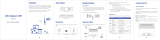General SIM Card
Micro SIM Card
Nano SIM Card + Card Set
Nano SIM Card
Nano
SIM
Four-Faith 5G CPE F-NR300 User Manual
1. 5G CPE Interfaces
2. Indicator Description
3.Button Description
Description of 5G CPE Ports and Indicators Wired Boardband Network
Step 1:
Network cables can only be connected to LAN2/WAN network ports.
Step 2:
Connect the power supply, the device will turn on automatically
On wall Ethernet port
Optical/broadband /modem
provided by
broadband operator
Indicator Interfaces
Button
Name Name
Cellular
Network
Indicator
Phone
Port
PHONE
(Optional)
LAN2/WAN
LAN1
SIM Card
Type C
WPS
RESET
Ethernet
Port
Power
Nano-SIM
Card Slot
Type-C
Port
5G
Indicator
4G
Indicator
WIFI
Indicator
Power
Indicator
1)Blue,signal value RSRP≥ -95dBm
2)Yellow,signal value RSRP < -95dBm
Phone RJ11 port, can directly
connect the phone to make calls
1. Indicator is green and steady on,
it is connected
2. Indicator is yellow and blinking,
data is transmitt or receive
Insert the Nano-SIM card
DC 12V/3A
The type-c interface is used only
R&D personnel testing
1)On,Connect to 5G network
2)Off,Disconnect with 5G network
3)Blink,dialing, blink frequency 500ms/time
1)On,Connect to 4G network
2)Off,Disconnect with 4G network;
3)Blink,dialing, blink frequency 500ms/time
1)On,WIFI on
2)Blink:After press the WPS button,500ms/time,
continue 2 minutes
3)Off,WIFI off
1)On,Power on
2)Off, Power off
Description Description
1. After the button is pressed, the WiFi indicator light will blink 500ms/time for 2 minutes.
2. The user terminal can quickly establish a secure WIFI connection without manually entering a password
Press and hold the button for more than 10 seconds to reset to the factory setting.
5G
4G
1
18
9
10
12
11
13
7
14
6
7
9
11
12 13 14
8
10
3
5
2
2
3
4
5
4
6
-+
SIM Card
2. Set up SIM Card or Wired Broadband Internet Access
Step 1:
Insert SIM card direction shown as below (Chip face down, notch face in)
Can choose SIM card or wired broadband connect to network
5G CPE
Description
1. After the button is pressed, the WiFi indicator light will blink 500ms/time for 2 minutes.
2. After Devices Shutdown: Plug and unplug the power supply, it will automically turn on.
3.After Shutdown: Long press the power button for 3s, turn on the device.
4.Interfaces Description
Four-Faith 5G CPE F-NR300 User Manual Four-Faith 5G CPE F-NR300 User Manual Four-Faith 5G CPE F-NR300 User Manual
Ethernet
Port
1. Indicator is green and steady on,
it is connected
2. Indicator is yellow and blinking,
data is transmitt or receive