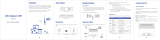Page is loading ...

Last revised: July, 2018
Version release: v1.00
User Manual
BEC MX-230 M1
4G/LTE Industrial M2M Router

Copyright Notice
Copyright@ 2017 BEC Technologies Inc. All rights reserved.
BEC Technologies reserves the right to change and make improvement to this manual at any time
without prior notice.
No part of this document may be reproduced, copied, transmitted in any form or by any means without
prior written permission from BEC Technologies, Inc.
Support Contact Information
Contact Support: http://bectechnologies.net/support/.
Telephone: +1 972 422 0877

TABLE OF CONTENTS
COPYRIGHT NOTICE ....................................... 1
SUPPORT CONTACT INFORMATION ............. 1
CHAPTER 1: INTRODUCTION ......................... 1
INTRODUCTION TO YOUR ROUTER .............................................................. 1
FEATURES & SPECIFICATIONS .................................................................... 2
HARDWARE SPECIFICATIONS ..................................................................... 4
APPLICATION DIAGRAMS ......................................................................... 4
CHAPTER 2: PRODUCT OVERVIEW ............... 5
IMPORTANT NOTE FOR USING THIS ROUTER ................................................ 5
PACKAGE CONTENTS ............................................................................... 5
DEVICE DESCRIPTION .............................................................................. 6
SYSTEM RECOVERY PROCEDURES ............................................................... 9
CABLING .............................................................................................. 9
CHAPTER 3: BASIC INSTALLATION ............ 10
NETWORK CONFIGURATION – IPV4 ......................................................... 11
Configuring PC in Windows 10 (IPv4) .............................................................. 11
Configuring PC in Windows 7/8 (IPv4) ............................................................. 13
Configuring PC in Windows Vista (IPv4) .......................................................... 15
NETWORK CONFIGURATION – IPV6 ......................................................... 17
Configuring PC in Windows 10 (IPv6) .............................................................. 17
Configuring PC in Windows 7/8 (IPv6) ............................................................. 19
Configuring PC in Windows Vista (IPv6) .......................................................... 21
DEFAULT SETTINGS ............................................................................... 23
CHAPTER 4: DEVICE CONFIGURATION ...... 24

LOGIN TO YOUR DEVICE ......................................................................... 24
STATUS .............................................................................................. 26
Device Info ...................................................................................................... 26
System Status .................................................................................................. 28
System Log ...................................................................................................... 28
4G/LTE Status .................................................................................................. 29
GPS Status ....................................................................................................... 30
Statistics .......................................................................................................... 31
DHCP Table ...................................................................................................... 34
ARP Table ........................................................................................................ 34
VRRP Status ..................................................................................................... 34
QUICK START ...................................................................................... 35
DEVICE CONFIGURATION ....................................................................... 38
Interface Setup ................................................................................................ 38
Internet ........................................................................................................................ 38
LAN ............................................................................................................................... 45
Loopback ...................................................................................................................... 49
Dual WAN ........................................................................................................ 50
General Setting ............................................................................................................. 50
Outbound Load Balance ............................................................................................... 54
Protocol Binding ........................................................................................................... 55
Advanced Setup .............................................................................................. 57
Firewall ......................................................................................................................... 57
Routing ......................................................................................................................... 58
NAT ............................................................................................................................... 59
VRRP............................................................................................................................. 64
Static DNS ..................................................................................................................... 65
QoS ............................................................................................................................... 66
Time Schedule .............................................................................................................. 68
Mail Alert ..................................................................................................................... 69
Serial (RS-232 Console Port) ......................................................................................... 70
Access Management ....................................................................................... 74
Device Management .................................................................................................... 74
SNMP ........................................................................................................................... 75
Syslog ........................................................................................................................... 77
Universal Plug & Play ................................................................................................... 78
Dynamic DNS (DDNS) ................................................................................................... 79
Access Control .............................................................................................................. 81

Packet Filter .................................................................................................................. 83
CWMP (TR-069) ............................................................................................................ 87
Parental Control ........................................................................................................... 89
BECentral Management ............................................................................................... 90
Maintenance ................................................................................................... 91
User Management ....................................................................................................... 91
Certificate Management .............................................................................................. 93
Time Zone ..................................................................................................................... 95
Firmware & Configuration ............................................................................................ 96
System Restart .............................................................................................................. 97
Auto Reboot ................................................................................................................. 98
Diagnostics Tool ............................................................................................................ 99
CHAPTER 5: TROUBLESHOOTING ............ 102
Problems with the Router ............................................................................. 102
Problem with LAN Interface .......................................................................... 102
Recovery Procedures ..................................................................................... 103
APPENDIX: PRODUCT SUPPORT & CONTACT
....................................................................... 104

Introduction
1
BEC MX-230 M1 User Manual
CHAPTER 1: INTRODUCTION
Introduction to your Router
The BEC MX-230 M1 Industrial M2M Router is a low-power wide area network (LPWAN) enabled
device supporting Cat.M1 (LTE-M) technologies optimizing range and service coverage for low-cost,
low-bandwidth and low-power IoT/M2M communication. The MX-230 is feature-packed
NB-IoT/LTE-M router in compact and rugged designed to be deployed in any harsh environment and
hard-to-reach areas.
Versatile WAN Options
The MX-230 M1 is an LTE-M/NB-IoT enabled router with dual WAN links, mobile carrier network and
the wireline, for internet redundancy. One of the LAN ports is an interchangeable Gigabit Ethernet
LAN/WAN added for much of bandwidth when needed.
Ultra-Compact and Lightweight Design
Designed for continuous operation in harsh environments, the MX-230 M1 supports an extended
operating temperature range from -4 to 140º F (–20 to 60º C) and a flexible input voltage range of
9-56V DC making it suitable for diverse environments and applications. To enable simple, reliable and
efficient integration the ultra-compact, lightweight and low-profile design incorporates highly flexible
mounting options to ensure that the device and can be easily mounted discretely anywhere.
IPv6 Supported
Internet Protocol version 6 (IPv6) is a version of the Internet Protocol that is designed to succeed IPv4.
IPv6 has a vastly larger address space than IPv4. The router is already supporting IPv6, you can use
it in IPv6 environment no need to change device. The dual-stack protocol implementation in an
operating system is a fundamental IPv4-to-IPv6 transition technology. It implements IPv4 and IPv6
protocol stacks either independently or in a hybrid form. The hybrid form is commonly implemented in
modern operating systems supporting IPv6.
Quick Start Wizard
Support a WEB GUI page to install this device quickly. With this wizard, simple steps will get you
connected to the Internet immediately.
Firmware Upgradeable
Device can be upgraded to the latest firmware through the WEB based GUI.

Introduction
Features & Specifications
2
BEC MX-230 M1 User Manual
Features & Specifications
• 4G/LTE and/or Ethernet IP broadband connectivity
• Gigabit Ethernet WAN (GbE WAN) for Cable/Fiber/xDSL high WAN throughput
•
Gigabit Ethernet LAN
• IPv6 ready (IPv4/IPv6 dual stack)
•
Firewall Security with DoS Preventing and Packet Filtering
•
Quality of Service Control for traffic prioritization management
•
Universal Plug and Play (UPnP) Compliance
• Ease of Use with Quick Installation Wizard
•
Small form factor with multiple mounting options, easily installed by a single person
•
Hardened enclosure with Industrial-graded components
Availability and Resilience
• Dual-WAN Interfaces
• High performance external antennas
Network Protocols and Features
• IPv4, IPv6, IPv4 / IPv6 dual stack
• IP Tunnel IPv6 in IPv4 (6RD)
• IP Tunnel IPv4 in IPv6 (DS-Lite)
• NAT, static routing and RIP-1/2
• Universal Plug and Play (UPnP) compliant
• Dynamic Domain Name System (DDNS)
• Virtual server and DMZ
• SNTP, DNS relay
• IGMP proxy and IGMP snooping
• MLD proxy and MLD snooping
• Supports port-based Virtual LAN (VLAN)
Firewall
•
Built-in NAT Firewall
•
Stateful Packet Inspection (SPI)
• DoS attack prevention including Land Attack, Ping of Death, etc.

Introduction
Features & Specifications
3
BEC MX-230 M1 User Manual
• Access control
• IP&MAC filter, URL Content Filter
• Password protection for system management
• VPN pass-through
Quality of Service Control
•
Traffic prioritization management based-on Protocol, Port Number and IP Address (IPv4/ IPv6)
Management
• Quick Installation wizard
•
Web-based GUI for remote and local management (IPv4/IPv6)
•
Firmware upgrades and configuration data upload and download via web-based GUI
•
Supports DHCP server / client / relay
• Supports
SNMP
•
TR-069 supports remote management
• BECentral Cloud Management

Introduction
Application Diagram
4
BEC MX-230 M1 User Manual
Hardware Specifications
Physical interface
• 4G/LTE: One (1) SMA Female Connector
• GPS:
One (1) SMA Female Connector
• WAN: Cellular 4G/LTE and/or ETH WAN
• RS-232 (DCE, DB-9): One (1) Port
• Ethernet LAN: 2-port 10/100/1000Mbps, auto-crossover (MDI/ MDI-X) switch
• SIM Card: One (1) Slot
• Reset Button
• Power Connector: 4-pin Connectors
• LED Indicators: Power / Internet / LTE / Ethernet
Physical Specifications
• Dimensions (W*H*D): 4.29" x 1.17" x 3.43" (109mm x 29.7mm x 87mm)
Application Diagrams

Product Overview
5
BEC MX-230 M1 User Manual
CHAPTER 2: PRODUCT OVERVIEW
Important Note for Using This Router
Package Contents
✓ BEC MX-230 M1* 1
✓ Quick Installation Guide * 1
✓ DIN Rail Mounting Kit * 1
✓ Power Terminal Block 2-pin 3.5mm * 1
✓ Power Converter with 2-pin Terminal Block * 1
✓ DC Power Adapter, 12V 1.2A* 1
(Optional Accessories)
✓ 3G/4G Antennas
✓ Active GPS Antenna
✓ Ethernet (RJ-45) Cable
✓ Do not use the router in high humidity or high temperature.
✓ Do not use the same power source for the MX-230 M1 on
other equipment.
✓ Do not open or repair the case yourself. If the device becomes
too hot, turn off the power immediately and have it repaired at
a qualified service center.
✓ Avoid using this product and all accessories outdoors.
Warning
✓ Place the router on a stable surface.
✓ Only use the power adapter that comes with the package. Using
a different voltage rating power adaptor may damage the router.
Attention

Product Overview
Device Description
6
BEC MX-230 M1 User Manual
Device Description
INTERFACE
MEANING
1
Gigabit Ethernet
(LAN 1 / EWAN)
ETH1 is a LAN / WAN configurable port for broadband connectivity
Connect PCs, Laptops or any other office/home LAN devices with the supplied RJ-45 Ethernet
cable (Cat-5 or Cat-5e) to any of those two LAN ports.
Gigabit Ethernet
(LAN 2)
Connect PCs, Laptops or any other office/home LAN devices with the supplied RJ-45 Ethernet
cable (Cat-5 or Cat-5e) to any of those two LAN ports. .
2
SERIAL
RS-232 serial port for machine connection and data collection
Connect the male end of RS-232 serial data cable to the MX-230 M1 and the other end to a
machine or PC.

Product Overview
Device Description
7
BEC MX-230 M1 User Manual
INTERFACE
MEANING
1
GPS Antenna
Connector
SMA female connectors.
Manually screw the GPS antenna tight to the connector
2
RESET
After the device is powered on, press it 6 seconds or above: to restore to factory default
settings (this is used when you cannot login to the router, e.g. forgot your password)
3
POWER
Attach the power terminal block, 2-pin 3.5mm, or the power converter with 2-pin terminal
block here.
VCC (Left Connector): Power - Red Wire to connect to the Positive (+) terminal of the power
supply.
GND (Right Connector): Ground – Black Wire to connect to the ground of the power supply
1
WAN (MAIN/AUX)
4G/LTE Antenna
Connectors
SMA female connectors.
Manually screw the 3G/4G antennas tight to the female connectors for the Cellular Module

Product Overview
Device Description
8
BEC MX-230 M1 User Manual
LEDS /
INTERFACE
MEANING
1
Gb ETH (1 & 2)
(Gigabit Ethernet)
ETH #1 Can be configured to be WAN port for broadband connectivity
Green
Ethernet LAN: Connected to a Gigabit (1000Mbps) Ethernet
device
Ethernet WAN (ETH1 Only): Successfully connected with a
broadband connection device
Red
Transmission speed is at 10/100Mbps
Blinking
Data being transmitted/received
Off
No device is connected to the Ethernet port
2
LTE
(Received Signal
Strength Indicator)
Green
RSSI greater than -69 dBm. Excellent signal condition
Green / Fast Flashing
RSSI from -81 to -69 dBm. Good signal condition
Red / Fast Flashing
RSSI from -99 to -81 dBm. Fair signal condition
Red / Slow Flashing
RSSI less than -99 dBm. Poor signal condition
Red
No signal and the 4G LTE module is in service
Off
No LTE module or LTE module fails
3
Internet
Green
IP connected, and traffic is passing through the device
Red
IP request failed
Off
Either in bridged mode or WAN connection is not present
4
Power
Green
System ready
Red
Boot failure
5
SIM Card Slot
N/A
Insert mini SIM card (2FF) with the gold contact facing down.
Push mini SIM card (2FF) inwards to eject it
* Power off the MX-230 M1 before inserting or removing the SIM
card

Product Overview
System Recovery Procedure & Cabling
9
BEC MX-230 M1 User Manual
System Recovery Procedures
The purpose is to allow users to restore the MX-230 M1 to its initial stage when the device is outage,
upgraded to a wrong / broken firmware, cannot access to the GUI with wrong username and/or
password, etc.
Step 1 – Configure your PC Network IP Address
Before performing the system recovery, assign this IP address and Netmask to your PC,
192.168.1.100 and 255.255.255.0 respectively.
Step 2 – Reset your MX-230 M1 Device
2.1 Power off your MX-230 M1
2.2 Power on the MX-230 M1 while pushing the RESET button with a small pointed object (such as
paper clip, needle, toothpick, and etc.).
2.3 When the POWER LED turns RED, keep holding and pushing the RESET button until the
INTERNET LED flashes in GREEN
Step 3 – Restore your MX-230 M1 Device
With INTERNET light flashes green, MX-230 M1 is in recovery mode and ready for a new Firmware.
3.1 Open a web browser and type the IP address, 192.168.1.1, to access to the recovery page.
NOTE: In the recovery mode, MX-230 M1 will not respond to any PING or other requests.
3.2 Browse to the new Firmware image file then click Upload to start the upgrade process.
3.3 INTERNET LED turns red means the Firmware upgrade is in process.
DO NOT power off or reboot the device, it would permanently damage your MX-230 M1.
3.4 INTERNET LED turns green after the Firmware upgrade completed
3.5 Power cycle on & off to regain access to the MX-230 M1.
Cabling
One of the most common causes of problems is bad cabling. Make sure that all connected devices are
turned on. On the front panel of the product is a bank of LEDs. Verify that the LAN Link and LEDs are
lit. If they are not, verify that you are using the proper cables.

Basic Installation
10
BEC MX-230 M1 User Manual
CHAPTER 3: BASIC INSTALLATION
The router can be configured with your web browser. A web browser is included as a standard
application in the following operating systems: Windows Vista / 7 / 8, Linux, Mac OS, etc. The product
provides an easy and user-friendly interface for configuration.
PCs must have an Ethernet interface installed properly and be connected to the router either directly
or through an external repeater hub and have TCP/IP installed or configured to obtain an IP address
through a DHCP server or a fixed IP address that must be in the same subnet as the router. The
default IP address of the router is 192.168.1.254 and the subnet mask is 255.255.255.0 (i.e. any
attached PC must be in the same subnet and have an IP address in the range of 192.168.1.1 to
192.168.1.253). The best and easiest way is to configure the PC to get an IP address automatically
from the router using DHCP. If you encounter any problems accessing the router’s web interface it
may also be advisable to uninstall any kind of software firewall on your PCs, as they can cause
problems accessing the 192.168.1.254 IP address of the router. Users should make their own
decisions on how to best protect their network.
Please follow the steps below for your PC’s network environment installation. First of all, please check
your PC’s network components. The TCP/IP protocol stack and Ethernet network adapter must be
installed. If not, please refer to your Windows-related or other operating system manuals.
Any TCP/IP capable workstation can be used to communicate with
or through the MX-230 M1. To configure other types of workstations,
please consult the manufacturer’s documentation.
Attention

Basic Installation
Network Configuration – Windows 10 (IPv4)
11
BEC MX-230 M1 User Manual
Network Configuration – IPv4
Configuring PC in Windows 10 (IPv4)
1. Click .
2. Click
3. Then click on Network and Internet.
4. Under Related settings, select
Network and Sharing Center
5. When the Network and Sharing
Center window pops up, select and
click on Change adapter settings on
the left window panel.
6. Select the Local Area Connection,
and right click the icon to select
Properties.

Basic Installation
Network Configuration – Windows 10 (IPv4)
12
BEC MX-230 M1 User Manual
7. Select Internet Protocol Version 4
(TCP/IPv4) then click Properties.
8. In the TCP/IPv4 properties window,
select the Obtain an IP address
automatically and Obtain DNS
Server address automatically radio
buttons. Then click OK to exit the
setting.
9. Click OK again in the Local Area
Connection Properties window to
apply the new configuration.

Basic Installation
Network Configuration – Windows 7/8 (IPv4)
13
BEC MX-230 M1 User Manual
Configuring PC in Windows 7/8 (IPv4)
1. Go to Start. Click on Control Panel.
2. Then click on Network and Internet.
3. When the Network and Sharing
Center window pops up, select and
click on Change adapter settings on
the left window panel.
4. Select the Local Area Connection,
and right click the icon to select
Properties.

Basic Installation
Network Configuration – Windows 7/8 (IPv4)
14
BEC MX-230 M1 User Manual
5. Select Internet Protocol Version 4
(TCP/IPv4) then click Properties.
6. In the TCP/IPv4 properties window,
select the Obtain an IP address
automatically and Obtain DNS
Server address automatically radio
buttons. Then click OK to exit the
setting.
7. Click OK again in the Local Area
Connection Properties window to
apply the new configuration.

Basic Installation
Network Configuration – Windows Vista (IPv4)
15
BEC MX-230 M1 User Manual
Configuring PC in Windows Vista (IPv4)
1. Go to Start. Click on Network.
2. Then click on Network and Sharing
Center at the top bar.
3. When the Network and Sharing
Center window pops up, select and click
on Manage network connections on
the left window pane.
4. Select the Local Area Connection, and
right click the icon to select Properties.
/