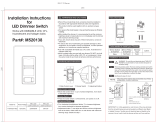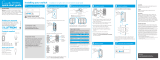Page is loading ...

1
0301710e 08/2016
Wireless
®
Advanced Installation GuideAdvanced Installation Guide
In-wall dimmer & PRO dimmer
PD-6WCL / PD-10NXD
Plug-in lamp dimmer
PD-3PCL
ELV+ Dimmer
PD-5NE
Thank you for purchasing CasétaR Wireless from Lutron. This document will guide you through several additional
installation topics beyond those covered in the quick-start guide included with your product.
Table of Contents
In-wall switch
PD-5WS-DV / PD-6ANS
3-Way Installation - If you have two switches controlling your lights, follow this procedure to install your in-wall dimmer or switch
With a PicoR Remote Control
In-Wall Dimmer with PicoR Remote Control: ................................................................................................................. Page 2 - 5
In-Wall Switch with PicoR Remote Control: ................................................................................................................... Page 6 - 9
In-Wall PRO Dimmer with PicoR Remote Control: ........................................................................................................ Page 10 - 13
In-Wall Neutral Switch with PicoR Remote Control: ..................................................................................................... Page 14 - 17
In-Wall ELV+ Dimmer with PicoR Remote Control: ....................................................................................................... Page 18 - 21
With a Mechanical Toggle Switch
In-Wall Switch with Mechanical Toggle Switch: ........................................................................................................... Page 22 - 24
In-Wall PRO dimmer with Mechanical Toggle Switch: ................................................................................................. Page 25 - 27
In-Wall Neutral Switch with Mechanical Toggle Switch: ............................................................................................. Page 28 - 30
Multi-Location Installation - If you have three or more switches controlling your lights, follow this procedure to
install your in-wall dimmer or switch
In-Wall Dimmer with PicoR Remote Controls: ................................................................................................................ Page 31 - 35
In-Wall PRO Dimmer with PicoR Remote Controls: ...................................................................................................... Page 36 - 40
In-Wall Switch with PicoR Remote Controls: ................................................................................................................. Page 41 - 45
In-Wall Neutral Switch with PicoR Remote Controls: ................................................................................................... Page 46 - 50
In-Wall ELV+ Dimmer with PicoR Remote Controls: ...................................................................................................... Page 51 - 55
Adjusting the Low-End Trim - Follow this procedure if you experience performance issues such as flickering,
flashing or other abnormal light behavior when your dimmer is at a low light level
On an In-Wall Dimmer: .............................................................................................................................................................Page 56
On an In-Wall PRO Dimmer: ..................................................................................................................................................Page 58
On an In-Wall ELV+ Dimmer: .................................................................................................................................................. Page 59
On a Plug-In Lamp Dimmer: ........................................................................................................................................... Page 62
Adjusting the High-End Trim - Follow this procedure to adjust the maximum light output allowed by your
in-wall dimmer
On an In-Wall Dimmer: ...................................................................................................................................................... Page 57
On an In-Wall PRO Dimmer: ............................................................................................................................................ Page 60
On an In-Wall ELV+ Dimmer: ............................................................................................................................................ Page 61
On a Plug-In Lamp Dimmer: ............................................................................................................................................ Page 63
Converting a Plug-In Lamp Dimmer to a Switch to Control Non-Dim Loads (Lights Only)
Follow this procedure if you would like your plug-in lamp dimmer to act as a switch for non-dimmable lighting loads ...... Page 64
Setting Dimmer Phase on a CasétaR Wireless In-Wall ELV+ Dimmer .......................................................... Page 65
Removing Paired PicoR Remote Controls - Follow this procedure if you need to remove paired Pico®
remote controls or reset your dimmer or switch to its factory
default settings
From a Dimmer: ................................................................................................................................................................ Page 66
From an In-Wall Switch: .................................................................................................................................................. Page 67
From a LutronR Shade: ..................................................................................................................................................... Page 68-69
Changing the Favorite Light Level on a Pico® Remote Control - Follow this procedure to change the
light level your dimmer recalls when you press the "Favorite" button on your PicoR remote control ..................................... Page 70
Changing the Favorite Light Level on an ELV+ Dimmer - Follow this procedure to change the
light level your dimmer recalls when you press the "Favorite" button on your Phase Selectable Dimmer ............................. Page 71
Installing a LUT-MLC Load Adapter with an In-Wall Switch - The LUT-MLC is provided to help ensure
proper operation of the CasétaR Wireless switch with LED, fluorescent, and ELV lighting loads ........................................... Page 72
Troubleshooting ................................................................................................................................................................ Page 73

2
Wireless
®
1
Identify existing wiring
Two switches control the lights (3-way installation)
2
What you need for a 3-way installation
+
WARNING! Shock Hazard. May result in serious
injury or death. Turn off power at circuit breaker
before installing the unit.
4
Turn power off at circuit breaker
5
Remove existing switch from wall
6
Tag and disconnect wires from the existing switch
Place tag - to identify wire on
different color screw
Different
Color
Screw
Ground
(Green /
Bare Copper)
3-Way Installation - CasétaR Wireless In-Wall Dimmer with PicoR Remote Control
Location 1 Location 2
In-wall dimmer
PD-6WCL
Pico® remote control
with wall-mounting kit
PJ2-WALL
- If one switch controls the lights (single-pole installation)
See quick-start guide that came with your dimmer
- If three or more switches control the lights
(multi-location installation) See page 31 for details
Important note:
3
Choose a location for your CasétaR Wireless dimmer
Choose which location you want the CasétaR Wireless dimmer installed in.
This will be Location 1.
Location 1
Location 1
ClaroR Wallplate
CW-1
+

3
Wireless
®
7
Remove side sections (if necessary)
Do not remove outside side sections
on dimmers at the end of gang.
Each dimmer has inside
side sections removed.
Dimmer in the middle
has all side sections
removed.
Total Dimmable LED Wattage
Incandescent/Halogen Total Wattage
0 W + 600 W 500 W 400 W
1 W – 25 W + 500 W 400 W 300 W
26 W – 50 W + 400 W 300 W 200 W
51 W – 75 W + 300 W 200 W 100 W
76 W – 100 W + 200 W 100 W 50 W
101 W – 125 W + 100 W 50 W 0 W
126 W – 150 W + 0 W 0 W 0 W
A
B
C
B
B B
C
B
A
8
Connect the CasétaR Wireless dimmer
Tagged Wire
Ground
(Green Wire)
9
Mount the CasétaR Wireless dimmer
10
Attach the wallplate
‘snap’
11
Remove existing switch from wall at Location 2
3-Way Installation - CasétaR Wireless In-Wall Dimmer with PicoR Remote Control
12
Tag and disconnect wires from the switch
Ground (Green / Bare Copper)
Different
Color
Screw
Important note:
Removing side sections reduces the dimmer’s maximum wattage
rating. See the chart below for maximum wattage information.
When installing more than one CasétaR Wireless dimmer in the same
wallbox, it is necessary to remove inner side sections prior to wiring. See
image and chart below for more information.
Wallplate
Adapter
Wallplate
Location 1
Location 1
Location 2
Place tag - to identify wire on
different color screw
Location 2
Location 1

4
Wireless
®
13
Connect the wires
Ground
14
Attach the wallplate bracket and PicoR remote control
15
Attach the wallplate
‘snap’
16
Turn power on at circuit breaker
3-Way Installation - CasétaR Wireless In-Wall Dimmer with PicoR Remote Control
Pairing the dimmer and PicoR remote control
17
Press and hold "Off" button on dimmer
0
5
10
15
6
sec.
UNTIL
HOLD
Status LEDs flash
18
Press and hold "Off" button on remote control
Lights flash
three times
0
5
10
15
6
sec.
UNTIL
Wallplate
Adapter
Wallplate
Location 2
Tagged Wire
Location 2
Location 2
Location 2
Location 1
Repeat steps 17 and 18 to pair additional
remote controls.
19
Pair additional remote controls
HOLD
3x

5
Wireless
®
3-Way Installation - CasétaR Wireless In-Wall Dimmer with PicoR Remote Control
Neutral
PicoR
Remote
Control
Line / Hot
Traveler
CasétaR
Wireless
Dimmer *
Ground
Load
LED
DEL
LFC
A
CFL
AFC
INC /
HAL
Schematic Diagram
Traveler
* Dimmer may be installed in either location.
Tagged Wire
Tagged Wire

6
Wireless
®
1
Identify existing wiring
Two switches control the lights (3-way installation)
2
What you need for a 3-way installation
WARNING! Shock Hazard. May result in serious
injury or death. Turn off power at circuit breaker
before installing the unit.
4
Turn power off at circuit breaker
5
Remove existing switch from wall
6
Tag and disconnect wires from the existing switch
Place tag - to identify wire on
different color screw
Different
Color
Screw
Ground
(Green /
Bare Copper)
3-Way Installation - CasétaR Wireless In-Wall Switch with PicoR Remote Control
Location 1 Location 2
- If one switch controls the lights (single-pole installation)
See quick-start guide that came with your switch
- If three or more switches control the lights
(multi-location installation) See page 41 for details
Important note:
3
Choose a location for your CasétaR Wireless switch
Choose which location you want the CasétaR Wireless switch installed in.
This will be Location 1.
Location 1
Location 1
+
In-wall switch
PD-5WS-DV
PicoR remote control
PJ2-2B
+
Wallplate Bracket
PICO-WBX-ADAPT
+
Two ClaroR Wallplates
CW-1

7
Wireless
®
7
Remove side sections (if necessary)
Do not remove outside side sections
on switches at the end of gang.
Each switch has inside
side sections removed.
Switch in the middle has
all side sections removed.
8
Connect the new Caséta® Wireless switch
Tagged Wire
Ground
(Green Wire)
9
Mount the Caséta® Wireless switch
10
Attach the wallplate
‘snap’
11
Remove existing switch from wall at Location 2
3-Way Installation - Caséta® Wireless In-Wall Switch with Pico® Remote Control
12
Tag and disconnect wires from the existing switch
Ground (Green / Bare Copper)
Different
Color
Screw
When installing more than one Caséta
® Wireless switch in the same wallbox,
it is necessary to remove inner side sections prior to wiring. See image and
chart below for more information.
Wallplate
Adapter
Wallplate
Location 1
Location 1
Location 2
Place tag - to identify wire on
different color screw
Location 2
Location 1
Important note:
Removing side sections reduces the switch’s maximum wattage
rating. See the chart below for maximum wattage information.
B
B B
C
B
A
PD-5WS-DV (120 V~)
LED 5 A 4 A 3 A
Halogen / incandescent 600 W 450 W 350 W
Electronic Low-Voltage 600 W 450 W 350 W
Magnetic Low-Voltage
1
600 VA / 475 W 450 VA / 350 W 350 VA / 275 W
Fluorescent
2
5 A 4 A 3 A
General Purpose Fan 3 A 3 A 3 A
PD-5WS-DV ( 277 V~)
LED 5 A 4 A 3 A
Halogen / incandescent 1350 W 1100 W 800 W
Electronic Low-Voltage 1350 W 1100 W 800 W
Magnetic Low-Voltage
1
1350 VA / 1075 W 1100 VA / 875 W 800 VA / 625 W
Fluorescent
2
5 A 4 A 3 A
A
B C
A
B C
1
The maximum lamp wattage is determined by the efficiency of the transformer, with
70% – 85% as typical. For actual transformer efficiency, contact either the fixture or
transformer manufacturer. The total VA rating of the transformer(s) shall not exceed the VA
rating of the in-wall switch.
2
The in-wall switch is ULR Listed for use with all magnetic and electronic fluorescent ballasts.
Black
Blue
Black

8
Wireless
®
13
Connect the wires
Ground
14
Attach the wallplate bracket and Pico® remote control
15
Attach the wallplate
‘snap’
16
Turn power on at circuit breaker
3-Way Installation - Caséta® Wireless In-Wall Switch with Pico® Remote Control
Pairing the switch and PicoR remote control
17
Press and hold "Off" button on switch
0
5
10
15
6
sec.
UNTIL
HOLD
Status LED flashes
18
Press and hold "Off" button on remote control
Lights flash
three times
0
5
10
15
6
sec.
UNTIL
Wallplate
Adapter
Wallplate
Location 2
Tagged Wire
Location 2
Location 2
Location 2
Location 1
Repeat steps 17 and 18 to pair additional
remote controls.
19
Pair additional remote controls
HOLD
3x

9
Wireless
®
3-Way Installation - Caséta® Wireless In-Wall Switch with Pico® Remote Control
Neutral
Pico
®
Remote
Control
Line / Hot
Traveler
Caséta®
Wireless
Switch *
Ground
(Green)
Load
LED
DEL
LFC
A
CFL
AFC
INC /
HAL
Schematic Diagram
Traveler
* Switch may be installed in either location.
Tagged Wire
Tagged Wire
Black
Blue
Black

10
Wireless
®
1
Identify existing wiring
Two switches control the lights (3-way installation)
2
What you need for a 3-way installation
+
WARNING! Shock Hazard. May result in serious
injury or death. Turn off power at circuit breaker
before installing the unit.
4
Turn power off at circuit breaker
5
Remove existing switch from wall
6
Tag and disconnect wires from the existing switch
Place tag - to identify wire on
different color screw
Different
Color
Screw
Ground
(Green /
Bare Copper)
3-Way Installation - Caséta® Wireless In-Wall PRO Dimmer with Pico® Remote Control
Location 1 Location 2
In-wall PRO dimmer
PD-10NXD
Pico® remote control
with wall-mounting kit
PJ2-WALL
- If one switch controls the lights (single-pole installation)
See quick-start guide that came with your dimmer
- If three or more switches control the lights
(multi-location installation) See page 36 for details
Important note:
3
Choose a location for your Caséta® Wireless dimmer
Choose which location you want the Caséta® Wireless dimmer installed in.
This will be Location 1.
Location 1
Location 1
Claro® Wallplate
CW-1
+

11
Wireless
®
7
Remove side sections (if necessary)
Do not remove outside side sections
on dimmers at the end of gang.
Each dimmer has inside
side sections removed.
Dimmer in the middle has all
side sections removed.
Total Dimmable LED Wattage Incandescent/Halogen Total Wattage
0 W + 1000 W 800 W 600 W
1 W – 25 W + 900 W 750 W 550 W
26 W – 50 W + 800 W 700 W 500 W
51 W – 75 W + 700 W 600 W 450 W
76 W – 100 W + 600 W 500 W 400 W
101 W – 125 W + 500 W 400 W 300 W
126 W – 150 W + 400 W 300 W 200 W
151 W – 175 W + 300 W 200 W 100 W
176 W – 200 W + 200 W 100 W 50 W
201 W – 225 W + 100 W 50 W 0 W
226 W – 250 W + 0 W 0 W 0 W
A
B
C
B
B B
C
B
A
8
Connect the Caséta® Wireless dimmer
Tagged Wire
Ground
(Green Wire)
Red
White *
*
If available,
connect the
neutral wire from
the wallbox to the
white wire on the
dimmer. If neutral
is not available,
cap the white
wire with a wire
connector.
Neutral required
for: MLV loads,
LED drivers,
PHPM-PA,
PHPM-3F,
GRX-TVI.
Black
Blue
9
Mount the Caséta® Wireless dimmer
10
Attach the wallplate
‘snap’
11
Remove existing switch from wall at Location 2
3-Way Installation - Caséta® Wireless In-Wall PRO Dimmer with Pico® Remote Control
12
Tag and disconnect wires from the switch
Ground (Green / Bare Copper)
Different
Color
Screw
Important note:
Removing side sections reduces the dimmer’s maximum wattage
rating. See the chart below for maximum wattage information.
When installing more than one Caséta
® Wireless dimmer in the same
wallbox, it is necessary to remove inner side sections prior to wiring. See
image and chart below for more information.
Wallplate
Adapter
Wallplate
Location 1
Location 1
Location 2
Place tag - to identify wire on
different color screw
Location 2
Location 1

12
Wireless
®
13
Connect the wires
Ground
14
Attach the wallplate bracket and Pico® remote control
15
Attach the wallplate
‘snap’
16
Turn power on at circuit breaker
3-Way Installation - Caséta® Wireless In-Wall PRO Dimmer with Pico® Remote Control
Pairing the dimmer and PicoR remote control
17
Press and hold "Off" button on dimmer
0
5
10
15
6
sec.
UNTIL
HOLD
Status LEDs flash
18
Press and hold "Off" button on remote control
Lights flash
three times
0
5
10
15
6
sec.
UNTIL
Wallplate
Adapter
Wallplate
Location 2
Tagged Wire
Location 2
Location 2
Location 2
Location 1
Repeat steps 17 and 18 to pair additional
remote controls.
19
Pair additional remote controls
HOLD
3x

13
Wireless
®
3-Way Installation - Caséta® Wireless In-Wall PRO Dimmer with Pico® Remote Control
Neutral
Pico®
Remote
Control
Line / Hot
Traveler
Caséta®
Wireless
Dimmer *
Ground
Load
LED
DEL
LFC
A
CFL
AFC
INC /
HAL
Schematic Diagram
Traveler
* Dimmer may be installed in either location.
Tagged Wire
Tagged Wire
Black White
(optional)
Red
Blue
If available, connect the neutral wire
from the wallbox to the white wire on the
dimmer. If neutral is not available, cap the
white wire with a wire connector.
Neutral required for: MLV loads, LED
drivers, PHPM-PA, PHPM-3F, GRX-TVI.

14
Wireless
®
1
Identify existing wiring
Two switches control the lights (3-way installation)
2
What you need for a 3-way installation
WARNING! Shock Hazard. May result in serious
injury or death. Turn off power at circuit breaker
before installing the unit.
4
Turn power off at circuit breaker
5
Remove existing switch from wall
6
Tag and disconnect wires from the existing switch
Place tag - to identify wire on
different color screw
Different
Color
Screw
Ground
(Green /
Bare Copper)
3-Way Installation - Caséta® Wireless In-Wall Neutral Switch with Pico® Remote Control
Location 1 Location 2
- If one switch controls the lights (single-pole installation)
See quick-start guide that came with your switch
- If three or more switches control the lights
(multi-location installation) See page 46 for details
Important note:
3
Choose a location for your Caséta® Wireless switch
Choose which location you want the Caséta® Wireless switch installed in.
This will be Location 1.
Location 1
Location 1
+
In-wall switch
PD-6ANS
Pico® remote control
PJ2-2B
+
Wallplate Bracket
PICO-WBX-ADAPT
+
Two Claro® Wallplates
CW-1
Neutral
connection
required

15
Wireless
®
7
Remove side sections (if necessary)
Do not remove outside side sections
on switches at the end of gang.
Each switch has inside
side sections removed.
Switch in the middle has
all side sections removed.
8
Connect the new Caséta® Wireless neutral switch
Tagged Wire
Ground
(Green Wire)
9
Mount the Caséta® Wireless neutral switch
10
Attach the wallplate
‘snap’
11
Remove existing switch from wall at Location 2
3-Way Installation - Caséta® Wireless In-Wall Neutral Switch with Pico® Remote Control
12
Tag and disconnect wires from the existing switch
Ground (Green / Bare Copper)
Different
Color
Screw
When installing more than one Caséta
® Wireless switch in the same wallbox,
it is necessary to remove inner side sections prior to wiring. See image and
chart below for more information.
Wallplate
Adapter
Wallplate
Location 1
Location 1
Location 2
Place tag - to identify wire on
different color screw
Location 2
Location 1
Important note:
Removing side sections reduces the switch’s maximum wattage
rating. See the chart below for maximum wattage information.
1
Neutral required.
2
The maximum lamp wattage is determined by the efficiency of the transformer, with
70% – 85% as typical. For actual transformer efficiency, contact either the fixture or
transformer manufacturer. The total VA rating of the transformer(s) shall not exceed the VA
rating of the in-wall switch.
3
The in-wall switch is ULR Listed for use with all magnetic and electronic fluorescent ballasts.
Red
Blue
Black
B
B B
C
B
A
PD-6ANS (120 V~)
1
LED 6 A 6 A 5 A
Halogen / incandescent 720 W 720 W 600 W
Electronic Low-Voltage 720 VA 720 VA 600 VA
Magnetic Low-Voltage
2
720 VA 720 VA 600 VA
Fluorescent
3
6 A 6 A 5 A
General Purpose Fan 3.6 A 3.6 A 3.6 A
A
B C
White
Neutral
connection
required

16
Wireless
®
13
Connect the wires
Ground
14
Attach the wallplate bracket and Pico® remote control
15
Attach the wallplate
‘snap’
16
Turn power on at circuit breaker
3-Way Installation - Caséta® Wireless In-Wall Neutral Switch with Pico® Remote Control
Pairing the switch and PicoR remote control
17
Press and hold "Off" button on switch
0
5
10
15
6
sec.
UNTIL
HOLD
Status LED flashes
18
Press and hold "Off" button on remote control
Lights flash
three times
0
5
10
15
6
sec.
UNTIL
Wallplate
Adapter
Wallplate
Location 2
Tagged Wire
Location 2
Location 2
Location 2
Location 1
Repeat steps 17 and 18 to pair additional
remote controls.
19
Pair additional remote controls
HOLD
3x

17
Wireless
®
3-Way Installation - Caséta® Wireless In-Wall Neutral Switch with Pico® Remote Control
Neutral
Pico
®
Remote
Control
Line / Hot
Traveler
Caséta®
Wireless
Switch *
Ground
(Green)
Load
LED
DEL
INC /
HAL
Schematic Diagram
Traveler
* Switch may be installed in either location.
Note: The red wire must be connected to the load and the black wire must be connected to Line/Hot. The product will not work if the wires
are reversed.
Tagged Wire
Tagged Wire
Red
Blue
Black
White

18
Wireless
®
1
Identify existing wiring
Two switches control the lights (3-way installation)
2
What you need for a 3-way installation
+
WARNING! Shock Hazard. May result in serious
injury or death. Turn off power at circuit breaker
before installing the unit.
4
Turn power off at circuit breaker
5
Remove existing switch from wall
6
Tag and disconnect wires from the existing switch
Place tag - to identify wire on
different color screw
Different
Color
Screw
Access to
Neutral is
required
Ground
(Green /
Bare Copper)
3-Way Installation - Caséta® Wireless In-Wall ELV+ Dimmer with Pico® Remote Control
Location 1 Location 2
ELV+ dimmer
PD-5NE
Pico® remote control
with wall-mounting kit
PJ2-WALL
- If one switch controls the lights (single-pole installation)
See quick-start guide that came with your dimmer
- If three or more switches control the lights
(multi-location installation) See page 51 for details
Important note:
3
Choose a location for your Caséta® Wireless dimmer
Choose which location you want the Caséta® Wireless dimmer installed in.
This will be Location 1.
Location 1
Location 1
Claro® Wallplate
CW-1
+

19
Wireless
®
7
Remove side sections (if necessary)
Do not remove outside side sections
on dimmers at the end of gang.
Each dimmer has inside
side sections removed.
Dimmer in the middle
has all side sections
removed.
PD-5NE (120 V~)
1
Incandescent/Halogen Total Wattage
LED 250 W 250 W 250 W
Halogen / Incandescent 500 W 400 W 300 W
Electronics Low-Voltage 500 W 400 W 300 W
Magnetic Low Voltage 400 VA 400 VA 400 VA
A
B
C
B
B B
C
B
A
8
Connect the Caséta® Wireless dimmer
Tagged Wire
Black Wire
Red Wire
White Wire
(Neutral Required)
Ground
(Green Wire)
9
Mount the Caséta® Wireless dimmer
10
Attach the wallplate
‘snap’
11
Remove existing switch from wall at Location 2
3-Way Installation - Caséta® Wireless In-Wall ELV+ Dimmer with Pico® Remote Control
12
Tag and disconnect wires from the switch
Ground (Green / Bare Copper)
Different
Color
Screw
Important note:
Removing side sections reduces the dimmer’s maximum wattage
rating. See the chart below for maximum wattage information.
When installing more than one Caséta
® Wireless dimmer in the same
wallbox, it is necessary to remove inner side sections prior to wiring. See
image and chart below for more information.
Wallplate
Adapter
Wallplate
Location 1
Location 1
Location 2
Place tag - to identify wire on
different color screw
Location 2
Location 1

20
Wireless
®
13
Connect the wires
Ground
14
Attach the wallplate bracket and Pico® remote control
15
Attach the wallplate
‘snap’
16
Turn power on at circuit breaker
3-Way Installation - Caséta® Wireless In-Wall ELV+ Dimmer with Pico® Remote Control
Pairing the dimmer and PicoR remote control
17
Press and hold "Off" button on dimmer
0
5
10
15
6
sec.
UNTIL
HOLD
Status LEDs flash
18
Press and hold "Off" button on remote control
Lights flash
three times
0
5
10
15
6
sec.
UNTIL
Wallplate
Adapter
Wallplate
Location 2
Tagged Wire
Location 2
Location 2
Location 2
Location 1
Repeat steps 17 and 18 to pair additional
remote controls.
19
Pair additional remote controls
HOLD
3x
/