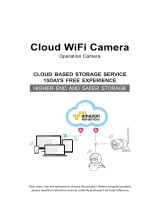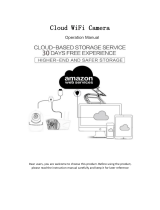Page is loading ...

USKEYVISION UV-IP3002M-AI Cloud WiFi 1080P HD Security Camera
YOU ARE KEY VISION | USKEYVISION | Official Site: WWW.USKEYVISION.COM
USKEYVISION WiFi Cloud Camera
User Manual
Dear user, welcome to use this product, please read the operating instruction
carefully before using this product and keeping this manual for future use.

USKEYVISION UV-IP3002M-AI Cloud WiFi 1080P HD Security Camera
YOU ARE KEY VISION | USKEYVISION | Official Site: WWW.USKEYVISION.COM
1. Main Function Description
2. How to Download Mobile-phone APP
A: Search and download “YCC365” in Apple Store or Android app store.
B: Scan the QR code as below.
For Android For IOS

USKEYVISION UV-IP3002M-AI Cloud WiFi 1080P HD Security Camera
YOU ARE KEY VISION | USKEYVISION | Official Site: WWW.USKEYVISION.COM
3. How to Operate The Mobile APP
Register an account
When you use this app at the first time, you need to use your email to register an
account, click “Sign Up” and set a password according this procedure.
*If you forget your password, you can reset your password, just click "Forgot
password” on the login page.
*Password should be at least 6 characters and not longer than 30 characters. It
should be a combination of letters and numbers
Add the Camera
1、 Scan QR code to add

USKEYVISION UV-IP3002M-AI Cloud WiFi 1080P HD Security Camera
YOU ARE KEY VISION | USKEYVISION | Official Site: WWW.USKEYVISION.COM
A.Please make your phone connect to the Wi-Fi, and then click “Scan QR code to
add”, reset the camera, after hearing the voice “Please use mobile phone for Wi-Fi
configuration”, please click the “Pressed the SET button”
B、 Select your own Wi-Fi and login with your password.
C.Align the two-dimensional code displayed on the phone with the camera lens,
maintain a distance of 4-8 inches and keep balance.
D.Click “Heard the buzzing” after hearing
the beep, a few seconds later, you will hear the voice “Internet connected welcome to
use cloud camera”
2、 Choose a wired network(Only support Lan port device)
A. Please connect Ethernet cable between camera and Wi-Fi router.
B. After your phone connect to the Wi-Fi, Click “Add device” and “Choose a wired
network”

USKEYVISION UV-IP3002M-AI Cloud WiFi 1080P HD Security Camera
YOU ARE KEY VISION | USKEYVISION | Official Site: WWW.USKEYVISION.COM
C. Please scan the RQ code on the device and wait for the network connection to
succeed.
D. Open the video, click the set icon to the settings screen
E. Select “Wi-Fi Network” and choose your Wi-Fi, login with your password, then click
“Connect”
F. Unplug the Ethernet cable.
3、 Choose a Wi-Fi network
A. After your phone connect to a Wi-Fi, please click “Add device” and “Choose a
Wi-Fi network”
Reset the camera, after hearing the voice “Please use mobile phone for Wi-Fi
configuration”, please click the “Pressed the SET button”;
B. Select your Wi-Fi and login with your password.
C. Hear the voice “Internet connected welcome to use cloud camera” and wait for the
Wi-Fi connection to succeed.

USKEYVISION UV-IP3002M-AI Cloud WiFi 1080P HD Security Camera
YOU ARE KEY VISION | USKEYVISION | Official Site: WWW.USKEYVISION.COM
Function Introduction
Go to real-time video page
A:Favorites, save any video you like
B: Message, including the motion alarm and
audible alarm
C: Pan & Tilt
D:
Mute/Unmute
E:
Two way audio.
F:Snapshot
G:Parameter Menu
H:Full Screen
I:Cloud video replay, drag to each timeline
position to check the record from the video.

USKEYVISION UV-IP3002M-AI Cloud WiFi 1080P HD Security Camera
YOU ARE KEY VISION | USKEYVISION | Official Site: WWW.USKEYVISION.COM
1.cloud video playback / edit
click the icon,
check the cloud
video page
change the
title of this video
set the time of this
video
choose the video and
click “cut”
Click save, and the video will be saved to “my videos”
Automatically
2.Favorites video playback / share
A.Click “Favorites”
B.Choose and play the video
C.Click “Share”, You are share your Video on Facebook and YouTube, you can also
share it by link.
D.Select “Download” to save the video to your phone.

USKEYVISION UV-IP3002M-AI Cloud WiFi 1080P HD Security Camera
YOU ARE KEY VISION | USKEYVISION | Official Site: WWW.USKEYVISION.COM
3.Close/Open the camera, set your monitoring plan
A.Click the setting icon, check the parameter menu
B.Click “Device is On” to open or close the camera
C.Click “Auto Turn On/Off” to set your monitoring plan

USKEYVISION UV-IP3002M-AI Cloud WiFi 1080P HD Security Camera
YOU ARE KEY VISION | USKEYVISION | Official Site: WWW.USKEYVISION.COM
4.Cloud Storage Service
We offer 15-day-long cloud service, everyone can enjoy the cloud storage service for
free, after that you can choose to pay for the service with a low cost.
A.Select “Cloud Video Plan” and check Subscription packages
B.There are three kinds of subscription packages for you, you can choose to pay for
this service by monthly or yearly.
C.We support PayPal payment system, click “Go to PayPal now” and then finish the
payment ( please install PayPal app in advance )
Note:The cloud services are supported by Amazon AWS, all the videos and
messages are saved to amazon web services, it was authenticated by US-EU
Safe Harbor protocol verification, ensuring your safety and privacy are
inviolable. Due to the cloud subscription package is binding with the device, if
the camera stops working and you need to transfer the subscription package to
new device, please contact the seller.
5. Notification Settings
Click Notification Settings, set
the notification model.
A.Open audible alarm, get
the alarm message and
record the video after hearing
the voice.
B.Open motion alarm, get the
alarm message and record
the video after the changes
monitored by camera.

USKEYVISION UV-IP3002M-AI Cloud WiFi 1080P HD Security Camera
YOU ARE KEY VISION | USKEYVISION | Official Site: WWW.USKEYVISION.COM
C.schedule notifications.
D.Open/Close mobile phone notifications.
E:Set email notifications.
6. SD card
Insert the SD card into the camera and start the camera (Don’t do this while it’s
working)
TF card requirements
A:Memory space 8-64G
B:C10 TF card
C:FAT32
format
D:Use after formatting
Click “SDCard State” to
check it
Note:After the SD card
is inserted, the video will be
save to the SD card and
loop coverage in the future.
7. Other functions setting
A.Device name
B.Time zone.
HD video: switch the quality of pic, HD /
SD
Device Microphone: Open / Close the
microphone
Night Vision:
1.Off, close the night vision
2.On, always open night vision
3.Auto, automatic switchover
Rotate The Video Feed 180°: Flip the
picture when the camera is installed under
the roof.
Wi-Fi Network: Change the Wi-Fi on the
device.

USKEYVISION UV-IP3002M-AI Cloud WiFi 1080P HD Security Camera
YOU ARE KEY VISION | USKEYVISION | Official Site: WWW.USKEYVISION.COM
Note: The Wi-Fi must be searchable, if the location changed and the Wi-Fi is different,
please reset and connect to a new Wi-Fi again.
Device Details:Check the ID and the number of the software\hardware of the
device.
Remove Device:Please remove the camera in your account if you need to use
another account to add the camera.
4. How to Check the Video on PC Browser
1. Login
Enter your email address and login with your password on https://www.eyeplusiot.com
Note: Don’t forget https://

USKEYVISION UV-IP3002M-AI Cloud WiFi 1080P HD Security Camera
YOU ARE KEY VISION | USKEYVISION | Official Site: WWW.USKEYVISION.COM
2. Function introduction
A.4x Digital zoom
B.Stop playback
C.Volume setting
D.Talkback key
E.PAN / TILT
F.Full Screen
G.Close / Open Camera
H.Parameter setting, set the quality of picture and notifications.
I.Cloud video replay, drag to each timeline position to check the record from the video.

USKEYVISION UV-IP3002M-AI Cloud WiFi 1080P HD Security Camera
YOU ARE KEY VISION | USKEYVISION | Official Site: WWW.USKEYVISION.COM
4. FAQ
1.Can’t add the device?
A. Please make sure the camera has been reset. Press the Reset button until hear the
prompt tone
B. Only support 2.4GHZ Wi-Fi, if your Wi-Fi router is 5GHZ, please switch to 2.4/5GHZ
dual mode.
C. Please turn on the GPS service before adding the device on the Android mobile phone .
After installation is complete, you will be asked to turn on GPS service when you use the
app at the first time, if you choose not to turn on the GPS service, please uninstall and
reinstall the app again
D. Please confirm the camera wasn’t binding by the other account.
There are four voice prompts in the progress
(1)“
Please use mobile phone for Wi-Fi configuration” after powering on.
(2)Select your Wi-Fi and login with your password, after the device makes a noise like
“beep” you will hear this “Please wait for Wi-Fi connecting”.
(3)“Please wait for internet connecting” after getting the Internet ip address.
(4)“
Internet connected welcome to use cloud camera”
A. If you can’t go to the second step, please check your Wi-Fi channel is not hidden,
and the Wi-Fi router can’t be so far from the camera. If this way doesn’t work, please
scan the QR code to add the camera.
B. If you can’t go to the third step, please reduce the number of the Wi-Fi users, and
delete the special characters of your Wi-Fi password.
C. If you can’t go to the forth step, please try again, if it still doesn’t work, please
contact the seller.
2.What’s the difference of the timeline’s colors?
Orange means alarm video recording, blue means audible alarm video recording,
gray means no exceptions and TF card video recording, white means no recording.
3. Why does it have a interval while the video is recording to the TF card
The size of the video file is limited. Once the video size close to the critical value, the
video file will be created and the next video will continue to be recorded, there is a interval
but so short.
4.The TF card can’t be identified?
Please check the TF card if it meets the quality requirements, when the Wi-Fi signal is
not good, it also can’t be identified.
5. The video recording timeline is blank after the cloud service expired.
The video can’t be replayed after cloud service expired, if there is no TF card in the
camera, the video can’t be recorded.
If the TF card is always working, but the video files disappeared, please check the
Check TF card state, if it is normal in the App but no video has been recorded, please
format the TF card. If it still doesn’t work, please get a new TF card and try again.
6.Why I can’t get the notifications on my phone?
Make sure the App get the message pushing rights
Otherwise, when you are watching the real-time video in the App, there is no warning

USKEYVISION UV-IP3002M-AI Cloud WiFi 1080P HD Security Camera
YOU ARE KEY VISION | USKEYVISION | Official Site: WWW.USKEYVISION.COM
notification, because it’s unnecessary to send notifications when you are watching the
video online.
Advanced message push system, the warning notifications won’t be pushed to your
phone all the time but it will record all the messages and videos.
7.Camera disconnect?
Please check the power and the Internet then restart the camera. If this way doesn’t
work please remove the camera and add it again in the App.
8.Circle in the video, video runs slowly?
Circle in the video means it’s still loading; please check your network
environment.
9. How do the other people watch the video?
Share the App account with the other people.
10. How many people can use the account simultaneously.
There is no theoretical limit.
11.Why adding camera to another account would fail??
One camera one account, if the other account needs to add the camera,please
remove the camera in the current device.
12. How can I get my camera connected to the other Wi-Fi.
Two ways:
A:When you need to change to another Wi-Fi without moving the place.
Parameter setting >> Wi-Fi Network >> select the Wi-Fi
B: When the camera is moved to another place, please start the camera, you will see the
“Device disconnected” on the main page and then click “TROUBLESHOOT” to connect
to the Wi-Fi again.
• After sales instruction
1.The product will be updated in real time, if there is update, it will not be
noticed anymore, please visit our official website for reference.
2. Introductions of the basic function of the products are included in the
instruction, please users to read all the information carefully.
3. lf any problems occur in the usage of the video camera, please contact
USKEYVISION Customer Support Team: support@uskeyvision.com
4. We have made every effort to ensure the completeness and correctness of
contents of the instruction, but there may still some deviations between part of
the data and the actual situation, if you have any question or dispute.
5. Data lost caused by operating without following the instruction of the
manual book should be assumed by users.
6. This instruction applies to consumer product. Kindly reminder: if the
instruction is updated, it will not be noticed any more, dual video recording
memory (TF card/cloud storage) is supported by the video camera; to better
safeguard safety of video recording, users could select multiple cloud video
recording mode for video camera via service channels, choosing for
monthly/yearly payment for storage.
/