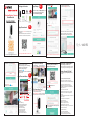HF HFWS 【Alarm Camera】 Floodlight Security Camera Outdoor,WiFi Motion Detection HD 1080P Wireless Surveillance IP Cam,Alarm,Two-Way Audio, Color Night Vision,Include 32G Card,Support Cloud Storage User manual
- Category
- Video servers/encoders
- Type
- User manual

Wireless Battery Camera
Quick Manual
4
1:Open the App to“Sign Up(1)”To
the Username and Password
Then :Account Login(2)
4
Confirm
:Please Input the Wifi
Password ( ).Red
5:You will hear that the connecting
and connection are successful.
Set Password and Confirm( )RED
6:Set Name for the Device( )Red
7:Click “ ”
Check real-time Video
Home
How to connect more phones ?
2:Click (Setting)-(About).Remember the
QR-CODE and the Serial number
8:APP Playback and Backup
Click Playback Button ,Choose Time( )
Long Press Video(Black) and Download( )
Blue
Red
If you have purchased Cloud storage, Click Cloud Service
Frequently Asked Questions(FAQ)
Q1:Why there is no image showing on my
Mobile Phone after i turn on the WIFI Camear
A1:Check camera install the antenna
and make sure they are secured properly .
Also make sure all the power connectors are
tightly connected
Q2:Device can’t connect WiFi
A2: 1:Make sure the connect Wi-Fi 2.4G only
2:Make sure the indicator red light flash
slowly
3:Check the password whether it is correct or
have space
Q3:I cannot login via mobile phone
A3:(Possible reasons):
1:Network connection failure
2:Network settings are incorrect.
3:Invalid password or User name
4:Restore factory Settings from new connection
尺寸:140*70
1
Scanning the QR CODE is for download
App Download
Download App“ ”from Google play
or IOS store.
(Please allow all the phone notifi cations
permissions for better user experience)
ICsee
Email:Support@hfwvision.com
home
2
3:Click :Set up my device to
WI-FI( )red
2:Click
Note:If no wireless route Select:AP mode
1
2
App Setup
3
Definition
Option
Sound
monitor
Scree display
option
Record Cut
Full-Screen
Preview
Picture capture
2-way Audio
video
Playback
Settings
1:Interface conversion
2:Open real-time Video
3:Cloud Storage (Free 30days)
4:Share to social media
5:Alarm push Messge
6:Settings
7:Picture and record form Mobile
8:Accout set
2
App Presentation
Settings:
1:Basic Setting
2:Password Management
3:Storage Management
4:Cloud Service
5:Advanced Setting
6:Alert and message
7:Human Detection
8:No-disturb Settings
9:General About Device
2
IF The Connection Fair?
1:Press hole “ ”( )5~10 Seconds to restore the
factory settings.Wait for a minute
2:Press “ ”( )ones.You’ll hear the
Sound of please connect.Then the new connect.
Reset 1
Doorbell Button 2
How to set Cloud storage?
1:Click(Setting)-(Cloud Service)
2:The new device is free for 30 days.And you
can buy the type of cloud stroage you need.
2
2:Click .Add Shared
Device( ).Red
3:Scan the QR-CODE or Manually Enter
the serial number
8c16ccac027809c8
Package Includes
Mounting Hole
Template
USB Cable
Screws Sets
Sma rt WIFI B atter y Camer a
Qui ck User G uide
Quick User Guide
18650 Battery
(Optional)
Battery Camera
Q4:Device Power Mode
A4:(Possible reasons):
1:User the 18650 Standalone
2:Use DC 5V to Charge the battery
3:Sloar Panel 5V to charge the battery
How to Format SD-Card?
1:Click(Setting)-(Storage Managemetn)
2:Format.
Double faced
adhesive tape
-
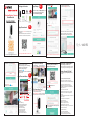 1
1
HF HFWS 【Alarm Camera】 Floodlight Security Camera Outdoor,WiFi Motion Detection HD 1080P Wireless Surveillance IP Cam,Alarm,Two-Way Audio, Color Night Vision,Include 32G Card,Support Cloud Storage User manual
- Category
- Video servers/encoders
- Type
- User manual
Ask a question and I''ll find the answer in the document
Finding information in a document is now easier with AI
Other documents
-
 ieGeek Wireless Outdoor Security Camera, Rechargeable Battery Powered Outdoor/Indoor Surveillance Home Security Camera User manual
ieGeek Wireless Outdoor Security Camera, Rechargeable Battery Powered Outdoor/Indoor Surveillance Home Security Camera User manual
-
ZUMIMALL Wireless Outdoor WiFi Security Camera, Rechargeable Battery-Powered Home Security Camera, 1080P Night Vision/Waterproof, PIR Motion Detection, 2-Way Audio, Compatible User manual
-
ZUMIMALL A3P ZM-A3 Wireless Rechargeable Battery Security Camera User manual
-
ZUMIMALL A3P ZM-A3 Wireless Rechargeable Battery Security Camera User manual
-
ALC AWFB17R User guide
-
Denver IOB-208 User manual
-
Amcrest IP2M-841 User manual
-
Logicom Carillon RF connecté HOME BELLY Owner's manual
-
Amcrest 862571 User manual
-
 INQMEGA 4MP Outdoor PTZ WiFi Security Camera, Pan Tilt Zoom 4.1X Digital Surveillance IP Waterproof Camera User manual
INQMEGA 4MP Outdoor PTZ WiFi Security Camera, Pan Tilt Zoom 4.1X Digital Surveillance IP Waterproof Camera User manual