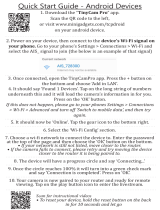Page is loading ...

Ultra Series
4K UHD Wire-Free
Security Camera System
User Manual

2
Contents
1. Get to Know Your Ultra 2 Camera 6
Get the Arlo app ................................................................................................................................... 6
Meet your Arlo Ultra Camera ............................................................................................................. 7
About Arlo SmartHubs and Base Stations ...................................................................................... 8
Do more with Arlo ................................................................................................................................ 8
2. Get Started 10
Use the Arlo app for installation and setup .................................................................................. 10
Connect your SmartHub to the Internet ....................................................................................... 10
Connect a Base Station with Siren ................................................................................................. 11
Insert the battery into your camera ............................................................................................... 13
The camera battery ........................................................................................................................... 13
The Arlo Ultra Camera LED .............................................................................................................. 15
Tips for optimal WiFi performance ................................................................................................ 15
Magnetic mount ................................................................................................................................. 16
Install the Arlo Outdoor Mount ....................................................................................................... 17
Install a Total Security Mount .......................................................................................................... 18
Connect your camera to the Arlo solar panel (sold separately) ............................................... 19
Your Arlo Ultra camera’s eld of view ............................................................................................ 19
Position your camera to detect motion in specic areas .......................................................... 20
Test motion detection ...................................................................................................................... 21
Arm your camera to detect motion ................................................................................................ 21
3. Arlo Ultra Basics 22
View your camera feeds ................................................................................................................... 23
Foresight .............................................................................................................................................. 24
Record clips from live video............................................................................................................. 24
Take a snapshot from live video ..................................................................................................... 24
Talk and Listen ................................................................................................................................... 24
Turn the camera spotlight on and o ............................................................................................ 25
Turn the camera siren on and o ................................................................................................... 25
Customize your camera feed image .............................................................................................. 26
Motion detection activity zones ...................................................................................................... 26

Ultra Series 4K UHD Wire-Free Security Camera System
3Contents User Manual
View recordings and snapshots ...................................................................................................... 28
Download recordings........................................................................................................................ 29
4. Ultra Image Quality Features 32
High Dynamic Range (HDR) ............................................................................................................. 32
Local 4K streaming and recording ................................................................................................. 32
HEVC 4K playback supported devices ........................................................................................... 33
Start 4K streaming ............................................................................................................................. 33
Auto Zoom and Tracking .................................................................................................................. 35
5. Modes, Rules, and Alerts 37
Modes ................................................................................................................................................... 37
Select a mode ..................................................................................................................................... 38
Mute Notications ............................................................................................................................. 38
Rules for modes ................................................................................................................................. 39
Change motion sensitivity ............................................................................................................... 39
Automatically stop recording when motion stops ...................................................................... 39
Control whether the spotlight turns on when motion is detected at night .......................... 40
Change audio sensitivity .................................................................................................................. 40
Add a rule with a base station siren trigger .................................................................................. 41
Manage alerts ..................................................................................................................................... 41
Schedule your camera rules ............................................................................................................ 42
Set up Arlo Geofencing ..................................................................................................................... 43
Geofencing with multiple mobile devices .................................................................................... 45
Custom modes ................................................................................................................................... 46
Detect audio alarms with your Ultra camera ............................................................................... 47
6. Change Your Settings 52
Two-step verication ........................................................................................................................ 52
Use face or ngerprint authentication .......................................................................................... 53
Customize your prole ..................................................................................................................... 54
Change your Arlo password ............................................................................................................. 55
Reset a forgotten password ............................................................................................................. 55
Grant access to friends ..................................................................................................................... 56
Change the time zone ....................................................................................................................... 58
Camera settings ................................................................................................................................. 58
Customize the camera spotlight settings ..................................................................................... 61

Ultra Series 4K UHD Wire-Free Security Camera System
4Contents User Manual
SmartHub and Base Station with Siren settings ......................................................................... 61
Remove a device from your account ............................................................................................. 63
7. Use SD Card Storage 64
Insert a microSD card ....................................................................................................................... 64
View the SD card status .................................................................................................................... 65
View available SD card storage ....................................................................................................... 65
Turn SD card recording o and on ................................................................................................. 65
Turn local 4K recording o and on ................................................................................................. 65
Change the SD card overwrite setting ........................................................................................... 66
Format a microSD card ..................................................................................................................... 66
Safely eject an SD card ..................................................................................................................... 66
View videos on a microSD card ....................................................................................................... 67
8. USB Storage 68
View the USB storage device status ............................................................................................... 69
View available USB device storage ................................................................................................. 69
Turn USB recording o and on ....................................................................................................... 70
Turn local 4K recording o and on ................................................................................................. 70
Change the USB device overwrite setting..................................................................................... 70
Format a USB device ......................................................................................................................... 71
Safely eject a USB storage device ................................................................................................... 71
View videos on a USB device ........................................................................................................... 72
9. Arlo Connect 73
Use Arlo with Amazon Alexa ............................................................................................................ 73
Add Arlo devices to the Apple Home app ..................................................................................... 74
Add Arlo Ultra to the Google Assistant app .................................................................................. 76
Use Arlo with IFTTT ........................................................................................................................... 76
10. FAQs and Troubleshooting 77
FAQs ...................................................................................................................................................... 77
Battery FAQs ....................................................................................................................................... 78
Activity zones and CVR aren’t working .......................................................................................... 79
Troubleshoot Arlo Geofencing ........................................................................................................ 79
Can’t see video streams in a browser ............................................................................................ 80
WiFi signal interference .................................................................................................................... 80

5
Not receiving push notications ..................................................................................................... 81
Arlo Smart Alarm Detection isn’t working .................................................................................... 82
Verify that the SmartHub or base station is online ..................................................................... 83
The SmartHub or base station is oline ........................................................................................ 83
Reset the SmartHub to factory settings ........................................................................................ 85
Reset a Base Station to factory settings ........................................................................................ 86
11. Rechargeable Battery Safety 87
Safe Handling and usage guidelines for rechargeable batteries ............................................. 87

6
1. Get to Know Your Ultra 2 Camera
Your Arlo Ultra 4K Wire-Free Camera delivers the ultimate peace of mind with advanced video
and audio quality. The camera displays a wide, panoramic view with enhanced color night
vision. The integrated spotlight lights up the night or helps to ward o unwanted visitors.
Advanced noise-cancelling technology also minimizes background noise for crystal clear, two-
way conversations.
When your camera detects motion, it uses a WiFi link to the Arlo SmartHub to stream video to
your Arlo account in the cloud.
Get the Arlo app
Download the Arlo app. The Arlo app lets you create an Arlo account in the cloud and set up
and manage all your Arlo devices.

7Get to Know Your Ultra 2 Camera
Ultra Series 4K UHD Wire-Free Security Camera System
User Manual
Meet your Arlo Ultra Camera
Your Arlo Ultra camera consists of two parts, the housing and the camera with a battery
compartment.
Arlo Ultra Camera features
• 4K & HDR. See a crystal clear picture in every detail through your Arlo Ultra camera’s high
performance lenses.
• Enhanced night vision. See what’s lurking with color night vision that allows you to see
video in color rather than traditional black and white.
• Integrated spotlight. Light up the night and ward o unwelcome guests using your Arlo
Ultra’s integrated spotlight.
• 180 degree view. See more with a wider angle lens that has auto image correction,
reducing a sheye eect. The camera has an 180-degree diagonal eld of view with a
matching wide range for motion detection.
• Premium 2-way talk and noise canceling technology. Listen and speak to visitors with
crystal clear, full 2-way audio that reduces wind and noise.
• Auto Zoom and Tracking. Auto-focus on moving objects with clarity and detail
• Magnetic charging. Quickly charge your camera with a snap on magnetic charging cable.
• Custom activity zones. Create specic areas of focus to reduce false alerts
• Built in smart siren. Trigger your siren automatically, or manually through the Arlo app.
• Rechargeable battery. Take the expense out of security with the convenient and long
lasting battery.

8Get to Know Your Ultra 2 Camera
Ultra Series 4K UHD Wire-Free Security Camera System
User Manual
About Arlo SmartHubs and Base Stations
Your Arlo Ultra Camera works with an Arlo SmartHub or Base Station with Siren. Ultra
cameras are compatible with any of the SmartHub and Base Station with Siren models
described in this section.
Arlo SmartHub
The Arlo SmartHubs oer the best Arlo experience and are compatible with all Arlo wire-free
devices, except Arlo Go.
Base Station with Siren
The Base Stations with Sirens are compatible with all Arlo wire free cameras except Arlo Go
and they’re also compatible with the Arlo Audio Doorbell.
Do more with Arlo
You can add these Arlo Ultra options, which are sold separately:
• Add more Arlo Ultra Cameras. Cover more areas in and around your home by adding
cameras and pairing them to your SmartHub.
• Arlo Solar Panel. Connect an Arlo Solar Panel to your Ultra Camera and harvest power
from the sun to keep your Arlo Ultra battery charged. See Connect your Arlo Ultra camera
to the Arlo solar panel (sold separately) on page 15.
SmartHub VMB4540
SmartHub VMB5000
Base Station VMB4500
Base Station VMB4000

9Get to Know Your Ultra 2 Camera
Ultra Series 4K UHD Wire-Free Security Camera System
User Manual
• Arlo rechargeable battery. Keep fully charged spare batteries on hand.
• Arlo XL Rechargeable Battery with housing.
• Total Security Mount.
• Arlo Dual Charging Station. Charge your spare Arlo Ultra camera batteries.
See Charge batteries in the Arlo Ultra dual charging station (sold separately) on page 14.
• Upgrade your Arlo subscription. For more information,visit What are the available Arlo
subscription plans and how much cloud recording is available?.

10
2. Get Started
Use the Arlo app for installation and setup
You must use the Arlo app to install and set up your SmartHub and Arlo
Ultra Camera. The Arlo app guides you through setup:
1. Create your Arlo account.
You use the same account to manage all your Arlo devices.
2. Connect the Arlo SmartHub to the Internet and add it to your
account.
3. Add each Arlo Ultra camera and pair it with the Arlo SmartHub.
Once you set up your Arlo account, you can access it by using the Arlo app on a smartphone or
tablet, or from a computer using a web browser. If you’re using a computer, enter
https://my.arlo.com/#/login in the address bar of the browser.
Aer installation, you can use the Arlo app to view your camera feed, customize alerts and
notications, create schedules for your cameras, and more.
Connect your SmartHub to the Internet
Your Ultra Camera uses WiFi to connect to a SmartHub or Base Station with Siren. The
SmartHub or base station uses an Ethernet cable to connect to your router.
Connect a SmartHub
The SmartHub connects to your home network and allows
you to view your camera streams from anywhere.
1. Connect the SmartHub to your router with an Ethernet
cable.
2. Connect the AC adapter to the SmartHub and plug it in.
The LED on the front of the SmartHub lights.
SmartHub
VMB5000

11Get Started
Ultra Series 4K UHD Wire-Free Security Camera System
User Manual
The SmartHub LED
The SmartHub LED located on the front panel indicates the status of the SmartHub.
The LED blinks once when the SmartHub is rst powered on. Then the LED lights as follows:
• Solid blue. The SmartHub is connected to the Internet.
• Slow blinking blue. The SmartHub is ready to sync and pair with a camera or is connecting
with a camera.
• Fast blinking blue. The SmartHub paired with a camera.
• Solid amber. An error occurred or something is wrong with the connection.
• Slow blinking amber. The SmartHub can’t connect to the camera. The camera can’t be
found, is out of range, or another connection error occurred.
• Alternating blue and amber. A rmware update or a reset is in progress.
Connect a Base Station with Siren
Your Ultra Camera uses WiFi to connect to a SmartHub or Base Station with Siren. The
SmartHub or base station uses an Ethernet cable to connect to your router.
The Arlo app guides you through the steps to install and set up your Ultra system.
To connect a Base Station with Siren:
1. Connect the base station to your router with
an Ethernet cable.
2. Connect the AC adapter to the base station
and plug it in.
The LED on the front of the base station lights.
LED
SmartHub VMB5000SmartHub VMB4540
Base Station
VMB4500
Base Station
VMB4000

12Get Started
Ultra Series 4K UHD Wire-Free Security Camera System
User Manual
Base Station LED (VMB4500)
The LED located on the front indicates the status of the base station.
The LED lights as follows:
• Solid blue. The base station is connected to the Internet and to an Arlo camera.
• Slow blinking blue. The base station is ready to sync with a camera.
• Fast blinking blue. The base station is synching with a camera.
• Solid amber. The base station is booting.
• Slow blinking amber. The base station can’t connect to the camera. The camera can’t be
found, is out of range, or another connection error occurred.
• Alternating blue and amber. A rmware update or a reset is in progress.
Base Station LEDs (VMB4000)
This base station has three LEDs located on the front.
The LEDs light as described in this table.
VMB4000 LEDs Color
Power Solid green. The base station is powered on.
Blinking green. A rmware update is in prgress. DO NOT TURN OFF THE BASE STATION OR THE
CAMERAS.
Solid amber. The base station is booting.
Internet Solid green. The base station is connected to the Internet.
Blinking green. The base station is transmitting data.
Solid amber. The base station is connected to the router, but it isn’t connected to the Internet.
Camera Solid green. A camera is connected to the base station.
Blinking green. The base station is attempting to synch with a camera.
Solid amber. A camera is too far from the base station. The signal strength is weak.
LED
LEDs

13Get Started
Ultra Series 4K UHD Wire-Free Security Camera System
User Manual
Insert the battery into your camera
Your Arlo Ultra camera consists of two parts:
• The camera and battery.
• The camera housing.
Note: The battery comes partially charged. We recommend that you fully charge the battery
before using your camera. See Charge your camera battery on page 13.
To insert the battery:
1. Align the battery and insert it into the
battery compartment.
The battery only inserts one way.
The LED on the Arlo Ultra camera blinks
blue.
2. Insert the camera into the camera housing
by pushing down on both the le and right
sides of the camera until it clicks into place.
For information about handling batteries, see
Safe Handling and usage guidelines for rechargeable batteries on page 87.
The camera battery
Your camera battery comes partially charged. We recommend that you fully charge the battery
before using your camera. Plugging in the camera charges the battery.
Charge your camera battery
1. Snap the magnetic power cable into the camera’s power input.
2. Connect the AC adapter to the power cable and plug it in.
Note: You can buy spare rechargeable batteries
and charge them in the Arlo Dual Charging
Station (sold separately).

14Get Started
Ultra Series 4K UHD Wire-Free Security Camera System
User Manual
Charge batteries in the Arlo Ultra dual charging station (sold
separately)
Your Arlo Dual Charging Station charges one or two batteries for your Arlo Ultra cameras.
To charge batteries in the charging station:
1. Connect the power adapter to the charging station.
2. Plug the power adapter into an indoor electrical outlet.
3. Insert one or two Arlo rechargeable batteries.
Replace a camera battery
You can leave the camera housing in place so the camera position stays the same.
1. Release the Arlo Ultra camera from the camera housing.
Press the button on the charging port underneath the Arlo Ultra camera. The camera clicks
as it disengages from the camera housing.
2. Pull the camera all the way out of the camera housing.
3. Remove the battery by pulling on it until it slides out of the camera.

15Get Started
Ultra Series 4K UHD Wire-Free Security Camera System
User Manual
4. Align the battery and insert it into the battery compartment.
The battery only inserts one way.
The LED on the Arlo Ultra camera blinks blue.
5. Insert the camera into the camera housing by pushing down on both the le and right
sides of the camera until it clicks into place.
The Arlo Ultra Camera LED
The LED on the camera lights when the camera is powered on. The LED changes color and
blinks depending on the battery charge and to indicate the status of activities such as pairing
the camera and updating the camera rmware.
• Slow blinking blue. The camera is in the process of pairing with the SmartHub.
• Fast blinking blue. The camera paired with the SmartHub.
• Blinking amber. The camera is out of range, a connection error occuring during pairing, or
the camera battery charge is low (15% or less).
• Alternating blue and amber. The camera failed to pair with the SmartHub, or a rmware
update is in process, or a reset is in process.
Tips for optimal WiFi performance
Place your Arlo Ultra camera in a location with a good WiFi signal to the SmartHub. The
distance between WiFi devices can aect the WiFi signal:
• Maximum recommended distance. Place your camera a maximum of 300 feet (90 meters)
from the SmartHub. The maximum line-of-sight range of 300 feet is reduced by each wall,
ceiling, or other major obstruction between the camera and SmartHub.

16Get Started
Ultra Series 4K UHD Wire-Free Security Camera System
User Manual
• Minimum recommended distance. To reduce WiFi interference, place the SmartHub 6 feet
(1.8 meters) away from your WiFi router. Place your Arlo Ultra cameras 10 feet (3 meters)
away from the SmartHub, and allow at least 6½ feet (2 meters) between cameras.
The following materials can reduce WiFi signal strength if they are located between WiFi
devices such as your SmartHub and Arlo Ultra cameras:
• Unusually thick walls and ceilings
• Brick
• Concrete
• Stone
• Ceramic
• Glass, especially mirrors
• Metal
• Large quantities of water, such as the water in a sh tank or water heater
For information about optimizing 4K streaming with multiple Arlo Ultra cameras, see the Arlo
support article https://kb.arlo.com/000062190/How-can-I-reduce-connectivity-issues-when-I-
live-stream-in-4K-on-multiple-cameras.
Magnetic mount
Your Arlo Ultra system comes with a magnetic-based camera mount that lets you mount
your cameras anywhere. The mount has a built in groove where you can hide your cable and
provide strain relief if you want to keep the camera mounted and plugged into a wall source.
Install a magnetic mount
1. Select a location for the mount up to 6.5 feet
(1.9 meters) high.
*
2. Fasten the mouting screw into a wall.
If you’re working with drywall, use the plastic
drywall anchor that we provide.
Use the plastic stopper to help guide how far
to screw it into the wall.
3. If you’re using your Ultra camera connected to a
charging cable, wrap the excess charging cable
around the back of the mount.
*At 6.5 feet (2 meters) or higher, we recommend using the Arlo Outdoor Mount.

17Get Started
Ultra Series 4K UHD Wire-Free Security Camera System
User Manual
4. Snap the magnetic mount onto the screw and the stopper.
The mount clicks into place.
5. Attach your Arlo Ultra camera to the wall mount.
The magnet in the mount holds the camera
onto the mount.
6. Adjust the Arlo Ultra camera to your preferred
viewing angle.
Note: You can replace the battery in Arlo Ultra cameras without removing the camera
housing from the indoor wall mount.
Install the Arlo Outdoor Mount
Some Arlo Ultra kits include an outdoor screw mount. Screw mounts are also sold separately.
1. Place the outdoor mount and secure it with
screws.
If you’re mounting the camera on drywall, use
the drywall anchors we provide.
2. Attach the camera to the mount.
3. Adjust the camera angle.

18Get Started
Ultra Series 4K UHD Wire-Free Security Camera System
User Manual
Install a Total Security Mount
Some Arlo Ultra kits include a Total Security Mount. Total Security Mounts are also sold
separately.
To install your Total Security Mount:
1. Place the back plate against the wall, with the
arrow pointing up, and secure it with screws.
Note: If you are mounting your Total Security
Mount on drywall, we recommend using the
included wall anchors.
2. Insert your camera with its battery into the Total
Security Mount housing.
3. To attach the housing to the back plate:
• Align the small screw on the mount and the
dot on the back plate.
• Turn the housing clockwise, until it clicks in
place.
• Use the security key to tighten the small screw.
Note: The security key came in the package with
your Total Security Mount.
4. Adjust your camera position, then nger-tighten
the mount lock (clockwise) to lock the camera in
position.
Note: To release your camera from the housing, insert the security key in the release button
and turn the key clockwise.
For more information about installing the Total Security Mount,
scan this QR code or visit https://arlo.com/TotalSecurity.

19Get Started
Ultra Series 4K UHD Wire-Free Security Camera System
User Manual
Connect your camera to the Arlo solar panel
(sold separately)
The Arlo solar panel lets you harvest power from the sun to keep your Arlo Ultra camera
battery charged. The solar panel with cable comes with a mount and mounting screws.
To connect a solar panel to your Arlo Ultra camera:
1. Install the solar panel mount near your camera.
2. Attach your solar panel to the mount.
3. Connect your camera to the solar panel power cable.
Your Arlo Ultra camera’s eld of view
The eld of view is the area in which the camera can detect motion. You can set the eld of
view to Full (120 degrees), Wide (155 degrees), or Super wide (180 degrees).
Each eld of view setting auto corrects the image to reduce the sheye eect. The Full setting
completely eliminates the sheye eect.
120°
155°
180°

20Get Started
Ultra Series 4K UHD Wire-Free Security Camera System
User Manual
Change the eld of view
1. Open the Arlo app.
2. Tap Settings > My Devices.
3. Select the camera.
4. Tap Video Settings > Video Mode.
5. Tap a eld of view to automatically apply it to your camera.
Position your camera to detect motion in
specic areas
You can mount and aim your Arlo Ultra camera in dierent ways to optimize the camera’s
ability to detect motion in specic areas. The lower two-thirds of the camera’s eld of view is
the motion-sensitive part of the image. Aim the camera so that any motion you wish to detect
appears within this part of the image.
If you want to monitor motion closer to the
camera, such as visitors to your front door,
mount the camera at least 6.5 feet (1.9
meters) high
*
.
This angle works well to avoid motion alerts for
movement in the top third of the image, such as
vehicles driving by.
To monitor motion occurring farther away,
such as children playing on a lawn, aim the
camera higher to frame the area within the
lower two-thirds of the image.
It’s best to position the camera so that motion
is moving from side-to-side across its eld of
view rather than directly toward or away from
the camera. Also, though the camera can detect
motion up to 25 feet (7.6 meters) away, the best
area for motion detection is 5 to 20 feet (1.5 to 6
meters) from the camera position.
*At 6.5 feet (2 meters) or higher, we recommend using the Arlo Outdoor Mount.
/