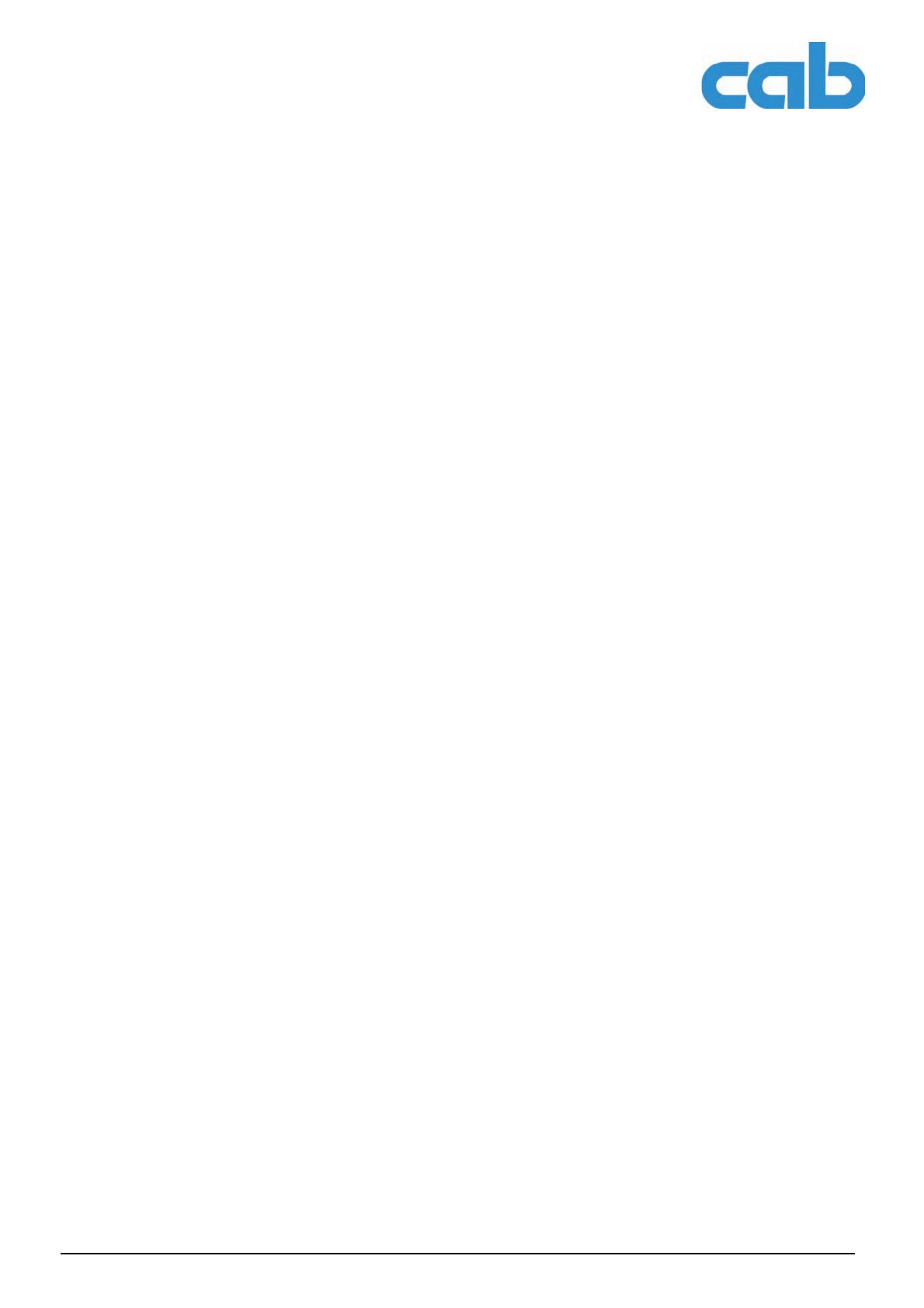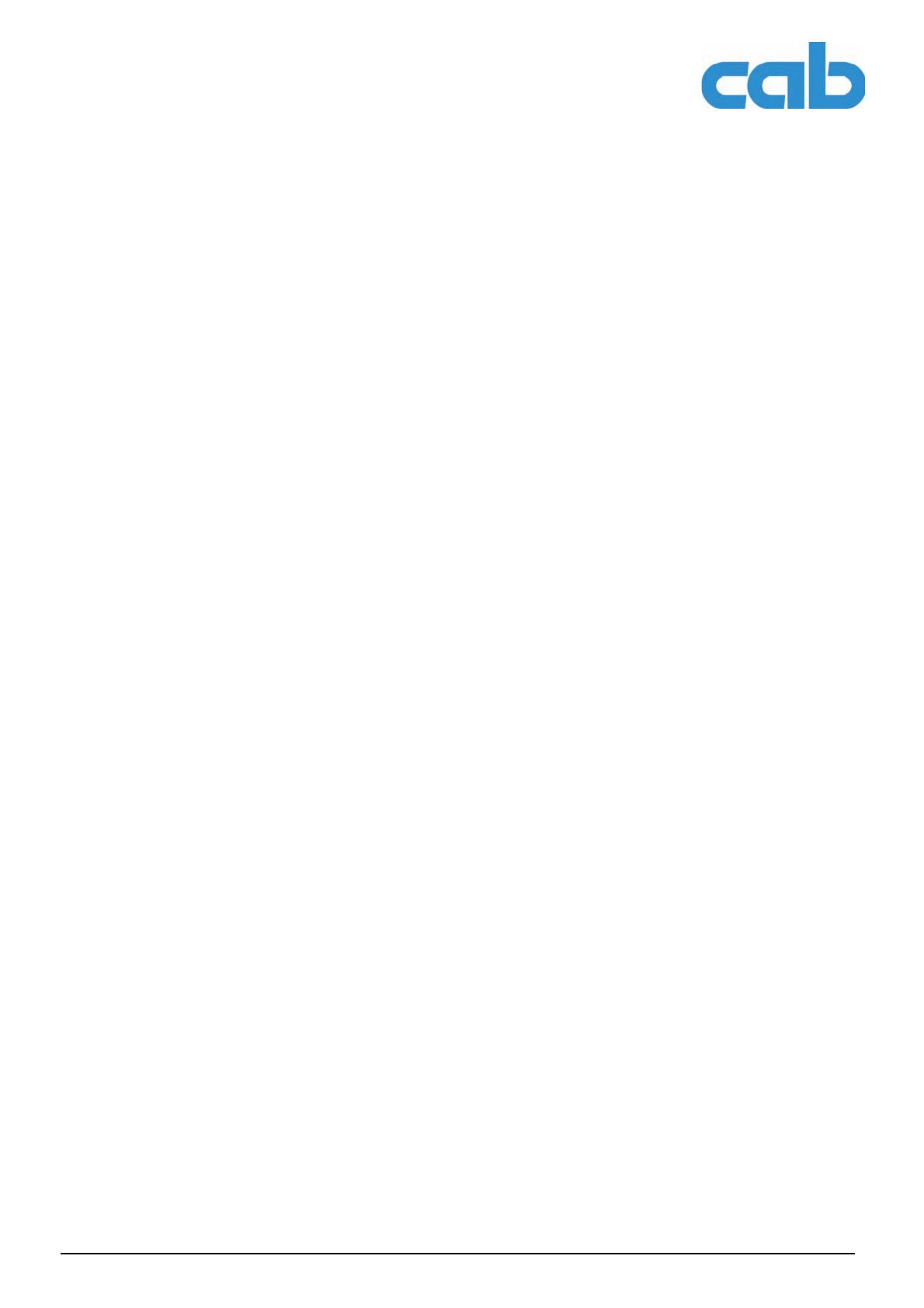
4 Operator’s Manual Edition 7/06
Table of Contents
MACH4
5 Device types .......................................................................................................................14
5.1 Device with Peel-off Function......................................................................................14
5.2 Device with Cutting Function....................................................................................... 14
6 Loading Material................................................................................................................. 14
6.1 Loading Labels............................................................................................................ 14
6.1.1 Adapting the roll holder............................................................................................... 14
6.1.2 Fitting label rolls.......................................................................................................... 15
6.1.3 Loading fanfold labels.................................................................................................16
6.1.4 Setting up the peel-off function ...................................................................................17
6.2 Loading the Transfer Ribbon.......................................................................................18
6.3 Label Sensors............................................................................................................. 20
6.3.1 Gap sensors................................................................................................................20
6.3.2 Reflex sensor..............................................................................................................21
7 Printing Operation..............................................................................................................22
7.1 Synchronization of the Paper Feed.............................................................................22
7.2 Tear-off Mode .............................................................................................................22
7.3 Peel-off Mode..............................................................................................................22
7.4 Cutting Mode............................................................................................................... 22
8 Cleaning and Maintenance................................................................................................ 23
8.1 General Cleaning........................................................................................................23
8.2 Cleaning the Media Feed Rollers................................................................................ 23
8.3 Cleaning the Printhead ...............................................................................................23
8.4 Cleaning Label Sensors..............................................................................................24
8.5 Changing the Printhead..............................................................................................24
8.6 Replacing the Media Feed Roller ............................................................................... 25
9 Fault Correction..................................................................................................................26
9.1 Types of Errors............................................................................................................26
9.2 Problem Solution.........................................................................................................27
9.3 Error Messages and Fault Correction.........................................................................28
10 EU Declaration of Conformity........................................................................................... 31
Index.................................................................................................................................... 32