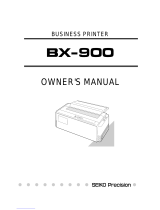Page is loading ...

MX-82
EPSON DOT MATRIX PRINTER
Operation Manual
MX
MX-82 F/T
EPSON
P8190027-2

Copyright
0
1981 by EPSON,
Shinshu Seiki Co., Ltd.
Nagano, Japan
“All rights reserved”
*The contents of this manual are subject to change without notice.

TABLE OF CONTENTS
GENERAL DESCRIPTION....................................................................................
1
1. Introduction
.......................................................................................
1
2. Characteristics................................................................................................
2
INSTALLATION OF MX-82.................................................................................
3
1.
Unpacking...............................................................................................
3
1.1
Unpacking steps
.....
.......................................................................
3
1.2 Repacking steps ......................................................................................
3
2.
Counting the Parts .....................
........................................................
3
3.
Installation of the Printer ...............................................................................
5
4. Cartridge Ribbon Setting..............................................................................
8
5.
Separator Installation .....................................................................................
10
6.
Paper Loading ................
.......................................................
10
6.1
Loading of fanfold paper............................................................................
10
6.2 Removal of fanfold
paper ..........................................................................
14
6.3 Column layout on fanfold paper.................................................................... 14
6.4 Top of form position setting.........................................................................
14
7. Gap Adjustment
...........................................................................................
15
8. Power Connection ....................................................................................... 16
INSTALLATION OF
MX-82 F/T...........................................................................
17
1. Unpacking .........................................................................................................17
1.1 Unpacking steps......................................................................................... 17
1.2
Repacking steps.......................................................................................
17
2.
Counting the Parts . . . . . . . . . . . . . . . .
.......................................................................
18
3.
Installation of the Printer ........................................................................................... 19
4. Cartridge Ribbon Setting..............................................................................
22
5. Separator Installation.......
...............................................................
23
6.
Mounting and Dismounting of Tractor Unit.....................................................
24
7.
Paper Loading......................
..............................................................
25
7.1 Fanfold paper........
....................................................................................
25
7.1.1
Loading of fanfold paper .......................................................................... 25
7.1.2 Removal of fanfold
paper........................................................
27
7.1.3 Column layout on fanfold paper ..................................................................28
7.1.4
Top of form position setting.......................................................................
28
7.2
Roll paper ................................................................................................
29
7.2.1 Roll paper holder
..................................................................................
29
7.2.2
Loading of roll paper
. . . . . . . . . . . . . . . . . . . . . . . . . . . . . . . . . . . . . . . . . . . . . . . . . . . . . . . . . . . . . . . . . . . . . . . . . .
29
7.3 Cut paper sheet
. . . . . . . . . . . . . . . . . . . . . . . . . . . . . . . . . . . . . . . . . . . . . . . . . . . . . . . . . . . . . . . . . . . . . . . . . . . . . . . . . . . . . . . . .
30
7.3.1
Loading of cut paper sheet ......................................................................
30
8.
Gap Adjustment ..................
..............................................................................
34
9.
Power Connection ................
......................................................................
34

OPERATION
. . . . . . . . . . . . . . . . . . . . . . . . . . . . . . . . . . . . . . . . . . . . . . . . . . . . . . . . . . . . . . . . . . . .
36
1.
Switches and Indicators . . . . . . . . . . . . . . . . . . . . . . . . . . . . . . . . . . . . . . . . . . . . . . . . . . . . . . . . . . . . . . . .
36
1.1 Switches ..................................................................................................
36
1.2 Indicators .................................................................................................
37
2.
Buzzer
...............................................................................................................
ii
3.Paper End Detector ......................................................................................
4. Self-Test.
. . . . . . . . . . . . . . . . . . . . . . . . . . . . . . . .
. . . . . . . . . . . . . . . . . . . . . . . . . . . . . . . . . . . .
. . . . . . . . . . . . . . . . . . . . . . . . . . . . .
40
5. Setting of DIP Switches ......................................................................
41
5.1
Setting of DIP switch 1
. . . . . . . . . . . . . . . . . . . . . . . . . . . . . . . . . . . . . . . . . . . . . . . . . . . . . . . . . . . .
45
5.2 Setting of DIP switch 2 ..............................................................................
46
5.3 Coding tables ...............................................................................
47
6.4
Setting sequence of funcional specifications . . . . . . . . . . . . . . . . . . . . . . . . . . . . . . . . . . . . . . . . . .
48
WHAT IS THE MX-82?
. . . . . . . . . . . . . . . . . . . . . . . . . . . . . . .................................
53
1.
What is a Dot Matrix Printer? . . . . . . . . . . . . . . . . . . . . . . . . . . . . . . . . . . . . . . . . . . . . . . . . . .
53
2.
Definition of Some Terms Often Used .......................................................................
56
3.
Control Codes in the Text Mode . . . . . . . . . . . . . . . . . . . . . . . . . . . . . . . . . . . . . . . . . . . . . . . . . . . . . . . .
58
4.
Control Codes in the bit Image Mode ...........................................................................
69
MAINTENANCE . . . . . . . . . . . . . . . . . . . . . . . . . . . . . . . . . . . . . . . . . . . . . . . . . . . . . .
80
1.
Preventive Maintenance ..............................................................................
i3
2.Parts Replacement ...........................................................
.............................
SPECIFICATIONS ..............................................................................................
82
APPENDIXES ....................................................................................................
85
1. Construction of MX-82 and MX-82 F/T ...........................................................
85
1.1 Printer mechanism ...................................................................................
85
1.2 Control circuit board.................................................................................
85
1.3 Power circuit ............................................................................................
88
1.4 Printer initialization ...................................................................................
88
2.
Parallel Interface............................................................................................
89
3.ASCII Code Table ..........................................................................................
91
4.
Character Fonts . . . . . . . . . . . . . . . . . . . . . . . . . . . . . . . . . . . . . . . . . . . . . . . . . . . . . . . . . . .
“96’
5.
Control Codes ................................................................................................

LIST OF FIGURES
Fig.
1
EPSON MX-82 and MX-82 F/T Dot Matrix Printer..................................................
1
Fig.
2
Contents of Carton . . . . . . . . . . . . . . . . . . . . . . . . . . . . . . . . . . . . . . . . . . . . . . . . . . . . . . . . . . . . . . . . . . . . . . . . . . . . . . . . . .
4
Fig.
3
Laying Printer on Firm Surface . . . . . . . . . . . . . . . . . . . . . . . . . . . . . . . . . . . . . . . . . . . . . . . . . . . . . . . . . . . . . . . .
5
Fig.
4
Assembly Tools . . . . . . . . . . . . . . . . . . . . . . . . . . . . . . . . . . . . . . . . . . . . . . . . . . . . . . . . . . . . . . . . . . . . . . . . . . . . . . . . . . . . . . .
6
Fig.
5
Removal of Shipping Screws . . . . . . . . . . . . . . . . . . . . . . . . . . . . . . . . . . . . . . . . . . . . . . . . . . . . . . . . . . . . . . . . . . .
6
Fig.
6
Removal of Printer Lid . . . . . . . . . . . . . . . . . . . . . . . . . . . . . . . . . . . . . . . . . . . . . . . . . . . . . . . . . . . . . . . . . . . . . . . . . . . . .
7
Fig.
7
Remounting of Printer Lid . . . . . . . . . . . . . . . . . . . . . . . . . . . . . . . . . . . . . . . . . . . . . . . . . . . . . . . . . . . . . . . . . . . . . . . .
7
Fig.
8
Cartridge Ribbon Setting . . . . . . . . . . . . . . . . . . . . . . . . . . . . . . . . . . . . . . . . . . . . . . . . . . . . . . . . . . . . . . . . . . . . . . . . .
8
Fig.
9
Cartridge Ribbon Setting . . . . . . . . . . . . . . . . . . . . . . . . . . . . . . . . . . . . . . . . . . . . . . . . . . . . . . . . . . . . . . . . . . . . . . . . .
9
Fig. 10
Examples of Correct and Incorrect Ribbon Setting . . . . . . . . . . . . . . . . . . . . . . . . . . . .
9
Fig.
11
Separator Installation . . . . . . . . . . . . . . . . . . . . . . . . . . . . . . . . . . . . . . . . . . . . . . . . . . . . . . . . . . . . . . . . . . . . . . . . . . . . . .
10
Fig.
12
Insertion of Fanfold Paper . . . . . . . . . . . . . . . . . . . . . . . . . . . . . . . . . . . . . . . . . . . . . . . . . . . . . . . . . . . . . . . . . . . . . . .
11
Fig.
13
Raising of Sprocket Lock Levers . . . . . . . . . . . . . . . . . . . . . . . . . . . . . . . . . . . . . . . . . . . . . . . . . . . . . . . . . . . . .
12
Fig. 14
Engagement of Paper Feed Holes on Feeding Pins . . . . . . . . . . . . . . . . . . . . . . . . . . . . . . . . .
12
Fig.
1 5
Printer with Fanfold Paper Set Completely . . . . . . . . . . . . . . . . . . . . . . . . . . . . . . .
1 3
Fig.
16
Example of Paper Arrangement . . . . . . . . . . . . . . . . . . . . . . . . . . . . . . . . . . . . . . . . . . . . . . . . . . . . . . . . . . . . . . .
13
Fig.
17
Top of Form . . . . . . . . . . . . . . . . . . . . . . . . . . . . . . . . . . . . . . . . . . . . . . . . . . . . . . . . . . . . . . . . . . . . . . . . . . . . . . . . . . . . . . . . . . . . .
15
Fig.
18
Gap Adjustment . . . . . . . . . . . . . . . . . . . . . . . . . . . . . . . . . . . . . . . . . . . . . . . . . . . . . . . . . . . . . . . . . . . . . . . . . . . . . . . . . . . . . . .
16
Fig. 19
Contents of Carton . . . . . . . . . . . . . . . . . . . . . . . . . . . . . . . . . . . . ..........................................
18
Fig. 20
Laying Printer on
Firm Surface . . . . . . . . . . . . . . . . . . . . . . . . . . . . . . . . . . . . . . . . . . . . . . . . . . . . . . . . . . . . . . . .
19
Fig. 21
Assembly Tools . . . . . . . . . . . . . . . . . . . . . . . . . . . . . . . . . . . . . . . . . . . . . . . . . . . . . . . . . . . . .
20
Fig. 22
Removal of Shipping Screws . . . . . . . . . . . . . . . . . . . . . . . . . . . . . . . . . . . . . . . . . . . . . . . . . . . . . . . . . . . . . . . . . . .
20
Fig. 23
Removal of Printer Lid .......................................................................................................................
2 1
Fig. 24
Cartridge Ribbon Setting . . . . . . . . . . . . . . . . . . . . . . . . . . . . . . . . . . . . . . . . . .
I
. . . . . . . . . . . . . . . . .
22
Fig. 25
Cartridge Ribbon Setting . . . . . . . . . . . . . . . . . . . . . . . . . . . . . . . . . . . . . . . . . . . . . . . . . . . . . . . . . . . . . . . . . . . . . . . . .
22
Fig. 26
Examples of Correct and Incorrect Ribbon Setting . . . . . . . . . . . . . . . . . . . . . . . . . . . . . . . .
23
Fig. 27
Separator Installation ........................................................................................................................
23
Fig. 28
Dismounting of Tractor Unit . . . . . . . . . . . . . . . . . . . . . . . . . . . . . . . . . . . . . . . . . . . . . . . . . . . . . . . . . . . . . . . . . . . .
24
Fig. 29
Mounting of Tractor Unit . . . . . . . . . . . . . . . . . . . . . . . . . . . . . . . . . . . . . . . . . . . . . . . . . . . . . . . . . . . . . . . . . . . . . . . . .
24
Fig. 30
Insertion of Fanfold Paper . . . . . . . . . . . . . . . . . . . . . . . . . . . . . . . . . . . . . . . . . . . . . . . . . . . . . . . . . . . . . . . . . . . . . . .
25
Fig. 31
Raising of Sprocket Lock Levers . . . . . . . . . . . . . . . . . . . . . . . . . . . . . . . . . . . . . . . . . . . . . . . . . . . . . . . . . . . . .
26
Fig. 32
Engagement of Paper Feed Holes on Feeding Pins ............................................................................
26
Fig. 33
Printer with Fanfold Paper Set Completely ..................................................................................
27
Fig. 34
Example of Paper Arrangement . . . . . . . . . . . . . . . . . . . . . . . . . . . . . . . . . . . . . . . . . . . . . . . . . . . . . . . . . . . . . . .
27
Fig. 35
Top of Form Position Setting . . . . . . . . . . . . . . . . . . . . . . . . . . . . . . . . . . . . . . . . . . . . . . . . . . . . . . . . . . . . . . . . . . .
28
Fig. 36
Loading of Roll Paper (1) ...................................................................................................................
29
Fig. 37
Loading of Roll Paper (2) ...................................................................................................................
30
Fig. 38
Loading of Roll Paper (3) . . . . . . . . . . . . . . . . . . . . . . . . . . . . . . . . . . . . . . . . . . . . . . . . . . . . . . . . . . . . . . . . . . . . . . . . . .
30
Fig. 39
Loading of Cut Paper Sheet . . . . . . . . . . . . . . . . . . . . . . . . . . . . . . . . . . . . . . . . . . . . . . . . . . . . . . . . . . . . . . . . . . . . .
3 1
Fig. 40
Adjustment of Inserted Paper Position . . . . . . . . . . . . . . . . .
3 1
Fig. 41 Alignment of Side Edges .............................................................................32
Fig. 42
Form Position Setting Mark ............................................................................................
32
Fig. 43
Print Area . . . . . . . . . . . . . . . . . . . . . . . . . . . . . . . . . . . . . . . . . . . . . . . . . . . . . . . . . . . . . . . . . . . . . . . . . .
32

Fig. 44 Setting of Cut Paper Sheet..
....................................................................
33
Fig. 45
Printer with Cut Paper Sheet Set Completely..
........................................
33
Fig. 46 Gap Adjustment
.......................................................................................
35
Fig. 47
Switches and Indicators on Control Panel
...............................................
36
Fig. 48 Printer Initial Check
.................................................................................
38
Fig. 49
Flowchart of Paper Out Status Release Procedure..
................................
39
Fig. 50 Removing Manual Paper Feed Knob
........................................................
41
Fig. 51
Loosening All 4 Screws..
.........................................................................
42
Fig. 52
Pulling Out Wires Hooked to Control Panel..
...........................................
42
Fig. 53
Construction of the Printer
......................................................................
43
Fig. 54 Location of DIP Switches..
......................................................................
44
Fig. 55 Setting DIP Switches
...............................................................................
44
Fig. 56 Setting Amount of Line Spacing
.............................................................
48
Fig. 57 Setting Form Length per Page
.................................................................
49
Fig. 58 Setting Number of Columns per Line..
.....................................................
50
Fig. 59 Setting Skip-over Perforation Function
...................................................
51
Fig. 60 Dot Wires
................................................................................................
53
Fig. 61 Formation of Character “E”.
.....................................................................
53
Fig. 82 Line Spacing
............................................................................................
54
Fig. 63
Relationship between Data and Dot Wires..
............................................
71
Fig. 64 Data Transfer Sequence in Bit Image Mode..
..........................................
72
Fig. 65 Example of Graphic Pattern Formation..
..................................................
73
Fig. 66 Normal-Density and Dual-Density Modes..
.............................................
75
Fig. 67
Examples of Bit Image Printing..
..............................................................
76
Fig. 68
Expressions of Brightness..
..................................................................... 77
Fig. 69
Replacement of Print Head..
.................................................................... 79
Fig. A1-1
Control Circuit Diagram
.......................................................................
84
Fig. A1-2 Driver Circuit Diagram
.........................................................................
85
Fig. A2-1
Parallel Interface Timing..
....................................................................
89
Fig. A3-1
Connection of MX-82, MX-82 F/T to Computers..
..............................
94
LIST OF TABLES
Table 1
Interface Signals in Paper-Out Status..
...................................................
39
Table 2 Functions and Conditions of DIP Switch No. 1
.......................................
45
Table 3 Character Size and Maximum Column Length..
......................................
46
Table 4 Functions and Conditions of DIP Switch No. 2..
.....................................
46
Table 5 International Character Set Designation
................................................
47
Table 6 International Character Sets..
.................................................................
47
Table A2-1 Connector Pin Assignment and Description of
Interface Signals
...............................................................................
87
Table A2-2 Relations among ON:LINE, SLCT IN, DC1 /DC3
and Interface Signal
..........................................................................
89

GENERAL DESCRIPTION
1. Introduction
Ideal for computer business applications, the MX-82, MX-82 F/T Dot Matrix Printer
is the latest extension of EPSON advanced printer technology. This new printer cou-
ples innovative design and precision manufacturing with long life, low cost, light
weight and superior performance. The MX-82, MX-82
F/T
features a 9 x 9 dot
matrix print head that can be replaced easily, and 80 CPS bidirectional printing with
logic seeking capability. This printer also offers 48, 79, 96, and 159 column printing
width. And characters can be printed in any desired size-normal, enlarged, con-
densed, etc. Another important feature of the MX-82, MX-82 F/T is its capability of
printing not only in both Text and Bit Image” modes but also in mixed Text/Bit Image
Mode.
*Bit Image printing refers to the hard-copy production of illustrations, graphs, charts,
etc., on the Printer by activating 8 dot wires respectively under software control.
A one-chip microcomputer performs all system control and the two built-in stepper
motors of the printer control the carriage movement and paper feeding functions re-
spectively. Therefore, versatile software controls, such as form feed, programmable
line spacing and skip-over perforation are at your disposal. Furthermore, various in-
terface options are available to permit handshaking with most VSBC computers.
In addition to the MX-82 which is an adjustable sprocket pin feed type, a friction and
adjustable sprocket feed type called “MX-82 F/T” is also available. In this manual, in-
stallation of MX-82 and MX-82 F/T will be described individually and then the opera-
tion which is common to both will be described.
Fig. 1
EPSON MX-82 and MX-82 F/T Dot Matrix Printer
-1-

2. Characteristics
The MX-82 and MX-82 F/T have been designed as a printer with versatile functions
to meet a wide range of applications from small business to home uses and even for
hobbies. The following is a brief summary of their major characteristics.
(1) Plotter print
Horizontal dot space is equal to the vertical dot space. Similar figure in propotion
to that of CRT screen could be printed out onto the paper.
(2) Both text printing for general data processing and Bit Image printing for graphic
data processing are freely available.
In the Bit Image printing, both normal density (576 dots/line in horizontal direc-
tion) and dual density (1152 dots/line in horizontal direction) modes are select-
able under software control.
(3) Wide variation of printing widths and character sizes.
(a) 48 characters/line (enlarged character)
(b) 79 characters/line (enlarged-condensed character)
(c) 96 characters/line (normal character)
(d) 159 characters/line (condensed character)
(e) Programmable column length
(4) Versatile functions to meet various business applications
(a) Top of Form - page length setting in line or inch units is possible, with initial
setting to 11 or 12 inches.
(b) Skip-over perforation - 1 inch automatic skip-over function selectable by DIP
switch setting or variable under software control.
(c) Programmable line spacing.
(d) Vertical tabulation and horizontal tabulation.
(e) Buzzer, printer select/deselect function.
(5) High throughput by bidirectional printing with logic seeking capability.
(6) Easy-to-replace “throwaway” print head. The print head has a life expectancy of
approx. 100 x
10s
characters.
(7) 8 international character sets are selectable by DIP switch setting or software.
(8) Complete with standard equipment including paper end detector, custom
cartridge ribbon, etc.
-2-

INSTALLATION OF MX-82
1. Unpacking
Before removing the MX-82 from the carton, check the box for evidence of shipping
damage or mishandling. If such evidence is present, notify the carrier immediately.
1.1 Unpacking steps
Unpacking steps are as follows:
STEP 1. Open the carton.
2. Remove accessories.
3. Remove the MX-82 holding its underside and lifting it straight up with the
packing materials attached.
4. Place the Printer with the packing material on a table or any other conven-
ient flat surface.
5. Take off the packing materials carefully.
6. Remove the vinyl cover.
1.2 Repacking steps
Repacking can be carried out by following the above steps in the reverse order. (Re-
packing: Shipment for repair, storage, etc.)
NOTE: It is recommended that all original packing materials be saved for reuse in
case the MX-82 requires reshipment in the future.
2. Counting Parts
The MX-82 and standard accessories are as shown in Fig.2. Upon unpacking, if you
notice any listed contents missing or evident damage, contact the store where you
purchased the MX-82 as soon as possible.
-3-
-1

L
2.
Separato
*
3.
Cartridge
Ribbon-
1.
MizizGkL
(European
Type)
1.
MX-82
1
2.
Separator
1
3.
Cartridge Ribbon
1
4.
Power (Only European Type
220/240V)
1
5.
MX-82 Operation Manual
1
Fig. 2 Contents of Carton

3. Installation of the Printer
(1) Operating site selection
When installing the MX-82, observe the following instructions.
(a) Place the Printer on a bench, tabletop or any other convenient flat surface
with enough room for the separator in the back of the Printer. Your layout
may look like Fig. 3.
NOTE: Rubber feet are provided to prevent the marring of the surface where
the MX-82 is placed.
(b) Avoid operating the MX-82 in places where it may be exposed to direct sun-
light or where a great deal of greasy dust exists in the air.
NOTE: Greasy dust may cause the malfunction of the print head.
(c) Connect the power cord to an outlet separated from those connected to elec-
tric noise-generating equipment, such as large-power motors, refrigerators,
etc.
(d) Do not subject the Printer to temperatures below 5°C
(4O’F)
or above 35°C
(95-F)
during operation, to sudden changes in temperature, or to extreme
shock.
(e) Avoid using the Printer in humid locations or in the vicinity of heat generating
sources such as heater, etc.
CRT
displav
i
Floppy
disk
unit
,,
i
MX-82
/
I
Interface
cable
/
I
/
III
II
2i!!J
Paper
Firm
surface
/
-
Fig. 3 Laying Printer on Firm Surface
-5-

(2) Removal of protective paper for paper end detector
The MX-82 is provided with a protective paper inserted between the inner and
outer paper guides to protect the paper end detector from damage due to
shocks or vibrations during transportation. Before using the Printer, be sure to
remove this paper. If the MX-82 is to be reshipped, remember to return it to the
original position.
(3) Prepare tools
Prepare the following two screwdrivers to disassemble or assemble the printer.
(1) Phillips type screwdriver . . . . . . . . . . . . . . . . . . . . . . . . . . . . . . . . . . . .
1
pc
(2) Round-blade type screwdriver ................................................................ 1 pc
Philli[[
Fig. 4 Assembly Tools
(4) Removal of shipping screws
The purpose of the shipping screws is to protect the MX-82 against any damage
that may be caused by shocks or vibrations during transportation. Before operat-
ing the MX-82, remove the screws as described below. (See Fig. 5)
STEP 1. Stand the printer on its left side.
2. Remove with a screwdriver the two shipping screws visible on the un-
derside of the lower case.
Right Side of the Printer
Fig. 5 Removal of Shipping Screws
NOTE: Save the two shipping screws for possible future use
-6-

<SUPPLEMENT>
0
If the printer lid is an obstacle when removing the shipping screws, be sure to
take off the printer lid by observing the following steps. Rough or careless han-
dling of the printer lid may result in damage to, or even breakage of, its hinges.
STEP 1. Stand the printer lid upright.
2. Push the printer lid toward the right and pull up its left side. (See Fig. 6)
Fig. 6 Removal of Printer Lid
0
When remounting the printer lid, be sure to observe the following steps:
STEP 1. Fit the right side of the printer lid onto the projection located at the right
corner of the Printer’s upper case. (See Fig. 7)
2. Fit the left side of the printer lid onto the left projection and push the printer
lid down.
Fig. 7 Remounting of Printer Lid
-7-

4. Cartridge Ribbon Setting
EPSON’s Cartridge Ribbon is compact, long-lasting, and very easy to set and re-
move. Furthermore, you have no need to soil your fingers in handling it.
STEP 1. Open the printer lid (or remove it).
2. Confirm that the scale (paper retainer) is turned toward the platen and is
touching it.
3. Push the cartridge ribbon down and set it on the printer mechanism. To fa-
cilitate the cartridge ribbon setting, be sure to hold the projection at the
center of the cartridge case when pushing the cartridge ribbon down. (See
Fig. 8)
Cartridge Ribbon
I
Fig. 8 Cartridge Ribbon Setting
4. Put the ribbon between the head nose and the ribbon mask. In this case,
the ribbon can be set easily by hooking it to the edge of the head nose and
turning the ribbon feeding knob of the cartridge case in the direction of the
arrow (i.e., counterclockwise) while depressing the ribbon with a ball-point
pen, Then, tension the ribbon by turning the ribbon feeding knob counter-
clockwise. (See Fig.9)

Fig. 9 Cartridge Ribbon Setting
NOTES 1:
Incorrect setting of the ribbon may cause it to come off.
2: Confirm that the ribbon is neither twisted nor creased and that the car-
tridge is set properly.
I
Ribbon
kRibbon
Mask
Incorrect
Incorrect
Correct
I
Fig. 10 Examples of Correct and Incorrect Ribbon Setti
ng
L
-9-

5. Separator Installation
The separator of the Printer contributes to smooth paper feeding. Set the separator
by inserting its edge into the two holes located at the rear part of the frame of the
printer mechanism. (See Fig. 11)
Paper
Fig. 11 Separator installation
6. Paper Loading
6.1. Loading of fanfold paper
The MX-82 Printer accommodates fanfold paper from 4” to 10” in width. To load
the fanfold paper, observe the following procedure.
STEP 1. Raise the printer lid.
2. Turn the scale toward the front of the Printer and detach it from the platen.
3. Confirm that the paper guide roller is at the center of the sprocket shaft. If
not, set it at the center of the shaft.
NOTE: The paper guide roller contributes to smooth paper feeding.
4. Raise the two paper holding covers, and be sure to insert the fanfold paper
between the frame and plastic roller of the separator. (See Fig. 12)
-10-

‘z&r
Guiwaper
Holding
Cover
IN OUT
Fig. 12 Insertion of Fanfold Paper
5. Push the paper into the insertion slot between the paper guides at the rear
part of the printer mechanism.
NOTE: Be sure to pass the paper beneath the upper paper guide.
6. After the leading edge of the paper has emerged from the Printer, pull it out
gently to some length.
-11-

7. Raise the two sprocket lock levers to loosen, and adjust the sprocket pin
position to the paper width. (See Fig. 13)
Paper
Fig. 13 Raising of Sprocket Lock Levers
8. Engage the paper feed holes of the paper on the feeding pins, push the
scale back into position, and adjust the tension of the paper. Then push the
paper holding covers and the two sprocket lock levers down. (See Fig. 14)
NOTE: In this case, confirm that the feeding pins are centered in the re-
spective paper feed holes of the paper.
Fig. 14 Engagement of Paper Feed Holes on Feeding Pins
-12-

9. Put the printer lid on the Printer.
Fig. 15 Printer with Fanfold Paper Set Completely
NOTE: When the MX-82 is to be used on a desk or a bench, arrangement of the
fanfold paper in parallel with the MX-82 as shown below will permit the
paper to be folded in an accordion style.
I
I-
_
Fig. 16 Example of Paper Arrangement
-13-

6.2 Removal of fanfold paper
To remove the fanfold paper, follow either of the two methods described below.
(1) To disengage the paper from the paper holding mechanism, pull it forward out of
the Printer.
NOTE: Do not attempt to pull out the paper in the backward direction.
(2) Feed the paper out of the printer by electrical operation. For this, turn the Power
Switch on and push the Line Feed button. (Details are described later.)
6.3 Column layout on fanfold paper
When fanfold paper of from 4” to 10” in width is supplied with the MX-82 the gra-
duations on the scale can be used as the indexes of print column positions (1-96).
Alignment of the print start position on fanfold paper with the 1 st column position at
the extreme left of the scale will facilitate column layout. Accordingly, center the
paper by adjusting it to these indexes of the scale.
6.4 Top of form position setting
The term “Top of Form position” is defined as the position in which the first print line
lies on the form, and this position is determined when the power switch is turned
on. Namely, adjust the paper position by the manual paper feed knob so that the re-
quired line position (i.e., the point at which the first line of the form is desired to be
printed) is at the print head level. If, at this point, power is applied to the printer, this
line position automatically becomes the Top of Form position.
When printing forms, the matchmarks located on both the sprockets facilitate the
setting of the Top of Form position on the fanfold paper. To set the Top of Form po-
sition, first enter (or preprint) a mark at a position on the edge of the paper 77 mm
above the first print line position of the paper, then align this mark with the match-
marks on the sprockets by turning the manual paper feed knob. At this point, turn
the Power Switch on and the Printer will recognize this position as the Top of Form
position. Now, the printing can be started from the Top of Form position.
In case of feeding one page of fanfold paper by operating the MX-82 by the input of
FF code, the abovementioned adjustment is effective.
-14-
/