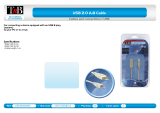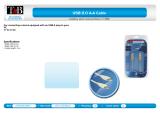3
Table of Contents
1 Introduction ............................................................................................................................................ 4
1.1 Instructions ...............................................................................................................................................4
1.2 Intended Use ............................................................................................................................................4
1.3 Safety Instructions ....................................................................................................................................4
1.4 Safety Marking ......................................................................................................................................... 5
1.5 Environment .............................................................................................................................................5
2 Installation .............................................................................................................................................. 6
2.1 Device Overview ...................................................................................................................................... 6
2.2 Unpacking and Setting-up the Print Module .............................................................................................8
2.3 Connecting the Device .............................................................................................................................8
2.3.1 Connecting to the Power Supply ........................................................................................................ 8
2.3.2 Connecting to a Computer or Computer Network .............................................................................. 8
2.4 Switching on the Device ...........................................................................................................................8
3 Control Panel ..........................................................................................................................................9
3.1 Structure of the Control Panel ..................................................................................................................9
3.2 Symbol Displays .......................................................................................................................................9
3.3 Operating States .................................................................................................................................... 10
3.4 Key Functions .........................................................................................................................................11
4 Loading Material ...................................................................................................................................12
4.1 Loading Labels .......................................................................................................................................12
4.2 Setting the Label Sensor ........................................................................................................................13
4.3 Setting the Head Locking System ..........................................................................................................14
4.4 Loading Transfer Ribbon ........................................................................................................................15
4.5 Setting the Feed Path of the Transfer Ribbon ........................................................................................16
5 Printing Operation ................................................................................................................................17
5.1 Printhead Protection ...............................................................................................................................17
5.2 Synchronization of the Paper Feed ........................................................................................................17
5.3 Printing ...................................................................................................................................................17
5.3.1 Peel-off Mode ................................................................................................................................... 17
5.3.2 External Rewinding...........................................................................................................................17
5.3.3 Ribbon Saving .................................................................................................................................. 17
6 Cleaning ................................................................................................................................................18
6.1 Cleaning Information ..............................................................................................................................18
6.2 Cleaning the Rollers ...............................................................................................................................18
6.3 Cleaning the Printhead ...........................................................................................................................18
7 Fault Correction ...................................................................................................................................19
7.1 Types of Errors .......................................................................................................................................19
7.2 Problem Solution ....................................................................................................................................19
7.3 Error Messages and Fault Correction .................................................................................................... 20
8 Labels ....................................................................................................................................................22
8.1 Label Dimensions ...................................................................................................................................22
8.2 Device Dimensions ...............................................................................................................................23
8.3 ReexMarkDimensions ........................................................................................................................ 23
8.4 Cut-out Mark Dimensions .......................................................................................................................24
9 Mounting Dimensions ..........................................................................................................................25
10 Licences ................................................................................................................................................26
10.1 Declaration of Incorporation ...................................................................................................................26
10.2 EU Declaration of Conformity .................................................................................................................27
10.3 FCC ........................................................................................................................................................27
11 Index ......................................................................................................................................................28