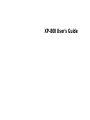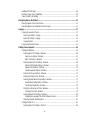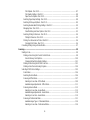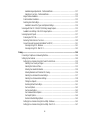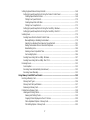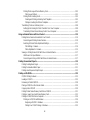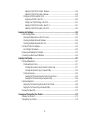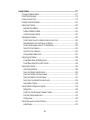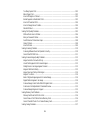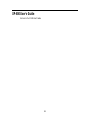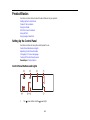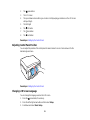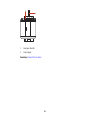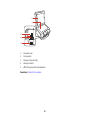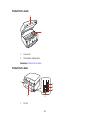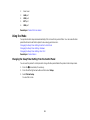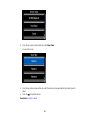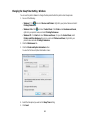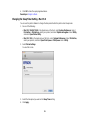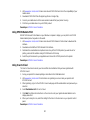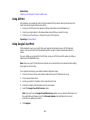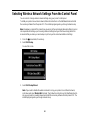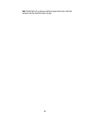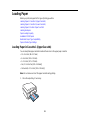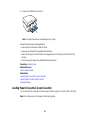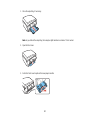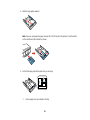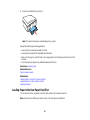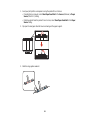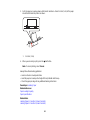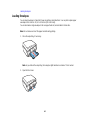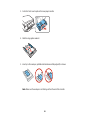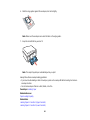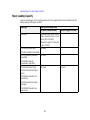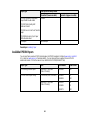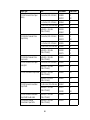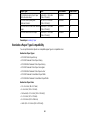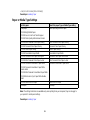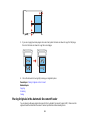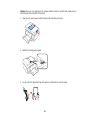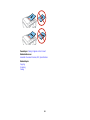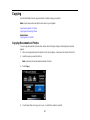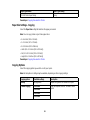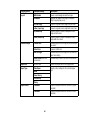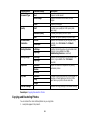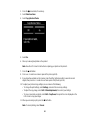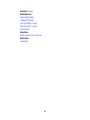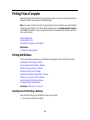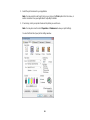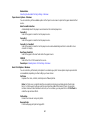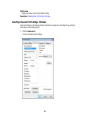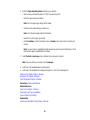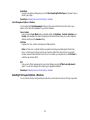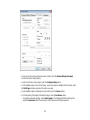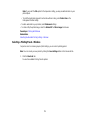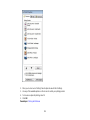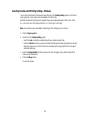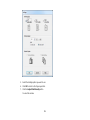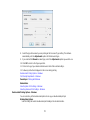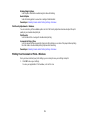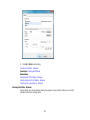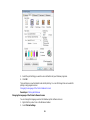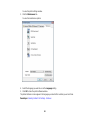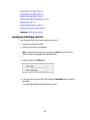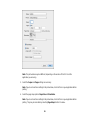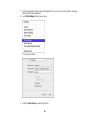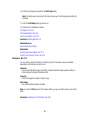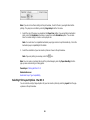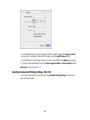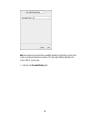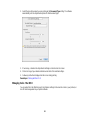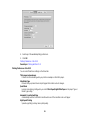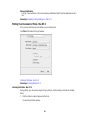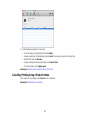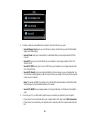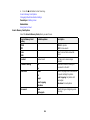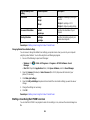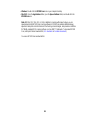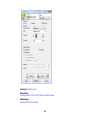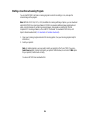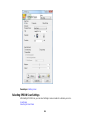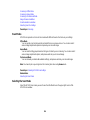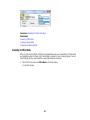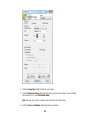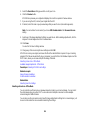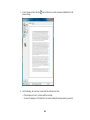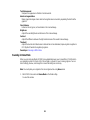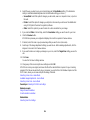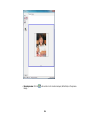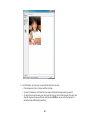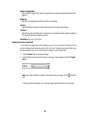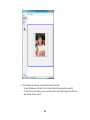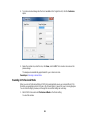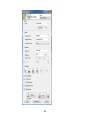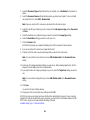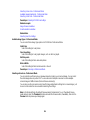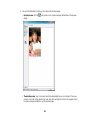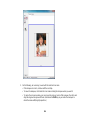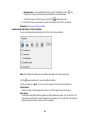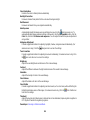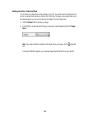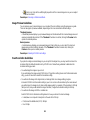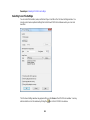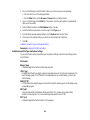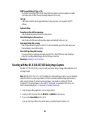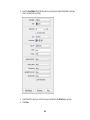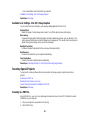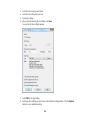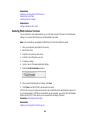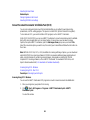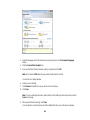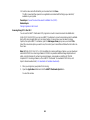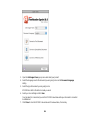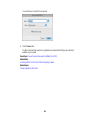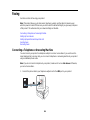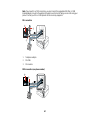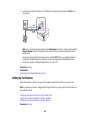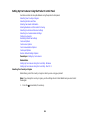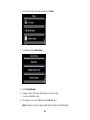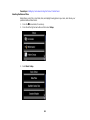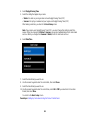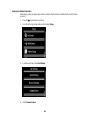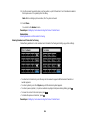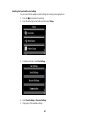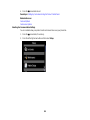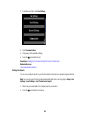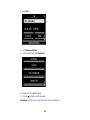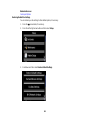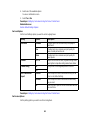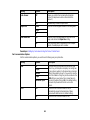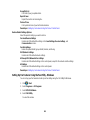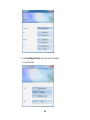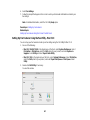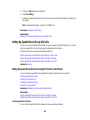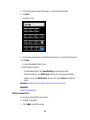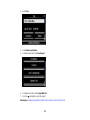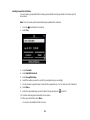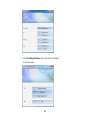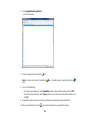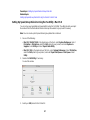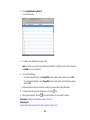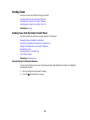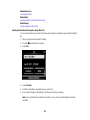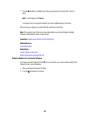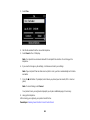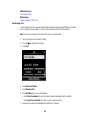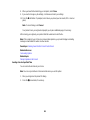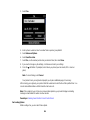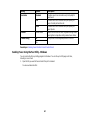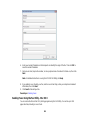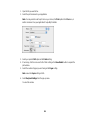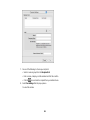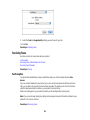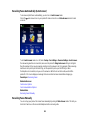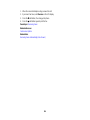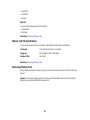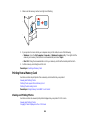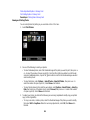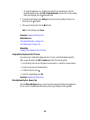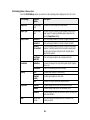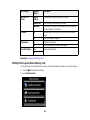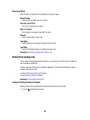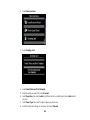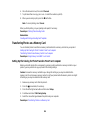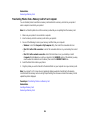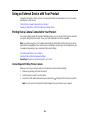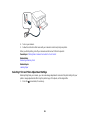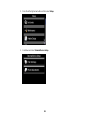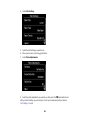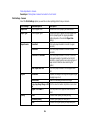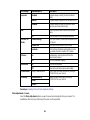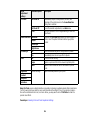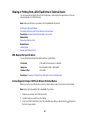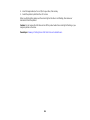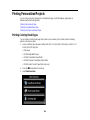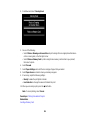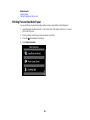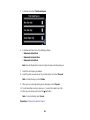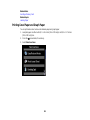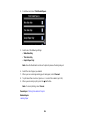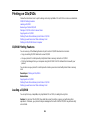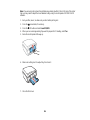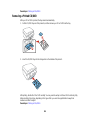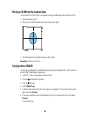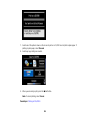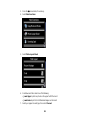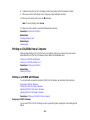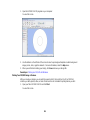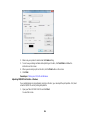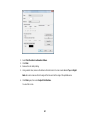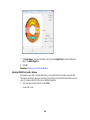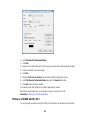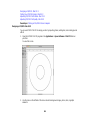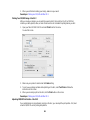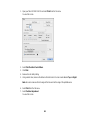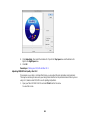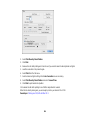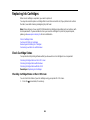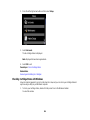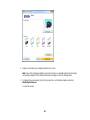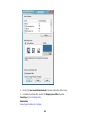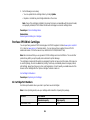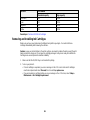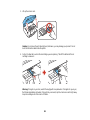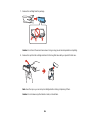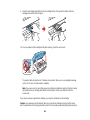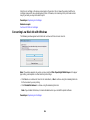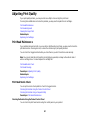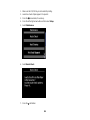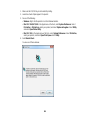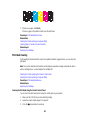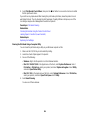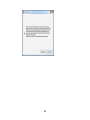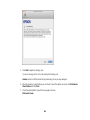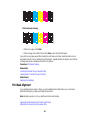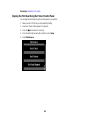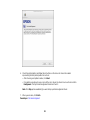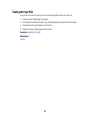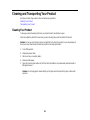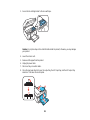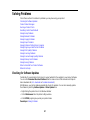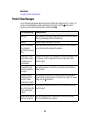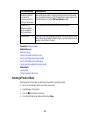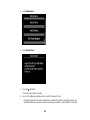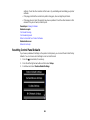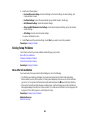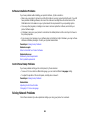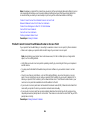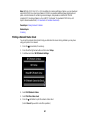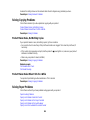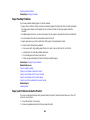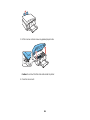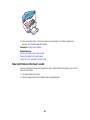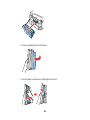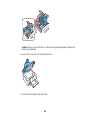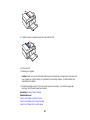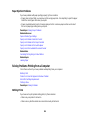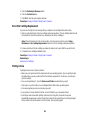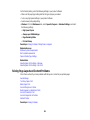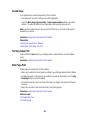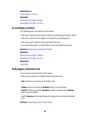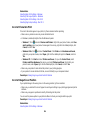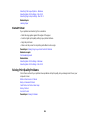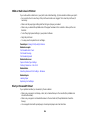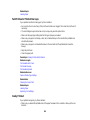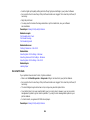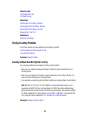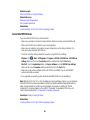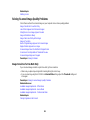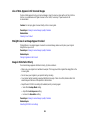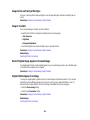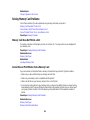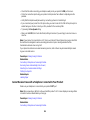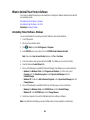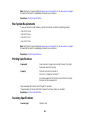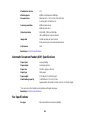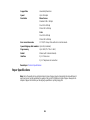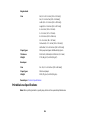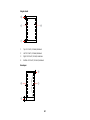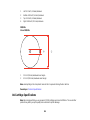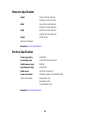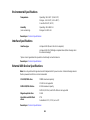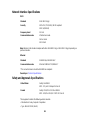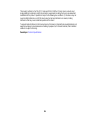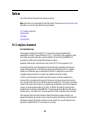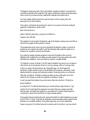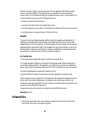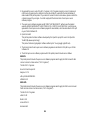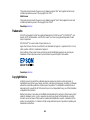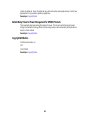Epson T273XL020-S User manual
- Category
- Print & Scan
- Type
- User manual
This manual is also suitable for

XP-800 User's Guide


Contents
XP-800 User's Guide.................................................................................................................................. 13
Product Basics .......................................................................................................................................... 14
Setting Up the Control Panel.............................................................................................................. 14
Control Panel Buttons and Lights.................................................................................................. 14
Adjusting Control Panel Position ................................................................................................... 15
Changing LCD Screen Language.................................................................................................. 15
Turning Off Control Panel Sounds................................................................................................. 16
Product Parts Locations..................................................................................................................... 16
Product Parts - Top........................................................................................................................ 17
Product Parts - Front ..................................................................................................................... 19
Product Parts - Inside.................................................................................................................... 21
Product Parts - Back...................................................................................................................... 21
Using Eco Mode................................................................................................................................. 22
Changing the Sleep Timer Setting From the Control Panel........................................................... 22
Changing the Sleep Timer Setting - Windows ............................................................................... 24
Changing the Sleep Timer Setting - Mac OS X.............................................................................. 25
EPSON Connect Solutions................................................................................................................. 26
Using EPSON Email Print ............................................................................................................. 26
Using the EPSON iPrint Mobile App.............................................................................................. 26
Using EPSON Remote Print ......................................................................................................... 27
Using Scan to Cloud...................................................................................................................... 27
Using AirPrint .................................................................................................................................... 28
Using Google Cloud Print .................................................................................................................. 28
Selecting Wireless Network Settings From the Control Panel .............................................................. 30
Loading Paper ........................................................................................................................................... 33
Loading Paper in Cassette 1 (Upper Cassette).................................................................................. 33
Loading Paper in Cassette 2 (Lower Cassette).................................................................................. 36
Loading Paper in the Rear Paper Feed Slot....................................................................................... 40
Loading Envelopes............................................................................................................................. 44
Paper Loading Capacity..................................................................................................................... 47
3

Available EPSON Papers................................................................................................................... 48
Borderless Paper Type Compatibility................................................................................................. 50
Paper or Media Type Settings............................................................................................................ 51
Placing Originals on the Product............................................................................................................. 52
Placing Originals on the Scanner Glass............................................................................................. 52
Placing Originals in the Automatic Document Feeder........................................................................ 53
Copying...................................................................................................................................................... 57
Copying Documents or Photos........................................................................................................... 57
Paper Type Settings - Copying...................................................................................................... 58
Paper Size Settings - Copying....................................................................................................... 59
Copying Options............................................................................................................................ 59
Copying and Restoring Photos........................................................................................................... 61
Printing From a Computer........................................................................................................................ 64
Printing with Windows........................................................................................................................ 64
Selecting Basic Print Settings - Windows...................................................................................... 64
Paper Source Options - Windows............................................................................................. 67
Basic Print Options - Windows.................................................................................................. 67
Selecting Advanced Print Settings - Windows............................................................................... 68
Advanced Print Quality Settings - Windows.............................................................................. 70
Advanced Print Options - Windows........................................................................................... 70
Color Management Options - Windows .................................................................................... 71
Selecting Print Layout Options - Windows..................................................................................... 71
Selecting a Printing Preset - Windows........................................................................................... 73
Selecting Double-sided Printing Settings - Windows..................................................................... 75
Double-sided Printing Options - Windows................................................................................. 77
Print Density Adjustments - Windows....................................................................................... 78
Printing Your Document or Photo - Windows................................................................................. 78
Checking Print Status - Windows.............................................................................................. 79
Selecting Default Print Settings - Windows.................................................................................... 80
Changing the Language of the Printer Software Screens......................................................... 81
Changing Automatic Update Options ............................................................................................ 83
Printing with Mac OS X....................................................................................................................... 83
Selecting Basic Print Settings - Mac OS X..................................................................................... 84
4

Print Options - Mac OS X.......................................................................................................... 87
Print Quality Settings - Mac OS X ............................................................................................. 88
Paper Source Options - Mac OS X............................................................................................ 88
Selecting Page Setup Settings - Mac OS X................................................................................... 88
Selecting Print Layout Options - Mac OS X................................................................................... 89
Selecting Double-sided Printing Settings - Mac OS X ................................................................... 90
Managing Color - Mac OS X.......................................................................................................... 92
Color Matching and Color Options - Mac OS X......................................................................... 93
Selecting Printing Preferences - Mac OS X................................................................................... 94
Printing Preferences - Mac OS X.............................................................................................. 95
Printing Your Document or Photo - Mac OS X............................................................................... 96
Checking Print Status - Mac OS X ............................................................................................ 96
Cancelling Printing Using a Product Button........................................................................................ 97
Scanning.................................................................................................................................................... 98
Starting a Scan................................................................................................................................... 98
Starting a Scan Using the Product Control Panel.......................................................................... 98
Scan to Memory Card Options................................................................................................ 100
Changing Default Scan Button Settings.................................................................................. 101
Starting a Scan Using the EPSON Scan Icon.............................................................................. 101
Starting a Scan from a Scanning Program................................................................................... 104
Selecting EPSON Scan Settings...................................................................................................... 105
Scan Modes................................................................................................................................. 106
Selecting the Scan Mode............................................................................................................. 106
Scanning in Office Mode.............................................................................................................. 107
Selecting a Scan Area - Office Mode ...................................................................................... 109
Available Image Adjustments - Office Mode ........................................................................... 111
Scanning in Home Mode ............................................................................................................. 112
Selecting a Scan Area - Home Mode...................................................................................... 115
Available Image Adjustments - Home Mode........................................................................... 118
Selecting a Scan Size - Home Mode....................................................................................... 119
Scanning in Professional Mode................................................................................................... 121
Available Image Types - Professional Mode........................................................................... 124
Selecting a Scan Area - Professional Mode............................................................................ 124
5

Available Image Adjustments - Professional Mode................................................................. 127
Selecting a Scan Size - Professional Mode............................................................................. 129
Image Preview Guidelines........................................................................................................... 132
Scan Resolution Guidelines ........................................................................................................ 132
Selecting Scan File Settings........................................................................................................ 133
Available Scanned File Types and Optional Settings.............................................................. 134
Scanning with Mac OS X 10.6/10.7/10.8 Using Image Capture ....................................................... 135
Available Scan Settings - Mac OS X Image Capture................................................................... 137
Scanning Special Projects................................................................................................................ 137
Scanning to a PDF File................................................................................................................ 137
Restoring Photo Colors as You Scan .......................................................................................... 140
Convert Scanned Documents to Editable Text (OCR) ................................................................ 141
Scanning Using OCR - Windows ........................................................................................... 141
Scanning Using OCR - Mac OS X .......................................................................................... 143
Faxing....................................................................................................................................................... 146
Connecting a Telephone or Answering Machine.............................................................................. 146
Setting Up Fax Features .................................................................................................................. 149
Setting Up Fax Features Using the Product Control Panel.......................................................... 150
Selecting Your Country or Region........................................................................................... 150
Selecting the Date and Time................................................................................................... 152
Entering Fax Header Information............................................................................................ 154
Entering Numbers and Characters for Faxing......................................................................... 156
Selecting Fax Send and Receive Settings.............................................................................. 157
Selecting Fax Communication Settings .................................................................................. 158
Printing Fax Reports............................................................................................................... 159
Restoring Default Fax Settings ............................................................................................... 161
Fax Send Options................................................................................................................... 162
Fax Receive Options............................................................................................................... 162
Fax Communications Options................................................................................................. 163
Fax Report Options................................................................................................................. 164
Restore Default Settings Options............................................................................................ 165
Setting Up Fax Features Using the Fax Utility - Windows............................................................ 165
Setting Up Fax Features Using the Fax Utility - Mac OS X.......................................................... 167
6

Setting Up Speed Dial and Group Dial Lists..................................................................................... 168
Setting Up Speed/Group Dial Lists Using the Product Control Panel .......................................... 168
Creating Speed Dial List Entries............................................................................................. 168
Printing Your Speed Dial List.................................................................................................. 170
Creating Group Dial List Entries.............................................................................................. 172
Printing Your Group Dial List................................................................................................... 173
Setting Up Speed/Group Dial Lists Using the Fax Utility - Windows............................................ 174
Setting Up Speed/Group Dial Lists Using the Fax Utility - Mac OS X .......................................... 177
Sending Faxes................................................................................................................................. 179
Sending Faxes from the Product Control Panel........................................................................... 179
Manually Dialing or Redialing Fax Numbers........................................................................... 179
Selecting Fax Numbers from Speed or Group Dial Lists......................................................... 181
Dialing Fax Numbers from a Connected Telephone ............................................................... 182
Broadcasting a Fax................................................................................................................. 184
Sending a Fax at a Specified Time ......................................................................................... 185
Fax Sending Options .............................................................................................................. 186
Sending Faxes Using the Fax Utility - Windows .......................................................................... 187
Sending Faxes Using the Fax Utility - Mac OS X......................................................................... 189
Receiving Faxes............................................................................................................................... 192
Fax Reception ............................................................................................................................. 192
Receiving Faxes Automatically (Auto Answer)............................................................................ 193
Receiving Faxes Manually........................................................................................................... 193
Using Memory Cards With Your Product .............................................................................................. 195
Inserting a Memory Card.................................................................................................................. 195
Memory Card Types.................................................................................................................... 196
Memory Card File Specifications................................................................................................. 197
Removing a Memory Card........................................................................................................... 197
Printing from a Memory Card ........................................................................................................... 198
Viewing and Printing Photos........................................................................................................ 198
Viewing and Printing Photos................................................................................................... 199
Cropping Photos Displayed on the LCD Screen ..................................................................... 200
Photo Adjustment Options - Memory Card.............................................................................. 200
Print Setting Options - Memory Card ...................................................................................... 202
7

Printing Photo Layouts from a Memory Card............................................................................... 203
Photo Layout Options ............................................................................................................. 205
Printing Photo Greeting Cards..................................................................................................... 205
Creating and Printing a Greeting Card Template.................................................................... 205
Printing a Greeting Card from a Template............................................................................... 207
Transferring Photos on a Memory Card ........................................................................................... 208
Setting Up File Sharing for Photo Transfers From Your Computer.............................................. 208
Transferring Photos from a Memory Card to Your Computer ...................................................... 209
Using an External Device with Your Product........................................................................................ 210
Printing from a Camera Connected to Your Product ........................................................................ 210
Connecting and Printing From a Camera .................................................................................... 210
Selecting Print and Photo Adjustment Settings ........................................................................... 211
Print Settings - Camera........................................................................................................... 214
Photo Adjustments - Camera.................................................................................................. 215
Viewing or Printing from a USB Flash Drive or External Device....................................................... 217
USB Device File Specifications ................................................................................................... 217
Connecting and Using a USB Flash Drive or External Device..................................................... 217
Printing Personalized Projects............................................................................................................... 219
Printing Coloring Book Pages .......................................................................................................... 219
Printing Personalized Note Paper .................................................................................................... 221
Printing Lined Paper and Graph Paper............................................................................................. 223
Printing on CDs/DVDs............................................................................................................................. 225
CD/DVD Printing Features............................................................................................................... 225
Loading a CD/DVD........................................................................................................................... 225
Removing a Printed CD/DVD........................................................................................................... 228
Placing a CD/DVD on the Scanner Glass......................................................................................... 229
Copying onto a CD/DVD .................................................................................................................. 229
Printing Photos from a Memory Card Onto a CD/DVD..................................................................... 231
Printing a Jewel Case Insert from a Memory Card ........................................................................... 232
Printing on CDs/DVDs from a Computer.......................................................................................... 234
Printing on a CD/DVD with Windows........................................................................................... 234
Designing a CD/DVD - Windows............................................................................................. 234
Printing Your CD/DVD Design - Windows............................................................................... 235
8

Adjusting CD/DVD Print Position - Windows........................................................................... 236
Adjusting CD/DVD Print Quality - Windows ............................................................................ 238
Printing on a CD/DVD with Mac OS X ......................................................................................... 239
Designing a CD/DVD - Mac OS X .......................................................................................... 240
Printing Your CD/DVD Design - Mac OS X............................................................................. 241
Adjusting CD/DVD Print Position - Mac OS X......................................................................... 241
Adjusting CD/DVD Print Quality - Mac OS X........................................................................... 243
Replacing Ink Cartridges........................................................................................................................ 245
Check Cartridge Status.................................................................................................................... 245
Checking Cartridge Status on the LCD Screen............................................................................ 245
Checking Cartridge Status with Windows.................................................................................... 246
Checking Cartridge Status with Mac OS X .................................................................................. 249
Purchase EPSON Ink Cartridges ..................................................................................................... 250
Ink Cartridge Part Numbers......................................................................................................... 250
Removing and Installing Ink Cartridges............................................................................................ 251
Conserving Low Black Ink with Windows ......................................................................................... 256
Adjusting Print Quality............................................................................................................................ 257
Print Head Maintenance................................................................................................................... 257
Print Head Nozzle Check............................................................................................................. 257
Checking the Nozzles Using the Product Control Panel ......................................................... 257
Checking the Nozzles Using a Computer Utility...................................................................... 259
Print Head Cleaning .................................................................................................................... 262
Cleaning the Print Head Using the Product Control Panel...................................................... 262
Cleaning the Print Head Using a Computer Utility................................................................... 264
Print Head Alignment ....................................................................................................................... 267
Aligning the Print Head Using the Product Control Panel............................................................ 268
Aligning the Print Head Using a Computer Utility......................................................................... 269
Cleaning the Paper Path .................................................................................................................. 272
Cleaning and Transporting Your Product ............................................................................................. 273
Cleaning Your Product..................................................................................................................... 273
Transporting Your Product............................................................................................................... 274
9

Solving Problems.................................................................................................................................... 277
Checking for Software Updates........................................................................................................ 277
Product Status Messages ................................................................................................................ 278
Running a Product Check ................................................................................................................ 279
Resetting Control Panel Defaults ..................................................................................................... 281
Solving Setup Problems................................................................................................................... 282
Noise After Ink Installation........................................................................................................... 282
Software Installation Problems.................................................................................................... 283
Control Panel Setup Problems .................................................................................................... 283
Solving Network Problems............................................................................................................... 283
Product Cannot Connect to a Wireless Router or Access Point .................................................. 284
Network Software Cannot Find Product on a Network................................................................. 285
Product Does Not Appear in Mac OS X Printer Window.............................................................. 285
Cannot Print Over a Network....................................................................................................... 285
Cannot Scan Over a Network...................................................................................................... 286
Printing a Network Status Sheet.................................................................................................. 287
Solving Copying Problems............................................................................................................... 288
Product Makes Noise, But Nothing Copies.................................................................................. 288
Product Makes Noise When It Sits for a While............................................................................. 288
Solving Paper Problems................................................................................................................... 288
Paper Feeding Problems............................................................................................................. 289
Paper Jam Problems Inside the Product ..................................................................................... 289
Paper Jam Problems in the Paper Cassette................................................................................ 291
Paper Jam Problems in the Auto Duplexer.................................................................................. 292
Paper Jams in the Automatic Document Feeder ......................................................................... 294
Paper Ejection Problems............................................................................................................. 298
Solving Problems Printing from a Computer..................................................................................... 298
Nothing Prints.............................................................................................................................. 298
Product Icon Does Not Appear in Windows Taskbar................................................................... 299
Error After Cartridge Replacement.............................................................................................. 300
Printing is Slow............................................................................................................................ 300
Solving Page Layout and Content Problems.................................................................................... 301
Inverted Image............................................................................................................................. 302
10

Too Many Copies Print................................................................................................................ 302
Blank Pages Print........................................................................................................................ 302
Incorrect Margins on Printout....................................................................................................... 303
Border Appears on Borderless Prints.......................................................................................... 303
Incorrect Characters Print............................................................................................................ 304
Incorrect Image Size or Position.................................................................................................. 304
Slanted Printout........................................................................................................................... 305
Solving Print Quality Problems......................................................................................................... 305
White or Dark Lines in Printout.................................................................................................... 306
Blurry or Smeared Printout.......................................................................................................... 306
Faint Printout or Printout Has Gaps............................................................................................. 308
Grainy Printout............................................................................................................................. 308
Incorrect Colors........................................................................................................................... 309
Solving Scanning Problems ............................................................................................................. 310
Scanning Software Does Not Operate Correctly ......................................................................... 310
Cannot Start EPSON Scan.......................................................................................................... 311
Solving Scanned Image Quality Problems....................................................................................... 312
Image Consists of a Few Dots Only............................................................................................. 312
Line of Dots Appears in All Scanned Images............................................................................... 313
Straight Lines in an Image Appear Crooked................................................................................ 313
Image is Distorted or Blurry ......................................................................................................... 313
Image Colors are Patchy at the Edges ........................................................................................ 314
Image is Too Dark ....................................................................................................................... 314
Back of Original Image Appears in Scanned Image .................................................................... 314
Ripple Patterns Appear in an Image............................................................................................ 314
Scanned Image Colors Do Not Match Original Colors................................................................. 315
Scan Area is Not Adjustable in Thumbnail Preview..................................................................... 315
Scanned Image Edges are Cropped ........................................................................................... 315
Solving Memory Card Problems....................................................................................................... 316
Memory Card Does Not Fit Into a Slot......................................................................................... 316
Cannot View or Print Photos from a Memory Card...................................................................... 316
Cannot Transfer Photos To or From a Memory Card................................................................... 317
Solving Faxing Problems.................................................................................................................. 317
11

Cannot Send or Receive Faxes................................................................................................... 317
Cannot Receive Faxes with a Telephone Connected to Your Product ........................................ 318
When to Uninstall Your Product Software ........................................................................................ 319
Uninstalling Product Software - Windows.................................................................................... 319
Uninstalling Product Software - Mac OS X .................................................................................. 320
Where to Get Help............................................................................................................................ 320
Technical Specifications ........................................................................................................................ 322
Windows System Requirements ...................................................................................................... 322
Mac System Requirements.............................................................................................................. 323
Printing Specifications...................................................................................................................... 323
Scanning Specifications................................................................................................................... 323
Automatic Document Feeder (ADF) Specifications.......................................................................... 324
Fax Specifications............................................................................................................................ 324
Paper Specifications ........................................................................................................................ 325
Printable Area Specifications ........................................................................................................... 326
Ink Cartridge Specifications.............................................................................................................. 328
Memory Card Specifications ............................................................................................................ 329
Dimension Specifications................................................................................................................. 331
Electrical Specifications ................................................................................................................... 331
Environmental Specifications........................................................................................................... 332
Interface Specifications.................................................................................................................... 332
External USB Device Specifications................................................................................................. 332
Network Interface Specifications...................................................................................................... 333
Safety and Approvals Specifications................................................................................................ 333
Notices ..................................................................................................................................................... 335
FCC Compliance Statement............................................................................................................. 335
Software Notice................................................................................................................................ 337
Trademarks...................................................................................................................................... 340
Copyright Notice............................................................................................................................... 340
libTIFF Software Acknowledgment.............................................................................................. 341
A Note Concerning Responsible Use of Copyrighted Materials................................................... 341
Default Delay Times for Power Management for EPSON Products............................................. 342
Copyright Attribution.................................................................................................................... 342
12

XP-800 User's Guide
Welcome to the XP-800 User's Guide.
13

Product Basics
See these sections to learn about the basic features of your product.
Setting Up the Control Panel
Product Parts Locations
Using Eco Mode
EPSON Connect Solutions
Using AirPrint
Using Google Cloud Print
Setting Up the Control Panel
See these sections to set up the control panel for use.
Control Panel Buttons and Lights
Adjusting Control Panel Position
Changing LCD Screen Language
Turning Off Control Panel Sounds
Parent topic: Product Basics
Control Panel Buttons and Lights
1
The power button and the power light
14

2
The home button
3 The LCD screen
4 The up and down arrow buttons (you can also scroll by swiping up and down on the LCD screen
with your finger)
5 The WiFi light
6
The CD button
7
The back button
8 The start button
Parent topic: Setting Up the Control Panel
Adjusting Control Panel Position
You can adjust the position of the control panel to make it easier to access. Raise or lower it to the
desired angle as shown.
Parent topic: Setting Up the Control Panel
Changing LCD Screen Language
You can change the language used on the LCD screen.
1. Press the home button, if necessary.
2. Press the left or right arrow button and then select Setup.
3. Scroll down and select Basic Setup.
15

4. Scroll down and select Language.
5. Select a language.
6. Press the home button to exit.
Parent topic: Setting Up the Control Panel
Turning Off Control Panel Sounds
You can turn off the sound heard when you press buttons on the control panel.
1. Press the home button, if necessary.
2. Press the left or right arrow button and then select Setup.
3. Select Printer Setup.
4. Select Sound.
5. Select Button Press.
6. Select the Off setting.
7. Press the home button to exit.
Parent topic: Setting Up the Control Panel
Product Parts Locations
See these sections to identify the parts on your product.
Product Parts - Top
Product Parts - Front
Product Parts - Inside
Product Parts - Back
Parent topic: Product Basics
16

Product Parts - Top
1 Automatic Document Feeder (ADF)
2 Edge guide
3 ADF paper support
4 ADF output extension
5 ADF output tray
6 ADF cover
7 CD/DVD tray (shown removed and in storage position)
17

Product Parts - Front
1 Control panel
2 Output tray
3 Cassette 1 (upper cassette)
4 Cassette 2 (lower cassette)
5 Front cover
6 Cassette edge guides
19
Page is loading ...
Page is loading ...
Page is loading ...
Page is loading ...
Page is loading ...
Page is loading ...
Page is loading ...
Page is loading ...
Page is loading ...
Page is loading ...
Page is loading ...
Page is loading ...
Page is loading ...
Page is loading ...
Page is loading ...
Page is loading ...
Page is loading ...
Page is loading ...
Page is loading ...
Page is loading ...
Page is loading ...
Page is loading ...
Page is loading ...
Page is loading ...
Page is loading ...
Page is loading ...
Page is loading ...
Page is loading ...
Page is loading ...
Page is loading ...
Page is loading ...
Page is loading ...
Page is loading ...
Page is loading ...
Page is loading ...
Page is loading ...
Page is loading ...
Page is loading ...
Page is loading ...
Page is loading ...
Page is loading ...
Page is loading ...
Page is loading ...
Page is loading ...
Page is loading ...
Page is loading ...
Page is loading ...
Page is loading ...
Page is loading ...
Page is loading ...
Page is loading ...
Page is loading ...
Page is loading ...
Page is loading ...
Page is loading ...
Page is loading ...
Page is loading ...
Page is loading ...
Page is loading ...
Page is loading ...
Page is loading ...
Page is loading ...
Page is loading ...
Page is loading ...
Page is loading ...
Page is loading ...
Page is loading ...
Page is loading ...
Page is loading ...
Page is loading ...
Page is loading ...
Page is loading ...
Page is loading ...
Page is loading ...
Page is loading ...
Page is loading ...
Page is loading ...
Page is loading ...
Page is loading ...
Page is loading ...
Page is loading ...
Page is loading ...
Page is loading ...
Page is loading ...
Page is loading ...
Page is loading ...
Page is loading ...
Page is loading ...
Page is loading ...
Page is loading ...
Page is loading ...
Page is loading ...
Page is loading ...
Page is loading ...
Page is loading ...
Page is loading ...
Page is loading ...
Page is loading ...
Page is loading ...
Page is loading ...
Page is loading ...
Page is loading ...
Page is loading ...
Page is loading ...
Page is loading ...
Page is loading ...
Page is loading ...
Page is loading ...
Page is loading ...
Page is loading ...
Page is loading ...
Page is loading ...
Page is loading ...
Page is loading ...
Page is loading ...
Page is loading ...
Page is loading ...
Page is loading ...
Page is loading ...
Page is loading ...
Page is loading ...
Page is loading ...
Page is loading ...
Page is loading ...
Page is loading ...
Page is loading ...
Page is loading ...
Page is loading ...
Page is loading ...
Page is loading ...
Page is loading ...
Page is loading ...
Page is loading ...
Page is loading ...
Page is loading ...
Page is loading ...
Page is loading ...
Page is loading ...
Page is loading ...
Page is loading ...
Page is loading ...
Page is loading ...
Page is loading ...
Page is loading ...
Page is loading ...
Page is loading ...
Page is loading ...
Page is loading ...
Page is loading ...
Page is loading ...
Page is loading ...
Page is loading ...
Page is loading ...
Page is loading ...
Page is loading ...
Page is loading ...
Page is loading ...
Page is loading ...
Page is loading ...
Page is loading ...
Page is loading ...
Page is loading ...
Page is loading ...
Page is loading ...
Page is loading ...
Page is loading ...
Page is loading ...
Page is loading ...
Page is loading ...
Page is loading ...
Page is loading ...
Page is loading ...
Page is loading ...
Page is loading ...
Page is loading ...
Page is loading ...
Page is loading ...
Page is loading ...
Page is loading ...
Page is loading ...
Page is loading ...
Page is loading ...
Page is loading ...
Page is loading ...
Page is loading ...
Page is loading ...
Page is loading ...
Page is loading ...
Page is loading ...
Page is loading ...
Page is loading ...
Page is loading ...
Page is loading ...
Page is loading ...
Page is loading ...
Page is loading ...
Page is loading ...
Page is loading ...
Page is loading ...
Page is loading ...
Page is loading ...
Page is loading ...
Page is loading ...
Page is loading ...
Page is loading ...
Page is loading ...
Page is loading ...
Page is loading ...
Page is loading ...
Page is loading ...
Page is loading ...
Page is loading ...
Page is loading ...
Page is loading ...
Page is loading ...
Page is loading ...
Page is loading ...
Page is loading ...
Page is loading ...
Page is loading ...
Page is loading ...
Page is loading ...
Page is loading ...
Page is loading ...
Page is loading ...
Page is loading ...
Page is loading ...
Page is loading ...
Page is loading ...
Page is loading ...
Page is loading ...
Page is loading ...
Page is loading ...
Page is loading ...
Page is loading ...
Page is loading ...
Page is loading ...
Page is loading ...
Page is loading ...
Page is loading ...
Page is loading ...
Page is loading ...
Page is loading ...
Page is loading ...
Page is loading ...
Page is loading ...
Page is loading ...
Page is loading ...
Page is loading ...
Page is loading ...
Page is loading ...
Page is loading ...
Page is loading ...
Page is loading ...
Page is loading ...
Page is loading ...
Page is loading ...
Page is loading ...
Page is loading ...
Page is loading ...
Page is loading ...
Page is loading ...
Page is loading ...
Page is loading ...
Page is loading ...
Page is loading ...
Page is loading ...
Page is loading ...
Page is loading ...
Page is loading ...
Page is loading ...
Page is loading ...
Page is loading ...
Page is loading ...
Page is loading ...
Page is loading ...
Page is loading ...
Page is loading ...
Page is loading ...
Page is loading ...
Page is loading ...
Page is loading ...
Page is loading ...
Page is loading ...
Page is loading ...
Page is loading ...
Page is loading ...
Page is loading ...
Page is loading ...
Page is loading ...
Page is loading ...
Page is loading ...
Page is loading ...
Page is loading ...
Page is loading ...
Page is loading ...
Page is loading ...
Page is loading ...
Page is loading ...
Page is loading ...
Page is loading ...
Page is loading ...
Page is loading ...
Page is loading ...
Page is loading ...
Page is loading ...
Page is loading ...
Page is loading ...
Page is loading ...
Page is loading ...
Page is loading ...
Page is loading ...
Page is loading ...
Page is loading ...
Page is loading ...
Page is loading ...
Page is loading ...
Page is loading ...
Page is loading ...
Page is loading ...
Page is loading ...
Page is loading ...
-
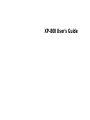 1
1
-
 2
2
-
 3
3
-
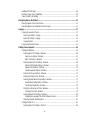 4
4
-
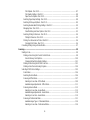 5
5
-
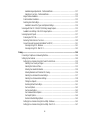 6
6
-
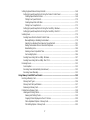 7
7
-
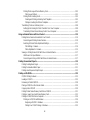 8
8
-
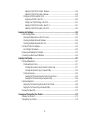 9
9
-
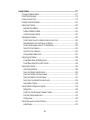 10
10
-
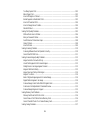 11
11
-
 12
12
-
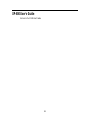 13
13
-
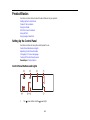 14
14
-
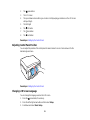 15
15
-
 16
16
-
 17
17
-
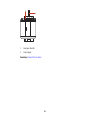 18
18
-
 19
19
-
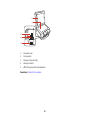 20
20
-
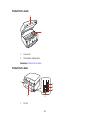 21
21
-
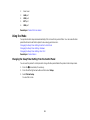 22
22
-
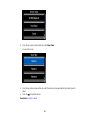 23
23
-
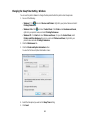 24
24
-
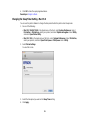 25
25
-
 26
26
-
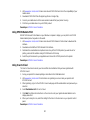 27
27
-
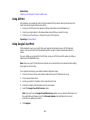 28
28
-
 29
29
-
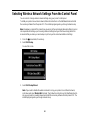 30
30
-
 31
31
-
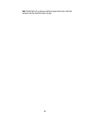 32
32
-
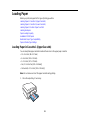 33
33
-
 34
34
-
 35
35
-
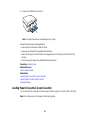 36
36
-
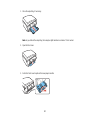 37
37
-
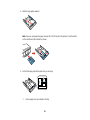 38
38
-
 39
39
-
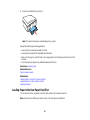 40
40
-
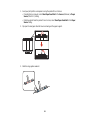 41
41
-
 42
42
-
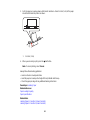 43
43
-
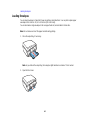 44
44
-
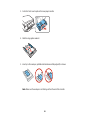 45
45
-
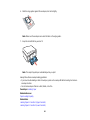 46
46
-
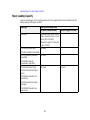 47
47
-
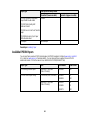 48
48
-
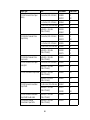 49
49
-
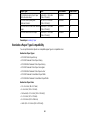 50
50
-
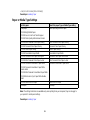 51
51
-
 52
52
-
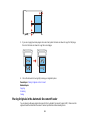 53
53
-
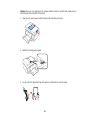 54
54
-
 55
55
-
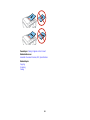 56
56
-
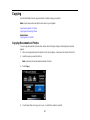 57
57
-
 58
58
-
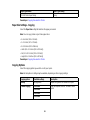 59
59
-
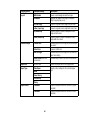 60
60
-
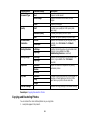 61
61
-
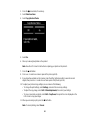 62
62
-
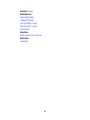 63
63
-
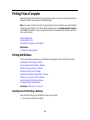 64
64
-
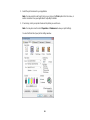 65
65
-
 66
66
-
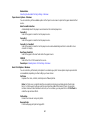 67
67
-
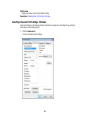 68
68
-
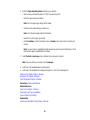 69
69
-
 70
70
-
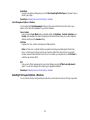 71
71
-
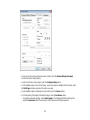 72
72
-
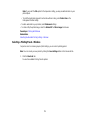 73
73
-
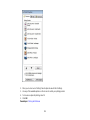 74
74
-
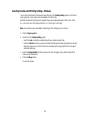 75
75
-
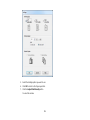 76
76
-
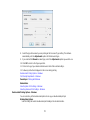 77
77
-
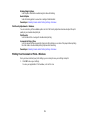 78
78
-
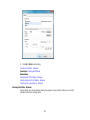 79
79
-
 80
80
-
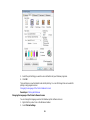 81
81
-
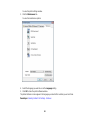 82
82
-
 83
83
-
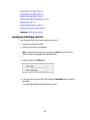 84
84
-
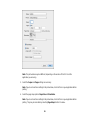 85
85
-
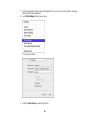 86
86
-
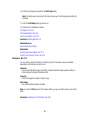 87
87
-
 88
88
-
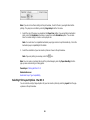 89
89
-
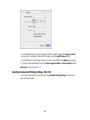 90
90
-
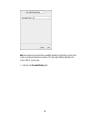 91
91
-
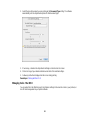 92
92
-
 93
93
-
 94
94
-
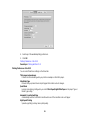 95
95
-
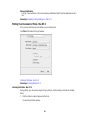 96
96
-
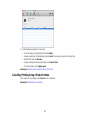 97
97
-
 98
98
-
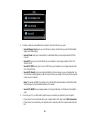 99
99
-
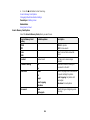 100
100
-
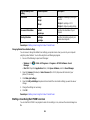 101
101
-
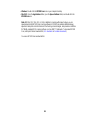 102
102
-
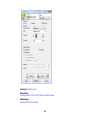 103
103
-
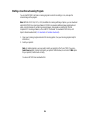 104
104
-
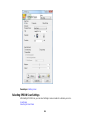 105
105
-
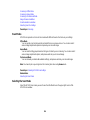 106
106
-
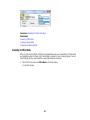 107
107
-
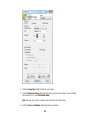 108
108
-
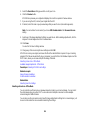 109
109
-
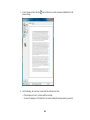 110
110
-
 111
111
-
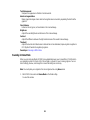 112
112
-
 113
113
-
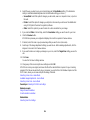 114
114
-
 115
115
-
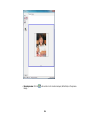 116
116
-
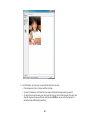 117
117
-
 118
118
-
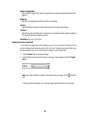 119
119
-
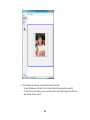 120
120
-
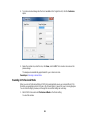 121
121
-
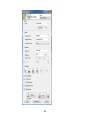 122
122
-
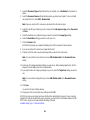 123
123
-
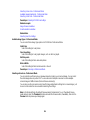 124
124
-
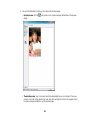 125
125
-
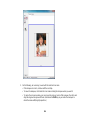 126
126
-
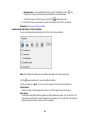 127
127
-
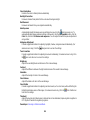 128
128
-
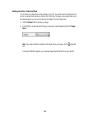 129
129
-
 130
130
-
 131
131
-
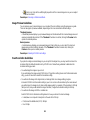 132
132
-
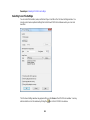 133
133
-
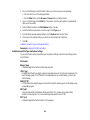 134
134
-
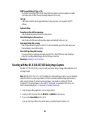 135
135
-
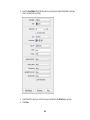 136
136
-
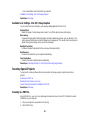 137
137
-
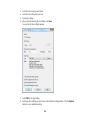 138
138
-
 139
139
-
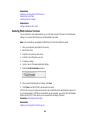 140
140
-
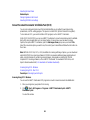 141
141
-
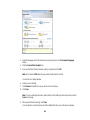 142
142
-
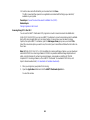 143
143
-
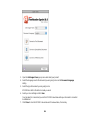 144
144
-
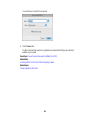 145
145
-
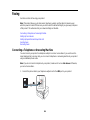 146
146
-
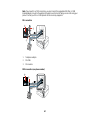 147
147
-
 148
148
-
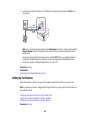 149
149
-
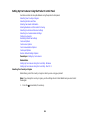 150
150
-
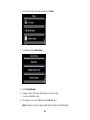 151
151
-
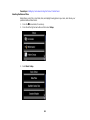 152
152
-
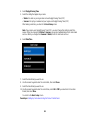 153
153
-
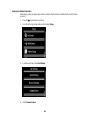 154
154
-
 155
155
-
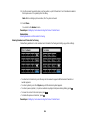 156
156
-
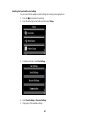 157
157
-
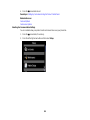 158
158
-
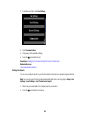 159
159
-
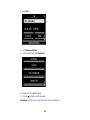 160
160
-
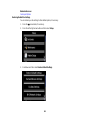 161
161
-
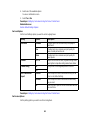 162
162
-
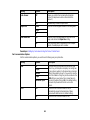 163
163
-
 164
164
-
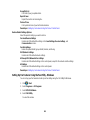 165
165
-
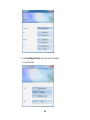 166
166
-
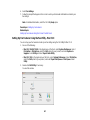 167
167
-
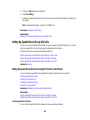 168
168
-
 169
169
-
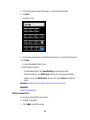 170
170
-
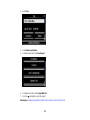 171
171
-
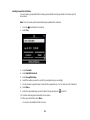 172
172
-
 173
173
-
 174
174
-
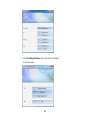 175
175
-
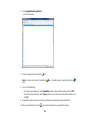 176
176
-
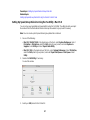 177
177
-
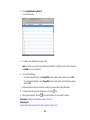 178
178
-
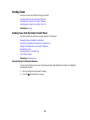 179
179
-
 180
180
-
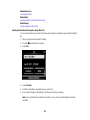 181
181
-
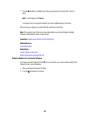 182
182
-
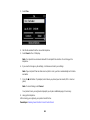 183
183
-
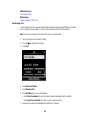 184
184
-
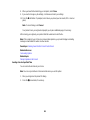 185
185
-
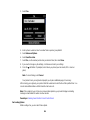 186
186
-
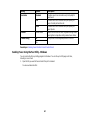 187
187
-
 188
188
-
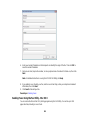 189
189
-
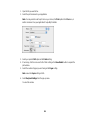 190
190
-
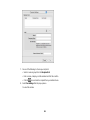 191
191
-
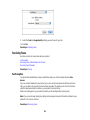 192
192
-
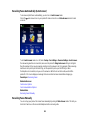 193
193
-
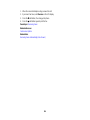 194
194
-
 195
195
-
 196
196
-
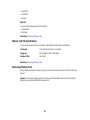 197
197
-
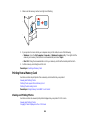 198
198
-
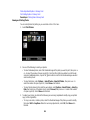 199
199
-
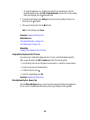 200
200
-
 201
201
-
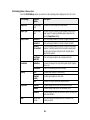 202
202
-
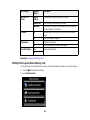 203
203
-
 204
204
-
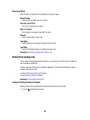 205
205
-
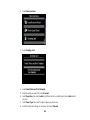 206
206
-
 207
207
-
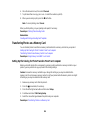 208
208
-
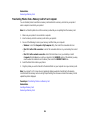 209
209
-
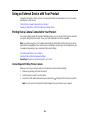 210
210
-
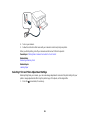 211
211
-
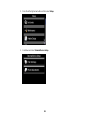 212
212
-
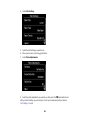 213
213
-
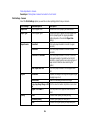 214
214
-
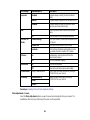 215
215
-
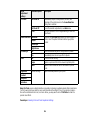 216
216
-
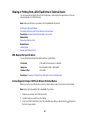 217
217
-
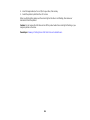 218
218
-
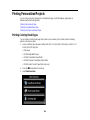 219
219
-
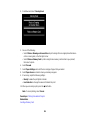 220
220
-
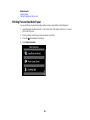 221
221
-
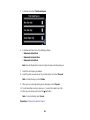 222
222
-
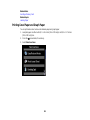 223
223
-
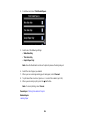 224
224
-
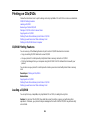 225
225
-
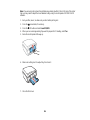 226
226
-
 227
227
-
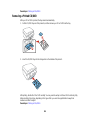 228
228
-
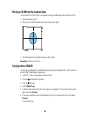 229
229
-
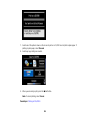 230
230
-
 231
231
-
 232
232
-
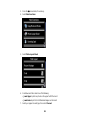 233
233
-
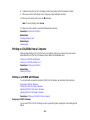 234
234
-
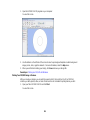 235
235
-
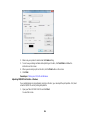 236
236
-
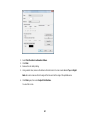 237
237
-
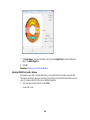 238
238
-
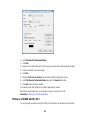 239
239
-
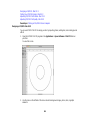 240
240
-
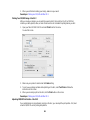 241
241
-
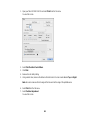 242
242
-
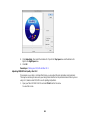 243
243
-
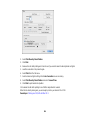 244
244
-
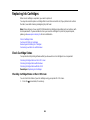 245
245
-
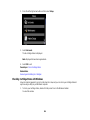 246
246
-
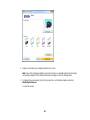 247
247
-
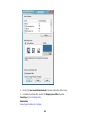 248
248
-
 249
249
-
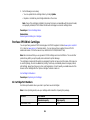 250
250
-
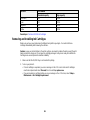 251
251
-
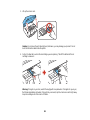 252
252
-
 253
253
-
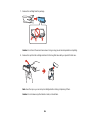 254
254
-
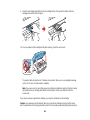 255
255
-
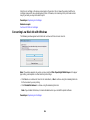 256
256
-
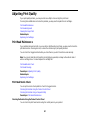 257
257
-
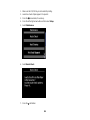 258
258
-
 259
259
-
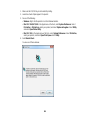 260
260
-
 261
261
-
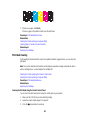 262
262
-
 263
263
-
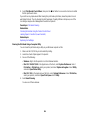 264
264
-
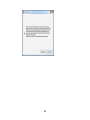 265
265
-
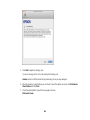 266
266
-
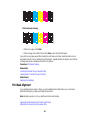 267
267
-
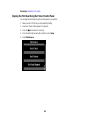 268
268
-
 269
269
-
 270
270
-
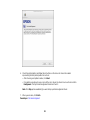 271
271
-
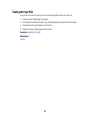 272
272
-
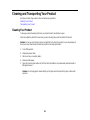 273
273
-
 274
274
-
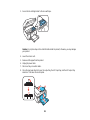 275
275
-
 276
276
-
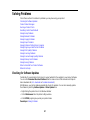 277
277
-
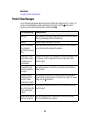 278
278
-
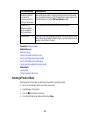 279
279
-
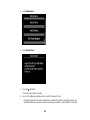 280
280
-
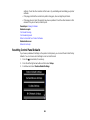 281
281
-
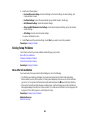 282
282
-
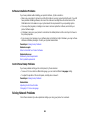 283
283
-
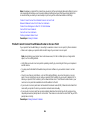 284
284
-
 285
285
-
 286
286
-
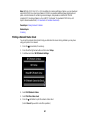 287
287
-
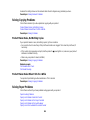 288
288
-
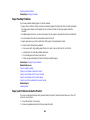 289
289
-
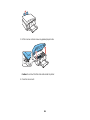 290
290
-
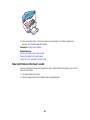 291
291
-
 292
292
-
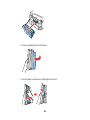 293
293
-
 294
294
-
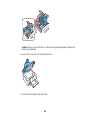 295
295
-
 296
296
-
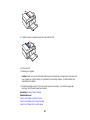 297
297
-
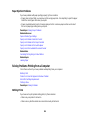 298
298
-
 299
299
-
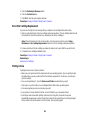 300
300
-
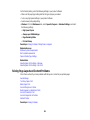 301
301
-
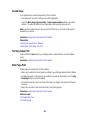 302
302
-
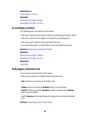 303
303
-
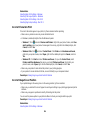 304
304
-
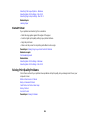 305
305
-
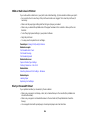 306
306
-
 307
307
-
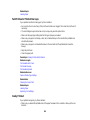 308
308
-
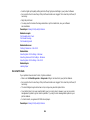 309
309
-
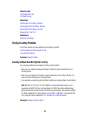 310
310
-
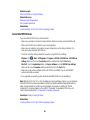 311
311
-
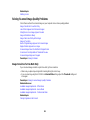 312
312
-
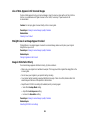 313
313
-
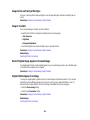 314
314
-
 315
315
-
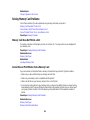 316
316
-
 317
317
-
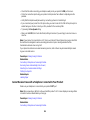 318
318
-
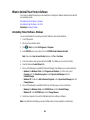 319
319
-
 320
320
-
 321
321
-
 322
322
-
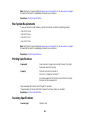 323
323
-
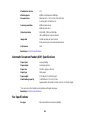 324
324
-
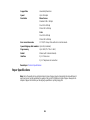 325
325
-
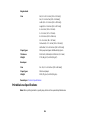 326
326
-
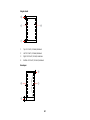 327
327
-
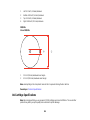 328
328
-
 329
329
-
 330
330
-
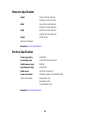 331
331
-
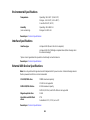 332
332
-
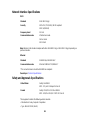 333
333
-
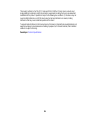 334
334
-
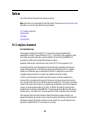 335
335
-
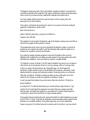 336
336
-
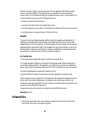 337
337
-
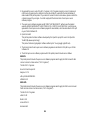 338
338
-
 339
339
-
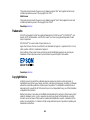 340
340
-
 341
341
-
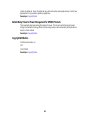 342
342
Epson T273XL020-S User manual
- Category
- Print & Scan
- Type
- User manual
- This manual is also suitable for
Ask a question and I''ll find the answer in the document
Finding information in a document is now easier with AI
Related papers
Other documents
-
Canon MP490 series Owner's manual
-
Canon PIXMA MP630 Owner's manual
-
 T'nB STUSLINK2 Datasheet
T'nB STUSLINK2 Datasheet
-
Canon Pixma MP560 Series User manual
-
Canon MP640 User manual
-
Canon PIXMA MG5140 User manual
-
Canon PIXMA MG5250 User manual
-
HP 1240 Series User manual
-
Avision MiWand 2 Pro User manual
-
VuPoint PDS-ST450-VP User manual