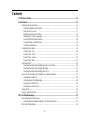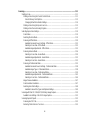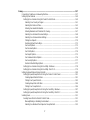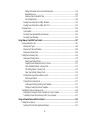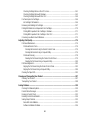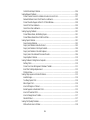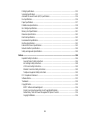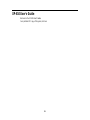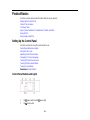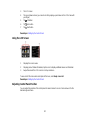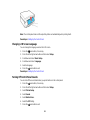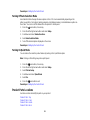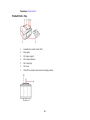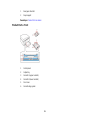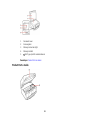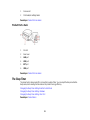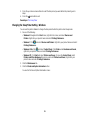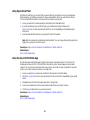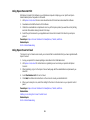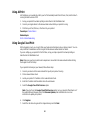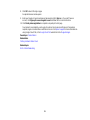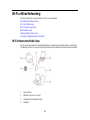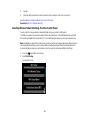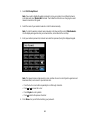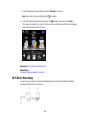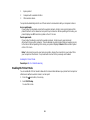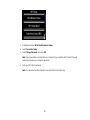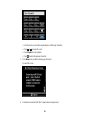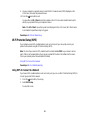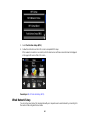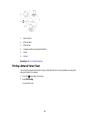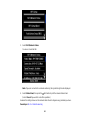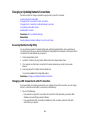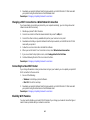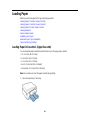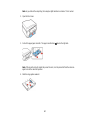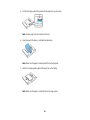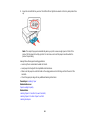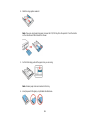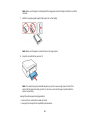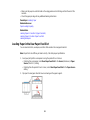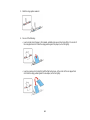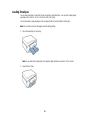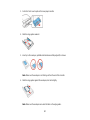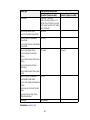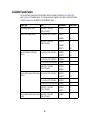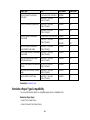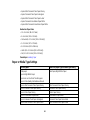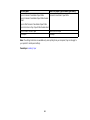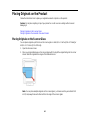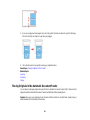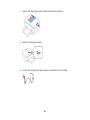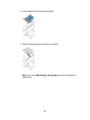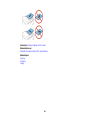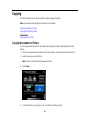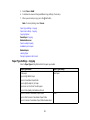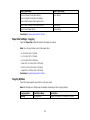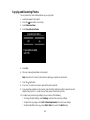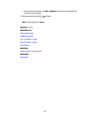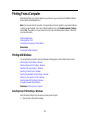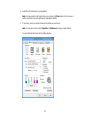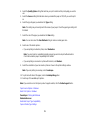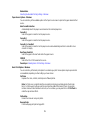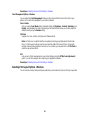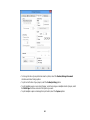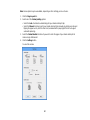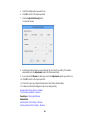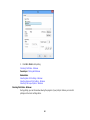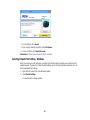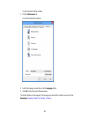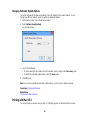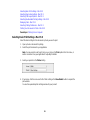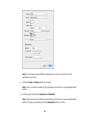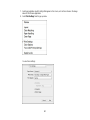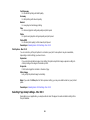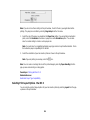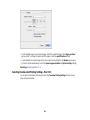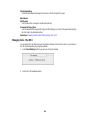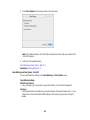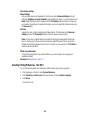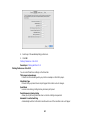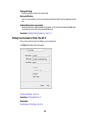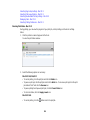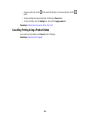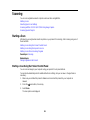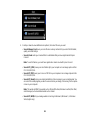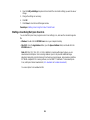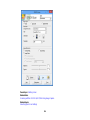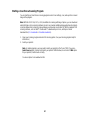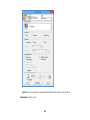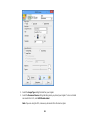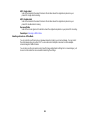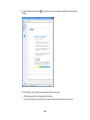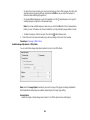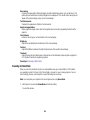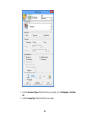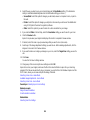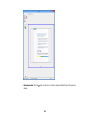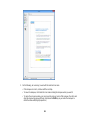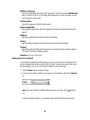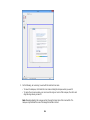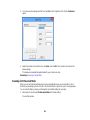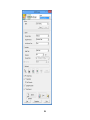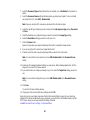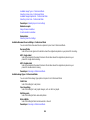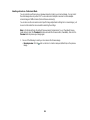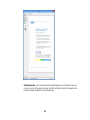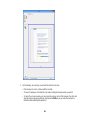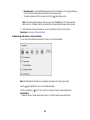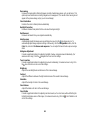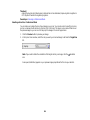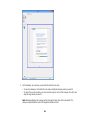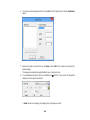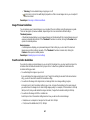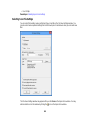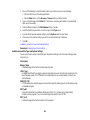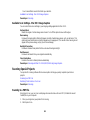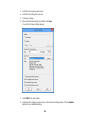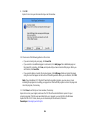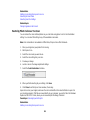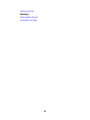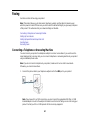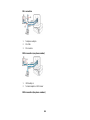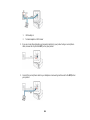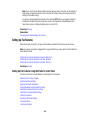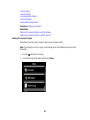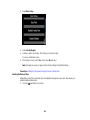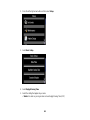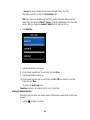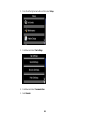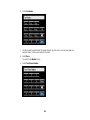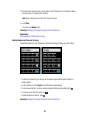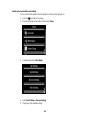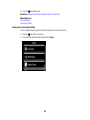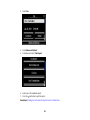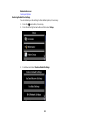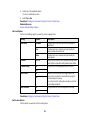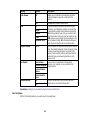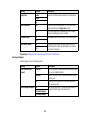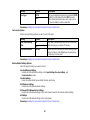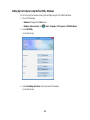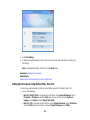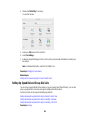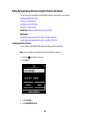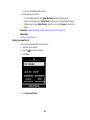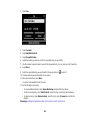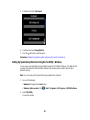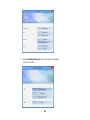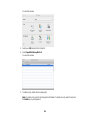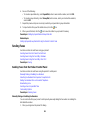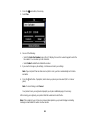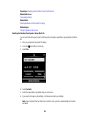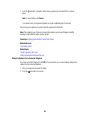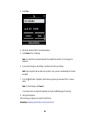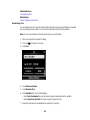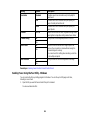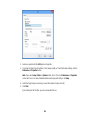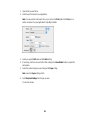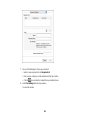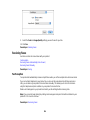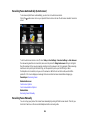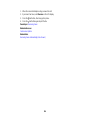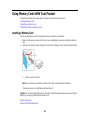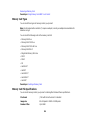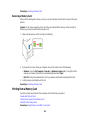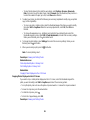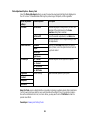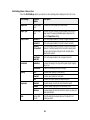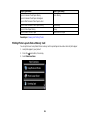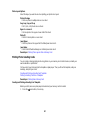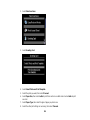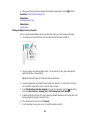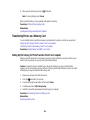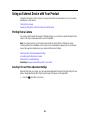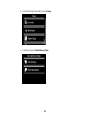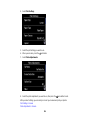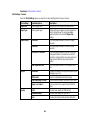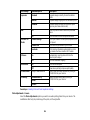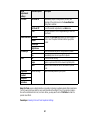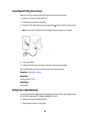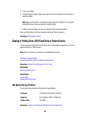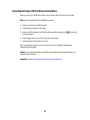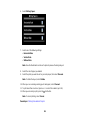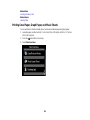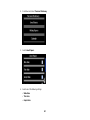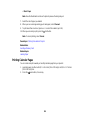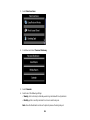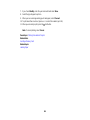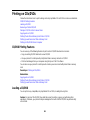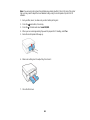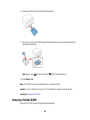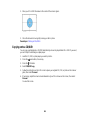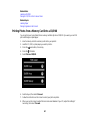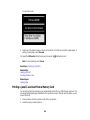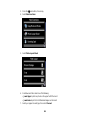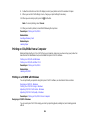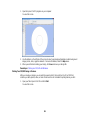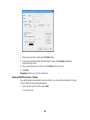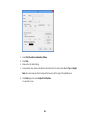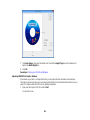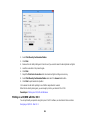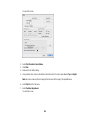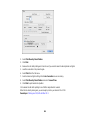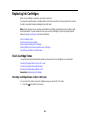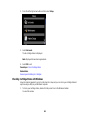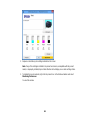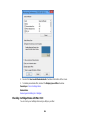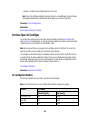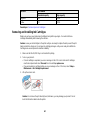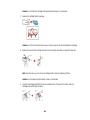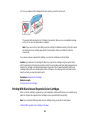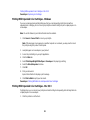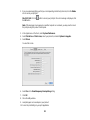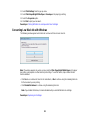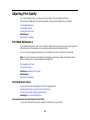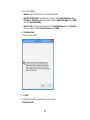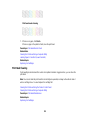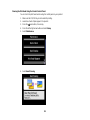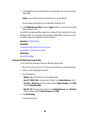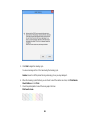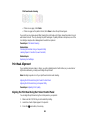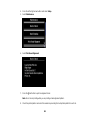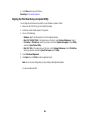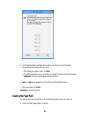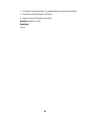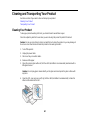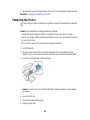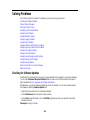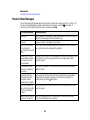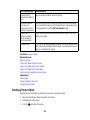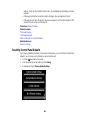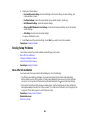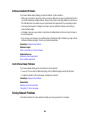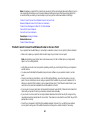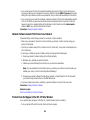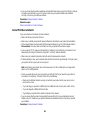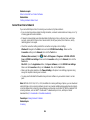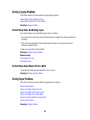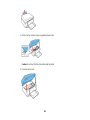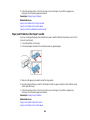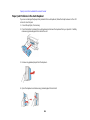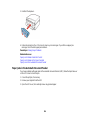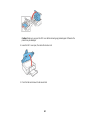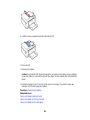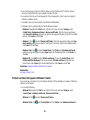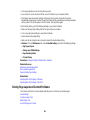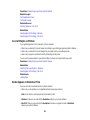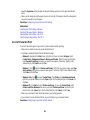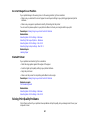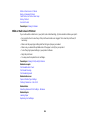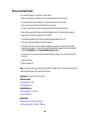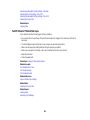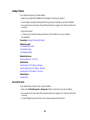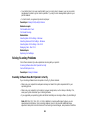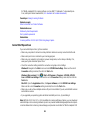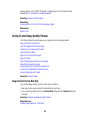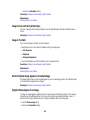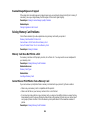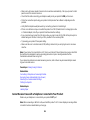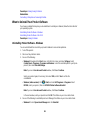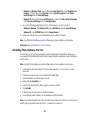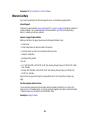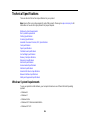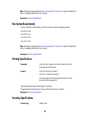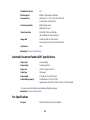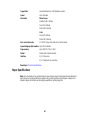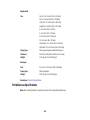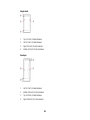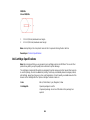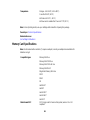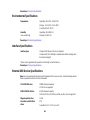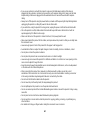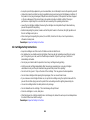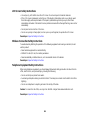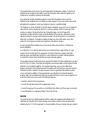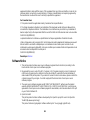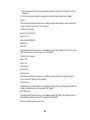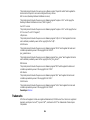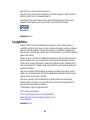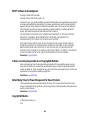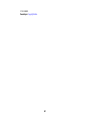XP-810 User's Guide


Contents
XP-810 User's Guide.................................................................................................................................. 15
Product Basics .......................................................................................................................................... 16
Setting Up the Control Panel.............................................................................................................. 16
Control Panel Buttons and Lights.................................................................................................. 16
Using the LCD Screen................................................................................................................... 17
Adjusting Control Panel Position ................................................................................................... 17
Changing LCD Screen Language.................................................................................................. 18
Turning Off Control Panel Sounds................................................................................................. 18
Turning Off Auto Selection Mode................................................................................................... 19
Turning On Quiet Mode................................................................................................................. 19
Product Parts Locations..................................................................................................................... 19
Product Parts - Top........................................................................................................................ 20
Product Parts - Front ..................................................................................................................... 21
Product Parts - Inside.................................................................................................................... 22
Product Parts - Back...................................................................................................................... 23
The Sleep Timer................................................................................................................................. 23
Changing the Sleep Timer Setting From the Control Panel........................................................... 24
Changing the Sleep Timer Setting - Windows ............................................................................... 25
Changing the Sleep Timer Setting - Mac OS X.............................................................................. 26
Epson Connect Solutions for Smartphones, Tablets, and More......................................................... 27
Using Epson Email Print ............................................................................................................... 28
Using the Epson iPrint Mobile App ................................................................................................ 28
Using Epson Remote Print ........................................................................................................... 29
Using Epson Scan to Cloud........................................................................................................... 29
Using AirPrint .................................................................................................................................... 30
Using Google Cloud Print................................................................................................................... 30
Wi-Fi or Wired Networking........................................................................................................................ 32
Wi-Fi Infrastructure Mode Setup......................................................................................................... 32
Selecting Wireless Network Settings From the Control Panel ....................................................... 33
Wi-Fi Direct Mode Setup .................................................................................................................... 35
3

Enabling Wi-Fi Direct Mode........................................................................................................... 36
Wi-Fi Protected Setup (WPS)............................................................................................................. 39
Using WPS to Connect to a Network............................................................................................. 39
Wired Network Setup ......................................................................................................................... 40
Printing a Network Status Sheet......................................................................................................... 41
Changing or Updating Network Connections ..................................................................................... 43
Accessing the Web Config Utility................................................................................................... 43
Changing a USB Connection to a Wi-Fi Connection...................................................................... 43
Changing a Wi-Fi Connection to a Wired Network Connection...................................................... 44
Connecting to a New Wi-Fi Router ................................................................................................ 44
Disabling Wi-Fi Features............................................................................................................... 44
Loading Paper ........................................................................................................................................... 46
Loading Paper in Cassette 1 (Upper Cassette).................................................................................. 46
Loading Paper in Cassette 2 (Lower Cassette).................................................................................. 50
Loading Paper in the Rear Paper Feed Slot....................................................................................... 53
Loading Envelopes............................................................................................................................. 56
Paper Loading Capacity..................................................................................................................... 58
Available Epson Papers..................................................................................................................... 60
Borderless Paper Type Compatibility................................................................................................. 61
Paper or Media Type Settings............................................................................................................ 62
Placing Originals on the Product............................................................................................................. 64
Placing Originals on the Scanner Glass............................................................................................. 64
Placing Originals in the Automatic Document Feeder........................................................................ 65
Copying...................................................................................................................................................... 69
Copying Documents or Photos........................................................................................................... 69
Paper Type Settings - Copying...................................................................................................... 70
Paper Size Settings - Copying....................................................................................................... 71
Copying Options............................................................................................................................ 71
Copying and Restoring Photos........................................................................................................... 74
Printing From a Computer........................................................................................................................ 76
Printing with Windows........................................................................................................................ 76
Selecting Basic Print Settings - Windows...................................................................................... 76
4

Paper Source Options - Windows............................................................................................. 79
Basic Print Options - Windows.................................................................................................. 79
Selecting Advanced Print Settings - Windows............................................................................... 80
Advanced Print Quality Settings - Windows.............................................................................. 82
Advanced Print Options - Windows........................................................................................... 82
Color Management Options - Windows .................................................................................... 83
Selecting Print Layout Options - Windows..................................................................................... 83
Selecting a Printing Preset - Windows........................................................................................... 85
Selecting Double-sided Printing Settings - Windows..................................................................... 86
Double-sided Printing Options - Windows................................................................................. 89
Print Density Adjustments - Windows....................................................................................... 89
Printing Your Document or Photo - Windows................................................................................. 89
Checking Print Status - Windows.............................................................................................. 90
Selecting Default Print Settings - Windows.................................................................................... 91
Changing the Language of the Printer Software Screens......................................................... 92
Changing Automatic Update Options ............................................................................................ 94
Printing with Mac OS X....................................................................................................................... 94
Selecting Basic Print Settings - Mac OS X..................................................................................... 95
Paper Source Options - Mac OS X............................................................................................ 98
Print Quality Settings - Mac OS X ............................................................................................. 98
Print Options - Mac OS X.......................................................................................................... 99
Selecting Page Setup Settings - Mac OS X................................................................................... 99
Selecting Print Layout Options - Mac OS X................................................................................. 100
Selecting Double-sided Printing Settings - Mac OS X ................................................................. 101
Double-sided Printing Options and Adjustments - Mac OS X.................................................. 103
Managing Color - Mac OS X........................................................................................................ 104
Color Matching and Color Options - Mac OS X....................................................................... 105
Selecting Printing Preferences - Mac OS X................................................................................. 106
Printing Preferences - Mac OS X............................................................................................ 107
Printing Your Document or Photo - Mac OS X............................................................................. 108
Checking Print Status - Mac OS X .......................................................................................... 109
Cancelling Printing Using a Product Button...................................................................................... 110
5

Scanning.................................................................................................................................................. 111
Starting a Scan................................................................................................................................. 111
Starting a Scan Using the Product Control Panel........................................................................ 111
Scan to Memory Card Options................................................................................................ 113
Changing Default Scan Button Settings.................................................................................. 114
Starting a Scan Using the Epson Scan Icon................................................................................ 115
Starting a Scan from a Scanning Program................................................................................... 117
Selecting Epson Scan Settings ........................................................................................................ 119
Scan Modes................................................................................................................................. 119
Selecting the Scan Mode............................................................................................................. 119
Scanning in Office Mode.............................................................................................................. 120
Available Document Source Settings - Office Mode................................................................ 122
Selecting a Scan Area - Office Mode ...................................................................................... 123
Available Image Adjustments - Office Mode ........................................................................... 125
Scanning in Home Mode ............................................................................................................. 126
Selecting a Scan Area - Home Mode...................................................................................... 129
Available Image Adjustments - Home Mode........................................................................... 132
Selecting a Scan Size - Home Mode....................................................................................... 133
Scanning in Professional Mode................................................................................................... 135
Available Document Source Settings - Professional Mode..................................................... 138
Available Image Types - Professional Mode........................................................................... 138
Selecting a Scan Area - Professional Mode............................................................................ 139
Available Image Adjustments - Professional Mode................................................................. 142
Selecting a Scan Size - Professional Mode............................................................................. 144
Image Preview Guidelines........................................................................................................... 147
Scan Resolution Guidelines ........................................................................................................ 147
Selecting Scan File Settings........................................................................................................ 148
Available Scanned File Types and Optional Settings.............................................................. 149
Scanning with Mac OS X 10.6/10.7/10.8 Using Image Capture ....................................................... 150
Available Scan Settings - Mac OS X Image Capture................................................................... 152
Scanning Special Projects................................................................................................................ 152
Scanning to a PDF File................................................................................................................ 152
Restoring Photo Colors as You Scan .......................................................................................... 155
6

Faxing....................................................................................................................................................... 157
Connecting a Telephone or Answering Machine.............................................................................. 157
Setting Up Fax Features .................................................................................................................. 160
Setting Up Fax Features Using the Product Control Panel.......................................................... 160
Selecting Your Country or Region........................................................................................... 161
Selecting the Date and Time................................................................................................... 162
Entering Fax Header Information............................................................................................ 164
Entering Numbers and Characters for Faxing......................................................................... 167
Selecting Fax Send and Receive Settings.............................................................................. 168
Selecting Fax Communication Settings .................................................................................. 169
Printing Fax Reports............................................................................................................... 170
Restoring Default Fax Settings ............................................................................................... 172
Fax Send Options................................................................................................................... 173
Fax Receive Options............................................................................................................... 173
Fax Print Options.................................................................................................................... 174
Fax Report Options................................................................................................................. 175
Fax Communications Options................................................................................................. 176
Fax Security Options............................................................................................................... 177
Restore Default Settings Options............................................................................................ 177
Setting Up Fax Features Using the Fax Utility - Windows............................................................ 178
Setting Up Fax Features Using the Fax Utility - Mac OS X.......................................................... 179
Setting Up Speed Dial and Group Dial Lists..................................................................................... 180
Setting Up Speed/Group Dial Lists Using the Product Control Panel .......................................... 181
Creating Speed Dial List Entries............................................................................................. 181
Printing Your Speed Dial List.................................................................................................. 183
Creating Group Dial List Entries.............................................................................................. 184
Printing Your Group Dial List................................................................................................... 186
Setting Up Speed/Group Dial Lists Using the Fax Utility - Windows............................................ 187
Setting Up Speed/Group Dial Lists Using the Fax Utility - Mac OS X .......................................... 189
Sending Faxes................................................................................................................................. 191
Sending Faxes from the Product Control Panel........................................................................... 191
Manually Dialing or Redialing Fax Numbers........................................................................... 191
Selecting Fax Numbers from Speed or Group Dial Lists......................................................... 193
7

Dialing Fax Numbers from a Connected Telephone ............................................................... 194
Broadcasting a Fax................................................................................................................. 196
Sending a Fax at a Specified Time ......................................................................................... 197
Fax Sending Options .............................................................................................................. 198
Sending Faxes Using the Fax Utility - Windows .......................................................................... 199
Sending Faxes Using the Fax Utility - Mac OS X......................................................................... 201
Receiving Faxes............................................................................................................................... 204
Fax Reception ............................................................................................................................. 204
Receiving Faxes Automatically (Auto Answer)............................................................................ 205
Receiving Faxes Manually........................................................................................................... 205
Using Memory Cards With Your Product .............................................................................................. 207
Inserting a Memory Card.................................................................................................................. 207
Memory Card Types.................................................................................................................... 208
Memory Card File Specifications................................................................................................. 208
Removing a Memory Card........................................................................................................... 209
Printing from a Memory Card ........................................................................................................... 209
Viewing and Printing Photos........................................................................................................ 210
Viewing and Printing Photos................................................................................................... 210
Cropping Photos Displayed on the LCD Screen ..................................................................... 211
Photo Adjustment Options - Memory Card.............................................................................. 212
Print Setting Options - Memory Card ...................................................................................... 213
Paper Type Settings - Memory Card....................................................................................... 214
Printing Photo Layouts from a Memory Card............................................................................... 215
Photo Layout Options ............................................................................................................. 217
Printing Photo Greeting Cards..................................................................................................... 217
Creating and Printing a Greeting Card Template.................................................................... 217
Printing a Greeting Card from a Template............................................................................... 219
Transferring Photos on a Memory Card ........................................................................................... 220
Setting Up File Sharing for Photo Transfers From Your Computer.............................................. 220
Transferring Photos from a Memory Card to Your Computer ...................................................... 221
Using an External Device with Your Product........................................................................................ 222
Printing from a Camera .................................................................................................................... 222
Selecting Print and Photo Adjustment Settings ........................................................................... 222
8

Print Settings - Camera........................................................................................................... 225
Photo Adjustments - Camera.................................................................................................. 226
Connecting and Printing from a Camera...................................................................................... 228
Printing from a Camera Wirelessly .............................................................................................. 228
Viewing or Printing from a USB Flash Drive or External Device....................................................... 229
USB Device File Specifications ................................................................................................... 229
Connecting and Using a USB Flash Drive or External Device..................................................... 230
Printing Personalized Projects............................................................................................................... 231
Printing Coloring Book Pages .......................................................................................................... 231
Printing Personalized Note Paper .................................................................................................... 233
Printing Lined Paper, Graph Paper, and Music Sheets.................................................................... 236
Printing Calendar Pages .................................................................................................................. 238
Printing on CDs/DVDs............................................................................................................................. 241
CD/DVD Printing Features............................................................................................................... 241
Loading a CD/DVD........................................................................................................................... 241
Removing a Printed CD/DVD........................................................................................................... 243
Placing a CD/DVD on the Scanner Glass......................................................................................... 244
Copying onto a CD/DVD .................................................................................................................. 245
Printing Photos from a Memory Card Onto a CD/DVD..................................................................... 247
Printing a Jewel Case Insert from a Memory Card ........................................................................... 248
Printing on CDs/DVDs from a Computer.......................................................................................... 250
Printing on a CD/DVD with Windows........................................................................................... 250
Designing a CD/DVD - Windows............................................................................................. 250
Printing Your CD/DVD Design - Windows............................................................................... 251
Adjusting CD/DVD Print Position - Windows........................................................................... 252
Adjusting CD/DVD Print Quality - Windows ............................................................................ 254
Printing on a CD/DVD with Mac OS X ......................................................................................... 255
Designing a CD/DVD - Mac OS X .......................................................................................... 256
Printing Your CD/DVD Design - Mac OS X............................................................................. 257
Adjusting CD/DVD Print Position - Mac OS X......................................................................... 257
Adjusting CD/DVD Print Quality - Mac OS X........................................................................... 259
Replacing Ink Cartridges........................................................................................................................ 261
Check Cartridge Status.................................................................................................................... 261
9

Checking Cartridge Status on the LCD Screen............................................................................ 261
Checking Cartridge Status with Windows.................................................................................... 262
Checking Cartridge Status with Mac OS X .................................................................................. 264
Purchase Epson Ink Cartridges........................................................................................................ 266
Ink Cartridge Part Numbers......................................................................................................... 266
Removing and Installing Ink Cartridges............................................................................................ 267
Printing With Black Ink and Expended Color Cartridges ................................................................... 270
Printing With Expended Color Cartridges - Windows................................................................... 271
Printing With Expended Color Cartridges - Mac OS X................................................................. 271
Conserving Low Black Ink with Windows ......................................................................................... 273
Adjusting Print Quality............................................................................................................................ 274
Print Head Maintenance................................................................................................................... 274
Print Head Nozzle Check............................................................................................................. 274
Checking the Nozzles Using the Product Control Panel ......................................................... 274
Checking the Nozzles Using a Computer Utility...................................................................... 276
Print Head Cleaning .................................................................................................................... 278
Cleaning the Print Head Using the Product Control Panel...................................................... 279
Cleaning the Print Head Using a Computer Utility................................................................... 280
Print Head Alignment ....................................................................................................................... 282
Aligning the Print Head Using the Product Control Panel............................................................ 282
Aligning the Print Head Using a Computer Utility......................................................................... 284
Cleaning the Paper Path .................................................................................................................. 285
Cleaning and Transporting Your Product ............................................................................................. 287
Cleaning Your Product..................................................................................................................... 287
Transporting Your Product............................................................................................................... 288
Solving Problems.................................................................................................................................... 290
Checking for Software Updates........................................................................................................ 290
Product Status Messages ................................................................................................................ 291
Running a Product Check ................................................................................................................ 292
Resetting Control Panel Defaults ..................................................................................................... 294
Solving Setup Problems................................................................................................................... 295
Noise After Ink Installation........................................................................................................... 295
Software Installation Problems.................................................................................................... 296
10

Control Panel Setup Problems .................................................................................................... 296
Solving Network Problems............................................................................................................... 296
Product Cannot Connect to a Wireless Router or Access Point .................................................. 297
Network Software Cannot Find Product on a Network................................................................. 298
Product Does Not Appear in Mac OS X Printer Window.............................................................. 298
Cannot Print Over a Network....................................................................................................... 299
Cannot Scan Over a Network...................................................................................................... 300
Solving Copying Problems............................................................................................................... 301
Product Makes Noise, But Nothing Copies.................................................................................. 301
Product Makes Noise When It Sits for a While............................................................................. 301
Solving Paper Problems................................................................................................................... 301
Paper Feeding Problems............................................................................................................. 302
Paper Jam Problems Inside the Product ..................................................................................... 302
Paper Jam Problems in the Paper Cassette................................................................................ 304
Paper Jam Problems in the Auto Duplexer.................................................................................. 305
Paper Jams in the Automatic Document Feeder ......................................................................... 306
Paper Ejection Problems............................................................................................................. 310
Solving Problems Printing from a Computer..................................................................................... 310
Nothing Prints.............................................................................................................................. 310
Product Icon Does Not Appear in Windows Taskbar................................................................... 311
Error After Cartridge Replacement.............................................................................................. 312
Printing is Slow............................................................................................................................ 312
Solving Page Layout and Content Problems.................................................................................... 313
Inverted Image............................................................................................................................. 314
Too Many Copies Print................................................................................................................ 314
Blank Pages Print........................................................................................................................ 314
Incorrect Margins on Printout....................................................................................................... 315
Border Appears on Borderless Prints.......................................................................................... 315
Incorrect Characters Print............................................................................................................ 316
Incorrect Image Size or Position.................................................................................................. 317
Slanted Printout........................................................................................................................... 317
Solving Print Quality Problems......................................................................................................... 317
White or Dark Lines in Printout.................................................................................................... 318
11

Blurry or Smeared Printout.......................................................................................................... 319
Faint Printout or Printout Has Gaps............................................................................................. 320
Grainy Printout............................................................................................................................. 321
Incorrect Colors........................................................................................................................... 321
Solving Scanning Problems ............................................................................................................. 322
Scanning Software Does Not Operate Correctly ......................................................................... 322
Cannot Start Epson Scan............................................................................................................ 323
Solving Scanned Image Quality Problems....................................................................................... 324
Image Consists of a Few Dots Only............................................................................................. 324
Line of Dots Appears in All Scanned Images............................................................................... 325
Straight Lines in an Image Appear Crooked................................................................................ 325
Image is Distorted or Blurry ......................................................................................................... 325
Image Colors are Patchy at the Edges ........................................................................................ 326
Image is Too Dark ....................................................................................................................... 326
Back of Original Image Appears in Scanned Image .................................................................... 326
Ripple Patterns Appear in an Image............................................................................................ 326
Scanned Image Colors Do Not Match Original Colors................................................................. 327
Scan Area is Not Adjustable in Thumbnail Preview..................................................................... 327
Scanned Image Edges are Cropped ........................................................................................... 328
Solving Memory Card Problems....................................................................................................... 328
Memory Card Does Not Fit Into a Slot......................................................................................... 328
Cannot View or Print Photos from a Memory Card...................................................................... 328
Cannot Transfer Photos To or From a Memory Card................................................................... 329
Solving Faxing Problems.................................................................................................................. 329
Cannot Send or Receive Faxes................................................................................................... 329
Cannot Receive Faxes with a Telephone Connected to Your Product ........................................ 330
When to Uninstall Your Product Software ........................................................................................ 331
Uninstalling Product Software - Windows.................................................................................... 331
Uninstalling Product Software - Mac OS X .................................................................................. 332
Where to Get Help............................................................................................................................ 333
Technical Specifications ........................................................................................................................ 334
Windows System Requirements ...................................................................................................... 334
Mac System Requirements.............................................................................................................. 335
12

Printing Specifications...................................................................................................................... 335
Scanning Specifications................................................................................................................... 335
Automatic Document Feeder (ADF) Specifications.......................................................................... 336
Fax Specifications............................................................................................................................ 336
Paper Specifications ........................................................................................................................ 337
Printable Area Specifications ........................................................................................................... 338
Ink Cartridge Specifications.............................................................................................................. 340
Memory Card Specifications ............................................................................................................ 341
Dimension Specifications................................................................................................................. 342
Electrical Specifications ................................................................................................................... 342
Environmental Specifications........................................................................................................... 343
Interface Specifications.................................................................................................................... 343
External USB Device Specifications................................................................................................. 343
Network Interface Specifications...................................................................................................... 344
Safety and Approvals Specifications................................................................................................ 344
Notices ..................................................................................................................................................... 346
Important Safety Instructions............................................................................................................ 346
General Product Safety Instructions............................................................................................ 346
Ink Cartridge Safety Instructions.................................................................................................. 348
LCD Screen Safety Instructions................................................................................................... 349
Wireless Connection Safety Instructions..................................................................................... 349
Telephone Equipment Safety Instructions................................................................................... 349
FCC Compliance Statement............................................................................................................. 350
Software Notice................................................................................................................................ 352
Trademarks...................................................................................................................................... 354
Copyright Notice............................................................................................................................... 355
libTIFF Software Acknowledgment.............................................................................................. 356
A Note Concerning Responsible Use of Copyrighted Materials................................................... 356
Default Delay Times for Power Management for Epson Products............................................... 356
Copyright Attribution.................................................................................................................... 356
13


XP-810 User's Guide
Welcome to the XP-810 User's Guide.
For a printable PDF copy of this guide, click here.
15

Product Basics
See these sections to learn about the basic features of your product.
Setting Up the Control Panel
Product Parts Locations
The Sleep Timer
Epson Connect Solutions for Smartphones, Tablets, and More
Using AirPrint
Using Google Cloud Print
Setting Up the Control Panel
See these sections to set up the control panel for use.
Control Panel Buttons and Lights
Using the LCD Screen
Adjusting Control Panel Position
Changing LCD Screen Language
Turning Off Control Panel Sounds
Turning Off Auto Selection Mode
Turning On Quiet Mode
Parent topic: Product Basics
Control Panel Buttons and Lights
1 The power button and the power light
2 The home button
16

3 The LCD screen
4 The up and down arrows (you can also scroll by swiping up and down on the LCD screen with
your finger)
5 The CD button
6 The back button
7 The start button
Parent topic: Setting Up the Control Panel
Using the LCD Screen
1 Displays the screen name
2 Displays product status information; tap the icons to display additional menus or information
3 Swipe this area of the LCD screen to scroll up and down
To view a list of the icons and a description of their use, select Help > Icon List.
Parent topic: Setting Up the Control Panel
Adjusting Control Panel Position
You can adjust the position of the control panel to make it easier to access. Raise or lower it to the
desired angle as shown.
17

Note: The control panel rises and the output tray slides out automatically when printing starts.
Parent topic: Setting Up the Control Panel
Changing LCD Screen Language
You can change the language used on the LCD screen.
1. Press the home button, if necessary.
2. Press the left or right arrow button and then select Setup.
3. Scroll down and select Basic Setup.
4. Scroll down and select Language.
5. Select a language.
6. Press the home button to exit.
Parent topic: Setting Up the Control Panel
Turning Off Control Panel Sounds
You can turn off the sound heard when you press buttons on the control panel.
1. Press the home button, if necessary.
2. Press the left or right arrow button and then select Setup.
3. Select Printer Setup.
4. Select Sound.
5. Select Button Press.
6. Select the Off setting.
7. Press the home button to exit.
18

Parent topic: Setting Up the Control Panel
Turning Off Auto Selection Mode
Auto Selection Mode changes the menu options on the LCD screen automatically depending on the
action you perform. For instance, loading a memory card displays memory card-related menu options on
the screen. You can turn off this feature from the product's control panel.
1. Press the home button, if necessary.
2. Press the left or right arrow buttons and select Setup.
3. Scroll down and select Guide Functions.
4. Select Auto Selection Mode.
5. Turn off the desired options displayed on the screen.
Parent topic: Setting Up the Control Panel
Turning On Quiet Mode
You can reduce the noise the product makes by turning on the Quiet Mode option.
Note: Turning on this setting may reduce print speed.
1. Press the home button, if necessary.
2. Press the left or right arrow buttons and select Setup.
3. Select Printer Setup.
4. Scroll down and select Quiet Mode.
5. Select On.
6. Press the home button to exit.
Parent topic: Setting Up the Control Panel
Product Parts Locations
See these sections to identify the parts on your product.
Product Parts - Top
Product Parts - Front
Product Parts - Inside
Product Parts - Back
19
Page is loading ...
Page is loading ...
Page is loading ...
Page is loading ...
Page is loading ...
Page is loading ...
Page is loading ...
Page is loading ...
Page is loading ...
Page is loading ...
Page is loading ...
Page is loading ...
Page is loading ...
Page is loading ...
Page is loading ...
Page is loading ...
Page is loading ...
Page is loading ...
Page is loading ...
Page is loading ...
Page is loading ...
Page is loading ...
Page is loading ...
Page is loading ...
Page is loading ...
Page is loading ...
Page is loading ...
Page is loading ...
Page is loading ...
Page is loading ...
Page is loading ...
Page is loading ...
Page is loading ...
Page is loading ...
Page is loading ...
Page is loading ...
Page is loading ...
Page is loading ...
Page is loading ...
Page is loading ...
Page is loading ...
Page is loading ...
Page is loading ...
Page is loading ...
Page is loading ...
Page is loading ...
Page is loading ...
Page is loading ...
Page is loading ...
Page is loading ...
Page is loading ...
Page is loading ...
Page is loading ...
Page is loading ...
Page is loading ...
Page is loading ...
Page is loading ...
Page is loading ...
Page is loading ...
Page is loading ...
Page is loading ...
Page is loading ...
Page is loading ...
Page is loading ...
Page is loading ...
Page is loading ...
Page is loading ...
Page is loading ...
Page is loading ...
Page is loading ...
Page is loading ...
Page is loading ...
Page is loading ...
Page is loading ...
Page is loading ...
Page is loading ...
Page is loading ...
Page is loading ...
Page is loading ...
Page is loading ...
Page is loading ...
Page is loading ...
Page is loading ...
Page is loading ...
Page is loading ...
Page is loading ...
Page is loading ...
Page is loading ...
Page is loading ...
Page is loading ...
Page is loading ...
Page is loading ...
Page is loading ...
Page is loading ...
Page is loading ...
Page is loading ...
Page is loading ...
Page is loading ...
Page is loading ...
Page is loading ...
Page is loading ...
Page is loading ...
Page is loading ...
Page is loading ...
Page is loading ...
Page is loading ...
Page is loading ...
Page is loading ...
Page is loading ...
Page is loading ...
Page is loading ...
Page is loading ...
Page is loading ...
Page is loading ...
Page is loading ...
Page is loading ...
Page is loading ...
Page is loading ...
Page is loading ...
Page is loading ...
Page is loading ...
Page is loading ...
Page is loading ...
Page is loading ...
Page is loading ...
Page is loading ...
Page is loading ...
Page is loading ...
Page is loading ...
Page is loading ...
Page is loading ...
Page is loading ...
Page is loading ...
Page is loading ...
Page is loading ...
Page is loading ...
Page is loading ...
Page is loading ...
Page is loading ...
Page is loading ...
Page is loading ...
Page is loading ...
Page is loading ...
Page is loading ...
Page is loading ...
Page is loading ...
Page is loading ...
Page is loading ...
Page is loading ...
Page is loading ...
Page is loading ...
Page is loading ...
Page is loading ...
Page is loading ...
Page is loading ...
Page is loading ...
Page is loading ...
Page is loading ...
Page is loading ...
Page is loading ...
Page is loading ...
Page is loading ...
Page is loading ...
Page is loading ...
Page is loading ...
Page is loading ...
Page is loading ...
Page is loading ...
Page is loading ...
Page is loading ...
Page is loading ...
Page is loading ...
Page is loading ...
Page is loading ...
Page is loading ...
Page is loading ...
Page is loading ...
Page is loading ...
Page is loading ...
Page is loading ...
Page is loading ...
Page is loading ...
Page is loading ...
Page is loading ...
Page is loading ...
Page is loading ...
Page is loading ...
Page is loading ...
Page is loading ...
Page is loading ...
Page is loading ...
Page is loading ...
Page is loading ...
Page is loading ...
Page is loading ...
Page is loading ...
Page is loading ...
Page is loading ...
Page is loading ...
Page is loading ...
Page is loading ...
Page is loading ...
Page is loading ...
Page is loading ...
Page is loading ...
Page is loading ...
Page is loading ...
Page is loading ...
Page is loading ...
Page is loading ...
Page is loading ...
Page is loading ...
Page is loading ...
Page is loading ...
Page is loading ...
Page is loading ...
Page is loading ...
Page is loading ...
Page is loading ...
Page is loading ...
Page is loading ...
Page is loading ...
Page is loading ...
Page is loading ...
Page is loading ...
Page is loading ...
Page is loading ...
Page is loading ...
Page is loading ...
Page is loading ...
Page is loading ...
Page is loading ...
Page is loading ...
Page is loading ...
Page is loading ...
Page is loading ...
Page is loading ...
Page is loading ...
Page is loading ...
Page is loading ...
Page is loading ...
Page is loading ...
Page is loading ...
Page is loading ...
Page is loading ...
Page is loading ...
Page is loading ...
Page is loading ...
Page is loading ...
Page is loading ...
Page is loading ...
Page is loading ...
Page is loading ...
Page is loading ...
Page is loading ...
Page is loading ...
Page is loading ...
Page is loading ...
Page is loading ...
Page is loading ...
Page is loading ...
Page is loading ...
Page is loading ...
Page is loading ...
Page is loading ...
Page is loading ...
Page is loading ...
Page is loading ...
Page is loading ...
Page is loading ...
Page is loading ...
Page is loading ...
Page is loading ...
Page is loading ...
Page is loading ...
Page is loading ...
Page is loading ...
Page is loading ...
Page is loading ...
Page is loading ...
Page is loading ...
Page is loading ...
Page is loading ...
Page is loading ...
Page is loading ...
Page is loading ...
Page is loading ...
Page is loading ...
Page is loading ...
Page is loading ...
Page is loading ...
Page is loading ...
Page is loading ...
Page is loading ...
Page is loading ...
Page is loading ...
Page is loading ...
Page is loading ...
Page is loading ...
Page is loading ...
Page is loading ...
Page is loading ...
Page is loading ...
Page is loading ...
Page is loading ...
Page is loading ...
Page is loading ...
Page is loading ...
Page is loading ...
Page is loading ...
Page is loading ...
Page is loading ...
Page is loading ...
Page is loading ...
Page is loading ...
Page is loading ...
Page is loading ...
Page is loading ...
Page is loading ...
Page is loading ...
Page is loading ...
Page is loading ...
Page is loading ...
Page is loading ...
Page is loading ...
Page is loading ...
Page is loading ...
Page is loading ...
Page is loading ...
Page is loading ...
Page is loading ...
Page is loading ...
Page is loading ...
Page is loading ...
Page is loading ...
Page is loading ...
Page is loading ...
-
 1
1
-
 2
2
-
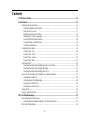 3
3
-
 4
4
-
 5
5
-
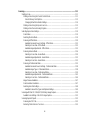 6
6
-
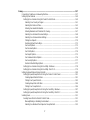 7
7
-
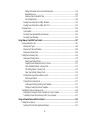 8
8
-
 9
9
-
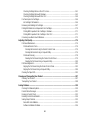 10
10
-
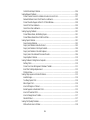 11
11
-
 12
12
-
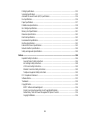 13
13
-
 14
14
-
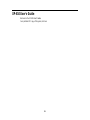 15
15
-
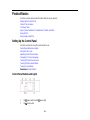 16
16
-
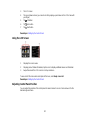 17
17
-
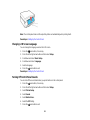 18
18
-
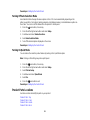 19
19
-
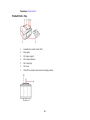 20
20
-
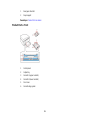 21
21
-
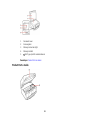 22
22
-
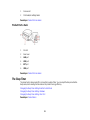 23
23
-
 24
24
-
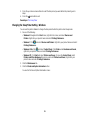 25
25
-
 26
26
-
 27
27
-
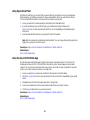 28
28
-
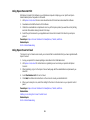 29
29
-
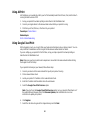 30
30
-
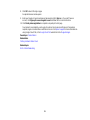 31
31
-
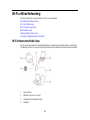 32
32
-
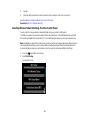 33
33
-
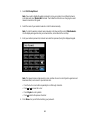 34
34
-
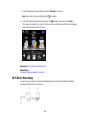 35
35
-
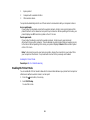 36
36
-
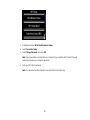 37
37
-
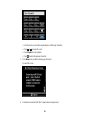 38
38
-
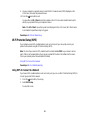 39
39
-
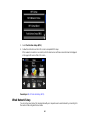 40
40
-
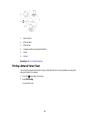 41
41
-
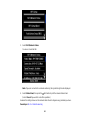 42
42
-
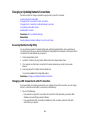 43
43
-
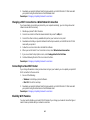 44
44
-
 45
45
-
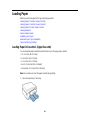 46
46
-
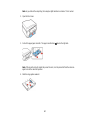 47
47
-
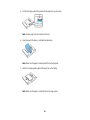 48
48
-
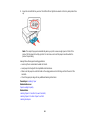 49
49
-
 50
50
-
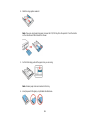 51
51
-
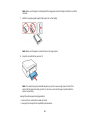 52
52
-
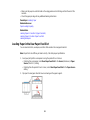 53
53
-
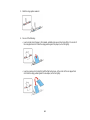 54
54
-
 55
55
-
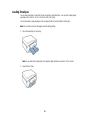 56
56
-
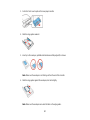 57
57
-
 58
58
-
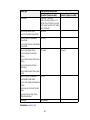 59
59
-
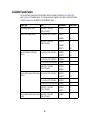 60
60
-
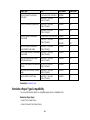 61
61
-
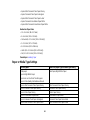 62
62
-
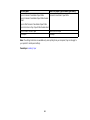 63
63
-
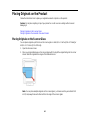 64
64
-
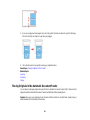 65
65
-
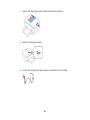 66
66
-
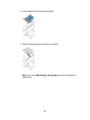 67
67
-
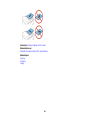 68
68
-
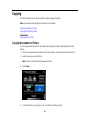 69
69
-
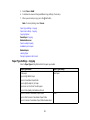 70
70
-
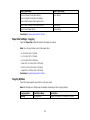 71
71
-
 72
72
-
 73
73
-
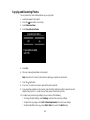 74
74
-
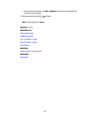 75
75
-
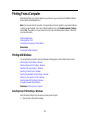 76
76
-
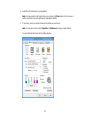 77
77
-
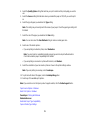 78
78
-
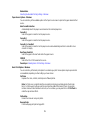 79
79
-
 80
80
-
 81
81
-
 82
82
-
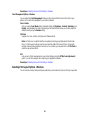 83
83
-
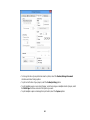 84
84
-
 85
85
-
 86
86
-
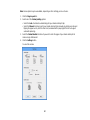 87
87
-
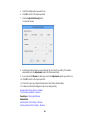 88
88
-
 89
89
-
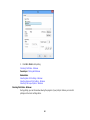 90
90
-
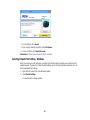 91
91
-
 92
92
-
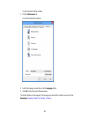 93
93
-
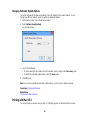 94
94
-
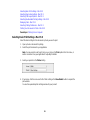 95
95
-
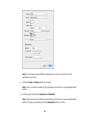 96
96
-
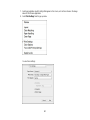 97
97
-
 98
98
-
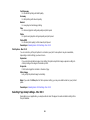 99
99
-
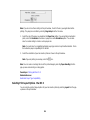 100
100
-
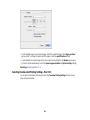 101
101
-
 102
102
-
 103
103
-
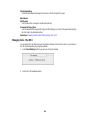 104
104
-
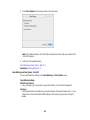 105
105
-
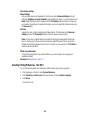 106
106
-
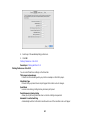 107
107
-
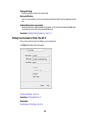 108
108
-
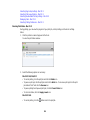 109
109
-
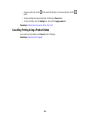 110
110
-
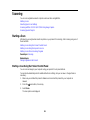 111
111
-
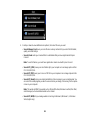 112
112
-
 113
113
-
 114
114
-
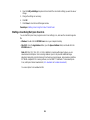 115
115
-
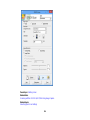 116
116
-
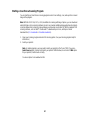 117
117
-
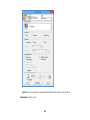 118
118
-
 119
119
-
 120
120
-
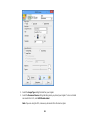 121
121
-
 122
122
-
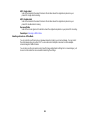 123
123
-
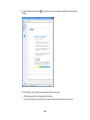 124
124
-
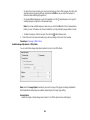 125
125
-
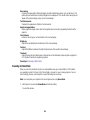 126
126
-
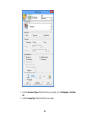 127
127
-
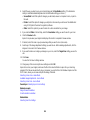 128
128
-
 129
129
-
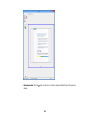 130
130
-
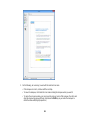 131
131
-
 132
132
-
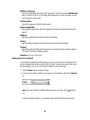 133
133
-
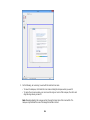 134
134
-
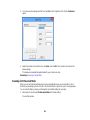 135
135
-
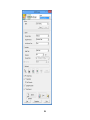 136
136
-
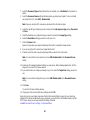 137
137
-
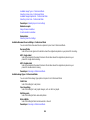 138
138
-
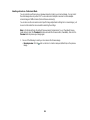 139
139
-
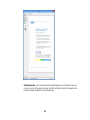 140
140
-
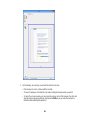 141
141
-
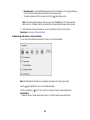 142
142
-
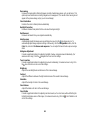 143
143
-
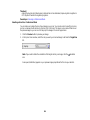 144
144
-
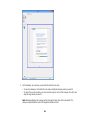 145
145
-
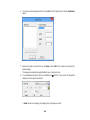 146
146
-
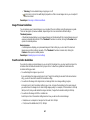 147
147
-
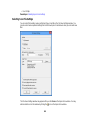 148
148
-
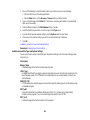 149
149
-
 150
150
-
 151
151
-
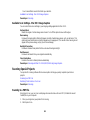 152
152
-
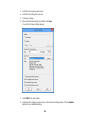 153
153
-
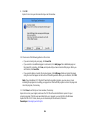 154
154
-
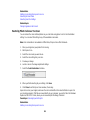 155
155
-
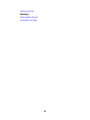 156
156
-
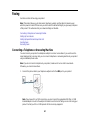 157
157
-
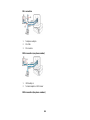 158
158
-
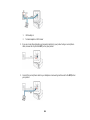 159
159
-
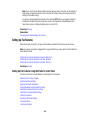 160
160
-
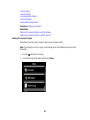 161
161
-
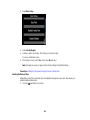 162
162
-
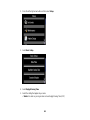 163
163
-
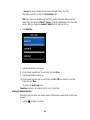 164
164
-
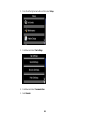 165
165
-
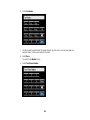 166
166
-
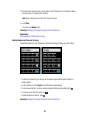 167
167
-
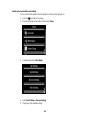 168
168
-
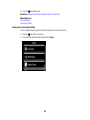 169
169
-
 170
170
-
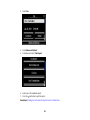 171
171
-
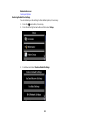 172
172
-
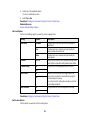 173
173
-
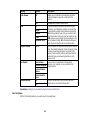 174
174
-
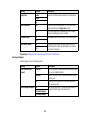 175
175
-
 176
176
-
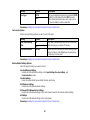 177
177
-
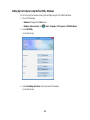 178
178
-
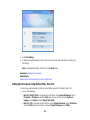 179
179
-
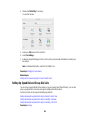 180
180
-
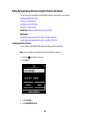 181
181
-
 182
182
-
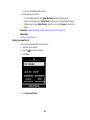 183
183
-
 184
184
-
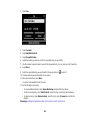 185
185
-
 186
186
-
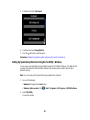 187
187
-
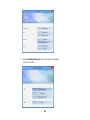 188
188
-
 189
189
-
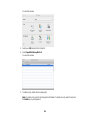 190
190
-
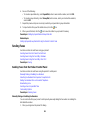 191
191
-
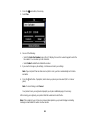 192
192
-
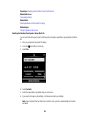 193
193
-
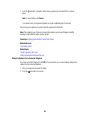 194
194
-
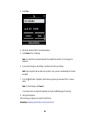 195
195
-
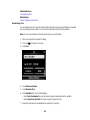 196
196
-
 197
197
-
 198
198
-
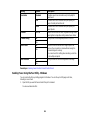 199
199
-
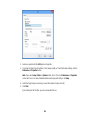 200
200
-
 201
201
-
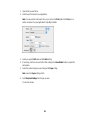 202
202
-
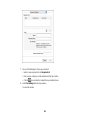 203
203
-
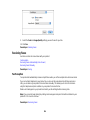 204
204
-
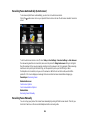 205
205
-
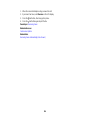 206
206
-
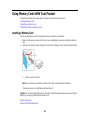 207
207
-
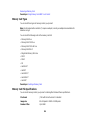 208
208
-
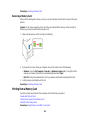 209
209
-
 210
210
-
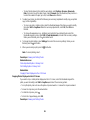 211
211
-
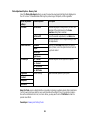 212
212
-
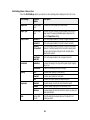 213
213
-
 214
214
-
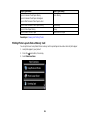 215
215
-
 216
216
-
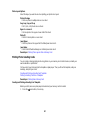 217
217
-
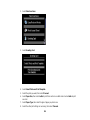 218
218
-
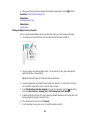 219
219
-
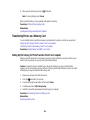 220
220
-
 221
221
-
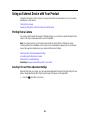 222
222
-
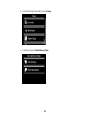 223
223
-
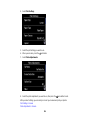 224
224
-
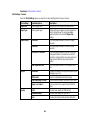 225
225
-
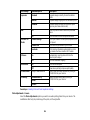 226
226
-
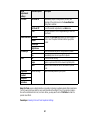 227
227
-
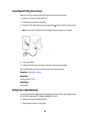 228
228
-
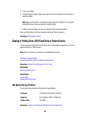 229
229
-
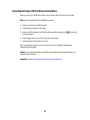 230
230
-
 231
231
-
 232
232
-
 233
233
-
 234
234
-
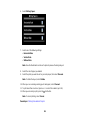 235
235
-
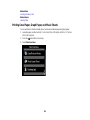 236
236
-
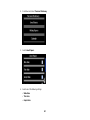 237
237
-
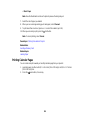 238
238
-
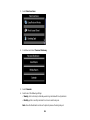 239
239
-
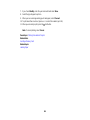 240
240
-
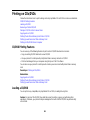 241
241
-
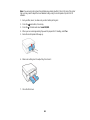 242
242
-
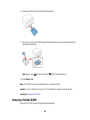 243
243
-
 244
244
-
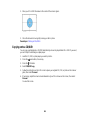 245
245
-
 246
246
-
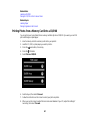 247
247
-
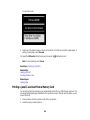 248
248
-
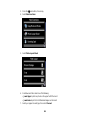 249
249
-
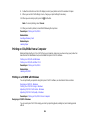 250
250
-
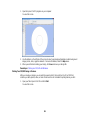 251
251
-
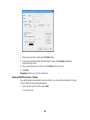 252
252
-
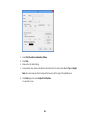 253
253
-
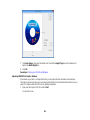 254
254
-
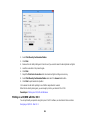 255
255
-
 256
256
-
 257
257
-
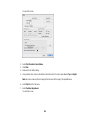 258
258
-
 259
259
-
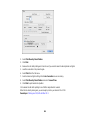 260
260
-
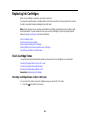 261
261
-
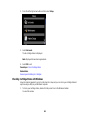 262
262
-
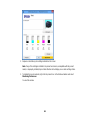 263
263
-
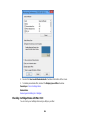 264
264
-
 265
265
-
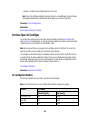 266
266
-
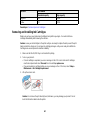 267
267
-
 268
268
-
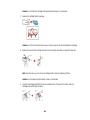 269
269
-
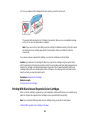 270
270
-
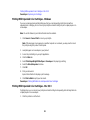 271
271
-
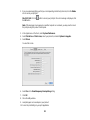 272
272
-
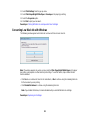 273
273
-
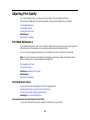 274
274
-
 275
275
-
 276
276
-
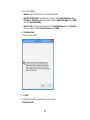 277
277
-
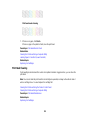 278
278
-
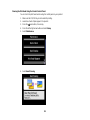 279
279
-
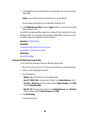 280
280
-
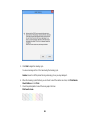 281
281
-
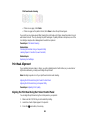 282
282
-
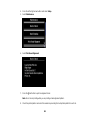 283
283
-
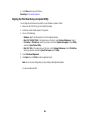 284
284
-
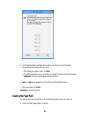 285
285
-
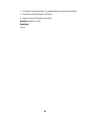 286
286
-
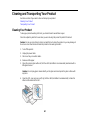 287
287
-
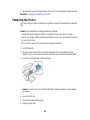 288
288
-
 289
289
-
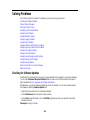 290
290
-
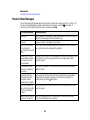 291
291
-
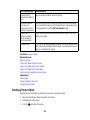 292
292
-
 293
293
-
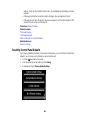 294
294
-
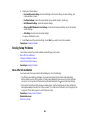 295
295
-
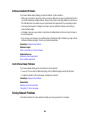 296
296
-
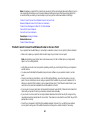 297
297
-
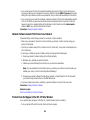 298
298
-
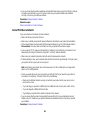 299
299
-
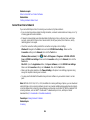 300
300
-
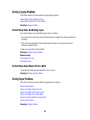 301
301
-
 302
302
-
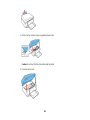 303
303
-
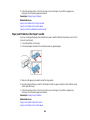 304
304
-
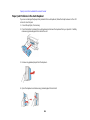 305
305
-
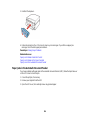 306
306
-
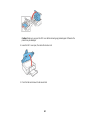 307
307
-
 308
308
-
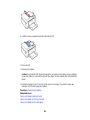 309
309
-
 310
310
-
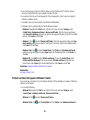 311
311
-
 312
312
-
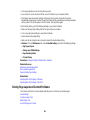 313
313
-
 314
314
-
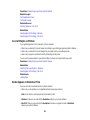 315
315
-
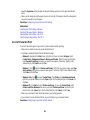 316
316
-
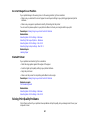 317
317
-
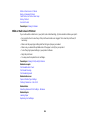 318
318
-
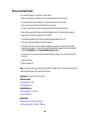 319
319
-
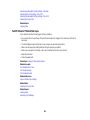 320
320
-
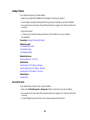 321
321
-
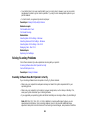 322
322
-
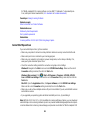 323
323
-
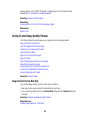 324
324
-
 325
325
-
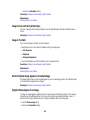 326
326
-
 327
327
-
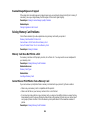 328
328
-
 329
329
-
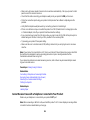 330
330
-
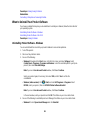 331
331
-
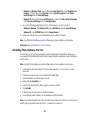 332
332
-
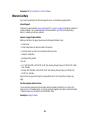 333
333
-
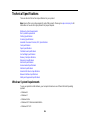 334
334
-
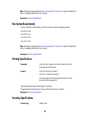 335
335
-
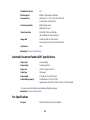 336
336
-
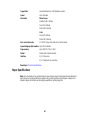 337
337
-
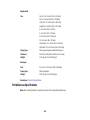 338
338
-
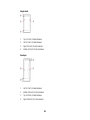 339
339
-
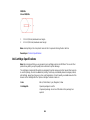 340
340
-
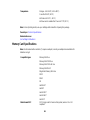 341
341
-
 342
342
-
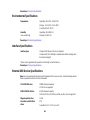 343
343
-
 344
344
-
 345
345
-
 346
346
-
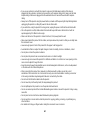 347
347
-
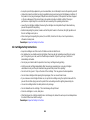 348
348
-
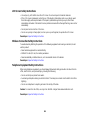 349
349
-
 350
350
-
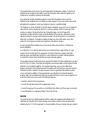 351
351
-
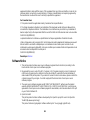 352
352
-
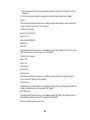 353
353
-
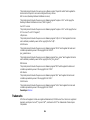 354
354
-
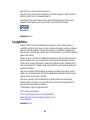 355
355
-
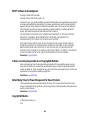 356
356
-
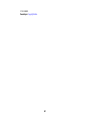 357
357