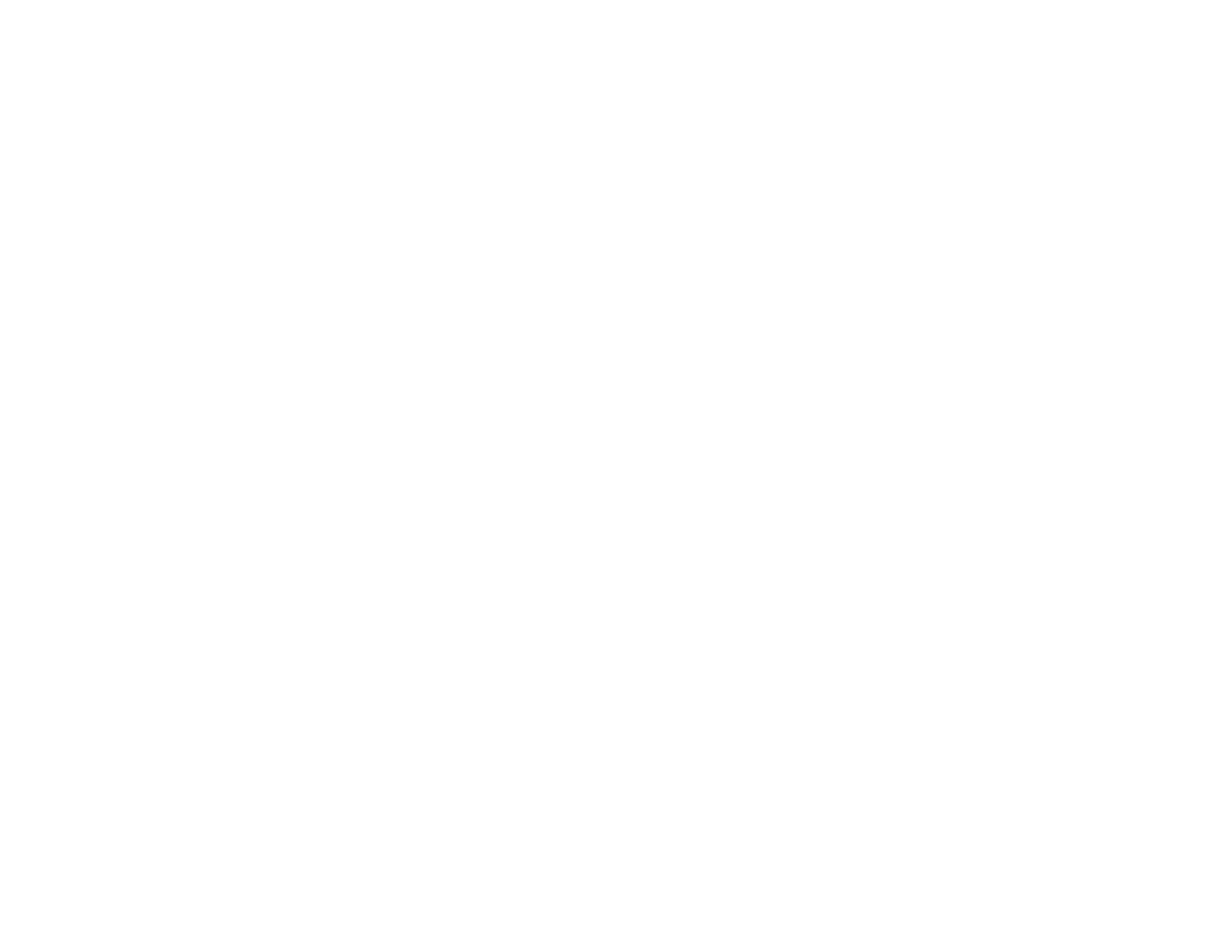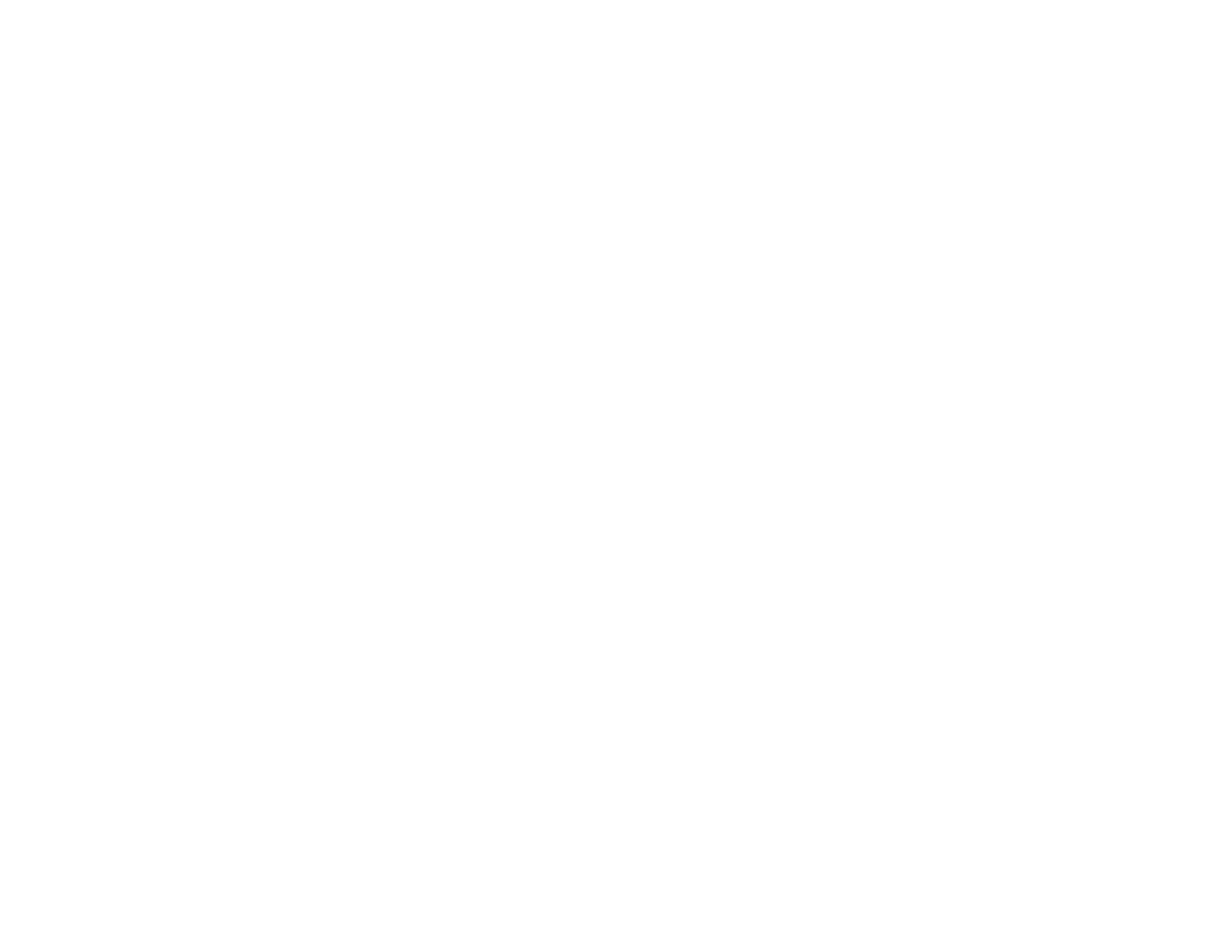
8
Creating and Printing a Greeting Card Template .................................................................... 199
Printing a Greeting Card from a Template............................................................................... 200
Transferring Photos on a Memory Card ........................................................................................... 202
Setting Up File Sharing for Photo Transfers From Your Computer.............................................. 202
Transferring Photos from a Memory Card to Your Computer ...................................................... 202
Using an External Device with Your Product ........................................................................................ 204
Printing from a Camera .................................................................................................................... 204
Selecting Print and Photo Adjustment Settings ........................................................................... 204
Print Settings - Camera........................................................................................................... 207
Photo Adjustments - Camera .................................................................................................. 209
Connecting and Printing from a Camera...................................................................................... 211
Printing from a Camera Wirelessly .............................................................................................. 211
Viewing or Printing from a USB Flash Drive or External Device ....................................................... 212
USB Device File Specifications ................................................................................................... 213
Connecting and Using a USB Flash Drive or External Device ..................................................... 213
Printing Personalized Projects............................................................................................................... 215
Printing Coloring Book Pages .......................................................................................................... 215
Printing Personalized Note Paper .................................................................................................... 217
Printing Lined Paper, Graph Paper, and Music Sheets .................................................................... 219
Printing Calendar Pages .................................................................................................................. 221
Printing on CDs/DVDs............................................................................................................................. 223
CD/DVD Printing Features ............................................................................................................... 223
Loading a CD/DVD........................................................................................................................... 223
Removing a Printed CD/DVD ........................................................................................................... 226
Placing a CD/DVD on the Scanner Glass......................................................................................... 227
Copying onto a CD/DVD .................................................................................................................. 227
Printing Photos from a Memory Card Onto a CD/DVD ..................................................................... 229
Printing a Jewel Case Insert from a Memory Card ........................................................................... 231
Printing on CDs/DVDs from a Computer .......................................................................................... 233
Starting Epson Print CD - Windows ............................................................................................. 233
Printing Your CD/DVD Design - Windows ................................................................................... 234
Starting Epson Print CD - OS X .................................................................................................. 235
Printing Your CD/DVD Design - OS X.......................................................................................... 236