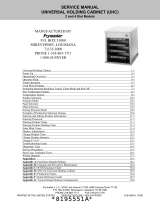755-506 Printed 5/2005
2
A timer’s LED is green during the first
cooking stage.
When a timer reaches the end of its first
stage, an Alert alarm will sound, its LED
will flash and one of the following two
things will occur:
1. If there is a second stage of cooking,
the timer will continue to count down
while the Alert alarm sounds, the
display will flash its Duty 1 message
and its LED will flash yellow for 5
seconds. Then, the timer’s display will
resume and its LED will glow yellow,
indicating that the timer is in its second
stage. See Figure C
2. If the timer is not programmed for a
second stage, its display will flash the
Duty 1 message and the LED will flash
red while a Done alarm will sound until
its timer button is pushed to cancel it.
Figure C.
Every 5 seconds, the display will alternate
between the product name assigned to the
timer and the remaining time.
See Figure B.
The timer LED will change color to indicate
the timer’s progress. The display will show
Duty messages and alarms.
Note: Timers that are not running will
display the product name constantly and
their LEDs will be red.
Figure B.
Displays of active timers alternate between
Product Name and Remaining Time.
At the end of the second stage, a Duty
message will flash and its Done alarm will
sound. The timer’s LED will flash red until its
timer is cancelled manually. See Figure D.
Note: To cancel a timer at any time, press
and hold its timer button for 3 seconds.
BACN 1:25
EGGS
Duty 1
Message Flashes
BACN TURN
EGGS
BACN SAUS
EGGS
LED will turn yellow
to indicate Duty 2.
Figure D
BACN DONE
EGGS
Duty Message appears and LED turns