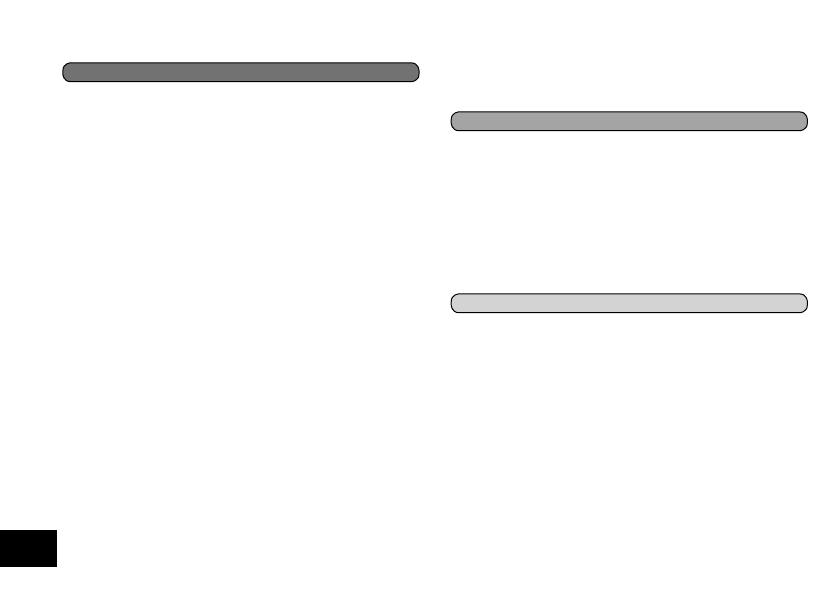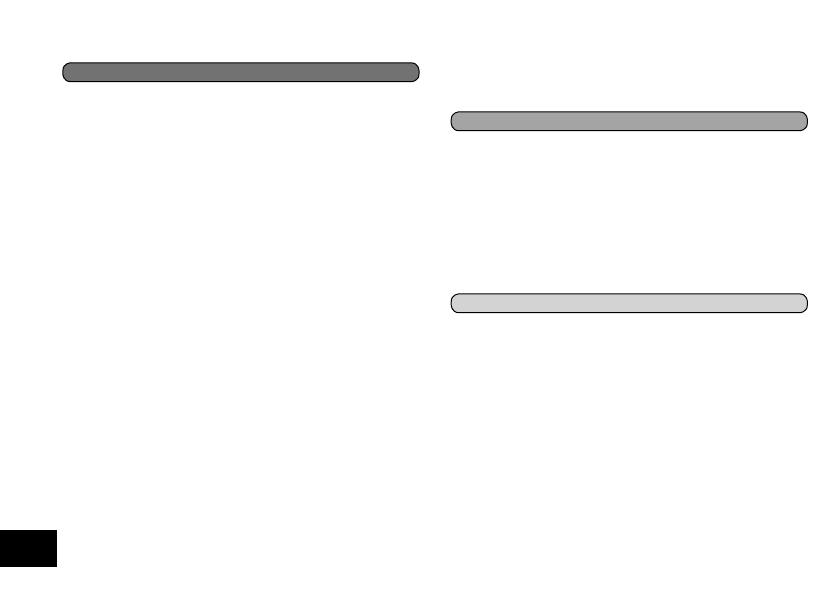
VQT3T14
4
4
Advanced Operations
Selecting the recording scene ........................................18
Selecting recording mode ...............................................20
Switching microphone sensitivity ....................................21
Reducing noise (LOW CUT FILTER) ..............................21
Setting the recording level manually ...............................22
Setting the recording EQ ................................................24
Self timer ........................................................................25
Preventing unnecessary recording (VAS) .......................26
Past recording function (PRE-RECORD) ....................... 27
Recording by connecting an external microphone ......... 28
Copying to other devices ................................................ 29
Recording from other devices .........................................30
Index function .................................................................33
Changing the playback speed ........................................34
A-B Repeat play .............................................................34
Playback from a specified position (TIME SEARCH) ..... 35
Slight return playback .....................................................35
Repeat play (REPEAT) ................................................... 36
Skip at regular intervals (TIME SKIP) .............................37
Setting the playback EQ (SOUND EQ) ...........................38
Using an SD Card ...........................................................39
Using the file search function .........................................40
Listening to music on this unit (WMA/MP3 music files)
.....41
Using the playlist function ...............................................42
Editing: Dividing files.......................................................44
Editing: Combining files ..................................................45
Editing: Copying or moving files......................................46
Recycle bin function .......................................................47
Using the timer ...............................................................48
Common menu ...............................................................51
Using with a computer
System requirements ......................................................55
Connecting this unit to a computer .................................56
Using USB power ...........................................................58
Opening folders of this unit .............................................59
Importing files to a computer/Organizing files ................ 60
File name ........................................................................61
Folder structure on this unit ............................................63
Transferring music files to this unit..................................65
Other
Q & A (Frequently Asked Questions) ...................................66
Error messages ..............................................................66
Troubleshooting guide ....................................................71
Specifications .................................................................78
Care and use ..................................................................80
Maintenance ................................................................... 82
Useful Information ..........................................................85
Table of contents