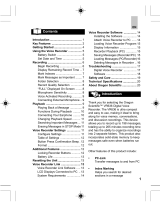Page is loading ...

3-229-038-11 (1)
IC Recorder
2001 by Sony Corporation
ICD-BP100
Operating Instructions
Owner’s Record
The model number is located at the rear and the serial
number is located inside the battery compartment.
Record the serial number in the space provided below.
Refer to these numbers whenever you call upon your
Sony dealer regarding this product.
Model No. ICD-BP100 Serial No.

2
GB
Declaration of Conformity
Trade Name: SONY
Model No.: ICD-BP100
Responsible Party: Sony Electronics Inc.
Address: 1 Sony Drive, Park Ridge, NJ. 07656 USA
Telephone No.: 201-930-6972
This device complies with Part 15 of the FCC Rules. Operation is subject to
the following two conditions: (1) This device may not cause harmful
interference, and (2) this device must accept any interference received,
including interference that may cause undesired operation.
For the customers in the United States
INFORMATION
This equipment has been tested and found to comply with the limits for a Class
B digital device, pursuant to Part 15 of the FCC Rules. These limits are designed
to provide reasonable protection against harmful interference in a residential
installation. This equipment generates, uses, and can radiate radio frequency
energy and, if not installed and used in accordance with the instructions, may
cause harmful interference to radio communications.
However, there is no guarantee that interference will not occur in a particular
installation. If this equipment does cause harmful interference to radio or
television reception, which can be determined by turning the equipment off and
on, the user is encouraged to try to correct the interference by one or more of the
following measures:
– Reorient or relocate the receiving antenna.
– Increase the separation between the equipment and receiver.
– Connect the equipment into an outlet on a circuit different from that to which
the receiver is connected.
– Consult the dealer or an experienced radio/TV technician for help.
This device complies with Part 15 of the FCC Rules. Operation is subject to the
following two conditions: (1) This device may not cause harmful interference,
and (2) this device must accept any interference received, including interference
that may cause undesired operation.
You are cautioned that any changes or modifications not expressly approved in
this manual could void your authority to operate this equipment.
If you have any questions about this product, you may call:
Sony Direct Response Center 1-(800)-222-7669
or write to:
Sony Direct Response Center 12451 Gateway Blvd. Fort Myers, FL 33913

3
GB
Notice for users
Program ©2000 Sony Corporation
Documentation ©2001 Sony Corporation
All rights reserved. This manual or the software described herein, in
whole or in part, may not be reproduced, translated or reduced to any
machine readable form without prior written approval from Sony
Corporation.
IN NO EVENT SHALL SONY CORPORATION BE LIABLE FOR ANY
INCIDENTAL, CONSEQUENTIAL OR SPECIAL DAMAGES, WHETHER
BASED ON TORT, CONTRACT, OR OTHERWISE, ARISING OUT OF OR
IN CONNECTION WITH THIS MANUAL, THE SOFTWARE OR OTHER
INFORMATION CONTAINED HEREIN OR THE USE THEREOF.
Sony Corporation reserves the right to make any modification to this
manual or the information contained herein at any time without notice.
The software described herein may also be governed by the terms of a
separate user license agreement.
User registration (For the customers in U.S.A. and Europe)
To receive the customer services, complete and return the registration
card included in your package.
• This software is for Windows and cannot be used for Macintosh.
• The supplied connecting cable is for the IC recorder ICD-BP100 only.
You cannot connect other IC recorders.
Trademarks
• IBM and PC/AT are registered trademarks of International Business
Machines Corporation.
• Microsoft and Windows are trademarks of Microsoft Corporation,
registered in the U.S.A. and other countries.
• Apple and Macintosh are trademarks of Apple Computer Inc., registered
in the U.S.A. and other countries.
• Pentium is a registered trademark of Intel Corporation.
All other trademarks and registered trademarks are trademarks or
registered trademarks of their respective holders.

4
GB
Table of Contents
Before You Begin
What is the ICD-BP100 IC recorder? .......................................................... 6
Features .......................................................................................................... 7
Getting Started
Step 1: Installing the Batteries ..................................................................... 8
Step 2: Setting the Clock ............................................................................. 10
Basic Operations
Recording Messages ................................................................................... 12
Playing Back Messages............................................................................... 16
Erasing Messages ........................................................................................ 20
Various Ways of Playback
Adding a Bookmark ................................................................................... 22
Playing Back the Specified Section Repeatedly — A-B Repeat ............ 23
Editing Messages
Adding a Recording ................................................................................... 24
Dividing a Message into Two/Combining Messages
— Index Function ................................................................................ 26
Moving Messages to a Different Folder — Move Function .................. 29
Adding Priority Mark(s) — Priority Mark Function ............................. 30
Other Functions
Starting Recording at a Desired Time
— Timer Recording ............................................................................. 32
Playing Back a Message at a Desired Time with an Alarm ................... 35
Preventing Accidental Operation — HOLD function ........................... 38
Selecting the Display Mode ....................................................................... 39
Menu map .................................................................................................... 40
Changing the Settings ................................................................................ 41

5
GB
Notes
• The illustrations in this manual may differ from the actual software.
• Explanations in this manual assume that you are familiar with basic
operations of Windows. For how to use your computer and operating system,
please refer to the respective manuals.
”Digital Voice Editor“ Software Operations
What you can do with the “Digital Voice Editor” Software ................. 42
Using Online Help Files of the Software ................................................. 44
System Requirements ................................................................................. 45
Installing the “Digital Voice Editor” Software ........................................ 46
Connecting the IC Recorder to Your Computer ..................................... 48
Starting Up the Digital Voice Editor Software ........................................ 49
Names and Functions of the Main Window ........................................... 50
Saving Messages to the Computer ........................................................... 51
Adding Messages to the IC Recorder....................................................... 54
Additional Information
Precautions ................................................................................................... 56
Troubleshooting .......................................................................................... 57
Index to Parts and Controls ....................................................................... 62
Specifications ............................................................................................... 65
Index ............................................................................................................. 66

6
GB
BBefore You Begin
What is the ICD-BP100 IC recorder?
The ICD-BP100 IC recorder enables you to record and play back oral
messages in the built-in IC memory.
z Recording
When a new message is recorded, it is automatically added after the last
recorded messages.
Unlike with tape recorders, you do not need to worry about recording
over previously recorded messages by mistake.
Since you do not need to search for the end of the last recording, you can
start recording quickly whenever you wish.
z Playback
With this IC recorder, you can quickly locate the message you want to play
back.
Reviewing the current recording is also very easy.
z Erasing
You can quickly erase unwanted messages with an easy operation. When a
message is erased, the next message automatically advances, leaving no
blank space.
Meet Mr. Brown at
2 p.m. tomorrow.
11:30, November 1
12:00, November 1 10:00, November 2
Don’t forget
to call Mary
Make remittance
at ABC bank
9:00, November 4
Send a card to
Miss Smith
Message 1 Message 2 Message 3
Message 1 Message 2 Message 3 Message 4
Message 4
Before
Erase Message 3
After
Remaining messages
are renumbered.
Message 1 Message 2 Message 5
Message 4Message 1 Message 2 Message 3
Message 3

7
GB
Features
• Maximum recording time: 63 min. (SP)/168 min. (LP)
This unit is suitable for recording long meetings or lectures.
• Possible of recording up to 99 messages in each of 3 folders
• Alarm function (page 35)
You can start playing back a desired message with an alarm on a desired
date and time.
• Timer recording function (page 32)
You can start recording automatically on a desired date and time.
• Index function (page 26)
You can add an index at the desired point during recording or playback
to divide a message into two.
You can also combine messages by erasing the index.
• Bookmark function (page 22)
You can add a bookmark in a message so that you can easily find the
point and start playback.
• Repeat play function (page 18, 23)
This unit can play back one message or the selected section repeatedly.
• Easy search function (page 19)
You can quickly search for the point (10 seconds ahead or 3 seconds
back) and start playback.
• Playback speed control (page 18)
You can play back messages rapidly or slowly . This is useful when
playing back a long recording such as a meeting.
• Advanced VOR function (page 15)
• Overwrite and additional recording functions (page 24)
You can overwrite after the desired point on a recorded message or add a
new recording to a previously recorded message.
• External microphone jack (page 15)
• Connecting to a personal computer (page 42)
You can transfer the messages recorded in the ICD-BP100 IC recorder to
the computer and edit them on the computer using the supplied Digital
Voice Editor Software.
Before You Begin

8
GB
BGetting Started
Step 1: Installing the Batteries
1 Slide and lift the battery compartment lid.
2 Insert two LR03 (size AAA) alkaline batteries with correct
polarity, and close the lid.
If the battery compartment lid is
accidentally detached, attach it
as illustrated.
Clock setting display appears when you insert batteries for the first time,
or when you insert batteries after the unit has been without batteries for a
certain period of time. Please refer to Steps 2 to 4 in “Step 2: Setting the
Clock” on pages 10 and 11 to set the date and time.
2
1
1
2

9
GB
Replacing the batteries
The battery indicator on the display window shows the battery condition.
When flashes, replace the batteries with new ones.
When flashes, the batteries are exhausted and the unit will stop
operation.
Battery life*
With continuous use, approx. 10 hours (SP)/17 hours (LP) of recording or
approx. 7 hours (SP)/9 hours (LP) of playback is possible.
* Using Sony alkaline batteries LR03 (SG)
* When playing back through the internal speaker with VOL control at around 4
The battery life may shorten depending on the operation of the unit.
Notes
• Do not use manganese batteries for this unit.
• When you replace the batteries, insert the new ones within 3 minutes after you
removed the exhausted ones. Otherwise, the display may show the clock
setting display or incorrect date and time when you re-insert the batteries. In
this case, set the date and time again.
The recorded messages and alarm setting, however, will remain.
• When replacing the batteries, be sure to replace both batteries with new ones.
• Do not charge dry batteries.
• When you are not going to use the unit for a long time, remove the batteries to
prevent damage from battery leakage and corrosion.
Note on the “ACCESS” message
When you insert the batteries or disconnected the USB cable, “ACCESS” may
appear on the display window. Do not remove the batteries while this message
is displayed.
If the unit is required to process excessive amount of data, “ACCESS” may be
displayed for an extended period of time. This is not a malfunction of the unit.
Wait until the message disappears before starting operation.
Getting Started

10
GB
You need to set the clock to use the alarm or timer setting function.
Clock setting display appears when you insert batteries for the first time,
or when you insert batteries after the unit has been without batteries for a
certain period of time. In this case, proceed from step 2.
1 Press MENU to enter the menu mode.
2 Display the clock setting display.
Step 2: Setting the Clock
NxPLAY/STOP
MENU
./>
1 Press .once to
display “SET
DATE”.
2 Press NxPLAY/
STOP.
The year digits
will flash.
3 Set the date.
1 Press . or >
to select the
digits of the year.
2 Press NxPLAY/
STOP.
The month digits
will flash.
3 Set the month and
day in sequence,
then press
NxPLAY/STOP.
The hour digits will
flash.

11
GB
4 Set the time.
1 Press . or >
to select the
digits of the hour.
2 Press NxPLAY/
STOP.
The minute digits
will flash.
3 Set the minute.
5 Press NxPLAY/STOP at the time signal.
The display will return to “SET DATE”.
6 Press MENU to exit the menu mode.
1 Tip
This unit does not have a power on/off switch. The display is shown at all
times.
Getting Started

12
GB
BBasic Operations
Recording Messages
You can record up to 99 messages in each of three folders (A, B, or C).
Since a newly recorded message is automatically added behind the last
recorded message, you can start recording quickly without searching for
the end of the last recording.
Note
Before making a long recording, be sure to insert new batteries and check the
battery indicator (page 9).
Select the folder.
e.g.
Message 1
Message 2
Blank space
Newly recorded message
Press FOLDER repeatedly
to display the folder (A, B
or C) in which you wish
to record messages.
Current folder
2 Speak to the built-in
microphone.
Start recording.
OPR indicator
(lights in red during
recording.)
Remaining memory
indicator
Current
message
number
Counter display*
You do not need to keep
pressing zREC/STOP
while recording.
* The display selected with the DISPLAY button (page 39) appears.
1 Press zREC/STOP.
1
2

Basic Operations
13
GB
Stop recording.
Press zREC/STOP again.
The unit stops at the beginning
of the current recording.
xSTOP
If you do not change the folder after you stop recording, the next time you
record you will record in the same folder.
To stop recording
You can also stop recording by pressing xSTOP instead of zREC/STOP.
To pause recording
To Do this
pause recording* Press XPAUSE.
During recording pause,
the OPR indicator flashes
in red and “PAUSE”
flashes in the display
window.
release pause and Press XPAUSE or zREC/STOP.
resume recording Recording resumes from that point.
(To stop recording after pausing
recording, press xSTOP.)
* 15 minutes after you pause recording, recording pause is automatically
released and the unit goes into the stop mode.
Continued
3

14
GB
Recording Messages (continued)
To select the microphone sensitivity
You can select the microphone sensitivity by switching the MIC SENS
selector on the rear of the unit.
H (high): To record at a meeting or in a quiet and/or spacious place.
L (low): To record for dictation or in a noisy place.
To monitor the recording
Connect the supplied earphone to the EAR jack. You can adjust the volume
with the VOL control, but the recording level is fixed.
Note
If you turn up the volume excessively or place the earphone near the
microphone while monitoring recording, the microphone may pick up the
sound from the earphone, causing acoustic feedback (howling sound).
Maximum recording time
You can record for up to 63 minutes in SP (standard play) mode and 168
minutes in LP (long play) mode. If you record messages in a mixture of SP
and LP modes, the recordable time varies from 63 to 168 minutes.
The unit is factory-set to SP mode. To change the recording mode, see page 41.
You can check the remaining amount of recording time by selecting the
remaining recording time display mode. See page 39.
Remaining memory indication
During recording, the remaining memory indicator decreases one by one.
When the remaining time of recording reaches 5 minutes, the last one of
the indication flashes. When the remaining time of recording reaches 1
minute, the selected display mode (page 39) and “REMAIN” will flash one
after the other in the display window. When the memory is full, recording
automatically stops and “FULL” will flash in the display window with an
alarm sound. To continue recording, first erase some of the messages (page
20).
flashing

Basic Operations
15
GB
Various Ways of Recording
Starting recording automatically in response to the sound
— Advanced VOR function
When VOR (voice operated recording) selector on the rear is set to ON,
recording starts when the recorder detects sound and stops when no
sound is heard.
Note
VOR function is affected by the sound around you. Set the MIC SENS selector
to either H or L (see page 14). If recording is not satisfactory after you have
changed the microphone sensitivity, or for important recording, set the VOR
selector to OFF.
Recording with an external microphone or from other
equipment
Connect a plug-in-power type microphone or other equipment to the MIC
(PLUG IN POWER) jack.
When you connect an external microphone, the built-in microphone is
automatically cut off. When a plug-in-power type microphone is
connected, power is automatically supplied to the microphone from the IC
recorder.
Adding a recording
To add a recording to a previously recorded message or to add an
overwrite recording during playback, see pages 24 and 25.

16
GB
* The display selected with the DISPLAY button (page 39) appears.
Playing Back Messages
When playing back a previously recorded message, start from Step 1.
When playing back a message you have just finished recording, start from
Step 3.
Select the folder.
Select the message number .
Press . or > to
display the desired
message number.
>: for larger
message number
.: for smaller
message number
Selected
message
number
Current folder
Counter
display*
Press FOLDER
repeatedly to display
the folder (A, B or C)
you wish to play back.
1
2

Basic Operations
17
GB
Start playback.
After playing back one message, the unit stops at the beginning of the next
message.
When the last message on a folder has been played back, the unit stops at
the beginning of the last message.
For private listening
Connect an earphone or headphones (not supplied) to the EAR jack. The built-
in speaker will be automatically disconnected. If you plug in headphones, you
will get monaural output from both left and right channels.
To stop playback
To Do this
stop at the beginning of Press xSTOP.
the current message
stop at the current position Press NxPLAY/STOP.
(Playback Pause function)*
To resume playback from that point,
press NxPLAY/STOP again.
* You can also pause playback by pressing XPAUSE instead of NxPLAY/
STOP. The OPR indicator will flash in green. After an hour, the unit goes
into the stop mode at the current position.
Playing back all messages in a folder continuously
— Continuous Play
See page 41.
OPR indicator
(lights in green
during playback.)
EAR jack
Counter
display (or
the selected
display
mode)
2 Turn VOL to adjust
the volume.
1 Press NxPLAY/STOP.
Continued
3

18
GB
Playing Back Messages (continued)
Other operations
To Do this
go back to the beginning Press . once.***
of the current message**
skip to the next message** Press > once.***
go back to previous Press . or > repeatedly.***
messages/skip to (During stop mode, keep the button
succeeding messages pressed to skip the messages
continuously.)
play back rapidly or Set PLAY SPEED to FAST or SLOW.
slowly The messages will be played back
about 30% faster or 15% slower than
normal.
play messages with Set PLAY SPEED to NORMAL.
normal speed
** If you have set a bookmark on the message, the unit stops at the bookmark.
*** These operations are for when EASY-S is set to OFF. For operations when
EASY-S is set to ON, see page 19.
Playing back a message repeatedly — Repeat Play
During playback, press NxPLAY/STOP for more than one second.
“ “ will be displayed and the selected message will be played back
repeatedly.
To resume normal playback, press NxPLAY/STOP again. To stop
playback, press xSTOP.
Playing the beginning of each message — Scanning Play
During stop mode, press NxPLAY/STOP for more than one second.
“SCAN” will be displayed in the display window and the first 5 seconds of
each message in the selected folder will be played back.
When you find the desired message, press NxPLAY/STOP. The message
will be played back until the end.

Basic Operations
19
GB
Searching forward/backward during playback (Cue/Review)
To search forward, keep > pressed during playback and release the
button at the point you wish to resume playback.
To search backward, keep . pressed during playback and release the
button at the point you wish to resume playback.
The unit searches at slow speed (unit of 4 seconds) with playback sound. It
is useful when checking one word forward or behind.
If you keep > or .pressed, the unit starts searching at higher speed.
Between messages the unit pauses for 2 seconds.
During cue/review, the counter will be displayed, regardless of the
display mode setting (page 39).
You can cue or review during playback pause. The unit goes back into
playback pause at the point you release > or ..
1 Tip
When fast playback is done to the end of the last message, “END” flashes
for 5 seconds and the OPR indicator lights up in green. (You cannot hear
the playback sound.) If you keep . pressed while “END” is flashing,
the messages are played back rapidly, and normal playback will start at
the point you release the button.
When “END” stops flashing and the OPR indicator goes off, the unit will
stop at the beginning of the last message.
If the last message is long and you wish to start playback at a later part of
the message, keep > pressed to play back the message to the end and
then press . while “END” is flashing to go back to the desired point .
(For messages other than the last one, go to the beginning of the next
message and play backward to the desired point.)
Locating quickly the point you wish to start playback (Easy
Search)
When EASY-S is set to ON (page 41), you can quickly locate the point you
wish to start playback by pressing > or . repeatedly during playback
or playback pause.
You can go back approx. 3 seconds by pressing . once, or advance
approx 10 seconds by pressing > once. This function is useful when
locating a desired point in a long recording.

20
GB
Erasing Messages
You can erase the recorded messages one by one or all messages in a folder
at a time.
Note that once a recording has been erased, you cannot retrieve it.
Erasing messages one by one
When a message is erased, the remaining messages will advance and
renumbered so that there will be no space between messages.
To cancel erasing
Press xSTOP before step 2.
1 Press ERASE while playing back
the message you want to erase
or press ERASE for more than 1
second during stop mode.
A beep will sound and the message
number and “ERASE” will flash
while the first and last 5 seconds of
the message are played back 10
times.
2 Press ERASE while the message is
being played back.
The message is erased and the
remaining messages will be
renumbered. (For example, if you
erase Message 3, Message 4 will be
renumbered as Message 3. When
erasing is completed, the unit will
stop at the beginning of the
following message.)
Erase Message 3
Message 1
Message 2 Message 3 Message 4
Before erasing
After erasing
Remaining messages are renumbered.
Message 1
Message 4 Message 5Message 2
Message 3
/