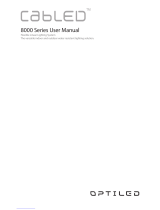Installing a drive into the drive carrier......................................................................................................................... 77
Removing a 2.5-inch drive from a 3.5-inch drive adapter........................................................................................78
Installing a 2.5-inch drive into a 3.5-inch drive adapter............................................................................................79
Removing a 3.5-inch drive adapter from a 3.5-inch drive carrier........................................................................... 80
Installing a 3.5-inch drive adapter into the 3.5-inch drive carrier............................................................................ 81
Optical drives and tape drives............................................................................................................................................82
Removing the optical or tape drive blank................................................................................................................... 82
Installing the optical or tape drive blank......................................................................................................................83
Removing the optical drive cage or tape drive.......................................................................................................... 84
Installing the optical drive cage or tape drive............................................................................................................ 85
Cabled drives........................................................................................................................................................................86
Removing the internal hard drive bay......................................................................................................................... 86
Installing the internal hard drive bay............................................................................................................................87
Removing a cabled drive...............................................................................................................................................88
Installing a cabled drive.................................................................................................................................................89
Drive backplane................................................................................................................................................................... 90
Drive backplane guidelines............................................................................................................................................90
Backplane cable routing................................................................................................................................................93
Removing a hard drive backplane................................................................................................................................95
Installing a hard drive backplane..................................................................................................................................96
System memory...................................................................................................................................................................97
System memory guidelines ..........................................................................................................................................97
General memory module installation guidelines......................................................................................................... 99
Mode-specific guidelines.............................................................................................................................................. 99
Removing a memory module...................................................................................................................................... 102
Installing a memory module.........................................................................................................................................103
Cooling fans........................................................................................................................................................................ 104
Removing the internal cooling fan............................................................................................................................. 104
Installing the internal cooling fan................................................................................................................................104
Removing the external cooling fan ........................................................................................................................... 105
Installing the external cooling fan...............................................................................................................................106
Optional internal USB memory key..................................................................................................................................106
Replacing the optional internal USB memory key....................................................................................................106
Expansion card holder....................................................................................................................................................... 107
Removing the expansion card holder.........................................................................................................................107
Installing the expansion card holder...........................................................................................................................107
Expansion cards................................................................................................................................................................. 108
Expansion card installation guidelines........................................................................................................................108
GPU card installation guidelines................................................................................................................................. 108
Removing a expansion card........................................................................................................................................109
Installing an expansion card.........................................................................................................................................110
M.2 SSD module..................................................................................................................................................................111
Removing the M.2 SSD module...................................................................................................................................111
Installing the M.2 SSD module.................................................................................................................................... 112
Optional MicroSD or vFlash card......................................................................................................................................113
Removing the MicroSD card....................................................................................................................................... 113
Installing the MicroSD card..........................................................................................................................................114
Optional IDSDM or vFlash module....................................................................................................................................115
Removing the optional IDSDM or vFlash card.......................................................................................................... 115
Installing optional IDSDM or vFlash card....................................................................................................................116
Contents
5