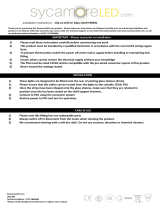Page is loading ...

RED-PSU
User Guide
Experts in
Connectivity
Solutions
Power
Solutions

INSTALLATION
1
CONFIGURATIONOPERATION
FURTHER
INFORMATION
INDEX
Introduction
Welcome ................................................................................................................ 2
Protection and control ..................................................................................2
5VDC converter dongles .............................................................................2
Supplied items ....................................................................................................... 3
Optional extras .....................................................................................................3
Installation
Location ..................................................................................................................4
Mounting converter dongles ........................................................................4
Connections ..........................................................................................................5
Connecting a 12V device .............................................................................. 5
Connecting a 5V device ................................................................................5
Fitting/removing a power module ..............................................................6
To t a power module .............................................................................6
To remove a power module ...................................................................6
Network connection .....................................................................................7
Conguration
Accessing the management application ........................................................... 8
The Status & Control page ................................................................................9
To change the status of a single power output port ..............................9
To change the status of all power output ports ......................................9
To name a power output port ....................................................................9
The General Conguration page ....................................................................10
The Network Settings page .............................................................................11
The User Accounts page ..................................................................................12
To add, edit or delete a user ......................................................................12
The System Operations page ..........................................................................13
Device reset ..................................................................................................13
Factory reset .................................................................................................13
Firmware update ..........................................................................................13
Operation
Indicators .............................................................................................................14
Restoring power outputs .................................................................................15
To restore a power output ........................................................................15
Resetting the RED-PSU ....................................................................................15
Device reset from the front panel ............................................................15
Factory reset from the front panel ..........................................................15
Further information
Getting assistance ..............................................................................................16
Warranty ..............................................................................................................17
Safety information ..............................................................................................17
Radio frequency energy ....................................................................................18
Index
Contents

INSTALLATION
2
CONFIGURATIONOPERATION
FURTHER
INFORMATION
INDEX
Introduction
WELCOME
Thank you for choosing the Adder RED-PSU system. In tune with your network, as KVM
systems expand so too do their requirements for the reliable supply of power. While
individual Adder power adaptors perform well, as devices proliferate they can become
unwieldy and difcult to manage. RED-PSU provides the next step in terms of efciency,
reliability and power management.
The heart of the RED-PSU system is a modular chassis which occupies a 1U 19” rack
slot. Arranged along its rear panel are eight or sixteen low voltage output ports. These
ports are then linked via cables and/or Converter dongles to the devices that require
power. Each output has a nominal power rating of 20W.
The overall power is generated within the main chassis by either one or two plug-in
460W power modules. Adding the optional second power module provides redundancy
for mission critical installations. During normal operation, the overall load is shared
between the twin power modules, with the full load transferring instantly to one if the
mains supply to the other should fail.
Protection and control
Power integrity, safety and management are core elements of the RED-PSU system. The
main chassis features a central microprocessor which manages all aspects of RED-PSU
operation. At start up it checks the validity of the single (or dual) power module(s) and
then enables them. It then energizes each of the power ports in a carefully coordinated
sequence to reduce the instantaneous load on the power module(s). After start up, each
power port is carefully monitored to ensure safety protection while also maintaining
power consistency to the multiple devices:
• Electronicshortprotection - If an overload or short circuit occurs on any output,
the power is limited to a safe value (by current pulsing) until the microprocessor
recognizes the overload condition and trips the output – this happens approximately
one second after the fault happens. Once this occurs, you will need to correct the
source of the short circuit and then reinstate the output either via the front panel
CLEAR button or the management application. The other power output ports will
remain unaffected during this period.
• 5Voverloadprotection - Where an optional converter dongle is used to supply a 5V
device, an extra layer of vigilance is brought into play. If the load on a dongle exceeds
approximately 5.5A, then an internal circuit will trip to protect the power modules
and the cabling. Once the cause is dealt with, a simple toggling of the power port will
restore output.
• Limitedpowersource(LPS) - Further automated protection circuits within the RED-
PSU unit ensure that it fully complies with the IEC60950-1 regulation to operate as a
Limited Power Source.
The modular 460W power modules are unique to Adder Technology; the central
microprocessor circuit reads the unique Adder code from a register in each power
module and will only enable them once the correct code is received.
Available anywhere, via the in-built Ethernet port, a browser-based management
application allows authorized admin users to monitor and control the power module(s)
and all of the individual power output ports.
5VDC converter dongles
Each power output port operates at 12VDC. For devices that use 12VDC, a simple
connection cable (VSC48) is all that’s required to link them to each power port.
However, numerous Adder devices operate at a lower voltage of 5VDC and these each
require the use of a converter dongle (PSU-RPS-5V) to take the place of the simple
connection cable.

INSTALLATION
3
CONFIGURATIONOPERATION
FURTHER
INFORMATION
INDEX
SUPPLIED ITEMS
Information wallet
containing:
Four self-adhesive rubber feet
Safety document
RED-PSU chassis with
8 or 16 power output ports
One or two power module(s)
(pre-installed within the chassis)
and country-specic power cord(s)
Secondary power module
Part number: PSU-RED-460W
OPTIONAL EXTRAS
Country-specic power cords
CAB-IEC-EURO (Central Europe)
CAB-IEC-UK (United Kingdom)
CAB-IEC-USA (United States)
CAB-IEC-JAPAN (Japan)
5VDC converter dongle (2m)
(one required per 5VDC device)
Part number: PSU-RPS-5V
Rack bracket with dongle mount for use
with AdderLink Innity devices
(plus two bolts)
Part number: RMK4D-R2
12VDC link cable (2m)
(one required per 12VDC device)
Part number: VSC48
Package options:
Part numbers Power modules Output ports
PSU-RED1-8 1 8
PSU-RED1-16 1 16
PSU-RED2-8 2 8
PSU-RED2-16 2 16

4
INSTALLATIONCONFIGURATIONOPERATION
FURTHER
INFORMATION
INDEX
Installation
LOCATION
Please consider the following important points when planning the position of the RED-
PSU unit:
• The RED-PSU main chassis occupies a single 1U (19”) rack slot and requires either
one or two (when the redundancy option is used) mains inputs.
• For devices that require a 12VDC supply, a 2m link cable (VSC48) is required.
• For devices that require a 5VDC supply, small Converter dongles (PSU-RPS-5V) are
required to be positioned close to the devices being powered. The converter dongle
can be up to 2m away from the RED-PSU main chassis. See opposite for details.
• Consult the precautions listed within the Safety information section.
Mounting converter dongles
For each device that requires a 5VDC supply (12VDC devices require only a simple
cable), a Converter dongle is required. Each converter dongle must be placed in close
proximity to the device. To assist with mounting dongles in congested spaces, an optional
elongated rack bracket is available for AdderLink Innity units (see page 3) that allows
each dongle to be positioned just behind the device that it is powering.
Insert the tabs of the dongle
through the wider spaced holes of
the rack bracket and then slide the
dongle back to lock it in place.
Note: The indentations on the side
of the converter dongle allow it to
be xed to other surfaces using a
single plastic cable tie.
HT

5
INSTALLATIONCONFIGURATIONOPERATION
FURTHER
INFORMATION
INDEX
CONNECTIONS
The multiple output ports of the RED-PSU each
provide power at 12VDC; when powering a 12VDC
device, you merely need to use a basic cable (part
number: VSC48). However, if you need to power a
5VDC device, you must use a converter dongle (part
number: PSU-RPS-5V) as the link.
Connect the
converter dongle
2.5mm jack to
the power input
of the device
Connecting a 12V device
Devices that require a 12VDC supply
can be connected directly to a power
port using a simple link cable.
To connect a 12V device
1 Connect the locking 3-pin plug at
one end of the VSC48 cable to the
power input socket of the device -
the lead is 2m (6.5 feet) in length
2 Connect the locking 3-pin plug at
the other end of the cable to one of
the power output sockets on the
rear panel of the RED-PSU main
chassis.
Connecting a 5V device
Devices that require a 5VDC supply require the use of a Converter dongle to form the
link between the RED-PSU port and the device, while also transforming the voltage level.
Each converter dongle has two leads: a 2.5mm power jack and a locking Kycon
®
3-pin
plug.
To connect a 5V device
1 Mount the converter dongle close to the device that will be
powered. An optional elongated rack bracket is available to
allow the dongle to be mounted immediately behind the
device (see page 3).
2 Connect the 2.5mm power jack of the dongle to
the power input socket of the device - the
lead is 250mm (9.8”) in length.
Connect the
converter dongle
locking 3-pin
plug to one
of the power
outlets
To disconnect a 3-pin locking plug
1 Use the management application to
remove power from the required
power outlet - the green indicator
must be off.
2 Grasp the outer body of the 3-pin plug.
3 Gently pull back the body of the outer
plug. As the body of the plug slides
back, it will release from the socket
and you can fully withdraw the whole
plug.
Gently pull back
the plug outer
body to release
the lock
VSC48 link cable
PSU-RPS-5V dongle
VSC48
link cable
3 Connect the locking 3-pin plug to one of the
power output sockets on the rear panel of the
RED-PSU main chassis - the lead is 2m (6.5 feet)
in length.
PSU-RPS-5V
converter dongle

6
INSTALLATIONCONFIGURATIONOPERATION
FURTHER
INFORMATION
INDEX
Fitting/removing a power module
The RED-PSU main chassis can accommodate two power modules, although operation is
perfectly possible with just one module tted. The addition of a second module provides
redundancy for critical installations.
IMPORTANT: To ensure correct and reliable operation, only Adder power
modules may be used with the RED-PSU. Upon startup, each inserted power
module is interrogated by the RED-PSU and only those that present the
correct identity code will be energized. If a non-authorized power module is
inserted, the INVLD indicator will illuminate and the corresponding P1 or P2
indicator (as well as the indicator on the power module itself) will ash.
Note: Module bay 1 is on the left as you view the rear of the RED-PSU chassis,
module bay 2 is on the right.
To t a power module
Note: Power modules are hot-pluggable (i.e. while
power is applied to the other module), be sure
to observe safe working practices and anti-static
precautions when tting a module to a working
RED-PSU chassis.
1 If a blanking plate is tted, remove it to
reveal the power module bay.
2 Observing suitable anti-static precautions,
remove the new power module from its
packing.
3 Carefully slide the power module into the
vacant bay until the locking clip ‘clicks’ to
hold the module in place.
To remove a power module
Note: Power modules are hot-pluggable (i.e. while power
is applied to the other module), be sure to observe safe
working practices and anti-static precautions when
removing a module from a working RED-PSU chassis.
1 Isolate power from the module to be removed and
disconnect the IEC power cord.
2 Push the locking lever to the left so that the
module un-clips and use the handle to carefully pull
the module out of the bay.
3 If no replacement module is to be used, t a
blanking plate to cover the vacant bay.
4 Insert an IEC power cord into the socket
on the module and apply power to the
module.
IMPORTANT: Please read and adhere to the electrical safety information
given within the Safety information section of this guide. In particular, do not
use an unearthed power socket or extension cable.
Note: Various items within the RED-PSU casing generate heat when in operation and will
become warm to the touch. Ensure that air can circulate freely at the rear of the enclose,
particularly by the power module cooling fans. Do not operate the equipment in ambient
temperatures exceeding 50 degrees Centigrade. Do not place the products in contact with
equipment whose surface temperature exceeds 50 degrees Centigrade.

7
INSTALLATIONCONFIGURATIONOPERATION
FURTHER
INFORMATION
INDEX
S/FTP screened
patch cable link
to a network
switch
Network connection
The RED-PSU allows remote monitoring and control via a standard network connection.
Note: The patch cable used to link with the RED-PSU must be screened to the S/FTP level.
To connect to a network
1 Use a screened patch cable (cross-
over or straight connections are
both supported) to link the Ethernet
10/100 network port ( ) on
the front panel of the main chassis
switch to a network switch.

8
INSTALLATIONCONFIGURATIONOPERATION
FURTHER
INFORMATION
INDEX
Conguration
ACCESSING THE MANAGEMENT APPLICATION
Each RED-PSU is congured via its network connections using an intuitive browser-based
application, called Redundant Power Supply Manager. This secure, password protected
application is accessible by any authorized admin user, located anywhere.
To access the management application
1 Use a computer that is directly or indirectly (i.e. via a network switch) connected to
the RED-PSU unit. If you need to make a temporary connection, see right
Ü
2 Run a web browser on your computer and enter the IP address of the RED-PSU. The
default IP address setting is: 192.168.1.22
3 If requested, enter your username and password to log on.
Note: The default username and password are ‘admin’ and ‘password’ respectively.
The opening page of the management application should be displayed:
To temporarily connect a computer to the network port
1 If you need to make a temporary connection for conguration
purposes, use a standard patch cable (cross-over or straight
connections are both supported) to link the Ethernet 10/100
network port (
) on the front panel of the main chassis to
your computer.
Note: The patch cable used to link with the RED-PSU must be
screened to the S/FTP level.
S/FTP screened
patch cable
link to your
computer
The various pages of the manager app are discussed within the remainder of this chapter.
HT

9
INSTALLATIONCONFIGURATIONOPERATION
FURTHER
INFORMATION
INDEX
THE STATUS & CONTROL PAGE
This opening page of the manager application provides a useful
real time overview of the power input and output status. Using
this page you can quickly ascertain the key metrics related to
the power modules (e.g. temperatures, fan speeds, mains and
output currents) as well as each output port. Additionally, you can
monitor, name and control each output port individually.
To change the status of a single power output port
1 Locate the required power output port entry by its ID number
or Name (if given).
2 Click the corresponding State button to change the output
port from ON to OFF, or vice versa.
To change the status of all power output ports
1 Locate the ALL ON and ALL OFF buttons below the Power
Output section. As appropriate, click either the ALL ON or ALL
OFF button.
2 Click OK to conrm your choice in the subsequent popup.
Note: When the ALL ON button is pressed, the individual ports will
be energized in a staggered sequence determined by the Channel
interval setting in the General conguration page.
To name a power output port
1 Locate the required power output port entry.
2 Click the corresponding Edit button. A cursor will appear
within the Name eld.
3 Enter the required name for the power output port and click
the Update button.
Note: Name elds accept ASCII characters only. UTF-8 characters
are not supported.
Key metrics for the single, or dual, power module(s),
including the temperatures, cooling fan speeds, mains
input and low voltage output currents.
Click the required menu
item to reveal the available
page choices.
Status details for all power
output ports. To change the
output status, click the ON
/ OFF button. To rename a
port, click the Edit button.
Use these buttons to affect all power output ports
collectively. When the ALL ON button is pressed,
the individual ports will be energized in a staggered
sequence determined by the Channel interval setting
in the General conguration page.

10
INSTALLATIONCONFIGURATIONOPERATION
FURTHER
INFORMATION
INDEX
THE GENERAL CONFIGURATION PAGE
This page contains various important settings related to RED-PSU
labelling, login, identity and startup.
IMPORTANT: When you make a change to any setting, don’t
forget to click the Update button to save the change.
Note: The Name, Description and Location elds accept ASCII characters only.
UTF-8 characters are not supported.
• Name - the primary identity of this RED-PSU unit.
• Description - a further opportunity to add more information about
the RED-PSU unit.
• Location - a useful feature if you have multiple RED-PSU units
distributed around.
• Login required - when ticked, all users will be requested to enter a
valid username and password prior to access being granted.
• Start up delay - this setting determines the time delay in seconds that
should elapse, after mains power is rst applied to the unit, before
the power modules apply their full supply to the RED-PSU chassis.
This feature is useful when multiple RED-PSU units are fed from the
same mains power feed. By staggering the switch on points of the
various units, the impact of multiple switched mode power supplies
and their initial in-rush currents are greatly reduced. Values range
from 0 to 10 seconds.
• Channel interval - this setting determines the time delay, in seconds,
that should elapse between each power output port being energized.
This performs an important task in preventing initial power overloads
as each device reaches its quiescent state. Values range from 0.1 to 2
seconds.
• Firmware version - displays the current version of internal software
used within the RED-PSU logic system.
• Identity - used to visually identify the RED-PSU unit when multiple
units are installed together. Click the Flash LED button to ash the
front panel LED indicators, as follows:
• Click the button once to ash the LED indicators ve times.
• Click the button twice to ash the LED indicators indenitely.
• Click the button a third time to stop the ashing.

11
INSTALLATIONCONFIGURATIONOPERATION
FURTHER
INFORMATION
INDEX
THE NETWORK SETTINGS PAGE
This determines the network settings used by the RED-PSU unit.
IMPORTANT: When you make a change to any setting,
don’t forget to click the Update button to save the
change.
• Obtain IP Address automatically - when ticked, the RED-PSU
will use DHCP (Dynamic Host Conguration Protocol) to
automatically determine all network settings (and all other
options in this page will be grayed out). When unticked, use
the other options to congure the network settings manually.
• IP Address - set the IP address for the RED-PSU.
• Netmask - set a subnet mask to accompany the IP address.
• Gateway - optionally dene a suitable address for a gateway
device (only needed if external access to RED-PSU is
required).
• MAC Address - displays the unique (and xed) MAC address for
the RED-PSU.

12
INSTALLATIONCONFIGURATIONOPERATION
FURTHER
INFORMATION
INDEX
THE USER ACCOUNTS PAGE
This page allows you to administer the details for users of the RED-PSU
unit. By its nature RED-PSU is not an end user access product, so every
authorized user is considered as an admin with the same rights. Extra
users can be added and deleted, however, the main ‘admin’ entry cannot
be deleted or renamed, only its password can be changed.
Note: The RED-PSU will only request Login details if the ‘Login required’ option
within the General conguration page is ticked.
To add a new user
1 Enter a User Name and Password (and then Conrm password) in
the labeled elds.
Note: The User Name and Password elds accept ASCII characters only.
UTF-8 characters are not supported.
2 Click the Add button. If the two password entries match, the new
user details will be added to the list of Users below.
To edit a user
1 Locate the required entry within the Users list.
2 Click the Edit button, change the necessary details and then click the
Update button.
Note: The main ‘admin’ entry name cannot be deleted or renamed, only its
password can be changed.
To delete a user
1 Locate the required entry within the Users list.
2 Click the Delete button.
Note: The main ‘admin’ entry name cannot be deleted.

13
INSTALLATIONCONFIGURATIONOPERATION
FURTHER
INFORMATION
INDEX
THE SYSTEM OPERATIONS PAGE
This page contains various options for resetting and updating the RED-
PSU. All options given here will interrupt normal operations and should
be used with caution.
Device reset
This option will reset the operation of the RED-PSU unit, equivalent to a
cold reboot (as if power to it had been removed and restored). All power
outputs will be removed and then restored in a staggered manner dened
by the start up delay and Channel interval settings within the General
conguration page. No conguration details will be changed but you will
need to reconnect your network link with the RED-PSU unit.
To reset the RED-PSU device
1 Click the Device Reset button.
2 Click OK to conrm your choice in the subsequent popup.
Factory reset
This option will perform a cold reboot but will also return all
conguration details to the factory settings. Note: The IP address will be
returned to 192.168.1.22 (DHCP will be disabled) and all user entries apart
from the main admin will be removed. You will need to reconnect your
network link with the RED-PSU unit.
To perform a factory reset
1 Click the Factory Reset button.
2 Click OK to conrm your choice in the subsequent popup.
Firmware update
This option will perform an update to the rmware contained within the
logic circuitry of the RED-PSU unit. You will rst need to download the
latest rmware le for the device from the Adder website (www.adder.
com) and ensure that it is unzipped and accessible from the computer
you are using to access the RED-PSU unit.
To perform a rmware update
1 Click the Select Firmware File button. A le dialog will be displayed.
2 Use the le dialog to locate the new rmware le and click Open.
3 Click the Update Firmware button.

14
INSTALLATIONCONFIGURATIONOPERATION
FURTHER
INFORMATION
INDEX
Operation
INDICATORS
The RED-PSU main chassis contains various indicators to provide you with status
information. There are four main indicators on the front panel as well as green and
amber indicators on the network port connector.
Red status indicators
The red status indicators on the front panel provide various key power and operation
feedback:
P1
On: The power
module in bay 1 has
a mains input and is
operating.
Flashing: An invalid
power module has
been inserted into
bay 1.
INVLD
Flashing: One (or
both) of the power
modules is an invalid
type.
OVLD
On: An overload
condition has been
detected on one
or more of the
12V output ports.
The port will have
powered down. After
rectifying the cause,
press the recessed
CLEAR button to re-
enable the port.
Note: An OVLD
condition can also be
cleared by clicking
the FAULT indicator
in the management
application.
Green and amber network status indicators
The green and amber status indicators on the front panel network port
connector provide further status information:
Green
Off: No link
On: Network link active
Amber
Off: No link
On/ashing: Network link present
The RED-PSU system is designed to be transparent in operation.
P2
On: The power
module in bay 2 has
a mains input and is
operating.
Flashing: An invalid
power module has
been inserted into
bay 2.
Note: The P1 and P2 indicators mimic the green
indicators that are located on the rear of each power
module, near to their cooling fans.
Green power output status indicators
On the rear panel, each power output port has a green status indicator:
On: Power (12VDC) is being supplied
to the adjacent port.
HT

15
INSTALLATIONCONFIGURATIONOPERATION
FURTHER
INFORMATION
INDEX
RESTORING POWER OUTPUTS
As discussed in the Welcome section, the RED-PSU ports are carefully monitored to
ensure safety protection while also maintaining power consistency to the multiple
devices:
• Electronic short protection - If an overload or short circuit occurs on any output,
the power is limited to a safe value (by current pulsing) until the microprocessor
recognises the overload condition and trips the output – this happens approximately
one second after the fault happens. The resulting trip is indicated on the RED-PSU
front panel by the OVLD being on and also within the management application
(‘FAULT’ is shown next to the affected port within the Status & Control page).
• 5V overload protection - Applicable only to outputs that use optional Converter
dongles. When the load exceeds approximately 5.5A*, a dongle will internally trip its
power output. In most cases this will occur before the electronic short protection
(mentioned above) reacts. In such cases, the power trip will not be reported back to
the RED-PSU unit and its output will remain intact, although the listed current output
for that port will fall to (or near) zero.
To restore a power output
1 Following an automatic power trip, your rst task is to locate the cause of the
problem. It may have been a temporary overload issue that has subsided or something
more permanent. Perform thorough checks on the implicated device and all of the
power cabling between it and the RED-PSU.
2 Depending on where the trip was made, you will see different results:
• If the RED-PSU electronic short protection circuit responded, the front panel
OVLD indicator will be lit and also the rear panel green indicator adjacent to
the affected port will be OFF. Within the Status & Control page of the manager
application, the port State will be shown as FAULT.
• If the converter dongle overload circuit responded, it is likely that the
corresponding RED-PSU output port will still be active.
3 Accordingly, your remedial actions will differ:
• Where the fault is indicated on the front panel OVLD indicator (once you have
diagnosed and corrected the cause), use a narrow implement (e.g. straightened
paperclip) to press and release the recessed front panel CLEAR button. The power
output to port will be reinstated. Alternatively, within the management application
(Status & Control page), click the FAULT state shown against the affected port.
• Where the fault was detected by a converter dongle, either use the Status &
Control page of the management application to switch the port Off and then
On; or at the RED-PSU rear panel remove and reconnect the converter dongle
connection.
4 For a suitable period after resuming the power supply to the affected port, closely
monitor the device, the RED-PSU and all related cabling for a reoccurrence of the
same or similar problem.
RESETTING THE RED-PSU
If it becomes necessary to reset the entire RED-PSU unit, this can be achieved either
using the management application (see The Systems operation page) or the recessed
RESET button on the front panel. Using either method it is possible to enact a basic reset
(equivalent to removing and restoring mains power) or a full factory reset.
Device reset from the front panel
This procedure will reset the operation of the RED-PSU unit, equivalent to a cold reboot.
All power outputs will be removed and then restored in a staggered manner (as dened
within the management application). No conguration details will be changed.
To reset the RED-PSU device
1 Use a narrow implement (e.g. straightened paperclip) to press and release the
recessed front panel RESET button.
Factory reset from the front panel
This procedure will perform a cold reboot but will also return all conguration details
to their factory settings. Note: The IP address will be returned to 192.168.1.22 (DHCP will be
disabled) and all user entries apart from the main admin will be removed.
To perform a factory reset
1 Use a narrow implement (e.g. straightened paperclip) to press and hold the recessed
front panel RESET button for 20 seconds.
* If you are using the management application to monitor supply currents, remember that due
to the conversion from 12VDC to 5VDC, the values shown at the power output ports (within the
app) differ from the currents owing to the device. Roughly speaking, 5.5A at the 5V level will be
reported at the management application as 2.3A at 12V.

16
INSTALLATIONCONFIGURATIONOPERATION
FURTHER
INFORMATION
INDEX
This chapter contains a variety of information, including the following:
• Getting assistance - see right
• Safety information
• Warranty
• Radio frequency energy statements
GETTING ASSISTANCE
If you are still experiencing problems after checking the information contained within this
guide, then we provide a number of other solutions:
• Online solutions and updates – www.adder.com/support
Check the Support section of the adder.com website for the latest solutions and
rmware updates.
• Technical support – www.adder.com/contact-support-form
For technical support, use the contact form in the Support section of the
adder.com website - your regional ofce will then get in contact with you.
Further information
HT

17
INSTALLATIONCONFIGURATIONOPERATION
FURTHER
INFORMATION
INDEX
WARRANTY
Adder Technology Ltd warrants that this product shall be free from defects in
workmanship and materials for a period of two years from the date of original purchase.
If the product should fail to operate correctly in normal use during the warranty period,
Adder will replace or repair it free of charge. No liability can be accepted for damage due
to misuse or circumstances outside Adder’s control. Also Adder will not be responsible
for any loss, damage or injury arising directly or indirectly from the use of this product.
Adder’s total liability under the terms of this warranty shall in all circumstances be
limited to the replacement value of this product.
If any difculty is experienced in the installation or use of this product that you are
unable to resolve, please see the Getting assistance section.
SAFETY INFORMATION
• For use in dry, oil free indoor environments only.
• Warning - live parts contained within the power modules.
• Power modules contain no user serviceable parts - do not dismantle.
• Do not use an unearthed power socket or extension cable.
• Do not use a power module if its case becomes damaged, cracked or broken or if you
suspect that it is not operating properly.
• Replace the power module(s) with a manufacturer approved type only - non-Adder
power modules will not work with RED-PSU.
• If you use a power extension cord with the module, make sure the total ampere rating
of the devices plugged into the extension cord does not exceed the cord’s ampere
rating. Also, make sure that the total ampere rating of all the devices plugged into the
wall outlet does not exceed the wall outlet’s ampere rating.

18
INSTALLATIONCONFIGURATIONOPERATION
FURTHER
INFORMATION
INDEX
RADIO FREQUENCY ENERGY
A Category 5e (or better) twisted pair network cable must be used to connect the units
in order to maintain compliance with radio frequency energy emission regulations and
ensure a suitably high level of immunity to electromagnetic disturbances.
European EMC directive 2004/108/EC
This equipment has been tested and found to comply with the limits for a class A
computing device in accordance with the specications in the European standard
EN55022. These limits are designed to provide reasonable protection against harmful
interference. This equipment generates, uses and can radiate radio frequency energy
and if not installed and used in accordance with the instructions may cause harmful
interference to radio or television reception. However, there is no guarantee that
harmful interference will not occur in a particular installation. If this equipment does
cause interference to radio or television reception, which can be determined by turning
the equipment on and off, the user is encouraged to correct the interference with one
or more of the following measures: (a) Reorient or relocate the receiving antenna.
(b) Increase the separation between the equipment and the receiver. (c) Connect
the equipment to an outlet on a circuit different from that to which the receiver is
connected. (d) Consult the supplier or an experienced radio/TV technician for help.
FCC Compliance Statement (United States)
This equipment generates, uses and can radiate radio frequency energy and if not
installed and used properly, that is, in strict accordance with the manufacturer’s
instructions, may cause interference to radio communication. It has been tested and
found to comply with the limits for a class A computing device in accordance with
the specications in Subpart J of part 15 of FCC rules, which are designed to provide
reasonable protection against such interference when the equipment is operated in a
commercial environment. Operation of this equipment in a residential area may cause
interference, in which case the user at his own expense will be required to take whatever
measures may be necessary to correct the interference. Changes or modications not
expressly approved by the manufacturer could void the user’s authority to operate the
equipment.
Canadian Department of Communications RFI statement
This equipment does not exceed the class A limits for radio noise emissions from digital
apparatus set out in the radio interference regulations of the Canadian Department of
Communications.
Le présent appareil numérique n’émet pas de bruits radioélectriques dépassant les limites
applicables aux appareils numériques de la classe A prescrites dans le règlement sur le
brouillage radioélectriques publié par le ministère des Communications du Canada.
/