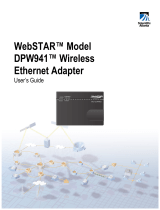Page is loading ...

Splash DC Series v4.0
Reference
January 18, 1999
Splash Technology, Inc.
Sunnyvale, California USA

Page 2 Splash DC Series v4.0 Reference
Trademarks and Copyright
Splash and the Splash logo are trademarks of Splash Technology Inc. Apple, Macintosh, LaserWriter, and Apple-
Talk are registered trademarks of Apple Computer, Inc. DocuColor is a trademark of Xerox, Incorporated. Novell
Netware is a trademark of Novell, Inc. Adobe, the Adobe logo, Adobe Illustrator, PostScript, Adobe Type Manager,
Adobe PageMaker, and Adobe Photoshop are trademarks of Adobe Systems Incorporated, which may be registered
in certain jurisdictions. QuarkXPress is a registered trademark of Quark, Inc. Stuffit Expander Copyright © 1990-
1998. All other brand or product names are trademarks of their respective holders.
Copyright © 1999 Splash Technology, Inc.
PN: 0014713-0102 Last revised: January 18, 1999. Your rights of ownership are subject to the limitations and
restrictions imposed by the copyright laws as outlined below.
PROPRIETARY RIGHTS NOTICE. The digitally encoded machine readable outline data for producing the type-
faces provided as part of your laser printer is copyrighted © 1981 Linotype-Hell AG. Copyright © 1993 Adobe Sys-
tem Incorporated. All Rights Reserved. This data is the property of Linotype-Hell AG and Adobe Systems
Incorporated and may not be reproduced, used, displayed, modified, disclosed or transferred without the express
written approval of Linotype-Hell AG and Adobe Systems Incorporated.
LZW Patent Notice:
This Licensed System includes an implementation of LZW licensed under U.S. Patent
4,558,302.
U.S. Government Users:
The Adobe Licensed System provided with this product is a “commercial item” as that
term is defined at 48 C.F.R. 2.101 (OCT 1995), and more specifically “commercial computer software” and “com-
mercial computer software documentation” as such terms are used in 48 C.F.R. 12.212 (SEPT 1995). Consistent
with 48 C.F.R. 12.212 and 48 C.F.R. 227.7202-1 through 227.7202-4 (JUNE 1995), the Licensed System is pro-
vided to U.S. Government End Users (a) only as a commercial end item and (b) with only those rights as are granted
to all other End Users pursuant to the terms and conditions herein.
It is against the law to copy, reproduce, or transmit including, without limitation, electronic transmission over any
network any part of the manual or program except as permitted by the Copyright Act of the United States, Title 17,
United States Code. Under the law, copying includes translation into another language or format. However, you are
permitted by law to write the contents of the program into the machine memory of your computer so that the pro-
gram may be executed. You are also permitted by law to make working copies of the program, solely for your own
use, subject to the following restrictions: (1) Working copies must be treated in the same way as the original copy;
(2) If you ever sell, lend, or give away the original copy of the program, all working copies must also be sold, lent,
or given to the same person, or destroyed; (3) No copy (original or working) may be used while any other copy
(original or working) is in use except within the terms of this license. The copyright notice that is on the original
copy of the program must accompany any working copies of the program.
The above is not an inclusive statement of the restrictions imposed on you under the Copyright Act. For a complete
statement of the restrictions imposed on you under the copyright laws of the United States of America, see Title 17,
United States Code.
FCC Compliance
Note: This equipment has been tested and found to comply with the limits for a Class A digital device, pursuant to
Part 15 of the FCC Rules. These limits are designed to provide reasonable protection against harmful interference
when the equipment is operated in a commercial environment. This equipment generates, uses and can radiate radio
frequency energy and, if not installed and used in accordance with the instruction manual, may cause harmful inter-
ference to radio communications. Operation of this equipment in a residential area is likely to cause harmful inter-
ference in which case the user will be required to correct the interference at his or her own expense.
Shielded cables must be used with this equipment to maintain compliance with FCC regulations.

Page 3
Canadian DOC Notice
This Class A digital apparatus meets all requirements of the Canadian Interference-Causing Equipment Regula-
tions.
CET APPAREIL NUMERIQUE DE LA CLASSE A RESPECTE TOUTES LES EXIGENCES DU REGLEMENT
SUR LE MATÉRIAL BROUILLEUR DU CANADA.
Japanese VCCI Statement
CE Mark
DECLARATION OF CONFORMITY
We, Splash Technology, Inc., declare under our sole responsibility that the Splash products
to which this declaration relates are in conformity with the following standards or other normative documents:
EN55022/CSPR22 CLASS B
EN0082-1/IEC 801-2,3,4
following the provisions of:
89/336/EEC-EMC Directive
Splash Technology, Inc. 555 Del Rey Avenue, Sunnyvale, CA. 94086 USA
The signed and dated Declaration of Conformance is on file at the above address.

Page 4 Splash DC Series v4.0 Reference

Contents Page 5
Table of Contents
Setting Up Network Printing to Splash. . . . . . . . . . . . . . . . . . . . . . . . . . . . . . . . . . . . . . . .9
Setting Up TCP/IP Direct Printing to Splash . . . . . . . . . . . . . . . . . . . . . . . . . . . . . . . . .10
Configuring the TCP/IP Control Panel . . . . . . . . . . . . . . . . . . . . . . . . . . . . . . . . . . .10
Enabling TCP/IP Printing at the Splash Server . . . . . . . . . . . . . . . . . . . . . . . . . . . . .12
Setting Up a Novell Server Print Queue . . . . . . . . . . . . . . . . . . . . . . . . . . . . . . . . . .14
Setting Up a Windows NT Server Print Queue for Splash . . . . . . . . . . . . . . . . . . . .15
Setting Up NetWare Direct Printing to Splash . . . . . . . . . . . . . . . . . . . . . . . . . . . . . . . .24
Setting Up the Novell Server for Printing to Splash . . . . . . . . . . . . . . . . . . . . . . . . .24
Setting Up NetWare Direct on the Splash Server . . . . . . . . . . . . . . . . . . . . . . . . . . .27
NetWare Direct Notes . . . . . . . . . . . . . . . . . . . . . . . . . . . . . . . . . . . . . . . . . . . . . . . .30
Setting up NetWare Directory Service . . . . . . . . . . . . . . . . . . . . . . . . . . . . . . . . . . . . . .31
Setting Up an NDS Print Queue . . . . . . . . . . . . . . . . . . . . . . . . . . . . . . . . . . . . . . . .32
Setting the Preferred Network Tree . . . . . . . . . . . . . . . . . . . . . . . . . . . . . . . . . . . . . .32
Setting Up NetWare NDS Direct at the Splash Server . . . . . . . . . . . . . . . . . . . . . . .33
Calibrating With Splash ColorCal . . . . . . . . . . . . . . . . . . . . . . . . . . . . . . . . . . . . . . . . . .35
Why Calibrate with Splash ColorCal? . . . . . . . . . . . . . . . . . . . . . . . . . . . . . . . . . . . . . .35
Calibrating the Printer/Copier . . . . . . . . . . . . . . . . . . . . . . . . . . . . . . . . . . . . . . . . . . . .36
Inverting the Calibration Image . . . . . . . . . . . . . . . . . . . . . . . . . . . . . . . . . . . . . . . .42
Creating Calibration Sets . . . . . . . . . . . . . . . . . . . . . . . . . . . . . . . . . . . . . . . . . . . . .43
Verifying Printer Color Accuracy . . . . . . . . . . . . . . . . . . . . . . . . . . . . . . . . . . . . . . . . . .45
Setting the Verify Against Profile . . . . . . . . . . . . . . . . . . . . . . . . . . . . . . . . . . . . . . .46
Using ColorCal Profiles with Splash . . . . . . . . . . . . . . . . . . . . . . . . . . . . . . . . . . . . . . .47
Setting the Custom and Pass Through Profiles . . . . . . . . . . . . . . . . . . . . . . . . . . . . . . . .49
CMYK Custom Profiles . . . . . . . . . . . . . . . . . . . . . . . . . . . . . . . . . . . . . . . . . . . . . .52
Pass Through Profiles . . . . . . . . . . . . . . . . . . . . . . . . . . . . . . . . . . . . . . . . . . . . . . . .53
Creating a Custom Color Profile . . . . . . . . . . . . . . . . . . . . . . . . . . . . . . . . . . . . . . . . . .54
Expert-Level Editing with ColorCal . . . . . . . . . . . . . . . . . . . . . . . . . . . . . . . . . . . . .56

Page 6 Splash DC Series v4.0 Reference
Splash ColorCal Notes . . . . . . . . . . . . . . . . . . . . . . . . . . . . . . . . . . . . . . . . . . . . . . . . . . 57
Troubleshooting Scanner Problems . . . . . . . . . . . . . . . . . . . . . . . . . . . . . . . . . . . . . 57
Failure to Accurately Calibrate . . . . . . . . . . . . . . . . . . . . . . . . . . . . . . . . . . . . . . . . . 57
Managing the Profiles Folders . . . . . . . . . . . . . . . . . . . . . . . . . . . . . . . . . . . . . . . . . 58
Setting Up the Splash Web Queue Manager . . . . . . . . . . . . . . . . . . . . . . . . . . . . . . . . . . 59
Installing the Splash Web Queue Manager . . . . . . . . . . . . . . . . . . . . . . . . . . . . . . . . . . 60
Upgrading the Splash Server . . . . . . . . . . . . . . . . . . . . . . . . . . . . . . . . . . . . . . . . . . 61
Installing the WebSTAR Software . . . . . . . . . . . . . . . . . . . . . . . . . . . . . . . . . . . . . . 62
Installing the Splash Web Queue Manager Software . . . . . . . . . . . . . . . . . . . . . . . . 63
Setting Up the Web Queue Manager . . . . . . . . . . . . . . . . . . . . . . . . . . . . . . . . . . . . . . . 64
Configuring the TCP/IP Control Panel . . . . . . . . . . . . . . . . . . . . . . . . . . . . . . . . . . . 64
Enabling Web Access at the Splash Server . . . . . . . . . . . . . . . . . . . . . . . . . . . . . . . 66
Controlling Remote Queue
Management Privileges . . . . . . . . . . . . . . . . . . . . . . . . . . . . . . . . . . . . . . . . . . . . . . . . . 67
Using the Printer/Copier . . . . . . . . . . . . . . . . . . . . . . . . . . . . . . . . . . . . . . . . . . . . . . . . . . 69
Switching Between Printer and Copier Modes . . . . . . . . . . . . . . . . . . . . . . . . . . . . . . . 69
Changing the Paper Size in a Tray . . . . . . . . . . . . . . . . . . . . . . . . . . . . . . . . . . . . . . . . . 70
LEF Paper Substitution Notes . . . . . . . . . . . . . . . . . . . . . . . . . . . . . . . . . . . . . . . . . . . . 70
Correcting Out of Paper Errors . . . . . . . . . . . . . . . . . . . . . . . . . . . . . . . . . . . . . . . . . . . 71
Printing 12" x 18" Images . . . . . . . . . . . . . . . . . . . . . . . . . . . . . . . . . . . . . . . . . . . . . . . 71
DocuColor Pro Fuser Web Notes . . . . . . . . . . . . . . . . . . . . . . . . . . . . . . . . . . . . . . . . . . 71
DocuColor Pro Toner Dispenser Notes . . . . . . . . . . . . . . . . . . . . . . . . . . . . . . . . . . . . . 72
DocuColor Pro Servicing Notes . . . . . . . . . . . . . . . . . . . . . . . . . . . . . . . . . . . . . . . . . . 72
DocuColor Pro Failure Affects Server . . . . . . . . . . . . . . . . . . . . . . . . . . . . . . . . . . . . . . 72
Other DocuColor Pro Notes . . . . . . . . . . . . . . . . . . . . . . . . . . . . . . . . . . . . . . . . . . . . . . 72
A6 Message on DocuColor Pro Status Panel . . . . . . . . . . . . . . . . . . . . . . . . . . . . . . 72
DocuColor Pro Bookletmaker Not Supported . . . . . . . . . . . . . . . . . . . . . . . . . . . . . 72
Using a High-Capacity Feeder . . . . . . . . . . . . . . . . . . . . . . . . . . . . . . . . . . . . . . . . . . . . 73
Setting the DocuColor Pro Printer Timer . . . . . . . . . . . . . . . . . . . . . . . . . . . . . . . . . . . 73
Disconnecting the Splash Interface Cables . . . . . . . . . . . . . . . . . . . . . . . . . . . . . . . . . . 75

Contents Page 7
Splash Specifications. . . . . . . . . . . . . . . . . . . . . . . . . . . . . . . . . . . . . . . . . . . . . . . . . . . . . .77
Features . . . . . . . . . . . . . . . . . . . . . . . . . . . . . . . . . . . . . . . . . . . . . . . . . . . . . . . . . . . . . .77
Maximum Printing Speed . . . . . . . . . . . . . . . . . . . . . . . . . . . . . . . . . . . . . . . . . . . . . . . .78
Supported Paper Sizes . . . . . . . . . . . . . . . . . . . . . . . . . . . . . . . . . . . . . . . . . . . . . . . . . .79
Supported Software Applications . . . . . . . . . . . . . . . . . . . . . . . . . . . . . . . . . . . . . . . . . .80
List of Fonts. . . . . . . . . . . . . . . . . . . . . . . . . . . . . . . . . . . . . . . . . . . . . . . . . . . . . . . . . . . . .81
Splash Error Messages. . . . . . . . . . . . . . . . . . . . . . . . . . . . . . . . . . . . . . . . . . . . . . . . . . . .87
Installation Messages . . . . . . . . . . . . . . . . . . . . . . . . . . . . . . . . . . . . . . . . . . . . . . . . . . .87
Alphabetical Listing of Error Messages . . . . . . . . . . . . . . . . . . . . . . . . . . . . . . . . . . . . .87
Splash File Locations . . . . . . . . . . . . . . . . . . . . . . . . . . . . . . . . . . . . . . . . . . . . . . . . . . . .107
Splash Diagnostics. . . . . . . . . . . . . . . . . . . . . . . . . . . . . . . . . . . . . . . . . . . . . . . . . . . . . . .109
Before Running Splash Diagnostics . . . . . . . . . . . . . . . . . . . . . . . . . . . . . . . . . . . . . . .109
Running the Splash Diagnostics Utility . . . . . . . . . . . . . . . . . . . . . . . . . . . . . . . . . . . .109
Returning the System to Normal . . . . . . . . . . . . . . . . . . . . . . . . . . . . . . . . . . . . . . .111
Troubleshooting After a Completed Test . . . . . . . . . . . . . . . . . . . . . . . . . . . . . . . . . . .111
Adobe PostScript Language Printer Addendum. . . . . . . . . . . . . . . . . . . . . . . . . . . . . .113
Index. . . . . . . . . . . . . . . . . . . . . . . . . . . . . . . . . . . . . . . . . . . . . . . . . . . . . . . . . . . . . . . . . .133

Page 8 Splash DC Series v4.0 Reference

Setting Up Network Printing to Splash Page 9
Setting Up Network Printing to Splash
In this section:
Setting Up TCP/IP Direct Printing to Splash.................................... 10
Configuring the TCP/IP Control Panel .............................................10
Enabling TCP/IP Printing at the Splash Server................................ 12
Setting Up a Novell Server Print Queue ..........................................14
Setting Up a Windows NT Server Print Queue for Splash...............15
Setting Up NetWare Direct Printing to Splash ................................24
Setting Up the Novell Server for Printing to Splash .........................24
Setting Up NetWare Direct on the Splash Server............................27
NetWare Direct Notes .....................................................................30
The Splash DC Series Server makes it easy for clients on a TCP/IP or Novell
NetWare network to print to the Xerox or Fuji Xerox copier. No AppleTalk bridge
software is needed.
For IPX printing from Novell NetWare, Splash creates a native Novell IPX
connection from the Splash Server to the Novell server. NetWare Direct delivers
print jobs from a print queue on the Novell NetWare server to the Splash Server for
processing. Once NetWare Direct is set up and activated, it operates automatically
on the Splash Server each time a Novell client prints to the designated queue on the
Novell server. Splash NetWare Direct is simple to set up and supports all Novell
Ethernet frame types.
When TCP/IP Direct is enabled at the Splash Server, the server becomes a network
printer. Splash accepts LPR/LPD print jobs and jobs from TCP/IP print queues set
up on Windows NT or Novell NetWare servers. In addition, clients on a TCP/IP
network can send TIFF, EPS, PDF, and text based PostScript files to the Splash
Server for printing.

Page 10 Splash DC Series v4.0 Reference
All software needed for both TCP/IP and IPX printing is automatically installed
when you install the Splash Server software (pre-installed on Splash DC Servers).
The Enterprise Networking software includes one control panel and four system
extension files, which are automatically installed in the Mac OS System Folder
during Splash installation.
Setting Up TCP/IP Direct Printing to Splash
This section describes how to set up the Splash Server to receive print jobs from
clients on a TCP/IP network. To do this you need to connect the Splash Server to
the TCP/IP network using the appropriate network cable, and set up the TCP/IP
control panel. You can then enable TCP/IP print services in the Splash Server
application preferences.
Note:
TCP/IP, IPX, and AppleTalk networking can all run simultaneously on the
same cable, or on different cables. For example, you can run AppleTalk networking
on Ethernet and IPX networking on TokenRing at the same time.
Configuring the TCP/IP Control Panel
Use the TCP/IP control panel to set up an Internet address for the Splash Server.
You will need to assign the Splash Server a static Internet address so clients can
reliably locate the Splash Server on the network. (A static IP address is required if
you set up the server to use the Splash Web Queue Manager option.)
Before you begin, you need to have all address information available. Obtain a
static Internet address (and subnet mask number if needed) and name server address
from your network administrator.

Setting Up Network Printing to Splash Page 11
To set up an Internet address for the Splash Server:
1.
At the Splash Server, point to Control Panels in the Apple menu, then select
TCP/IP in the submenu.
The TCP/IP control panel appears.
2.
Choose the network connection type for the Splash Server’s TCP/IP network in
the
Connect via
menu.
3.
Select “Manually” in the
Configure
menu.
4.
Enter the
IP Address
for the Splash Server.
5.
Enter a
Subnet mask
number if needed. A subnet mask provides additional
address information for some networks.
6.
Enter the
Router address
if needed. A network router maintains a list of IP
addresses for two or more groups of network devices. The router then uses
the list of addresses to direct network data to the appropriate location on the
network. To enter two or more router addresses, press the Return key after you
enter each address.
7.
Enter a
Name server address
for the DNS server on your network
(for example, design.corp.com).
8.
When you have finished entering network information, close the TCP/IP
control panel. A dialog box asks you to confirm the new setup. Click OK.
You are ready to enable TCP/IP printing for the Splash Server.

Page 12 Splash DC Series v4.0 Reference
Enabling TCP/IP Printing at the Splash Server
After you set up the TCP/IP control panel, you can enable TCP/IP direct printing in
the Splash Server application. To do this:
1.
Start the Splash Server application.
2.
Choose Enterprise Networking from the Server menu. The TCP/IP Direct
window appears.
Note:
The NetWare Direct window appears also when you choose Enterprise
Networking. For information about how to use the NetWare Direct window to
set up Splash for IPX printing, see page 24.
3.
Click
Enable
.
4.
Click on the Splash Server window to bring the Splash Server application to
the foreground.
5.
Choose
Preferences
from the Server menu. The Splash Server Preferences
appear.

Setting Up Network Printing to Splash Page 13
6.
Click Network at the top of the window to see Splash Network preferences.
7.
Select the Enterprise Networking checkbox, then click OK.
Splash is ready to receive network print jobs from TCP/IP clients.
Setting TCP/IP Direct Options
You can select the following options in the TCP/IP Direct window.
Note:
These options are unavailable when TCP/IP is enabled. To change an option,
first click Disable.
■
Parse For Document Owner Name
When selected, the Document Owner name is extracted from each print job as
it is received at the Splash Server. When this option is not selected, Enterprise
Networking determines the user name from the network connection.
■
Append UNIX Hostname to User Name
When selected, the network host name is added to the print job’s owner name
that appears in the print queue and job log at the Splash Server. For example,
when the user “Diane” prints from the UNIX host “Santana” the print job’s
owner name is “Diane@Santana.” When this option is not selected, the print
job’s owner name is “Diane.” For most situations, do not select this option.
Note:
This option is useful for UNIX environments where all users share the
same username, such as “root.”

Page 14 Splash DC Series v4.0 Reference
Restricting TCP/IP Printing to Specific Machines
The Splash Server can be set up to accept TCP/IP print jobs from only the machines
you specify in the “Hosts.LPD” file. This file is located in the Extras folder within
the Splash Folder on the Splash Server. You can edit the Hosts.LPD file with any
text editor (such as SimpleText) to enable TCP/IP printing from only specific host
names, IP addresses, or ranges of IP addresses. This allows print access control at
the individual, group, and subnet levels. Specific examples of how to set up host
names are provided in the Hosts.LPD file on the Splash Server.
Setting Up a Novell Server Print Queue
This section describes how to set up a print queue on a Novell NetWare server for
printing to Splash using TCP/IP. The PCONSOLE Quick Setup option creates a
print queue object, a printer object, and a print server if one does not exist.
To set up a Novell NetWare print queue:
1.
From a workstation, log in to the server as a user with sufficient privileges to
create a print queue (Admin or Supervisor).
2.
From the client workstation, run PCONSOLE.EXE in SYS:PUBLIC
(D:\PUBLIC).
Note:
The root directory name or drive may be different for your computer.
3.
Select “Quick Setup.” PCONSOLE prompts you for information about the
print queue.
4.
Enter a Print Server name if prompted for one.
5.
Enter Print Queue and Printer names.
6.
Specify the print Queue volume.
7.
Choose the banner type (“No banner” is the recommended setting).
8.
Be sure to set the Printer Type field to “UNIX printer.” This causes the host
name and printer name fields to appear.
9.
Enter the Host Name for the Splash Server (the name server address specified
in the TCP/IP control panel at the Splash Server) or the static IP address for the
server.
10.
Enter the Printer Name “SplashLPD” when prompted.
11.
Press Enter to complete setup. PCONSOLE prompts you to save the new print
queue settings. Choose Yes.

Setting Up Network Printing to Splash Page 15
Novell NetWare print queue setup for the Splash Server is complete.
Setting Up a Windows NT Server Print Queue for Splash
This section describes how to set up a TCP/IP print queue for Splash on a computer
running Microsoft Windows NT (4.0 or later). You can set up the Splash print queue
on either a Windows NT Server or a Windows NT Workstation system.
After the Splash TCP/IP print queue setup is complete, it becomes easy for other
Windows NT and Windows 95/98 clients on the network to use the print queue to
send jobs to Splash.
Note:
You must set up and enable TCP/IP Direct at the Splash Server before you
can set up an LPR print queue for Splash on Windows NT. Windows NT will report
an error during print queue setup if the Splash Server is not identified as an LPD
server on the network.
Enabling the Microsoft TCP/IP Print Service
Before you can connect to the Splash Server for printing over TCP/IP, you must
first enable TCP/IP print services in the Network control panel. To do this:
1.
Click the Start button, point to Settings, then choose Control Panel.
2.
Double-click the Network control panel to open it.

Page 16 Splash DC Series v4.0 Reference
3.
Click the Services tab.
If “Microsoft TCP/IP Printing” appears in the Network Services list, this
service is already enabled. Close the Network control panel, then go on to
“Setting Up the Splash Server TCP/IP Print Queue” on page 17.
If this service does not appear, you must add it to the list of network services.
4.
Click Add. A list of the network services you can add appears.
5.
Select “Microsoft TCP/IP Printing” in the Network Service list, then click OK.

Setting Up Network Printing to Splash Page 17
Windows NT displays a message. Windows NT must copy files needed to set
up TCP/IP printing from the Windows NT system CD-ROM.
6.
Enter the drive letter for your CD-ROM drive, place the Windows NT system
CD-ROM in the drive, then click Continue.
7.
When setup is complete, close the Network control panel.
8.
Restart Windows NT to enable the new network service.
Setup for TCP/IP printing from Windows NT is complete.
Setting Up the Splash Server TCP/IP Print Queue
Follow these steps to connect to the Splash Server and create a print queue that
sends jobs to Splash over the TCP/IP network. You need the following items to
complete this procedure:
■
TCP/IP address for the Splash Server
■
Splash
CD
(provided with the Splash Server)
To set up the Splash TCP/IP print queue:
1.
Click the Start button, point to Settings, then choose Printers.
The Printers control panel appears.

Page 18 Splash DC Series v4.0 Reference
2.
Click Add Printer. The Windows NT Add Printer Wizard appears.
3.
Select “My Computer” then click Next. A list of printer ports appears.
You must add an LPR port to support TCP/IP printing.

Setting Up Network Printing to Splash Page 19
4.
Click Add Port. A list of printer port types appears.
5.
Select “LPR Port” then click New Port.
The Add Printer Wizard asks you to provide the TCP/IP address for the
Splash Server.
6.
Enter the address for the Splash Server and the name “SplashLPD” for the
server. (The name appears in the list of ports in the Add Printer Wizard.) Click
OK to continue.
The Splash Server TCP/IP address appears as a new port in the list.

Page 20 Splash DC Series v4.0 Reference
7.
Be sure the Splash TCP/IP port is selected, then click Next.
8.
Click Have Disk.
9.
Insert the
Splash
CD
in the computer, then click Browse.
/