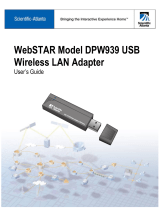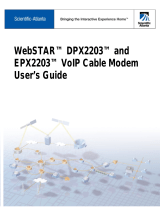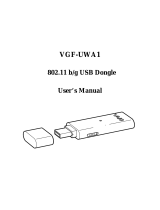Page is loading ...

WebSTAR™ Model
DPW941™ Wireless
Ethernet Adapter
User’s Guide
ETHERNET
WIRELESS
POWER
802.11g 54Mbps
T11445

1
WebSTAR™ Model DPW941™ Wireless Ethernet
Adapter User’s Guide
Introduction
Thank you for choosing the WebSTAR™ Model DPW941™ Wireless Ethernet Adapter! The WebSTAR DPW941
Wireless Ethernet Adapter is a compact easy-to-install and use wireless Ethernet adapter. Implementing the IEEE
802.11g standard for wireless local area network (LAN), the DPW941 is capable of up to 54 Mbps data
transmission rate using the Direct Sequence Spread Spectrum (DSSS) and the Octagonal Frequency Division
Multiplexing (OFDM) technologies. The DPW941 is backward compatible with the earlier IEEE 802.11b standard
allowing seamless interfacing of both wireless LAN (WLAN) standards.
The WebSTAR DPW941 Wireless Ethernet Adapter also supports several wireless network configurations
including Infrastructure and Ad-hoc modes giving you flexibility and versatility on your existing or future wireless
network configurations. To provide efficient security to your wireless communication, the DPW941 comes with a
64-bit/128-bit Wired Equivalent Privacy (WEP) encryption and wired fidelity (WiFi) Protected Access (WPA)
features. With these and many more outstanding features, the WebSTAR DPW941 Wireless Ethernet Adapter is
sure to keep you ahead in the world of wireless computing.
This guide provides procedures and recommendations for installing, configuring, operating, and troubleshooting
the DPW941 for Internet access and for high-speed wireless networking for your home or office. Refer to the
appropriate section in this guide for the specific information you need for your situation. Contact your Internet
service provider for further assistance.
Benefits and Features
The WebSTAR DPW941 Wireless Ethernet Adapter employs the DSSS and
OFDM technologies to transmit and receive signals through radio waves on the
2.4 GHz band. The DPW941 also offers the following additional benefits and
features:
• Facilitates a high-speed wireless Internet connection that energizes your
online experience and makes sharing files and photos with your family and
friends hassle free
• Reliable data transfer rates of up to 54 Mbps
• Secure data transmission using WEP and WiFi WPA encryptions
• Operating distance of up to 130 ft (40 m) indoors and 1000 ft (310 m) outdoors
• Dual power mode (DC or USB powered)
• Equipped with a mounting hook for wall installation
• Supports Infrastructure and ad-hoc network types in Ethernet adapter mode
• Microsoft Windows 98SE, ME, 2000, and XP compatible
• Allows quick and easy access to wireless networks when traveling

WebSTAR™ Model DPW941™ Wireless Ethernet Adapter User’s Guide
2
Notice for CATV Installers
Notice for CATV Installers
If you are a CATV installer, read the information in the box below.

In This Guide
3
In This Guide
IMPORTANT SAFETY INSTRUCTIONS ......................................................................................................4
What’s In the Carton?....................................................................................................................................8
About the WebSTAR Model DPW941 Wireless Ethernet Adapter................................................................9
Recommended Network Settings ................................................................................................................11
Hardware Installation...................................................................................................................................12
Configuring the WebSTAR DPW941 Wireless Ethernet Adapter ...............................................................17
Changing the Ethernet Adapter Configuration ............................................................................................29
Operating the WebSTAR DPW941 Wireless Ethernet Adapter ..................................................................46
Troubleshooting the WebSTAR DPW941 Wireless Ethernet Adapter........................................................49
Technical Specifications ..............................................................................................................................51
Glossary.......................................................................................................................................................53
Regulation Domain ......................................................................................................................................55
Notices.........................................................................................................................................................57
Regulatory Compliance ...............................................................................................................................58
For Information .............................................................................................................................Back Cover

WebSTAR™ Model DPW941™ Wireless Ethernet Adapter User’s Guide
4
IMPORTANT SAFETY INSTRUCTIONS
Heed Warnings
Adhere to all warnings on the product and in the operating instructions.
Read, Retain, and Follow These Instructions
Read all of the instructions before you operate this product. Follow all operating
instructions that accompany this product. Retain the instructions for future use.
Give particular attention to all safety precautions.
Comply With Warnings
Avoid electric shock. Comply with all warnings and cautions in the operating
instructions, as well as those that are affixed to this product.
Power Warnings
Providing a Power Source
A label on this product indicates the correct power source for this product.
Operate this product only from an electrical outlet with the voltage and frequency
indicated on the product label.
If you are uncertain of the type of power supply to your home or business,
consult your cable service provider or your local power company.
Grounding This Product (U.S.A. and Canada Only)
If this product is equipped with either a three-prong (grounding pin) safety plug or
a two-prong (polarized) safety plug, follow these safety guidelines to properly
ground this product:
• For a 3-prong plug (one prong on this plug is a protective grounding pin),
insert the plug into a grounded mains, 3-prong outlet.
Note: This plug fits only one way. If you are unable to insert this plug fully
into the outlet, contact your electrician to replace your obsolete outlet.
• For a 2-prong plug (a polarized plug with one wide blade and one narrow
blade), insert the plug into a polarized mains, 2-prong outlet in which one
socket is wider than the other.
Note: If you are unable to insert this plug fully into the outlet, try reversing the
plug. If the plug still fails to fit, contact an electrician to replace your obsolete
outlet.
WARNING:
To avoid electric
shock and fire hazard,
match the plug and
outlet connections
carefully, then fully
insert. If the plug and
outlet do not match, or
you cannot fully insert
the plug, contact an
electrician to update
your power outlets.

IMPORTANT SAFETY INSTRUCTIONS
5
Overloading
Do not overload electrical outlets, extension cords, or integral convenience
receptacles as this can result in a risk of fire or electric shock. For products that
require battery power or other sources to operate, refer to the operating
instructions for that product.
Preventing Power Cord Damage
Arrange all power cords so that people or pets cannot walk on the cords. Do not
place objects on the cords. Do not lean objects against the cords. Placing objects
on or leaning objects against cords can damage the cords. Give particular
attention to cords at the point at which the cord connects to plugs, at the
electrical outlets, and where the cords exit the product.
Usage Warnings
Providing Ventilation
This product has openings for ventilation that protect it from overheating. To
ensure the reliability of this product, do the following:
• Do not block or cover these openings.
• Do not place entertainment devices (such as VCRs or DVDs), lamps, books,
vases with liquids, or other objects on top of this product.
• Do not place this product in any of the following locations:
− On a bed, sofa, rug, or similar surface
− Near heat sources such as radiators, heat registers, stoves, or other
products (including amplifiers) that produce heat
− In an enclosure, such as a bookcase or rack, unless the installation
provides proper ventilation
Selecting a Proper Location
Place this product in a location that is close enough to an electrical outlet and
where the power cord is easily accessible to be disconnected from the wall outlet
or from the rear panel of the product.
Important: The power cord is the mains power supply disconnect device.
Place this product on a stable surface. The surface must support the size and
weight of this product.
Cleaning This Product
Before cleaning this product, unplug it from the electrical outlet. Use a damp cloth
to clean this product. Do not use a liquid cleaner or an aerosol cleaner. Do not
use a magnetic/static cleaning device (dust remover) to clean this product.
WARNING:
Avoid personal injury
and damage to this
product! An unstable
surface may cause
this product to fall.
WARNING:
Avoid electric shock
and fire hazard! Do not
overload mains AC
outlets and extension
cords. For products
that require battery
power or other power
sources to operate
them, refer to the
operating instructions
for those products.

WebSTAR™ Model DPW941™ Wireless Ethernet Adapter User’s Guide
6
Protecting This Product From Foreign Objects and Water or Moisture Damage
Never push objects of any kind into this product through openings as they may
touch dangerous voltage points or short out parts that could result in a fire or
electric shock.
Do not expose this product to liquids or moisture. Do not place this product on a
wet surface. Do not spill liquids on or near this product.
Do not use this product near water (such as a bathtub, washbowl, sink, or
laundry tub), in a wet basement, or near a swimming pool.
Accessories Warnings
Do not use accessories with this equipment unless recommended by your cable
service provider.
Service Warnings
Servicing This Product
Do not open the cover of this product. If you open the cover, your warranty will be
void. Refer all servicing to qualified personnel only. Contact your cable service
provider for instructions.
Obtaining Service for Product Damage
For damage that requires service, unplug this product from the AC outlet. Then,
contact your cable service provider or qualified service personnel to obtain
service for the following conditions:
• If there is damage to the power-supply cord or plug
• If liquid enters the equipment
• If you drop this product, a heavy object falls on this product, or damage
occurs to the cover of this product
• If you expose this product to rain or water
• If this product does not operate normally by following the operating
instructions
• If this product exhibits a distinct change in performance
Checking Product Safety
Upon completion of any service or repairs to this product, the service technician
must perform safety checks to determine that this product is in proper operation
condition.
WARNING:
Avoid electric shock
and fire hazard! Never
push objects through
the openings in this
product. Foreign
objects can cause
electrical shorts that
can result in electric
shock or fire. Do not
expose this product to
rain or moisture. Do
not place objects filled
with liquid, such as
vases, on this product.
WARNING:
Avoid electric shock!
Opening or removing
the cover may expose
you to dangerous
voltages. Perform only
the servicing
instructions included
in the operating
instructions. Refer all
servicing to qualified
service personnel.
WARNING: Avoid any potential for electric shock or fire. Do not
use accessories with this product unless recommend by your cable
service
p
rovide
r

IMPORTANT SAFETY INSTRUCTIONS
7
Lightning
For added protection for this product during a lightning storm, or when it is left
unattended and unused for long periods of time, unplug it from the wall outlet and
disconnect the cable system. This will prevent damage to the product due to
lightning and power-line surges. Plugging this product into a surge protector may
reduce the risk of damage.

WebSTAR™ Model DPW941™ Wireless Ethernet Adapter User’s Guide
8
What’s In The Carton?
When you receive your WebSTAR DPW941 Wireless Ethernet Adapter, you should check the equipment and
accessories to verify that each item is in the carton and that each item is undamaged. The carton contains the
following items:
ETHERNET
WIRELESS
POWER
802.11g 54Mbps
T11445
One WebSTAR Model DPW941
Wireless Ethernet Adapter
One Universal Power Adapter and
Plug
One RJ-45 Cable
One USB Adapter and Plug
One support CD-ROM
If any of these items are missing or damaged, please contact SciCare Broadband
Services at 1-800-722-2009 for assistance.
Additional cables and other equipment needed for wired or wireless networking
must be purchased separately. Contact your Internet service provider to inquire
about the additional equipment and cables you may need.

About the WebSTAR Model DPW941 Wireless Ethernet Adapter
9
About the WebSTAR Model DPW941 Wireless Ethernet Adapter
This section describes the physical features of the WebSTAR DPW941 Wireless Ethernet Adapter. This section
also presents a detailed description of the LED indicators.
Top View and LED Indicators
The DPW941 has three LED indicators (Ethernet, Wireless, and Power). Refer to
the following table for additional details about the LED indicators.
ETHERNET
WIRELESS
POWER
802.11g 54Mbps
LEDs
T11446
LED Status Indication
Ethernet On The device is connected to an Ethernet
network.
Off The device is off or not connected to an
Ethernet network.
Wireless On The device is associated with an access
point or other wireless device.
Off The device is not associated with an
access point or other wireless device.
Blinking The device is transmitting or receiving
data.
Power On The device is on and ready.
Off The device is off or performing boot
sequence.
Blinking A firmware upgrade failed.

WebSTAR™ Model DPW941™ Wireless Ethernet Adapter User’s Guide
10
Bottom View
Mounting hole—Use the mounting hole to install the device on wall or cabinet
surfaces using a roundhead screw.
Air vents—These vents provide ventilation to the DPW941.
Mounting
Hole
T11447
Air Vents
Rear View
Ethernet port—This port connects the supplied RJ-45 plug and cable.
DC IN socket—This socket connects the power adapter plug.
Reset button—Press this button for more than 5 seconds to load the default
values. In Ethernet adapter mode, press this button for less than 5 seconds to
connect to the first saved wireless connection in the profile table.
T11448
Ethernet
Port
Reset
Button
DC IN Socket

Recommended Network Settings
11
Recommended Network Settings
The WebSTAR DPW941 Wireless Ethernet Adapter operates as a wireless Ethernet adapter. This section
describes the recommended network settings for operating as a wireless Ethernet adapter.
The WebSTAR DPW941 Wireless Ethernet Adapter connects to one of the
following:
• Another wireless device (Ad-hoc mode)
• An access point (Infrastructure mode)
Ad-hoc mode
When in ad-hoc mode, the WebSTAR DPW941 Wireless Ethernet Adapter
connects to another wireless device. No access point is present in this wireless
environment. An access point is a hardware device or a computer's software that
acts as a communication hub for users of a wireless device to connect to a wired
local area network.
Infrastructure mode
When in infrastructure mode, the wireless network is centered on an access point
that provides a central link for wireless clients to communicate with each other or
with a wired network. In this configuration, the WebSTAR DPW941 Wireless
Ethernet Adapter connects to an access point using a single or multiple Internet
protocol (IP) to establish connection to a wired or wireless LAN.
Single IP bridge environment
In a single IP bridge environment, the WebSTAR DPW941 Wireless Ethernet
Adapter connects to an access point using a single IP address. In this
configuration, the media access control (MAC) cloning feature may be enabled to
support certain applications and devices such as Xbox and PlayStation game
consoles that use the MAC address to communicate with other devices. MAC
cloning allows the WebSTAR DPW941 Wireless Ethernet Adapter to
communicate with other devices in a wireless network using the MAC address of
the host computer instead of its own.
Multiple IP bridge environment
In a multiple bridge environment, the WebSTAR DPW941 Wireless Ethernet
Adapter connects two or more wired devices to a wireless network from a
network hub or a switch.
Note: You must disable the MAC cloning feature when you set the DPW941 in
Ethernet adapter mode under this environment. Enabling MAC cloning under this
environment results in undefined and incorrect bridge behavior.

WebSTAR™ Model DPW941™ Wireless Ethernet Adapter User’s Guide
12
Hardware Installation
This section provides information on how to install the WebSTAR DPW941 Wireless Ethernet Adapter.
System Requirements
Before installing the WebSTAR DPW941 Wireless Ethernet Adapter, make sure
that your system’s network meets the following requirements:
• An Ethernet RJ-45 port (10BaseT/100BaseT)
• At least one IEEE 802.11b/g device with wireless capability
• TCP/IP protocol and Internet browser installed on a PC or laptop
Device Installation
Follow these instructions in the order shown to install the WebSTAR DPW941
Wireless Ethernet Adapter.
1. Install the device utilities from the support CD. Go to Installing the Utilities
in the Configuring the WebSTAR DPW941 Wireless Ethernet Adapter for
detailed installation instructions.
2. Connect the device to your computer, network hub, switch, or router.
Before You Proceed
Note the following guidelines before installing the WebSTAR DPW941 Wireless
Ethernet Adapter:
• The length of the Ethernet cable that connects the device to the network (hub,
ADSL/cable modem, or router) must not exceed 100 meters.
• Place the device on a flat, stable surface as far from the ground as possible.
• Keep the device clear from metal obstructions and away from direct sunlight.
• Keep the device away from transformers, heavy-duty motors, fluorescent lights,
microwave ovens, refrigerators, and other industrial equipment to prevent
signal loss.
• Install the device in a central area of your home or office to provide ideal
coverage for all wireless mobile devices.
• Install the device at least 20 cms from a person to insure that the product is
operated in accordance with the RF Guidelines for Human Exposure
adopted
by the Federal Communications Commission.

Hardware Installation
13
To use DC power
Important: Be sure that all devices are powered down and disconnected from
AC power before you begin.
1. Insert one end of the supplied RJ-45 cable to the Ethernet port on the
DPW941.
2. Insert the other end of the RJ-45 cable to a computer, network hub, switch,
or router Ethernet port.
3. Connect the power adapter plug to the DC-IN socket on the DPW941.
4. Connect the DPW941 power adapter to a wall socket.
5. Connect the power adapter plug for your device into the DC-IN socket.
6. Connect the power adapter for your device into a wall socket.
LAN LAN LAN LAN
Wall
Socket
Switch
DPW941
T11450
325
4
6
1
Note: The example on this page shows connections using a switch. If you are
using another device, check the user’s guide for that device to locate the
appropriate connectors.

WebSTAR™ Model DPW941™ Wireless Ethernet Adapter User’s Guide
14
To use USB power
Important: Be sure that all devices are powered down and disconnected from
AC power before you begin.
1. Insert one end of the supplied RJ-45 cable into the Ethernet port on the
DPW941.
2. Insert the other end of the RJ-45 cable to the Ethernet port on your computer,
notebook, network hub, switch, or router.
3. Insert one end of the supplied USB cable to the DC-IN socket of the device.
4. Insert the other end of the USB cable to any available USB port on your
computer, notebook, network hub, switch, or router.
5. Power on your computer, notebook, or connect the power adapter for your
device into a wall socket.
6. Connect the power adapter for your device into a wall socket.
LANUSB LAN LAN LAN
Wall
Socket
Switch
DPW941
T11451
3
245
6
1
Note: The example on this page shows connections using a switch. If you are
using another device, check the user’s guide for that device to locate the
appropriate connectors.

Hardware Installation
15
Placement
Aside from desktop placement, you can also install the WebSTAR DPW941
Wireless Ethernet Adapter vertically on a wall or cabinet using the mounting hook
at the bottom side of the device.
Mounting Hook
T11452
To mount the device on a wall or cabinet
1. Locate the mounting hook at the bottom of the DPW941.
2. Select an ideal location for the DPW941.
3. Tighten a round head screw on the wall or cabinet until only 1/4 inch is
showing.
4. Push the DPW941 onto the head of the screw at the larger opening of the
mounting hook and slide the adapter down so that the screw head is securely
held in the smaller opening.
Note: Adjust the screw if you cannot secure the DPW941 or if the screw is
too loose. Continue until you obtain a secure mount.

WebSTAR™ Model DPW941™ Wireless Ethernet Adapter User’s Guide
16
Operating Range
The WebSTAR DPW941 Wireless Ethernet Adapter range is dependent on the
operating environment. Every home or office layout varies in obstacles, barriers,
or wall types that may reflect or absorb radio signals. For example, two 802.11b
devices in an outdoor space may achieve an operating distance of up to 1000
feet (130 m) outdoors, while the same devices may only achieve up to 130 feet
(40 m) of range when used indoors.
The device automatically adjusts the data rate to maintain an operational
wireless connection. A wireless device that is close to an access point may
operate at higher speeds than a device far from the access point. You can
configure the data rates that a device uses. If you limit the range of data rates
available to the WebSTAR DPW941 Wireless Ethernet Adapter, you may reduce
the effective range of the wireless LAN coverage.
Site Survey
A site survey software utility provided with the WebSTAR DPW941 Wireless
Ethernet Adapter analyzes the installation environment and provides users with
recommendations for equipment and its placement. The optimum placement
differs depending on the device design and specifications.
Roaming Information
Tips on Roaming
• The WebSTAR DPW941 Wireless Ethernet Adapter can only roam between
access points of the same type.
• All computers with he WebSTAR DPW941 Wireless Ethernet Adapters must
have the same SSID as the access points to enable roaming.
• If encryption is enabled, all wireless clients must use the same encryption to
establish connection.
• We strongly recommended that you perform a site survey using the
WebSTAR DPW941 Wireless Ethernet Adapter utility to determine the best
location for each wireless device.

Configuring the WebSTAR DPW941 Wireless Ethernet Adapter
17
Configuring the WebSTAR DPW941 Wireless Ethernet Adapter
This section provides information on how to configure the WebSTAR DPW941 Wireless Ethernet Adapter using
the utilities available on the support CD.
Installing the Utilities
Complete these steps to install the support CD.
1. Insert the support CD to the CD-ROM drive of your PC or laptop. The CD
automatically loads and the 802.11b/g WebSTAR Wireless LAN installation
window opens displaying three device installation options.
2. Select DPW941 – Wireless Ethernet Adapter. The DPW941 Wireless
Ethernet Adapter installation window opens.
Note: If Autorun is NOT enabled in your computer, click Explore CD-ROM to
browse the contents of the support CD. Then, double click the
Setup.exe file to run the CD.

WebSTAR™ Model DPW941™ Wireless Ethernet Adapter User’s Guide
18
3. Select Install Wireless Ethernet Adapter Utilities and follow the on-screen
instructions. The device drivers and utilities are copies to your computer.
4. Restart your computer if prompted to do so.
5. Go to Launching the Wireless Setting Utility, next in this guide.
Other support CD options:
• Uninstall Wireless AP Utilities—Click this option to uninstall the WebSTAR
DPW941 Wireless Ethernet Adapter utilities from your system.
• Run Wireless Setting Utility—Click this option to run the Wireless Setting
Utility.
• View the DPW941 User’s Guide—Click this option to view the DPW941
User’s Guide.
• Explore CD-ROM—Click this option to explore the support CD contents.

Configuring the WebSTAR DPW941 Wireless Ethernet Adapter
19
Launching the Wireless Setting Utility
The Wireless Setting Utility allows easy configuration of the WebSTAR DPW941
Wireless Ethernet Adapter. You can launch the Wireless Setting Utility directly
from the support CD or from the Microsoft Windows desktop.
To launch the Wireless Setting Utility from the support CD
1. If the CD is not already in the CD-ROM drive, insert the support CD into the
CD-ROM drive.
2. Select the Run Wireless Setting Utility option when the installation window
appears. The Wireless Settings Utility window appears.
To launch the Wireless Setting Utility from the Microsoft Windows desktop
1. Install the device utilities following the steps in Installing the Utilities, earlier
in this section.
2. From the Microsoft Windows desktop, click Start > Programs > WebSTAR
Wireless Ethernet Adapter > Wireless Settings. The Wireless Settings
Utility – Ethernet Adapter Status window appears.
/