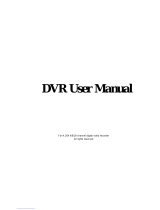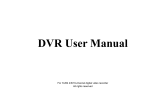Page is loading ...

DVR16-8600™ Plus
16 Channel H.264 DVR
User Manual
www.swannsecurity.com

Digital Video Recorder User Manual
2
CAUTION
z Please read this user manual carefully to ensure you use the device correctly and safely
z The contents of this manual are subject to change without notice
z This device should be operated only from the type of power source indicated on the marking label. The voltage
of the power must be verified before using. If not in use for long periods of time unplug the DVR from power
z Do not install this device near any heat sources such as radiators, heat registers, stoves or other devices that
produce heat
z Do not install this device near water. Clean only with a dry cloth
z Do not block any ventilation openings. Ensure there is sufficient ventilation around the DVR
z This DVR is for indoor use only. Do not expose the machine in rain or moist environment. If water or moisture
makes contact with the DVR, unplug immediately and contact a qualified technician for support
z Refer all servicing to qualified service personnel only. There are no user serviceable parts inside

Getting Started
FCC WARNING STATEMENT
This device complies with Part 15 of FCC Rules.
Operation is subject to the following two conditions:
(1) This device may not cause harmful interference, and
(2) This device must accept any interference received, including interference that may cause undesired operation
Important Notice
All jurisdictions have specific laws and regulations regarding the use of cameras. Before using any camera for any purpose, it
is the buyer’s responsibility to be aware of all applicable laws and regulations that prohibit or limit the use of cameras and to
comply with the applicable laws and regulations. The legality of watching people other than you changes from country to
country and even state to state. Contact your local government’s privacy information body or your local Police for more
information on what if any restrictions you may face.
WARNING: Important notice about correct usage of the power adapter
The correct orientation for the enclosed power adapter is in a vertical or floor mount position.

Digital Video Recorder User Manual
4
Precautions and Safety Instructions
Read this manual carefully before using the DVR. Follow the instructions for proper and safe use of this product. Keep the
instructions in a safe place for future reference.
- Use only the power adapter that is designed and supplied with this product
- Do not use this device near water or other liquids
- Do not use solvents or alcohols to clean the DVR – use a soft cloth only
- Ensure the vents on the sides and back of the DVR are not covered
- Do not use the DVR near heat sources such as heaters, stoves, fireplaces
- If the DVR has been damaged do not attempt to repair it yourself - contact Swann Technical Support for assistance
Maintenance
For safety reasons, disconnect the power adapter before cleaning the DVR. Solvents and alcohols may damage the casing.
Use only a soft cloth to clean the unit. If necessary, lightly dampen cloth with water only, for excess dirt and debris.

Digital Video Recorder User Manual
i
CONTENTS
CHAPTER 1 Introduction........................................................................................................................................................1
1.1 DVR Introduction ................................................................................................................................................................1
1.2 Main Features.....................................................................................................................................................................1
CHAPTER 2 Hardware Installation.........................................................................................................................................4
2.1 Install Hard Drive&DVD Writer............................................................................................................................................4
2.1.1 Install Hard Drive................................................................................................................................................................................................4
2.1.2 Install DVD Writer...............................................................................................................................................................................................5
2.2 Front Panel Instruction........................................................................................................................................................6
2.3 Rear Panel Instruction ........................................................................................................................................................7
2.3.1 Rear Panel Interface ..........................................................................................................................................................................................7
2.3.2 Install Sensor&Alarm..........................................................................................................................................................................................9
2.4 Remote Controller.............................................................................................................................................................11
2.5 Control with Mouse ...........................................................................................................................................................13
2.5.1 Connect Mouse................................................................................................................................................................................................13
2.5.2 Use Mouse.......................................................................................................................................................................................................13
CHAPTER 3 Basic Function Instruction..............................................................................................................................15
3.1 Power On/Off....................................................................................................................................................................15
3.2 Login&User Management .................................................................................................................................................17
3.3 Recording .........................................................................................................................................................................21
3.3.1 Record Setup ...................................................................................................................................................................................................21
3.3.2 Manual Recording ............................................................................................................................................................................................22
3.3.3 Timer Recording...............................................................................................................................................................................................23
3.3.4 Motion Detection Recording.............................................................................................................................................................................24
3.3.5 Alarm Recording...............................................................................................................................................................................................27
3.4 Playback ...........................................................................................................................................................................28
3.5 Backup&View....................................................................................................................................................................32
3.6 PTZ Control ......................................................................................................................................................................40
CHAPTER 4 Menu Setup Guide ...........................................................................................................................................44

Digital Video Recorder User Manual
ii
4.1 Menu Navigation...............................................................................................................................................................44
4.2 Main Menu Setup..............................................................................................................................................................45
4.2.1 Basic Configuration..........................................................................................................................................................................................47
4.2.2 Live Configuration ............................................................................................................................................................................................49
4.2.3 Record Configuration .......................................................................................................................................................................................50
4.2.4 Schedule Configuration....................................................................................................................................................................................52
4.2.5 Alarm Configuration..........................................................................................................................................................................................53
4.2.6 Motion Configuration........................................................................................................................................................................................55
4.2.7 Network Configuration......................................................................................................................................................................................56
4.2.8 P.T.Z Configuration...........................................................................................................................................................................................59
4.2.9 User Configuration ...........................................................................................................................................................................................61
4.2.10 Tools Configuration ........................................................................................................................................................................................62
CHAPTER 5 Manage DVR.....................................................................................................................................................64
5.1 Format Hard Disk..............................................................................................................................................................64
5.2 Update Firmware ..............................................................................................................................................................65
5.3 Load Default Setup ...........................................................................................................................................................66
5.4 Check System Information................................................................................................................................................67
5.5 Check System Log............................................................................................................................................................69
5.6 Check On-line Network Users ..........................................................................................................................................71
5.7 Lock&Delete Files.............................................................................................................................................................72
CHAPTER 6 Remote Surveillance........................................................................................................................................74
6.1 Accessing DVR.................................................................................................................................................................74
6.1.1 On LAN ............................................................................................................................................................................................................74
6.1.2 On WAN...........................................................................................................................................................................................................75
6.2 Remote Preview ...............................................................................................................................................................76
6.3 Remote Playback&Backup ...............................................................................................................................................81
6.3.1 Remote Playback .............................................................................................................................................................................................81
6.3.2 Remote Backup ...............................................................................................................................................................................................84
6.4 Remote Menu Configuration.............................................................................................................................................86
6.5 Remote DVR Management...............................................................................................................................................88
6.5.1 Check System Log Remotley...........................................................................................................................................................................88
6.5.2 Lock&Delete Files Remotely ............................................................................................................................................................................90

Digital Video Recorder User Manual
iii
CHAPTER 7
Mobile Surveillance .........................................................................................................................................92
7.1 By Phones with WinCE.....................................................................................................................................................92
7.2 By Phones with Symbian ..................................................................................................................................................96
Appendix A FAQ .................................................................................................................................................................100
Appendix B Calculate Recording Capacity ......................................................................................................................105
Appendix C Compatible Devices.......................................................................................................................................107
Appendix D DVR Specification..........................................................................................................................................108


Digital Video Recorder User Manual
1
CHAPTER 1 Introduction
1.1 DVR Introduction
This DVR adopts high performance video processing chips in an embedded Linux system. It utilizes many most advanced
technologies, such as standard H.264 with low bit rate, Dual stream, SATA interface, VGA output mouse supported, IE
browser supported with full remote control, mobile view (by phones), etc. it has very powerful functions and high stability. It
can be widely used in banks, telecommunications, transportation, factories, warehouses, farming, etc.
1.2 Main Features
COMPRESSION FORMAT
• Standard H.264 compression with low bit rate. Backup file can be played by a standard video player, without any
need of software or codec installations.
LIVE SURVEILLANCE
• Supports VGA output
• Supports channel security by hiding live display

Digital Video Recorder User Manual
2
• Displays the local record state and basic information
• Supports USB or PS/2 mouse to make full control
• Supports system locking and unlocking
RECORD MEDIA
• Supports 2 X SATA HDD to record to save long time, without limitation limited
BACKUP
• Supports USB devices to backup
• Supports built-in SATA DVD writer to backup
• Supports eSATA to backup by external HDD and other devices (pending)
• Supports saving recorded files to a remote computer through internet
RECORD & PLAYBACK
• Record modes: Manual, Schedule, Motion detection and Sensor alarm recording
• Supports recycle when HDD full
• Resolution, frame rate and picture quality adjustable for every channel respectively
• 64MB for every video file packaging
• 4 audio channels available
• Two record search mode: time search and event search
• Supports single and 4 screen playback
• Supports deleting and locking the recorded files one by one
• Supports remote playback in Network Client through LAN or internet
ALARM
• 16 channel alarm input and 4 channel alarm output available
• Supports schedule for motion detection and sensor alarm
• Supports pre-recording and post recording
• Supports linked channels recording once motion or alarm triggered on certain channel

Digital Video Recorder User Manual
3
• Supports linked PTZ preset and auto cruise of the corresponding channel
PTZ CONTROL
• Supports various PTZ protocols
• Supports various PTZ presets and 16 auto cruise tracks
• Supports remote PTZ control through internet
SECURITY
• Two level user group management: advance and normal, rights authorized by administrator
• Support for one administrator and 15 users.
• Supports event log recording and checking, events unlimited
NETWORK
• Supports TCP/IP, DHCP, PPPoE, DDNS protocol
• Supports IE browser to do remote view
• Supports max 5 connection simultaneously
• Supports dual stream. Network stream adjustable independently to fit the network bandwidth and environment.
• Supports picture snap and color adjustment in remote live
• Supports remote time and event search, mouse drag search, single channel playback with picture snap
• Supports remote PTZ control with preset and auto cruise
• Supports remote full menu setup, changing all the DVR parameters remotely
• Supports mobile surveillance by smart phones or PDA with symbian or WinCE OS, 3G network available
• Supports CMS to manage multi devices on internet (pending)

Digital Video Recorder User Manual
4
CHAPTER 2 Hardware Installation
Notice: Check the unit and the accessories after getting the DVR.
Please disconnect the power before being connected to other devices. Don't hot plug in/out
2.1 Install Hard Drive & DVD Writer
2.1.1 Install Hard Drive
Notice: 1. Supports two SATA hard drives. Please use the hard drive the manufacturers recommend specially for security and safe field.
2. Please calculate HDD capacity according to the recording setting. Please refer to “Appendix B Calculate Recording Capacity”.
STEP1 Unscrew and Open the top cover
STEP2 Connect the power and data cables to the HDD. Place the HDD onto the bottom case as below.
Fig 2.1 Connect HDD cables
STEP3 Screw the HDD in place as shown in Fig. 2.2

Digital Video Recorder User Manual
5
Fig 2.2 Screw HDD to case
2.1.2 Installing a DVD Writer (Optional)
Notice: 1. The writer must be the compatible. Please refer to “Appendix C Compatible Devices”
2. This device is only for backup
STEP1 Unscrew and Open the top cover
STEP2 Connect the power and data cables. Place the writer onto the bottom case as below.
Fig 2.3 Connect the Writer Cables
STEP3 Screw the writer as below.

Digital Video Recorder User Manual
6
Fig 2.4 Screw the Writer to the case
2.2 Front Panel Instruction
The Front Panel interface is shown as Fig 2.5 Front Panel.
Fig 2.5 Front Panel
Item Name Function
1 Digital button Input digitals or choose camera
2 +/Menu button
1. Increase the value in setup
2. Enter menu in live

Digital Video Recorder User Manual
7
Item Name Function
3 0/-/Backup
1. Digital 0
2. Decrease the value in setup
3. Enter backup mode in live
4 RECORD Record manually
5 REW Rewind
6 PLAY Enter playback interface
7 10+ Choose channel 10 above with other digitals 0-9
8 SEARCH Enter search mode
9 FF/PTZ
1. Fast forward
2. Enter PTZ mode in live
10 STOP/ESC
1. Quit playback mode
2. Exit the current interface or status
11 USB port To connect external USB devices like USB flash, USB HDD for backup or update firmware
12 Indicator Working indicators of power, HDD, network, etc
13
Direction/Multi-screen
button
1. Direction buttons. Move cursor in setup or pan/title PTZ
2. Change screen display like single, 4, 9 and 16 screens
14 Enter button To confirm the choice or setup
15 IR Receiver For remote controller
Tab 2.1 Definition of Front Panel Buttons
2.3 Rear Panel Instruction
2.3.1 Rear Panel Interface
The rear Panel interface is shown as Fig 2.6 Rear Panel.

Digital Video Recorder User Manual
8
Fig 2.6 Rear Panel
Item Name Description
1 VIDEO OUT Connect to monitor
2 SPOT Connect to monitor as an AUX output channel by channel. only video display, no menu show
3 VIDEO IN 16ch Video input
4 AUDIO OUT Audio output, connect to the sound box
5 AUDIO IN Audio input, connect to MIC or other audio capture devices
6 S-VIDEO S-Video output, connect to monitor
7 PS/2 port Connect to PS/2 mouse
8 USB port Only for USB mouse
9 RJ45 port Connected to internet
10 VGA port VGA output, connect to monitor
11 COM port For debug
12 ALARM IN Connect to external sensor1-16. Please refer to 2.3.2 Install Sensor & Alarm
13 +5V and GND +5 Voltage and Ground
14 ALARM OUT Relay output1-4. Connect to external alarm. Please refer to 2.3.2 Install Sensor & Alarm

Digital Video Recorder User Manual
9
Item Name Description
15 RS485 Connected to speed domes
16 FAN For cooling the device
17 POWER INPUT DC 12V
Tab 2.2 Definition of Rear Interface
Notice: The resolution of VGA output is 800*600/60Hz. If connected through VGA port, please assure your display supports the display mode.
2.3.2 Install Sensor & Alarm (Optional)
The DVR has 16 channel alarm input and 4 channel alarm output.
Alarm Input:
The alarm input is triggered by electric level (High: 5V, Low: 0V). Users can connect external sensors, like gas
detector, smoke detector and infrared detector. Once the DVR detect that the electric level meet the setting users
make, it will trigger DVR recording or alarm out.
For example, a sensor is connected to alarm input1 as Fig 2.1. Cable A and B will be connected once the sensor detect
event. Users set Device type as NC (Normal Close), Please refer to Fig 2.1. It will input +5V (high level) to input1 when
events happen. DVR is triggered.

Digital Video Recorder User Manual
10
Fig 2.7 Sensor Connection
Alarm output:
The DVR has 4 channel relay alarm output, which just give on/off signal to external alarm. The status of these pin
are illustrated as Fig 2.1.
NO
..
COM
NC
..
NO
..
COM
NC
..
Before alarm
After alarm
Fig 2.8 Relay Output Status
Users need connect their alarm according to the NO or NC type of the alarm. One connection example as Fig 2.1

Digital Video Recorder User Manual
11
Fig 2.9 Alarm Output Connection
Notice: The power in series must be 277VAC/10A or 30VDC/10A or below
2.4 Remote Controller
Insert the two included batteries into the Remote.
STEP1 Open the battery cover of the Remote Controller
STEP2 Place batteries. Please take care the poles (+ and -)
STEP3 Replace the battery cover
Notice: Frequently defect checking as following
1. Check batteries poles
2. Check the remaining charge in the batteries
3. Check IR controller sensor is mask

Digital Video Recorder User Manual
12
If it doesn't still work, Please change a new remote controller to try, or contact your dealers
The interface of remote controller is shown in Fig 2.10 Remote Controller.
Fig 2.10 Remote Controller
Item Name Function
1 Power Button Soft switch off to stop firmware running. Do it before power off.
2 INFOR Button Get information about the DVR like firmware version, HDD information
3 REC Button To record manually
/