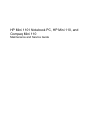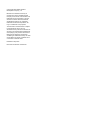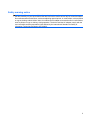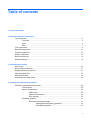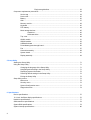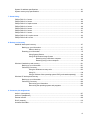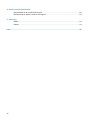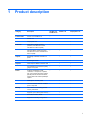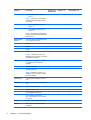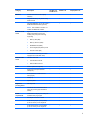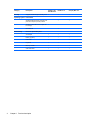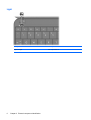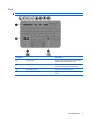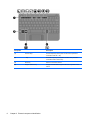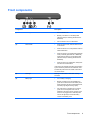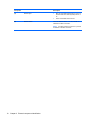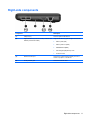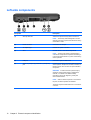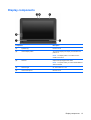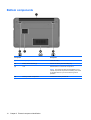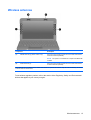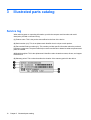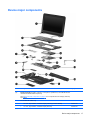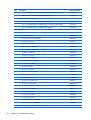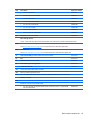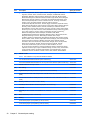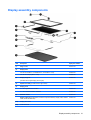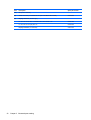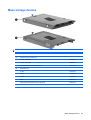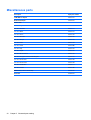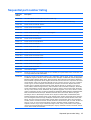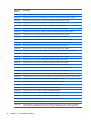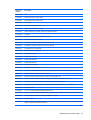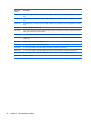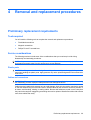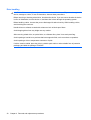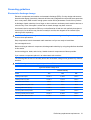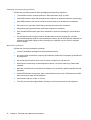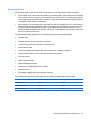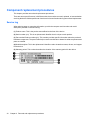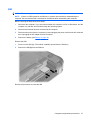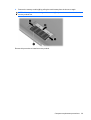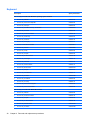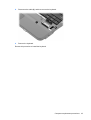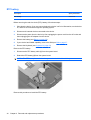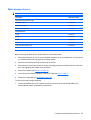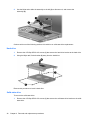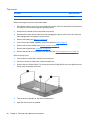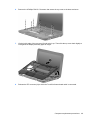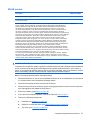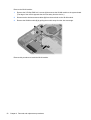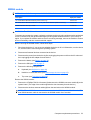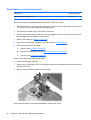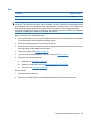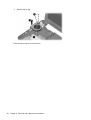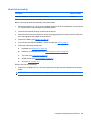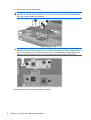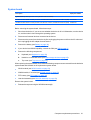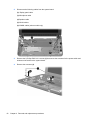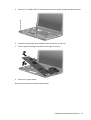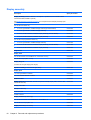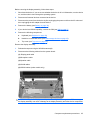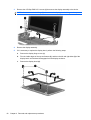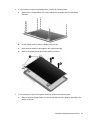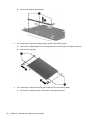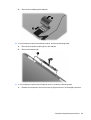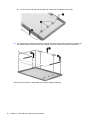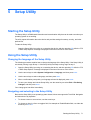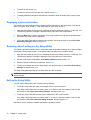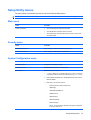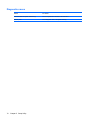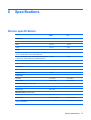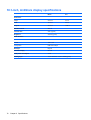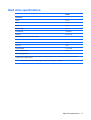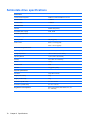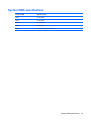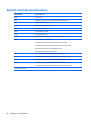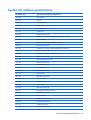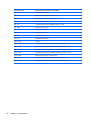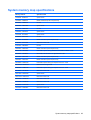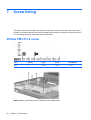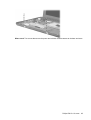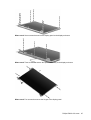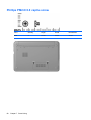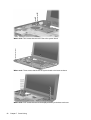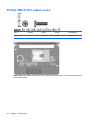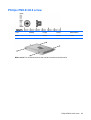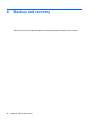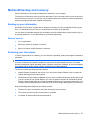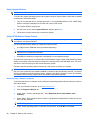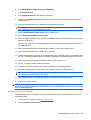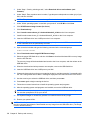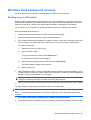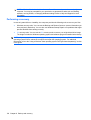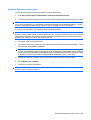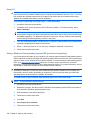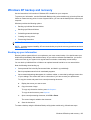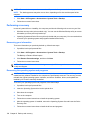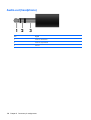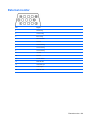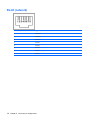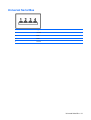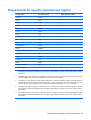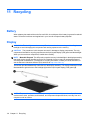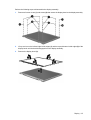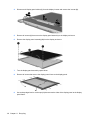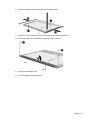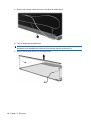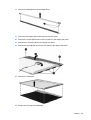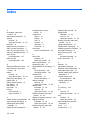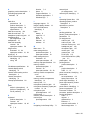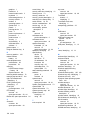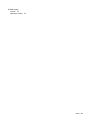HP Mini 1101 Notebook PC, HP Mini 110, and
Compaq Mini 110
Maintenance and Service Guide

© Copyright 2009 Hewlett-Packard
Development Company, L.P.
Bluetooth is a trademark owned by its
proprietor and used by Hewlett-Packard
Company under license. Intel and Atom are
trademarks of Intel Corporation in the U.S.
and other countries. Microsoft, Windows,
and Windows Vista are U.S. registered
trademarks of Microsoft Corporation. SD
Logo is a trademark of its proprietor.
The information contained herein is subject
to change without notice. The only
warranties for HP products and services are
set forth in the express warranty statements
accompanying such products and services.
Nothing herein should be construed as
constituting an additional warranty. HP shall
not be liable for technical or editorial errors
or omissions contained herein.
First Edition: May 2009
Document Part Number: 537033-001

Safety warning notice
WARNING! To reduce the possibility of heat-related injuries or of overheating the device, do not place
the device directly on your lap or obstruct the device air vents. Use the device only on a hard, flat surface.
Do not allow another hard surface, such as an adjoining optional printer, or a soft surface, such as pillows
or rugs or clothing, to block airflow. Also, do not allow the AC adapter to contact the skin or a soft surface,
such as pillows or rugs or clothing, during operation. The device and the AC adapter comply with the
user-accessible surface temperature limits defined by the International Standard for Safety of
Information Technology Equipment (IEC 60950).
iii

iv Safety warning notice

Table of contents
1 Product description
2 External component identification
Top components ................................................................................................................................... 5
TouchPad ............................................................................................................................ 5
Light ..................................................................................................................................... 6
Keys ..................................................................................................................................... 7
Front components ................................................................................................................................ 9
Right-side components ....................................................................................................................... 11
Left-side components ......................................................................................................................... 12
Display components ........................................................................................................................... 13
Bottom components ........................................................................................................................... 14
Wireless antennas .............................................................................................................................. 15
3 Illustrated parts catalog
Service tag ......................................................................................................................................... 16
Device major components .................................................................................................................. 17
Display assembly components ........................................................................................................... 21
Mass storage devices ......................................................................................................................... 23
Miscellaneous parts ............................................................................................................................ 24
Sequential part number listing ............................................................................................................ 25
4 Removal and replacement procedures
Preliminary replacement requirements ............................................................................................... 29
Tools required .................................................................................................................... 29
Service considerations ....................................................................................................... 29
Plastic parts ....................................................................................................... 29
Cables and connectors ..................................................................................... 29
Drive handling ................................................................................................... 30
Grounding guidelines ......................................................................................................... 31
Electrostatic discharge damage ........................................................................ 31
Packaging and transporting guidelines ............................................. 32
Workstation guidelines ..................................................................... 32
v

Equipment guidelines ....................................................................... 33
Component replacement procedures ................................................................................................. 34
Service tag ......................................................................................................................... 34
Device feet ......................................................................................................................... 35
Battery ............................................................................................................................... 36
SIM .................................................................................................................................... 37
Memory module ................................................................................................................. 38
Keyboard ........................................................................................................................... 40
RTC battery ....................................................................................................................... 44
Mass storage devices ........................................................................................................ 45
Hard drive .......................................................................................................... 46
Solid-state drive ................................................................................................ 46
Top cover ........................................................................................................................... 48
WLAN module .................................................................................................................... 51
WWAN module .................................................................................................................. 53
USB/audio board ............................................................................................................... 55
Power/battery pass-through board .................................................................................... 56
Fan ..................................................................................................................................... 57
Heat sink assembly ............................................................................................................ 59
System board ..................................................................................................................... 61
Display assembly ............................................................................................................... 64
5 Setup Utility
Starting the Setup Utility ..................................................................................................................... 71
Using the Setup Utility ........................................................................................................................ 71
Changing the language of the Setup Utility ....................................................................... 71
Navigating and selecting in the Setup Utility ...................................................................... 71
Displaying system information ........................................................................................... 72
Restoring default settings in the Setup Utility .................................................................... 72
Exiting the Setup Utility ...................................................................................................... 72
Setup Utility menus ............................................................................................................................ 73
Main menu ......................................................................................................................... 73
Security menu .................................................................................................................... 73
System Configuration menu .............................................................................................. 73
Diagnostics menu .............................................................................................................. 74
6 Specifications
Device specifications .......................................................................................................................... 75
10.1-inch, AntiGlare display specifications ......................................................................................... 76
Hard drive specifications .................................................................................................................... 77
Solid-state drive specifications ........................................................................................................... 78
System DMA specifications ................................................................................................................ 79
System interrupt specifications ........................................................................................................... 80
vi

System I/O address specifications ..................................................................................................... 81
System memory map specifications ................................................................................................... 83
7 Screw listing
Phillips PM1.5×1.0 screw ................................................................................................................... 84
Phillips PM2.0×3.0 screw ................................................................................................................... 86
Phillips PM2.0×3.0 captive screw ....................................................................................................... 88
Phillips PM2.0×4.0 screw ................................................................................................................... 89
Phillips PM2.0×5.0 screw ................................................................................................................... 90
Phillips PM2.5×5.0 screw ................................................................................................................... 91
Phillips PM2.5×7.0 screw ................................................................................................................... 93
Phillips PM2.5×10.0 captive screw ..................................................................................................... 94
Phillips PM3.0×40.0 screw ................................................................................................................. 95
8 Backup and recovery
Mobile Mi backup and recovery .......................................................................................................... 97
Backing up your information .............................................................................................. 97
When to back up ............................................................................................... 97
Restoring your information ................................................................................................. 97
Using System Restore ...................................................................................... 98
Using HP Mi Restore Image Creator ................................................................. 98
Restoring using a Windows computer .............................................. 98
Restoring using a Linux computer .................................................... 99
Windows Vista backup and recovery ............................................................................................... 101
Backing up your information ............................................................................................ 101
Performing a recovery ..................................................................................................... 102
Using the Windows recovery tools .................................................................. 103
Using f11 ......................................................................................................... 104
Using a Windows Vista operating system DVD (purchased separately) ........ 104
Windows XP backup and recovery ................................................................................................... 105
Backing up your information ............................................................................................ 105
Performing a recovery ..................................................................................................... 106
Recovering your information ........................................................................... 106
Recovering the operating system and programs ............................................ 106
9 Connector pin assignments
Audio-in (microphone) ...................................................................................................................... 107
Audio-out (headphone) ..................................................................................................................... 108
External monitor ............................................................................................................................... 109
RJ-45 (network) ................................................................................................................................ 110
Universal Serial Bus ......................................................................................................................... 111
vii

10 Power cord set requirements
Requirements for all countries and regions ...................................................................................... 112
Requirements for specific countries and regions ............................................................................. 113
11 Recycling
Battery .............................................................................................................................................. 114
Display .............................................................................................................................................. 114
Index ................................................................................................................................................................. 120
viii

1 Product description
Category Description HP Mini 1101
NoteBook PC
HP Mini 110 Compaq Mini 110
Product Name HP Mini 1101 NoteBook PC √
HP Mini 110 √
Compaq Mini 110 √
Processor Intel® Atom™ N280 1.66-GHz
processor, 512-KB Level 2 cache,
533-MHz front-side bus (FSB)
√ √ √
Intel Atom N270 1.6-GHz processor,
512-KB Level 2 cache, 533-MHz front-
side bus (FSB)
√ √ √
Chipset Northbridge: 945GSE; 533-MHz bus
speed
√ √ √
Southbridge: ICH7M √ √ √
Graphics Intel® Graphics Media Accelerator 950 √ √ √
Universal Memory Architecture (UMA)
graphics subsystem
√ √ √
Panels All display assemblies include
1 webcam, 1 microphone, 1 speaker
box, and 2 wireless local-area network
(WLAN) antenna transceivers/cables;
wireless wide-area network (WWAN) is
optional
√ √ √
Wide aspect 16:9 ratio panels √ √ √
10.1-inch standard-definition AntiGlare
(1024 × 576) LED
√ √ √
Memory One customer-accessible/upgradable
memory module slot
√ √ √
Supports up to 2 GB of system memory √ √
PC2-4200, 533-MHz, DDR2 √ √ √
Supports the following configurations:
1

Category Description HP Mini 1101
NoteBook PC
HP Mini 110 Compaq Mini 110
●
512-MB total system memory
(512 × 1)
NOTE: Supported by computers with
Windows® XP Home Edition Service
Pack 3 only.
√ √
●
1024-MB total system memory
(1024 × 1)
√ √ √
●
2048-MB total system memory
(2048 × 1)
NOTE: Supported by computers with
Windows XP Home Professional and HP
Mobile Mi only.
√ √
Mass storage
devices
Solid-state drive (SSD) based on multi-
level cell (MLC) technology
√ √ √
8-GB √ √
16-GB √ √
32-GB √ √ √
64-GB
NOTE: Available only for HP 1101
NoteBook PCs, and HP Mini 110 models
with Mobile Mi installed.
√ √
Hard drive Supports all 9.5-mm, 6.35-cm (2.50-
inch) parallel SATA hard drives
(optional)
√ √ √
160-GB, 5400-RPM √ √ √
250-GB, 5400-RPM
NOTE: Available only for HP 1101
NoteBook PCs, and HP Mini 110s with
Mobile Mi installed.
√ √ √
Optical drive Supports external USB optical drives
only
√ √ √
Diskette drive Supports external USB diskette drives
only
√ √ √
Audio/Visual high-definition (HD) audio √ √ √
Integrated speakers (2) √ √ √
Fixed integrated microphone √ √ √
Fixed integrated VGA webcam,
640 × 480 resolution, up to 30 frames
per second
√ √ √
Modem Supports external USB modems only √ √ √
Ethernet Integrated 10/100 network interface
card (NIC)
√√ √
2 Chapter 1 Product description

Category Description HP Mini 1101
NoteBook PC
HP Mini 110 Compaq Mini 110
Wireless 2 WLAN antennas built into display
assembly
√ √ √
Integrated WLAN by way of 802.11b/g
WLAN module
√ √ √
Integrated WWAN by way of HP un2400
Mobile Broadband Module (optional)
NOTE: Not available in HP Mini 110
models with Mobile Mi installed.
√ √ √
External media
cards
Digital Media Slot (consumer models) or
Media Card Reader (commercial
models) with push-push technology
supporting:
●
Memory Stick (MS)
●
Memory Stick Pro (MSP)
●
MultiMediaCard (MMC)
●
Secure Digital (SD) Memory Card
●
xD-Picture Card (XD)
√ √ √
HP Mini Mobile Drive Bay (on models
equipped with a solid-state drive)
√ √
Internal media
cards
Two Mini Card slots:
●
Full-size Mini Card slot
●
Half-size Mini Card slot
√ √ √
Ports Audio-in (stereo microphone) √ √ √
Audio-in/out (microphone/stereo
headphone)
√ √ √
RJ-45 (Ethernet, includes link and
activity lights)
√ √ √
USB (2–3) √ √ √
3-pin AC power √ √ √
Keyboard/
pointing device
92% keyboard √ √ √
TouchPad, with 2 TouchPad buttons
and 2-way scrolling (taps enabled as
default)
√ √ √
Power
requirements
30-W UMA AC adapter (non-Smart) with
localized cable plug support
√ √ √
AC adapter connector on cable √ √ √
3-cell lithium-polymer (Li-Pol) battery
(2.55-Ah, 28-Wh), 3-hour target life
√ √ √
6-cell lithium-polymer (Li-Pol) battery
(2.55-Ah, 55-Wh), 6-hour target life
√√ √
3

Category Description HP Mini 1101
NoteBook PC
HP Mini 110 Compaq Mini 110
Security Supports HP Kensington Security Lock √ √ √
Operating system Preinstalled:
Windows® XP Home SP3, ultra low-cost
personal computer (ULCPC) edition
√ √
Windows Vista® Business 32 (with XP
Pro image)
√
HP Mobile Mi √
Serviceability End-user replaceable parts:
AC adapter √ √ √
Battery (system) √ √ √
Hard drive √ √ √
Keyboard √ √ √
Memory module √ √ √
Solid-state drive √√ √
4 Chapter 1 Product description

2 External component identification
Components included with the device may vary by region and model. The illustrations in this chapter
identify the standard features on most device models.
Top components
TouchPad
Component Description
(1) Left TouchPad button Functions like the left button on an external mouse.
(2) TouchPad Moves the pointer and selects or activates items on the
screen.
(3) TouchPad scroll zone Scrolls up or down.
(4) Right TouchPad button Functions like the right button on an external mouse.
Top components 5

Light
Component Description
Caps lock light On: Caps lock is on.
6 Chapter 2 External component identification

Keys
NOTE: Refer to the illustration that most closely matches your computer.
Component Description
(1) Function keys Execute frequently used system functions when
pressed in combination with the fn key.
(2) fn key Executes frequently used system functions when
pressed in combination with a function key.
(3) Windows® logo key Displays the Windows Start menu.
(4) Windows applications key Displays a shortcut menu for items beneath the
pointer.
Top components 7

Component Description
(1) Function keys Execute frequently used system functions when pressed in
combination with the fn key.
(2) fn key Executes frequently used system functions when pressed in
combination with a function key.
(3) Home key Returns to the Home Screen.
(4) Program Switcher key Displays the Start New Program button from anywhere on the
device.
8 Chapter 2 External component identification

Front components
Component Description
(1) Power light
●
On: The device is on.
●
Blinking: The device is in the Sleep state
(Windows Vista) or Standby (Windows XP or
Mobile Mi).
●
Off: The device is off or in Hibernation.
(2) Power switch
●
When the device is off, slide the switch to turn
on the device.
●
When the device is on, briefly slide the switch to
initiate Hibernation.
●
When the device is in the Sleep state (Windows
Vista) or Standby (Windows XP or Mobile Mi),
briefly slide the switch to exit the Sleep state
(Windows Vista) or Standby (Windows XP or
Mobile Mi).
●
When the device is in Hibernation, briefly slide
the switch to exit Hibernation.
If the device has stopped responding and operating
system shutdown procedures are ineffective, slide
and hold the power switch for at least 5 seconds to
turn off the device.
(3) Drive light Blinking: The hard drive or flash drive is being
accessed.
(4) Battery light
●
On: A battery is charging.
●
Blinking: A battery that is the available only
power source has reached a low battery level.
When the battery reaches a critical battery level,
the battery light begins blinking rapidly.
●
Off: If the device is plugged into an external
power source, the light turns off when all
batteries in the device are fully charged. If the
device is not plugged into an external power
source, the light stays off until the battery
reaches a low battery level.
Front components 9

Component Description
(5) Wireless light
●
Blue: An integrated wireless device, such as a
wireless local area network (WLAN) device, is
on.
●
Amber: All wireless devices are off.
(6) Wireless switch Turns the wireless feature on or off, but does not
establish a wireless connection.
NOTE: A wireless network must be set up in order
to establish a wireless connection.
10 Chapter 2 External component identification

Right-side components
Component Description
(1) USB ports (2) Connect optional USB devices.
(2) Digital Media Slot (consumer models) or Media Card
Reader (commercial models)
Supports the following optional digital card formats:
●
Memory Stick (MS)
●
Memory Stick Pro (MSP)
●
MultiMediaCard (MMC)
●
Secure Digital (SD) Memory Card
●
xD-Picture Card
(3) External monitor port Connects an optional external display, such as a
monitor or projector, to the device.
(4) RJ-45 (network) jack Connects a network cable.
Right-side components 11

Left-side components
Component Description
(1) Security cable slot Attaches an optional security cable to the device.
NOTE: The security cable is designed to act as a
deterrent, but it may not prevent the device from being
mishandled or stolen.
(2) Power connector Connects an AC adapter.
(3) AC adapter light Indicates AC power connection.
(4) Vent Enables airflow to cool internal components.
NOTE: The device fan starts up automatically to
cool internal components and prevent overheating. It
is normal for the internal fan to cycle on and off during
routine operation.
(5) USB port Connects an optional USB device.
(6) Audio-out (headphone) jack/Audio-in (microphone)
jack
Produces sound when connected to optional powered
stereo speakers, headphones, earbuds, a headset, or
television audio. Also connects an optional headset
microphone.
WARNING! To reduce the risk of personal injury,
adjust the volume before putting on headphones,
earbuds, or a headset. For additional safety
information, refer to the Regulatory, Safety and
Environmental Notices.
NOTE: When an audio component is connected to
the jack, the device speakers are disabled.
The audio component cable must have a 4-conductor
connector.
12 Chapter 2 External component identification
Page is loading ...
Page is loading ...
Page is loading ...
Page is loading ...
Page is loading ...
Page is loading ...
Page is loading ...
Page is loading ...
Page is loading ...
Page is loading ...
Page is loading ...
Page is loading ...
Page is loading ...
Page is loading ...
Page is loading ...
Page is loading ...
Page is loading ...
Page is loading ...
Page is loading ...
Page is loading ...
Page is loading ...
Page is loading ...
Page is loading ...
Page is loading ...
Page is loading ...
Page is loading ...
Page is loading ...
Page is loading ...
Page is loading ...
Page is loading ...
Page is loading ...
Page is loading ...
Page is loading ...
Page is loading ...
Page is loading ...
Page is loading ...
Page is loading ...
Page is loading ...
Page is loading ...
Page is loading ...
Page is loading ...
Page is loading ...
Page is loading ...
Page is loading ...
Page is loading ...
Page is loading ...
Page is loading ...
Page is loading ...
Page is loading ...
Page is loading ...
Page is loading ...
Page is loading ...
Page is loading ...
Page is loading ...
Page is loading ...
Page is loading ...
Page is loading ...
Page is loading ...
Page is loading ...
Page is loading ...
Page is loading ...
Page is loading ...
Page is loading ...
Page is loading ...
Page is loading ...
Page is loading ...
Page is loading ...
Page is loading ...
Page is loading ...
Page is loading ...
Page is loading ...
Page is loading ...
Page is loading ...
Page is loading ...
Page is loading ...
Page is loading ...
Page is loading ...
Page is loading ...
Page is loading ...
Page is loading ...
Page is loading ...
Page is loading ...
Page is loading ...
Page is loading ...
Page is loading ...
Page is loading ...
Page is loading ...
Page is loading ...
Page is loading ...
Page is loading ...
Page is loading ...
Page is loading ...
Page is loading ...
Page is loading ...
Page is loading ...
Page is loading ...
Page is loading ...
Page is loading ...
Page is loading ...
Page is loading ...
Page is loading ...
Page is loading ...
Page is loading ...
Page is loading ...
Page is loading ...
Page is loading ...
Page is loading ...
Page is loading ...
Page is loading ...
Page is loading ...
Page is loading ...
Page is loading ...
-
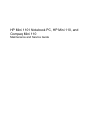 1
1
-
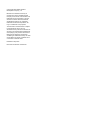 2
2
-
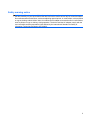 3
3
-
 4
4
-
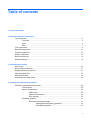 5
5
-
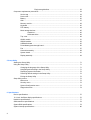 6
6
-
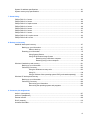 7
7
-
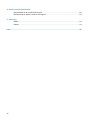 8
8
-
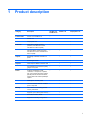 9
9
-
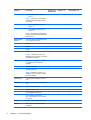 10
10
-
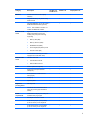 11
11
-
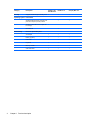 12
12
-
 13
13
-
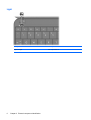 14
14
-
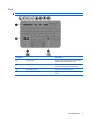 15
15
-
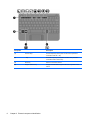 16
16
-
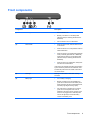 17
17
-
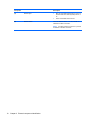 18
18
-
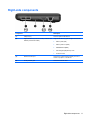 19
19
-
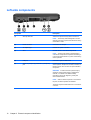 20
20
-
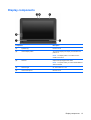 21
21
-
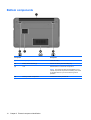 22
22
-
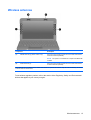 23
23
-
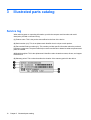 24
24
-
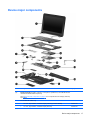 25
25
-
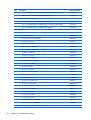 26
26
-
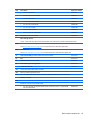 27
27
-
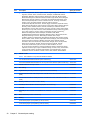 28
28
-
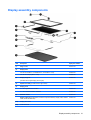 29
29
-
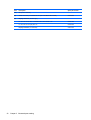 30
30
-
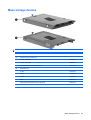 31
31
-
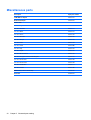 32
32
-
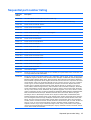 33
33
-
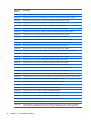 34
34
-
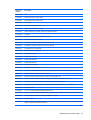 35
35
-
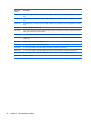 36
36
-
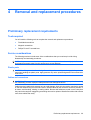 37
37
-
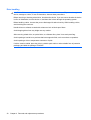 38
38
-
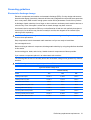 39
39
-
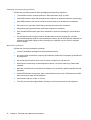 40
40
-
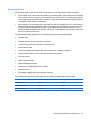 41
41
-
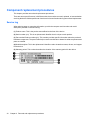 42
42
-
 43
43
-
 44
44
-
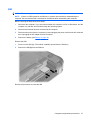 45
45
-
 46
46
-
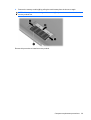 47
47
-
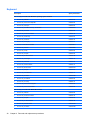 48
48
-
 49
49
-
 50
50
-
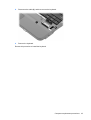 51
51
-
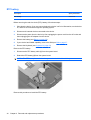 52
52
-
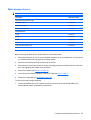 53
53
-
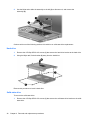 54
54
-
 55
55
-
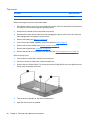 56
56
-
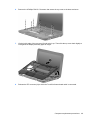 57
57
-
 58
58
-
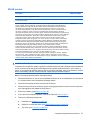 59
59
-
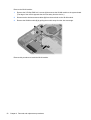 60
60
-
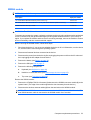 61
61
-
 62
62
-
 63
63
-
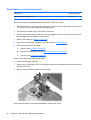 64
64
-
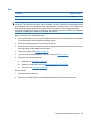 65
65
-
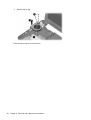 66
66
-
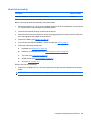 67
67
-
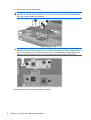 68
68
-
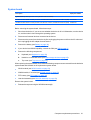 69
69
-
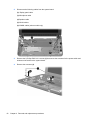 70
70
-
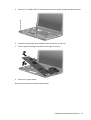 71
71
-
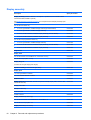 72
72
-
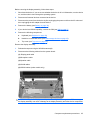 73
73
-
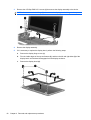 74
74
-
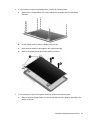 75
75
-
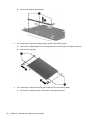 76
76
-
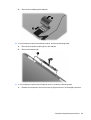 77
77
-
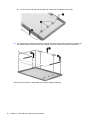 78
78
-
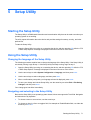 79
79
-
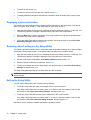 80
80
-
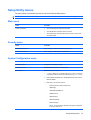 81
81
-
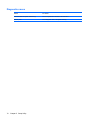 82
82
-
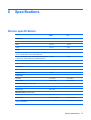 83
83
-
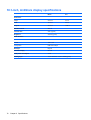 84
84
-
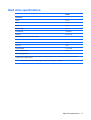 85
85
-
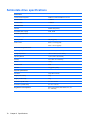 86
86
-
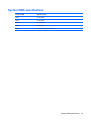 87
87
-
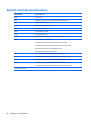 88
88
-
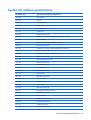 89
89
-
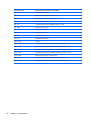 90
90
-
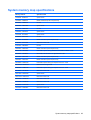 91
91
-
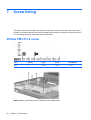 92
92
-
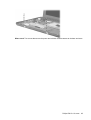 93
93
-
 94
94
-
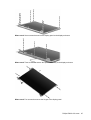 95
95
-
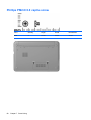 96
96
-
 97
97
-
 98
98
-
 99
99
-
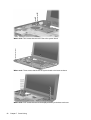 100
100
-
 101
101
-
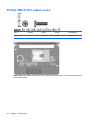 102
102
-
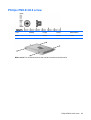 103
103
-
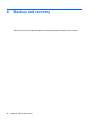 104
104
-
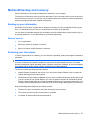 105
105
-
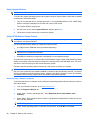 106
106
-
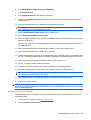 107
107
-
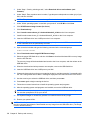 108
108
-
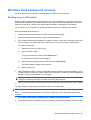 109
109
-
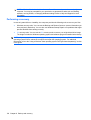 110
110
-
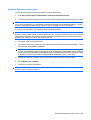 111
111
-
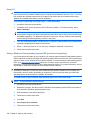 112
112
-
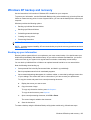 113
113
-
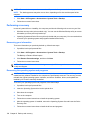 114
114
-
 115
115
-
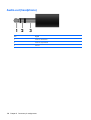 116
116
-
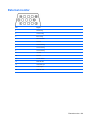 117
117
-
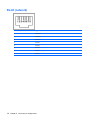 118
118
-
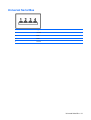 119
119
-
 120
120
-
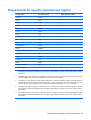 121
121
-
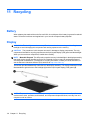 122
122
-
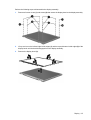 123
123
-
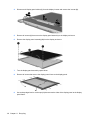 124
124
-
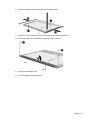 125
125
-
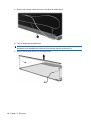 126
126
-
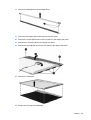 127
127
-
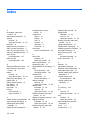 128
128
-
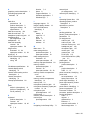 129
129
-
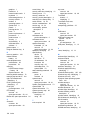 130
130
-
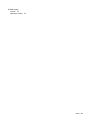 131
131
-
 132
132
Ask a question and I''ll find the answer in the document
Finding information in a document is now easier with AI
Related papers
Other documents
-
Compaq Mini CQ10 Product information
-
Cavalry CAECUSB301 User manual
-
Compaq a000 Series User manual
-
HP (Hewlett-Packard) 8510w User manual
-
 Audio Pole POLE 533 User manual
Audio Pole POLE 533 User manual
-
Haier JA0HY0E0100 Datasheet
-
Hitachi 2730p User manual
-
Compaq Mini 700 User manual
-
RM Mobile One 945 User manual
-
 Winmate M101BC User manual
Winmate M101BC User manual