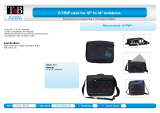2.3: General Summary
Power button (Incorporating Power On Indicator)
Pressing the Power Button immediately turns the notebook on. If
you switch the notebook off wait about five seconds before
switching on again. When the RM Mobile One 945 is switched on,
the power button will be surrounded by a ring of blue light. This light
flashes when the RM Mobile One 945 is in standby mode.
Caution: Think before you press the power switch. Restarting your
notebook means you lose all un-saved work. If possible, save your
work and quit from any applications, which you are running.
Hard Disk Activity Indicator
This illuminates when the notebook is accessing the hard disk. You
should avoid moving the RM Mobile One 945 when this indicator is
lit as you may damage the hard disk.
Multimedia Functions
The RM Mobile One 945 is equipped with several easily accessible
multimedia functions. The Microphone socket allows you to attach a
standard PC microphone for recording voice and sounds, or using
dictation software. The Headphone socket allows you to attach a
set of stereo headphones for listening to sounds without disturbing
others.
You can use the USB and Firewire sockets to connect any USB
powered external device such as a USB memory pen or digital
camera. Some more power hungry devices such as external CD
writer drives may require an external power source.
Closing the lid of the notebook allows you to switch off the screen
without switching off the whole system. This is useful in a
classroom environment when attention should be focussed on the
teacher, not the RM Mobile One 945!
2.4: Special Keyboard Funtions
The following defines the coloured hot keys found on the RM Mobile
One 945. The hot keys can only be activated when the Fn
(Function) key is held
Fn+F1 = “Zz” Icon (F1): Places the RM Mobile One 945 in suspend
mode
Fn+F2 = “Radio” Icon (F2): Toggles the internal wireless on and off