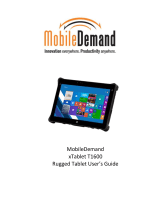Page is loading ...

HP Pavilion dv3 Entertainment PC
Maintenance and Service Guide
Document Part Number: 512424-001
April 2009
This guide is a troubleshooting reference used for maintaining and servicing the computer. It provides
comprehensive information on identifying computer features, components, and spare parts; troubleshooting
computer problems; and performing computer disassembly procedures.

© Copyright 2009 Hewlett-Packard Development Company, L.P.
Bluetooth is a trademark owned by its proprietor and used by Hewlett-Packard Company under license. Intel, Core, Celeron, and
Pentium are trademarks of Intel Corporation in the U.S. and other countries. Microsoft, Windows, and Windows Vista are U.S.
registered trademarks of Microsoft Corporation. SD Logo is a trademark of its proprietor.
The information contained herein is subject to change without notice. The only warranties for HP products and services are set forth in
the express warranty statements accompanying such products and services. Nothing herein should be construed as constituting an
additional warranty. HP shall not be liable for technical or editorial errors or omissions contained herein.
First Edition: April 2009
Document Part Number: 512424-001

Safety warning notice
Å
WARNING: To reduce the possibility of heat-related injuries or of overheating the computer, do not place the computer directly
on your lap or obstruct the computer air vents. Use the computer only on a hard, flat surface. Do not allow another hard surface,
such as an adjoining optional printer, or a soft surface, such as pillows or rugs or clothing, to block airflow. Also, do not allow
the AC adapter to contact the skin or a soft surface, such as pillows or rugs or clothing, during operation. The computer and the
AC adapter comply with the user-accessible surface temperature limits defined by the International Standard for Safety of
Information Technology Equipment (IEC 60950).

Maintenance and Service Guide iv
Contents
1 Product description
2 External component identification
Top components . . . . . . . . . . . . . . . . . . . . . . . . . . . . . . . . . . . . . . . . . . . . . . . . . . . . . . . . . . . . . . . . . . . . . . 2–1
Display components . . . . . . . . . . . . . . . . . . . . . . . . . . . . . . . . . . . . . . . . . . . . . . . . . . . . . . . . . . . . . . . 2–1
Buttons and fingerprint reader (select models only). . . . . . . . . . . . . . . . . . . . . . . . . . . . . . . . . . . . . . . 2–2
Keys . . . . . . . . . . . . . . . . . . . . . . . . . . . . . . . . . . . . . . . . . . . . . . . . . . . . . . . . . . . . . . . . . . . . . . . . . . . 2–3
Lights . . . . . . . . . . . . . . . . . . . . . . . . . . . . . . . . . . . . . . . . . . . . . . . . . . . . . . . . . . . . . . . . . . . . . . . . . . 2–4
Pointing devices . . . . . . . . . . . . . . . . . . . . . . . . . . . . . . . . . . . . . . . . . . . . . . . . . . . . . . . . . . . . . . . . . . 2–5
Front components. . . . . . . . . . . . . . . . . . . . . . . . . . . . . . . . . . . . . . . . . . . . . . . . . . . . . . . . . . . . . . . . . . . . . 2–6
Right-side components. . . . . . . . . . . . . . . . . . . . . . . . . . . . . . . . . . . . . . . . . . . . . . . . . . . . . . . . . . . . . . . . . 2–7
Left-side components . . . . . . . . . . . . . . . . . . . . . . . . . . . . . . . . . . . . . . . . . . . . . . . . . . . . . . . . . . . . . . . . . . 2–8
Bottom components . . . . . . . . . . . . . . . . . . . . . . . . . . . . . . . . . . . . . . . . . . . . . . . . . . . . . . . . . . . . . . . . . . . 2–9
3 Illustrated parts catalog
Serial number location . . . . . . . . . . . . . . . . . . . . . . . . . . . . . . . . . . . . . . . . . . . . . . . . . . . . . . . . . . . . . . . . . 3–1
Computer major components . . . . . . . . . . . . . . . . . . . . . . . . . . . . . . . . . . . . . . . . . . . . . . . . . . . . . . . . . . . . 3–2
AntiGlare display assembly subcomponents . . . . . . . . . . . . . . . . . . . . . . . . . . . . . . . . . . . . . . . . . . . . . . . 3–10
BrightView display assembly subcomponents. . . . . . . . . . . . . . . . . . . . . . . . . . . . . . . . . . . . . . . . . . . . . . 3–11
Plastics Kit . . . . . . . . . . . . . . . . . . . . . . . . . . . . . . . . . . . . . . . . . . . . . . . . . . . . . . . . . . . . . . . . . . . . . . . . . 3–12
Mass storage devices . . . . . . . . . . . . . . . . . . . . . . . . . . . . . . . . . . . . . . . . . . . . . . . . . . . . . . . . . . . . . . . . . 3–13
Miscellaneous parts . . . . . . . . . . . . . . . . . . . . . . . . . . . . . . . . . . . . . . . . . . . . . . . . . . . . . . . . . . . . . . . . . . 3–14
Sequential part number listing . . . . . . . . . . . . . . . . . . . . . . . . . . . . . . . . . . . . . . . . . . . . . . . . . . . . . . . . . . 3–15
4 Removal and replacement procedures
Preliminary replacement requirements . . . . . . . . . . . . . . . . . . . . . . . . . . . . . . . . . . . . . . . . . . . . . . . . . . . . 4–1
Tools required . . . . . . . . . . . . . . . . . . . . . . . . . . . . . . . . . . . . . . . . . . . . . . . . . . . . . . . . . . . . . . . . . . . . 4–1
Service considerations. . . . . . . . . . . . . . . . . . . . . . . . . . . . . . . . . . . . . . . . . . . . . . . . . . . . . . . . . . . . . . 4–1
Plastic parts . . . . . . . . . . . . . . . . . . . . . . . . . . . . . . . . . . . . . . . . . . . . . . . . . . . . . . . . . . . . . . . . . . . . . . 4–1
Grounding guidelines . . . . . . . . . . . . . . . . . . . . . . . . . . . . . . . . . . . . . . . . . . . . . . . . . . . . . . . . . . . . . . 4–2
Component replacement procedures . . . . . . . . . . . . . . . . . . . . . . . . . . . . . . . . . . . . . . . . . . . . . . . . . . . . . . 4–5
Serial number . . . . . . . . . . . . . . . . . . . . . . . . . . . . . . . . . . . . . . . . . . . . . . . . . . . . . . . . . . . . . . . . . . . . 4–5
Computer feet . . . . . . . . . . . . . . . . . . . . . . . . . . . . . . . . . . . . . . . . . . . . . . . . . . . . . . . . . . . . . . . . . . . . 4–6
Battery. . . . . . . . . . . . . . . . . . . . . . . . . . . . . . . . . . . . . . . . . . . . . . . . . . . . . . . . . . . . . . . . . . . . . . . . . . 4–6
Hard drive . . . . . . . . . . . . . . . . . . . . . . . . . . . . . . . . . . . . . . . . . . . . . . . . . . . . . . . . . . . . . . . . . . . . . . . 4–8
Memory module . . . . . . . . . . . . . . . . . . . . . . . . . . . . . . . . . . . . . . . . . . . . . . . . . . . . . . . . . . . . . . . . . 4–10
WLAN module . . . . . . . . . . . . . . . . . . . . . . . . . . . . . . . . . . . . . . . . . . . . . . . . . . . . . . . . . . . . . . . . . . 4–11
WWAN module . . . . . . . . . . . . . . . . . . . . . . . . . . . . . . . . . . . . . . . . . . . . . . . . . . . . . . . . . . . . . . . . . 4–15
SIM slot board. . . . . . . . . . . . . . . . . . . . . . . . . . . . . . . . . . . . . . . . . . . . . . . . . . . . . . . . . . . . . . . . . . . 4–16
RTC battery. . . . . . . . . . . . . . . . . . . . . . . . . . . . . . . . . . . . . . . . . . . . . . . . . . . . . . . . . . . . . . . . . . . . . 4–18
Optical drive . . . . . . . . . . . . . . . . . . . . . . . . . . . . . . . . . . . . . . . . . . . . . . . . . . . . . . . . . . . . . . . . . . . . 4–19
Keyboard. . . . . . . . . . . . . . . . . . . . . . . . . . . . . . . . . . . . . . . . . . . . . . . . . . . . . . . . . . . . . . . . . . . . . . . 4–21

v Maintenance and Service Guide
Switch cover . . . . . . . . . . . . . . . . . . . . . . . . . . . . . . . . . . . . . . . . . . . . . . . . . . . . . . . . . . . . . . . . . . . . 4–25
Speaker assembly . . . . . . . . . . . . . . . . . . . . . . . . . . . . . . . . . . . . . . . . . . . . . . . . . . . . . . . . . . . . . . . . 4–27
Display assembly . . . . . . . . . . . . . . . . . . . . . . . . . . . . . . . . . . . . . . . . . . . . . . . . . . . . . . . . . . . . . . . . 4–28
Top cover . . . . . . . . . . . . . . . . . . . . . . . . . . . . . . . . . . . . . . . . . . . . . . . . . . . . . . . . . . . . . . . . . . . . . . 4–37
Fingerprint reader board . . . . . . . . . . . . . . . . . . . . . . . . . . . . . . . . . . . . . . . . . . . . . . . . . . . . . . . . . . . 4–41
LED board. . . . . . . . . . . . . . . . . . . . . . . . . . . . . . . . . . . . . . . . . . . . . . . . . . . . . . . . . . . . . . . . . . . . . . 4–42
Bluetooth module . . . . . . . . . . . . . . . . . . . . . . . . . . . . . . . . . . . . . . . . . . . . . . . . . . . . . . . . . . . . . . . . 4–43
Audio board. . . . . . . . . . . . . . . . . . . . . . . . . . . . . . . . . . . . . . . . . . . . . . . . . . . . . . . . . . . . . . . . . . . . . 4–44
USB board. . . . . . . . . . . . . . . . . . . . . . . . . . . . . . . . . . . . . . . . . . . . . . . . . . . . . . . . . . . . . . . . . . . . . . 4–45
Power connector and cable . . . . . . . . . . . . . . . . . . . . . . . . . . . . . . . . . . . . . . . . . . . . . . . . . . . . . . . . . 4–46
System board. . . . . . . . . . . . . . . . . . . . . . . . . . . . . . . . . . . . . . . . . . . . . . . . . . . . . . . . . . . . . . . . . . . . 4–47
Fan/heat sink assembly . . . . . . . . . . . . . . . . . . . . . . . . . . . . . . . . . . . . . . . . . . . . . . . . . . . . . . . . . . . . 4–50
Processor . . . . . . . . . . . . . . . . . . . . . . . . . . . . . . . . . . . . . . . . . . . . . . . . . . . . . . . . . . . . . . . . . . . . . . . 4–55
5 Setup Utility
Starting the Setup Utility . . . . . . . . . . . . . . . . . . . . . . . . . . . . . . . . . . . . . . . . . . . . . . . . . . . . . . . . . . . . . . . 5–1
Using the Setup Utility. . . . . . . . . . . . . . . . . . . . . . . . . . . . . . . . . . . . . . . . . . . . . . . . . . . . . . . . . . . . . . . . . 5–1
Changing the language of the Setup Utility . . . . . . . . . . . . . . . . . . . . . . . . . . . . . . . . . . . . . . . . . . . . . 5–1
Navigating and selecting in the Setup Utility . . . . . . . . . . . . . . . . . . . . . . . . . . . . . . . . . . . . . . . . . . . . 5–2
Displaying system information . . . . . . . . . . . . . . . . . . . . . . . . . . . . . . . . . . . . . . . . . . . . . . . . . . . . . . . 5–2
Restoring default settings in the Setup Utility . . . . . . . . . . . . . . . . . . . . . . . . . . . . . . . . . . . . . . . . . . . 5–2
Exiting the Setup Utility . . . . . . . . . . . . . . . . . . . . . . . . . . . . . . . . . . . . . . . . . . . . . . . . . . . . . . . . . . . . 5–3
Setup Utility menus . . . . . . . . . . . . . . . . . . . . . . . . . . . . . . . . . . . . . . . . . . . . . . . . . . . . . . . . . . . . . . . . . . . 5–3
Main menu . . . . . . . . . . . . . . . . . . . . . . . . . . . . . . . . . . . . . . . . . . . . . . . . . . . . . . . . . . . . . . . . . . . . . . 5–3
Security menu . . . . . . . . . . . . . . . . . . . . . . . . . . . . . . . . . . . . . . . . . . . . . . . . . . . . . . . . . . . . . . . . . . . . 5–3
System Configuration menu . . . . . . . . . . . . . . . . . . . . . . . . . . . . . . . . . . . . . . . . . . . . . . . . . . . . . . . . . 5–4
Diagnostics menu . . . . . . . . . . . . . . . . . . . . . . . . . . . . . . . . . . . . . . . . . . . . . . . . . . . . . . . . . . . . . . . . . 5–4
6 Specifications
Computer specifications. . . . . . . . . . . . . . . . . . . . . . . . . . . . . . . . . . . . . . . . . . . . . . . . . . . . . . . . . . . . . . . . 6–1
13.4-inch display specifications . . . . . . . . . . . . . . . . . . . . . . . . . . . . . . . . . . . . . . . . . . . . . . . . . . . . . . . . . . 6–2
13.3-inch display specifications . . . . . . . . . . . . . . . . . . . . . . . . . . . . . . . . . . . . . . . . . . . . . . . . . . . . . . . . . . 6–3
Hard drive specifications . . . . . . . . . . . . . . . . . . . . . . . . . . . . . . . . . . . . . . . . . . . . . . . . . . . . . . . . . . . . . . . 6–4
Blu-ray ROM DVD±R/RW SuperMulti DL Drive specifications. . . . . . . . . . . . . . . . . . . . . . . . . . . . . . . . 6–5
DVD±RW and CD-RW SuperMulti Double-Layer Drive specifications . . . . . . . . . . . . . . . . . . . . . . . . . . 6–6
System DMA specifications. . . . . . . . . . . . . . . . . . . . . . . . . . . . . . . . . . . . . . . . . . . . . . . . . . . . . . . . . . . . . 6–7
System memory map specifications. . . . . . . . . . . . . . . . . . . . . . . . . . . . . . . . . . . . . . . . . . . . . . . . . . . . . . . 6–8
System interrupt specifications . . . . . . . . . . . . . . . . . . . . . . . . . . . . . . . . . . . . . . . . . . . . . . . . . . . . . . . . . . 6–8
System I/O address specifications . . . . . . . . . . . . . . . . . . . . . . . . . . . . . . . . . . . . . . . . . . . . . . . . . . . . . . . . 6–9
7 Screw listing
Phillips PM2.0×6.0 captive screw . . . . . . . . . . . . . . . . . . . . . . . . . . . . . . . . . . . . . . . . . . . . . . . . . . . . . . . . 7–1
Phillips PM3.0×4.0 screw . . . . . . . . . . . . . . . . . . . . . . . . . . . . . . . . . . . . . . . . . . . . . . . . . . . . . . . . . . . . . . 7–2
Phillips PM2.0×4.0 screw . . . . . . . . . . . . . . . . . . . . . . . . . . . . . . . . . . . . . . . . . . . . . . . . . . . . . . . . . . . . . . 7–3
Phillips PM2.5×3.0 screw . . . . . . . . . . . . . . . . . . . . . . . . . . . . . . . . . . . . . . . . . . . . . . . . . . . . . . . . . . . . . . 7–5
Phillips PM2.0×8.0 screw . . . . . . . . . . . . . . . . . . . . . . . . . . . . . . . . . . . . . . . . . . . . . . . . . . . . . . . . . . . . . . 7–7
Phillips PM2.0×3.0 screw . . . . . . . . . . . . . . . . . . . . . . . . . . . . . . . . . . . . . . . . . . . . . . . . . . . . . . . . . . . . . . 7–8
Phillips PM2.5×6.0 screw . . . . . . . . . . . . . . . . . . . . . . . . . . . . . . . . . . . . . . . . . . . . . . . . . . . . . . . . . . . . . 7–13
Phillips PM2.5×4.0 screw . . . . . . . . . . . . . . . . . . . . . . . . . . . . . . . . . . . . . . . . . . . . . . . . . . . . . . . . . . . . . 7–15
Phillips PM2.0×6.0 screw . . . . . . . . . . . . . . . . . . . . . . . . . . . . . . . . . . . . . . . . . . . . . . . . . . . . . . . . . . . . . 7–16
Phillips PM2.0×7.0 captive screw . . . . . . . . . . . . . . . . . . . . . . . . . . . . . . . . . . . . . . . . . . . . . . . . . . . . . . . 7–17

Maintenance and Service Guide vi
8 Backup and recovery
Overview . . . . . . . . . . . . . . . . . . . . . . . . . . . . . . . . . . . . . . . . . . . . . . . . . . . . . . . . . . . . . . . . . . . . . . . . . . . 8–1
Creating recovery discs . . . . . . . . . . . . . . . . . . . . . . . . . . . . . . . . . . . . . . . . . . . . . . . . . . . . . . . . . . . . . . . . 8–1
Backing up your information . . . . . . . . . . . . . . . . . . . . . . . . . . . . . . . . . . . . . . . . . . . . . . . . . . . . . . . . . . . . 8–2
When to back up . . . . . . . . . . . . . . . . . . . . . . . . . . . . . . . . . . . . . . . . . . . . . . . . . . . . . . . . . . . . . . . . . . 8–2
Backup suggestions. . . . . . . . . . . . . . . . . . . . . . . . . . . . . . . . . . . . . . . . . . . . . . . . . . . . . . . . . . . . . . . . 8–2
Using system restore points . . . . . . . . . . . . . . . . . . . . . . . . . . . . . . . . . . . . . . . . . . . . . . . . . . . . . . . . . 8–3
Performing a recovery . . . . . . . . . . . . . . . . . . . . . . . . . . . . . . . . . . . . . . . . . . . . . . . . . . . . . . . . . . . . . . . . . 8–4
9 Connector pin assignments
Audio-in (microphone). . . . . . . . . . . . . . . . . . . . . . . . . . . . . . . . . . . . . . . . . . . . . . . . . . . . . . . . . . . . . . . . . 9–1
Audio-out (headphone) . . . . . . . . . . . . . . . . . . . . . . . . . . . . . . . . . . . . . . . . . . . . . . . . . . . . . . . . . . . . . . . . 9–1
External monitor. . . . . . . . . . . . . . . . . . . . . . . . . . . . . . . . . . . . . . . . . . . . . . . . . . . . . . . . . . . . . . . . . . . . . . 9–2
HDMI . . . . . . . . . . . . . . . . . . . . . . . . . . . . . . . . . . . . . . . . . . . . . . . . . . . . . . . . . . . . . . . . . . . . . . . . . . . . . . 9–3
RJ-45 (network) . . . . . . . . . . . . . . . . . . . . . . . . . . . . . . . . . . . . . . . . . . . . . . . . . . . . . . . . . . . . . . . . . . . . . . 9–4
Universal Serial Bus. . . . . . . . . . . . . . . . . . . . . . . . . . . . . . . . . . . . . . . . . . . . . . . . . . . . . . . . . . . . . . . . . . . 9–4
10Power cord set requirements
Requirements for all countries and regions . . . . . . . . . . . . . . . . . . . . . . . . . . . . . . . . . . . . . . . . . . . . . . . . 10–1
Requirements for specific countries and regions . . . . . . . . . . . . . . . . . . . . . . . . . . . . . . . . . . . . . . . . . . . . 10–2
11Recycling
Battery . . . . . . . . . . . . . . . . . . . . . . . . . . . . . . . . . . . . . . . . . . . . . . . . . . . . . . . . . . . . . . . . . . . . . . . . . . . . 11–1
Display . . . . . . . . . . . . . . . . . . . . . . . . . . . . . . . . . . . . . . . . . . . . . . . . . . . . . . . . . . . . . . . . . . . . . . . . . . . . 11–1
Index

Maintenance and Service Guide 1–1
1
Product description
Category Description
Discrete graphics
subsystem memory
UMA graphics
subsystem memory
Product Name HP Pavilion dv3 Entertainment PC 99
Processors Intel® Core™2 Duo processors:
■ T9900 3.06-GHz processor, 6-MB L2 cache,
1066-MHz front side bus (FSB)
■ T9800 2.93-GHz processor, 6-MB L2 cache,
1066-MHz front side bus (FSB)
■ T9600 2.80-GHz processor, 6-MB L2 cache,
1066-MHz FSB
■ T9550 2.66-GHz processor, 6-MB L2 cache,
1066-MHz FSB
■ P8800 2.66-GHz processor, 3-MB L2 cache,
1066-MHz FSB
■ P8700 2.53-GHz processor, 3-MB L2 cache,
1066-MHz FSB
■ P8600 2.40-GHz processor, 3-MB L2 cache,
1066-MHz FSB
■ P7550 2.26-GHz processor, 3-MB L2 cache,
1066-MHz FSB
■ P7450 2.13-GHz processor, 3-MB L2 cache,
1066-MHz FSB
■ P7350 2.00-GHz processor, 3-MB L2 cache,
1066-MHz FSB
■ T6600 2.20-GHz processor, 6-MB L2 cache,
1066-MHz FSB
■ T6500 2.10-GHz processor, 6-MB L2 cache,
1066-MHz FSB
■ T6400 2.00-GHz processor, 6-MB L2 cache,
1066-MHz FSB
99
Intel Pentium® processors:
■ T4300 2.10-GHz processor, 1-MB L2 cache,
800-MHz FSB
■ T4200 2.00-GHz processor, 1-MB L2 cache,
800-MHz FSB
■ T3000 1.80-GHz processor, 1-MB L2 cache,
800-MHz FSB
99
Intel Celeron® T1600 1.66-GHz processor,
1-MB L2 cache, 667-MHz FSB
9
Chipset Intel PM45 9
Intel GM45 9
Southbridge: ICH9m 99
Continued

1–2 Maintenance and Service Guide
Product description
Graphics nVidia GeForce G 105M with 512 MB of
dedicated video memory
9
Mobile Intel GMA 4500 MHD universal memory
architecture (UMA, integrated) with shared
video memory:
■ Up to 157 MB when system memory
≥ 1024 MB
■ Up to 669 MB when system memory
≥ 2048 MB
■ Up to 1181 MB when system memory
≥ 3072 MB
■ Up to 1181 MB when system memory
≥ 4096 MB on computer models with 32-bit
operating systems
■ Up to 1631 MB when system memory
≥ 4096 MB on computer models with 64-bit
operating systems
9
Panel ■ 13.4-inch, flush glass AntiGlare
(1366 × 768), high-definition (HD), LED
display assembly
■ 16:9 wide aspect ratio
■ Typical brightness: 200 nits
■ Lighted logo on display enclosure
■ All display assemblies include
2 WLAN antennas
99
■ 13.4-inch, BrightView (1366 × 768),
high-definition (HD), LED display assembly
■ 16:9 wide aspect ratio
■ Typical brightness: 200 nits
■ Lighted logo on display enclosure
■ All display assemblies include
2 WLAN antennas
99
Memory 2 customer-accessible/upgradable memory
module slots
Supports dual-channel memory
Supports up to 8 GB of system RAM
PC2-6400, 800-MHz, DDR2
Supports the following configurations:
■ 8192-MB total system memory
(4096 × 2, dual-channel)
■ 4096-MB total system memory
(2048 × 2, dual-channel)
■ 3072-MB total system memory
(2048 + 1024)
■ 2048-MB total system memory
(1024 × 2, dual-channel)
■ 2048-MB total system memory (2048 × 1)
■ 1024-MB total system memory (1024 × 1)
99
Continued
Category Description
Discrete graphics
subsystem memory
UMA graphics
subsystem memory

Product description
Maintenance and Service Guide 1–3
Hard drives Supports 9.50-mm, 6.35-cm (2.50-inch)
hard drives
Supports HP ProtectSmart
Hard Drive Protection
Customer-accessible
Serial ATA
Supports the following hard drives:
■ 500-GB, 7200- and 5400-rpm
■ 320-GB, 7200- and 5400-rpm
■ 250-GB, 7200- and 5400-rpm
■ 160-GB, 5400-rpm
99
Optical drives 12.7-mm tray load
Serial ATA (SATA)
Fixed (removal of 1 screw required)
Customer-accessible
Parallel ATA
Supports no-optical-drive option
Supports the following drives:
■ Blu-ray ROM DVD±R/RW SuperMulti DL
Drive with LightScribe
■ Blu-ray ROM DVD±R/RW SuperMulti DL
Drive
■ DVD±RW and CD-RW SuperMulti
Double-Layer Drive with LightScribe
99
Microphone 2 omni-directional, digital microphones 99
Audio High-definition audio
SRS logo requirement
Integrated subwoofer
Supports Microsoft® premium requirements
2 Altec Lansing Pavilion-branded speakers
99
Webcam VGA camera
Fixed (no tilt)
Activity LED
640 × 480 by 24 frames per second
99
Ethernet Intel Realtek 8111C 10/100/1000 network
interface card (NIC)
9
Intel Realtek 8102E 10/100 NIC 9
Ethernet cable included 99
Continued
Category Description
Discrete graphics
subsystem memory
UMA graphics
subsystem memory

1–4 Maintenance and Service Guide
Product description
Wireless Integrated WLAN options by way of
wireless module
2 wireless antennas built into display assembly
Supports no-WLAN option
Support for the following WLAN formats:
■ Broadcom 4322AGN 802.11a/b/g/n
WLAN module
■ Broadcom 4322AGN 802.11a/b/g/n
WLAN module with Bluetooth
■ Atheros 9285G 802.11a/b/g/n
■ Atheros 9285G 802.11a/b/g/n with Bluetooth
■ Intel WiFi Link 5100 802.11a/b/g/n
■ Intel WiFi Link 5100 802.11a/b/g/n
with Bluetooth
■ Broadcom 4312G 802.11a/b/g
WLAN module
■ Broadcom 4312G 802.11a/b/g
WLAN module with Bluetooth
99
Integrated WWAN options by way of
wireless module
2 wireless antennas built into display assembly
Supports no-WLAN option
5-band antenna support:
2100/1800/1900/800/900
SIM card option for UMTS module
Mini Card slot with USB support
Supports High-Speed Packet Access (HSPA),
Evolution Data Optimized (EVDO)
WWAN module
99
External media cards One ExpressCard slot, supporting optional
ExpressCard/34 cards
Digital Media Slot supporting Memory
Stick (MS), Memory Stick Pro (MSP),
MultiMediaCard (MMC), Secure Digital (SD)
Memory Card, and xD-Picture Card (XD).
Adapter (not included) provides support for
mini versions of SD, MMC, and MS Duo
99
Continued
Category Description
Discrete graphics
subsystem memory
UMA graphics
subsystem memory

Product description
Maintenance and Service Guide 1–5
Ports Audio-in (mono microphone)
Audio-out (stereo headphone)
Consumer infrared
eSATA
HDMI v. 1.3b supporting 1080p with HDCP key
HP Smart Adapter power
Multi-pin AC power
RJ-45 (Ethernet, includes link and
activity lights)
USB v. 2.0 (3)
VGA (Dsub 15-pin) supporting:
■ 1920 × 1200 external resolution at 60 GHz
■ 1600 × 1200 external resolution at 75 GHz
hot plug/unplug with auto-detect
99
Keyboard/pointing
devices
13-inch keyboard
Available in:
■ Black with painted finish
■ White with molded finish (Canada, Denmark,
Finland, Japan, Norway, South Korea,
and Thailand)
Backlight keyboard (Africa, Europe,
Latin America, the Middle East, and
North America)
TouchPad with 2 TouchPad buttons
Supports 2-way scroll
Taps enabled as default
99
Power requirements 90-W HP Smart Adapter with localized cable
plug support (3-wire plug with ground pin,
supports 3-pin DC connector)
9
65-W HP Smart Adapter with localized cable
plug support (3-wire plug with ground pin,
supports 3-pin DC connector)
9
Battery options:
9-cell, 2.55-Ah (83-Wh) Li-ion battery
6-cell, 2.55-Ah (55-Wh) Li-ion battery
6-cell, 2.20-Ah (47-Wh) Li-ion battery
99
Continued
Category Description
Discrete graphics
subsystem memory
UMA graphics
subsystem memory

1–6 Maintenance and Service Guide
Product description
Security Security cable slot
Fingerprint reader with Digital Persona
software support
99
Operating system Preinstalled:
Windows Vista® Business (32 bit)
Windows Vista Home Basic (32 bit)
Windows Vista Premium (64 and 32 bit)
Windows Vista Ultimate (64 bit)
99
Serviceability End-user replaceable parts:
AC adapter
Battery (system)
Hard drive
Memory modules
RTC battery
Optical drive
WLAN module
WWAN module
99
Category Description
Discrete graphics
subsystem memory
UMA graphics
subsystem memory

Maintenance and Service Guide 2–1
2
External component identification
Top components
Display components
Item Component Description
(1) Internal display switch Turns off the display and initiates Sleep if the display is closed while the power
is on.
(2) Wireless antennas On select computer models, at least 2 antennas send and receive signals
from one or more wireless devices. These antennas are not visible from the
outside of the computer.
✎
For optimal transmission, keep the areas immediately around the
antennas free from obstructions.
(3) Internal microphones (2) Record sound.
(4) Webcam light On: The webcam is in use.
(5) Webcam Records audio and video and captures still photographs.
✎
To see wireless regulatory notices, refer to the section of the
Regulatory, Safety and Environmental Notices
that applies
to your country or region. These notices are located in Help and Support.

2–2 Maintenance and Service Guide
External component identification
Buttons and fingerprint reader (select models only)
Item Component Description
(1) Power button* ■ When the computer is off, press the button to turn on the computer.
■ When the computer is on, press the button briefly to initiate Sleep.
■ When the computer is in the Sleep state, press the button briefly to
exit Sleep.
■ When the computer is in Hibernation, press the button briefly to
exit Hibernation.
If the computer has stopped responding and Windows® shutdown
procedures are ineffective, press and hold the power button for at least
5 seconds to turn off the computer.
To learn more about your power settings, select Start > Control Panel >
System and Maintenance > Power Options.
(2) Volume mute button Mutes and restores speaker sound.
(3) Volume scroll zone To decrease the volume, slide your finger to the left on the scroll zone or tap
the minus sign. To increase the volume, slide your finger to the right on the
scroll zone or tap the plus sign.
(4) Wireless button Turns the wireless feature on or off but does not create a wireless
connection.
✎
To establish a wireless connection, a wireless network must already be
set up.
(5) Fingerprint reader (select
models only)
Allows a fingerprint logon to Windows, instead of a password logon.
*This table describes factory settings. For information about changing factory settings, refer to the user guides located in
Help and Support.

External component identification
Maintenance and Service Guide 2–3
Keys
Item Component Description
(1) esc key Displays system information when pressed in combination with the fn key.
(2) fn key Executes frequently used system functions when pressed in combination with
a function key or the esc key.
(3) Windows logo key Displays the Windows Start menu.
(4) Spacebar Turns the keyboard lights on and off when pressed in combination with the fn
key (select models only).
(5) Windows applications key Displays a shortcut menu for items beneath the pointer.
(6) Embedded numeric keypad keys Can be used like the keys on an external numeric keypad.
(7) Function keys Execute frequently used system functions when pressed in combination with
the fn key.

2–4 Maintenance and Service Guide
External component identification
Lights
Item Component Description
(1) Caps lock light On: Caps lock is on.
(2) Power lights (2)* ■ On: The computer is on.
■ Blinking: The computer is in the Sleep state.
■ Off: The computer is off or in Hibernation.
(3) Volume mute light ■ White: Computer sound is on.
■ Amber: Computer sound is off.
(4) Volume down light On: The volume scroll zone is being used to decrease speaker volume.
(5) Volume up light On: The volume scroll zone is being used to increase speaker volume.
(6) Num lock light On: Num lock is on or the embedded numeric keypad is enabled.
(7) Wireless light ■ On: An integrated wireless device, such as a wireless local area network
(WLAN) device and/or a Bluetooth® device, is on.
■ Off: All wireless devices are off.
(8) Battery light ■ On: A battery is charging.
■ Blinking: A battery that is the only available power source has reached a
low battery level. When the battery reaches a critical low-battery level, the
battery light begins blinking more rapidly.
■ Off: If the computer is plugged into an external power source, the light is
turned off when all batteries in the computer are fully charged. If the
computer is not plugged into an external power source, the light stays off
until the battery reaches a low battery level.
(9) Drive light Blinking: The hard drive or optical drive is being accessed.
*The 2 power lights display the same information. The light on the power button is visible only when the computer is open. The
power light on the front of the computer is visible whether the computer is open or closed.

External component identification
Maintenance and Service Guide 2–5
Pointing devices
Item Component Description
(1) TouchPad light ■ White: TouchPad is enabled.
■ Amber: TouchPad is disabled.
(2) TouchPad* Moves the pointer and selects or activates items on the screen.
(3) Left TouchPad button* Functions like the left button on an external mouse.
(4) TouchPad on/off button Enables/disables the TouchPad.
(5) TouchPad scroll zone Scrolls up or down.
(6) Right TouchPad button* Functions like the right button on an external mouse.
*This table describes factory settings. To view or change pointing device references, select Start > Control Panel > Hardware
and Sound > Mouse.

2–6 Maintenance and Service Guide
External component identification
Front components
Item Component Description
(1) Power light ■ On: The computer is on.
■ Blinking: The computer is in the Sleep state.
■ Off: The computer is off or in Hibernation.
(2) Battery light ■ On: A battery is charging.
■ Blinking: A battery that is the only available power source has reached a
low battery level or a critical battery level.
■ Off: If the computer is plugged into an external power source, the light is
turned off when all batteries in the computer are fully charged. If the
computer is not plugged into an external power source, the light stays off
until the battery reaches a low battery level.
(3) Drive light Blinking: The hard drive or optical drive is being accessed.
(4) Consumer infrared lens Receives a signal from the remote control (provided with select models only).
(5) Audio-in (microphone) jack Connects an optional computer headset microphone, stereo array
microphone, or monaural microphone.
(6) Audio-out (headphone) jack Produces sound when connected to optional powered stereo speakers,
headphones, ear buds, a headset, or television audio.

External component identification
Maintenance and Service Guide 2–7
Right-side components
Item Component Description
(1) ExpressCard slot Supports an optional ExpressCard/34 module.
(2) Digital Media Slot Supports the following optional digital card formats: Secure Digital (SD)
Memory Card, Secure Digital Input/Output (SD I/O), MultiMediaCard (MMC),
Memory Stick (MS), Memory Stick Pro (MSP), xD-Picture Card (XD).
(3) Digital Media Slot light Blinking: The media card is being accessed.
(4) eSATA/USB port Connects a high-performance eSATA component, such as an eSATA external
hard drive, or connects an optional USB device.
(5) HDMI port Connects an optional video or audio device, such as a high-definition
television, or any compatible digital or audio component.
✎
Depending on your computer model, the computer may include an
HDMI port or a USB port at this location.
(6) RJ-45 (network) jack Connects a network cable.
(7) External monitor port Connects an external VGA monitor or projector.
(8) Vent Enables airflow to cool internal components.
✎
The computer fan starts up automatically to cool internal components
and prevent overheating. It is normal for the internal fan to cycle on and
off during routine operation.
(9) Security cable slot Attaches an optional security cable to the computer.
✎
The security cable is designed to act as a deterrent, but it may not
prevent the computer from being mishandled or stolen.

2–8 Maintenance and Service Guide
External component identification
Left-side components
Item Component Description
(1) Power connector Connects an AC adapter.
(2) AC adapter light ■ On: The computer is connected to external power.
■ Off: The computer is not connected to external power.
(3) USB ports (2) Connect optional USB devices.
(4) Optical drive Reads optical discs and, on select models, also writes to optical discs.
(5) Optical drive light Blinking: The drive is being accessed.
/