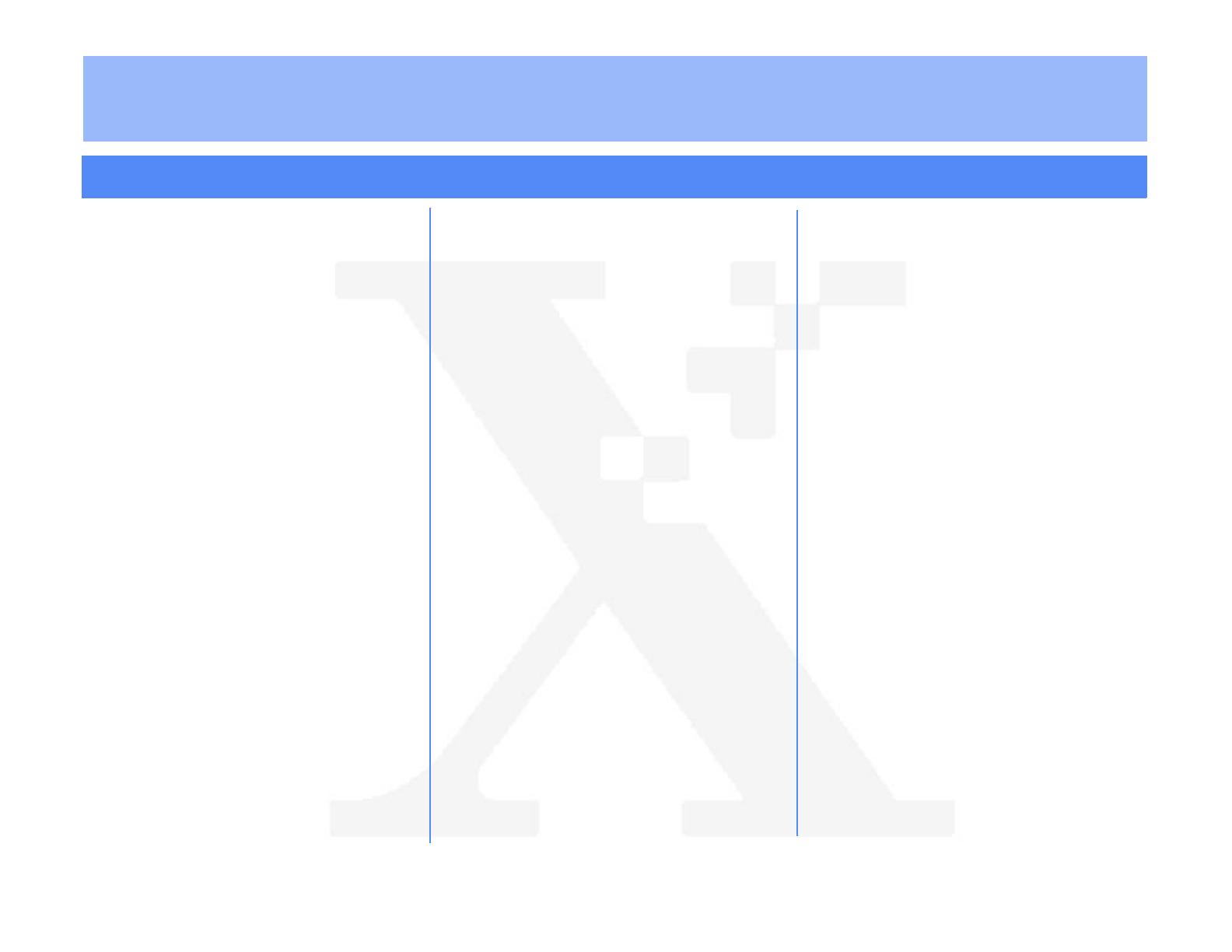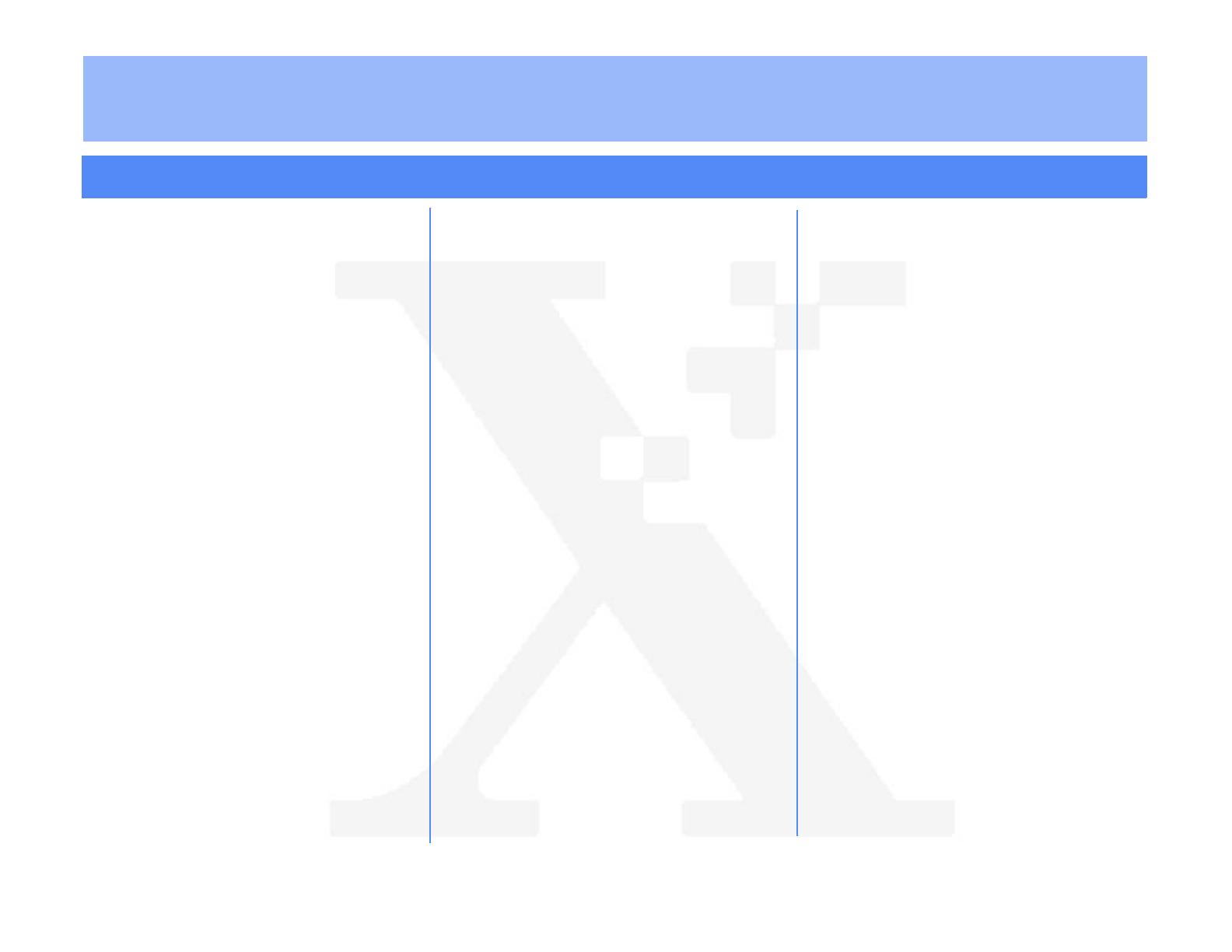
T
HE
D
OCUMENT
C
OMPANY
XEROX
Xerox Document Centre ColorSeries 50 LP/ST Novell NetWare
®
Quick Install
2. In the browser, enter the IP Address for the
printer and press the
Enter
key. The Internet
Services Home Page is displayed.
3. Click on the
Properties
button.
4. Click
Connectivity
,
Protocols
, and
NetWare
to view NetWare information.
5. Review and edit the NetWare settings.
6. Click
Apply New Settings
if any changes were
made. Provide a
User Name
and
Password
when prompted. The default User Name is
Admin
with a capital “A” and the default
password is
11111
.
7. Power off and power on the printer. Allow a full
30 seconds between powering off and
powering on the printer.
8. Continue with
Step 3
Print a Test Page
.
Step 3 Print a Test Page
1. Install the network printer driver for your work-
station environment, and print a test page.
Details on installing printer drivers, printing a
test page, and other printing options are pro-
vided in the
Xerox Document Centre
ColorSeries 50 LP/ST Printer User Guide
.
2. Details on installing the printer with NetWare is
in the
Xerox Document Centre ColorSeries 50
LP/ST Printer Installation Guide
.
8. If you are using IP, continue with Step 9. If you
are not using IP, skip to Step 11.
9. Click on the
TCP/IP
tab.
10. Review and edit any fields, if necessary. If you
enable DHCP, be sure to save the new
Configuration Report that will print
approximately 5 minutes after you power off
and power on the printer, since the IP Address
may have changed. You will need the new
address the next time you access the settings.
11. When you have finished entering the Settings
data, click
Apply
,
OK
and then
Exit
.
12. Power off and power on the printer. Allow at
least 30 seconds between powering off and
powering on the printer. A Configuration Report
will print in approximately 5 minutes. The
information on the Configuration Report can be
very helpful in completing the network
installation and troubleshooting problems with
your printer.
13. Continue with
Step 3
Print a Test Page
.
Step 2 Customize Printer Connectivity
Settings
If you use CentreWare Internet Services:
1. At your workstation, open the Internet Explorer
or NetScape navigator browser.
Step 2 Customize Printer Connectivity
Settings
If you use CentreWare Printer Admin Services:
1. Install the Printer Admin Services software.
2. Start the Printer Admin Services program.
From a Windows workstation click
Start >
Programs > Xerox CentreWare Color >
Printer Admin Services
.
3. From the main Printer Admin Services window,
click
NetWare
and select the printer that you
want to install from the list of printers.
4. Click
OK
and then click
Settings
.
5. Click on the
Network
tab.
6. Review the displayed settings and make any
changes, if necessary.
7. Click on the
NetWare
tab and then review and
edit the
Print Server Name
,
Print Server
Password
,
Poll Interval
and
SAP Interval
settings, as needed.
a)
For a Bindery installation, you must also
enter a name in the
File Server 1
field.
Enter information in other fields as desired.
b)
For a NDS installation, you must enter
information in the
Tree Name
and
Context
fields.
©1999 Xerox Corporation
701P30987 6-99
For assistance, contact your local Xerox Customer Support Center: USA: 1-800-821-2797 Canada: 1-800-939-3769
Bustled Controller, Part Numbers 97N00893 and 97N00894 are for use with Xerox Corp. Digital Color Product Model YFA-1.