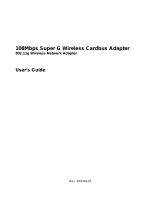Page is loading ...

Manual
Building Networks for People
D-Link AirPlus Xtreme G
D WL-G820
TM
802.11g Wireless
108Mbps Gaming Adapter

2
Contents
Package Contents ................................................................................3
Introduction............................................................................................4
Wireless Basics....................................................................................6
Getting Started......................................................................................9
Using the Configuration Menu..............................................................11
Troubleshooting...................................................................................22
Technical Specifications ......................................................................28
Contacting Technical Support ..............................................................31
Warranty .......................... ...................................................................32

3
Package Contents
Contents of Package:
D-Link AirPlus Xtreme G DWL-G820
802.11g Wireless 108Mbps Gaming Adapter
Manual and Warranty on CD
Ethernet Cable
System Requirements for Configuration:
A computer or laptop with an Ethernet adapter. (We recommend that
you use an Ethernet connection to configure the DWL-G820.)
If any of the above items are missing, please contact your reseller.
TM
Quick Installation Guide
A current web-browser (e.g., Internet Explorer 6.0 or Netscape
Navigator 6.0 or later) for configuration
For Use: You will need an Ethernet-enabled device such as a game console, laptop or
desktop computer, or set top box. The DWL-G820 will transform virtually any Ethernet
device into a wireless device, enabling wireless communication over your network or in
an Ad-Hoc/Peer-to-Peer mode.
5V DC, 2A Power Adapter

4
Introduction
D-Link announces its latest addition to the D-Link AirPlus Xtreme
TM
G series of wireless
networking products–the DWL-G820 High-Speed Wireless Gaming Adapter. The
DWL-G820 adds 802.11g wireless connectivity to your Ethernet-enabled gaming console.
The DWL-G820 works with any Ethernet-ready game console, making it ideal for both
head-to-head and online gaming. Use Wireless Gaming Adapters to wirelessly connect
two game systems to each other or use one to connect your system to a wireless
network.
And when not gaming, you can use the DWL-G820 to make any Ethernet-enabled device,
such as a media set-top box, wireless. The DWL-G820 is a true plug & play device that
requires no configuration and is ready to work right out of the box.
The Wireless Game Adapter is also highly configurable, using any Java-enabled Web
browser. With support for several advanced features, including Wi-Fi Protected Access
(WPA) and 128-bit WEP encryption, the Wireless Gaming Adapter also protects your
wireless signal.
The DWL-G820 uses D-Link 108 Technology for data transfer rates that are 15x faster
than standard 802.11b rates and works with all 802.11g networks. The device is also
backwards compatible with 802.11b wireless networks. This Gaming Adapter provides
lag-free performance and allows your gaming console to join your wireless network.

5
Features & Benefits
Enables wireless connectivity for an Ethernet-enabled gaming console
Fully compliant with the 802.11b standard and interoperable with all existing
802.11b compliant and 802.11g compliant devices
Equipped with one 10/100 Ethernet port, Auto-MDI/MDIX
Quick and Simple connectivity via Ethernet
Five times faster using 802.11g - achieve data transfer speeds up to 54Mbps
(108Mbps in Super G mode); up to 5x faster than conventional 802.11b
networks, when used with other 802.11g devices
Encryption provides a level of security for data transfers
Easy Web-based configuration when changing settings
Supports Ad-Hoc or Infrastructure modes
Power – a steady light
indicates a proper
connection to a power
source.
LEDs
WLAN – a steady light indicates
a wireless connection.
A blinking light indicates that the
DWL-G820 is receiving/
transmitting from/to the wireless
network.

6
Wireless Basics
Wireless users can use the same applications they use on a wired network. Wireless
adapter cards used on laptop and desktop systems support the same protocols as
Ethernet adapter cards.
D-Link wireless products are based on industry standards to provide easy-to-use and
compatible high-speed wireless connectivity within your home, business or public access
wireless networks. D-Link wireless products will allow you access to the data you want,
when and where you want it. You will be able to enjoy the freedom that wireless networking
brings.
A Wireless Local Area Network (WLAN) is a computer network that transmits and receives
data with radio signals instead of wires. WLANs are used increasingly in both home and
office environments, and public areas such as airports, coffee shops and universities.
Innovative ways to utilize WLAN technology are helping people to work and communicate
more efficiently. Increased mobility and the absence of cabling and other fixed
infrastructure have proven to be beneficial for many users.
People use WLAN technology for many different purposes:
Mobility
- Productivity increases when people have access to data in any location
within the operating range of the WLAN. Management decisions based on real-time
information can significantly improve worker efficiency.
Low Implementation Costs - WLANs are easy to set up, manage, change and
relocate. Networks that frequently change can benefit from WLANs ease of
implementation. WLANs can operate in locations where installation of wiring may be
impractical.
Installation and Network Expansion - Installing a WLAN system can be fast and
easy and can eliminate the need to pull cable through walls and ceilings. Wireless
technology allows the network to go where wires cannot go - even outside the home or
office.
Inexpensive Solution - Wireless network devices are as competitively priced as
conventional Ethernet network devices. The DWL-G820 saves money by providing
multi-functionality, configurable in one of four different modes.
Scalability - WLANs can be configured in a variety of ways to meet the needs of
specific applications and installations. Configurations are easily changed and range
from Peer-to-Peer networks suitable for a small number of users to larger Infrastructure
networks to accommodate hundreds or thousands of users, depending on the number
of wireless devices deployed.

7
The DWL-G820 is also interoperable with other 802.11g and 802.11b
standards-compliant devices.
Wireless Basics (continued)
Standards-Based Technology
The DWL-G820 Wireless Gaming Adapter utilizes the 802.11b and the 802.11g standards.
The IEEE 802.11g standard is an extension of the 802.11b standard. It increases the
data rate up to 54Mbps (108Mbps in Super G mode) within the 2.4GHz band, utilizing
OFDM technology.
This means that in most environments, within the specified range of this device, you will
be able to transfer large files quickly or even watch a movie in MPEG format over your
network without noticeable delays. This technology works by transmitting high-speed
digital data over a radio wave utilizing OFDM (Orthogonal Frequency Division Multiplexing)
technology. OFDM works by splitting the radio signal into multiple smaller sub-signals
that are then transmitted simultaneously at different frequencies to the receiver. OFDM
reduces the amount of crosstalk (interference) in signal transmissions. The D-Link DWL-G820
will automatically sense the best possible connection speed to ensure the greatest
speed and range possible.
802.11g offers WPA, the most advanced network security features available today.
The DWL-G820 is compatible, in default mode, with the following wireless products:
D-Link AirPlus Xtreme G DWL-G650
Wireless Cardbus Adapters used with laptop computers
D-Link AirPlus Xtreme G DWL-G520
Wireless PCI cards used with desktop computers
TM
TM
D-Link AirPlus Xtreme G DI-624
Wireless Broadband Router
D-Link AirPlus Xtreme G DWL-2100AP
Wireless Access Point
TM
TM

8
Wireless Basics (continued)
Installation Considerations
The D-Link AirPlus Xtreme G DWL-G820 lets you access your network, using a
wireless connection, from virtually anywhere within its operating range. Keep in mind,
however, that the number, thickness and location of walls, ceilings, or other objects that
the wireless signals must pass through, may limit the range. Typical ranges vary depending
on the types of materials and background RF (radio frequency) noise in your home or
business. The key to maximizing wireless range is to follow these basic guidelines:
TM
Keep your product away (at least 3-6 feet or 1-2 meters) from electrical devices
or appliances that generate RF noise.
4
Keep the number of walls and ceilings between the DWL-G820 and other network
devices to a minimum - each wall or ceiling can reduce your DWL-G820’s range
from 3-90 feet (1-30 meters.) Position your devices so that the number of walls
or ceilings is minimized.
1
Be aware of the direct line between network devices. A wall that is 1.5 feet thick
(.5 meters), at a 45-degree angle appears to be almost 3 feet (1 meter) thick. At
a 2-degree angle it looks over 42 feet (14 meters) thick! Position devices so that
the signal will travel straight through a wall or ceiling (instead of at an angle) for
better reception.
2
Building materials can impede the wireless signal - a solid metal door or aluminum
studs may have a negative effect on range. Try to position wireless devices and
computers with wireless adapters so that the signal passes through drywall or
open doorways and not other materials.
3

9
Getting Started
With its default settings, the DWL-G820, when activated, will connect
with other D-Link AirPlus Xtreme G products, right out of the box.
There are basically two modes of networking:
Infrastructure – using an access point or router
Ad-Hoc – communicating with another console, for Head to Head or
Peer-to-Peer communication, using wireless network adapters, such
as two or more DWL-G820 Wireless Gaming Adapters, on
each gaming console.
TM
This example illustrates an Ad-Hoc setup. Simply connect the DWL-G820 (refer to the
Quick Installation Guide) to your Ethernet-capable network device (in this case, a gaming
console) and you will be able to connect wirelessly with other gaming consoles also
connected to DWL-G820s.

10
Getting Started (continued)
This example illustrates an Infrastructure setup. To connect the DWL-G820 to a wireless
network with a wireless router or access point, please refer to the printed Quick Installation
Guide included with the product. Web configuration is required to connect the DWL-G820.
Infrastructure Mode
Some game consoles may require an additional Ethernet adapter.

11
Requirements for using the DWL-G820’s Web
Configuration Utility
Using the Configuration Menu
The DWL-G820 must be connected directly to your computer
for configuration. You cannot configure this device if it is
connected to a hub or router.
If you are incorporating the DWL-G820 into a network that contains all D-Link
devices, you do not need to use the Web Configuration utility. With its default
settings, the DWL-G820 will connect with other D-Link 802.11b or 802.11g devices
that are set to their default settings, with no configuration needed!
If your network contains devices other than D-Link devices, or if you wish to configure
the DWL-G820, you will need to do the following before using the Web Configuration
Utility:
You will need a Java-enabled Web browser such as the Internet Explorer
6.0 or later, or the Netscape Navigator 6.0 or later.
You will need to assign a static IP address to the computer that you are
using to configure the DWL-G820, within the IP address range of the
DWL-G820. The DWL-G820 has a default IP address of 192.168.0.35 with
a subnet mask of 255.255.255.0
You can, for example, assign a static IP address of 192.168.0.2 with a subnet
mask of 255.255.255.0 to the computer you will use for configuration.
(Please refer to the Appendix section of the Quick Installation Guide.)
Factory Default Settings for the DWL-G820
Operating Mode:
Infrastructure
SSID: default
Channel:
6
Transmission rates:
Auto
Encryption:
Blank (no password needed)
Administrator Password:
No
IP Address Mode:
Static
IP Address:
IP Subnet:
username:
admin
255.255.255.0
192.168.0.35

12
Note: if you have changed the default IP address assigned to the DWL-G820, make sure to
enter the correct IP address.
Using the Configuration Menu (continued)
Home > Wizard
The Home>Wizard
screen will appear.
Please refer to the Quick
Installation Guide for
more information regarding
the Setup Wizard.
After you have completed the Setup Wizard (please see the Quick Installation Guide that
came with the product) you can access the Configuration menu at any time by opening
the Web browser and typing in the IP address of the DWL-G820. The DWL-G820 default
IP address is shown below:
Open the Web browser
Type in the IP address of the
DWL-G820
Type admin in the User Name field
Leave the Password blank.
(However, if you have changed
the password, please enter the
correct password.)
Click OK
admin
http://192.168.0.35
DWL-G820

13
Using the Configuration Menu (continued)
Home > Wireless
Channel-
6 is the default channel. All devices on the network must share the
same channel.
Wireless
Band-
IEEE802.11g.
SSID-
Service Set Identifier (SSID) is the name designated for a specific wireless
local area network (WLAN). The SSID’s factory default setting is default.
The SSID can be easily changed to connect to an existing wireless network or
to establish a new wireless network.
Radio
Frequency-
The radio frequency will remain at 2.437GHz.
Apply-
Click Apply to save the changes.

14
Using the Configuration Menu (continued)
Home > LAN
LAN is short for Local Area Network. This is considered your internal network. These are
the IP settings of the LAN interface for the DWL-G820. These settings may be referred to
as private settings. You may change the LAN IP address if needed. The LAN IP address
is private to your internal network and cannot be seen on the Internet.
Click Apply to save the changes.
Get IP From-
Select Static (Manual) or Dynamic (DHCP) as the method you
will use to assign an IP address to the DWL-G820.
Apply-
Default Gateway-
This field is optional. Enter in the lP address of the router on your
network.
Subnet Mask-
The subnet mask of the LAN interface.
The default subnet mask is 255.255.255.0
IP Address-
The IP address of the LAN interface. The default IP address is:
192.168.0.35

15
Using the Configuration Menu (continued)
Advanced > Mode
Service Type-
AP Client
Apply
-
MAC Address - Media Access Control Address
A unique hardware address that identifies a device on a network. It is assigned at
the factory and cannot be changed. Usually you will find this address on a sticker
on the device or on the packaging.
Site Survey-
An Infrastructure
network includes a
router or an access
point; an Ad-Hoc
network is a Peer-to-Peer
network with a
direct communication
between two DWL-G820s.
Root AP MAC
Address-
SSID-
In Infrastructure mode: Enter the MAC Address of the access point or
router in your network.
In Ad-Hoc mode: Enter the IP address of the DWL-G820 that you will be
in Peer-to-Peer communication with.
Select Infrastructure or Ad-Hoc.
In Infrastructure mode: Enter the SSID of the access point or router in
your network.
In Ad-Hoc mode: Enter the SSID of the DWL-G820 that you will be in
Peer-to-Peer communication with.
Click Site Survey to view the available networks
Click Apply if you have made any changes.

16
Using the Configuration Menu (continued)
Advanced > Performance
Transmit Power-
Choose full, half (-3dB), quarter (-6dB), eighth (-9dB), minimum power.
Frequency-
The frequency remains at 2.437 GHz.
Channel-
Select from channels 1-11.
Fragment Length-
The fragmentation threshold, which is
specified in bytes, determines whether
packets will be fragmented. Packets
exceeding the 2346 byte setting will be
fragmented before transmission. 2346
is the default setting.
Wireless Band-
IEEE802.11g
RTS Length-
This value should remain at its default setting of 2346. If you
encounter inconsistent data flow, only minor modifications to
the value range between 256 and 2346 are recommended.
Super G Mode-
Super G is a group of performance enhancement features that
increase end user application throughput in an 802.11g network.
Super G is backwards compatible to standard 802.11g devices. For
top performance, all wirelss devices on the network should be Super
G capable. Select either Disabled, Super G without Turbo, Super G
with Dynamic Turbo, or Super G with Static Turbo.
Disabled-
Standard 802.11g support, no enhanced capabilities.
Super G
without Turbo-
Capable of Packet Bursting, FastFrames, Compression, and no
Turbo mode.
Super G with
Dynamic
Turbo-
Capable of Packet Bursting, FastFrames, Compression, and
Dynamic Turbo. This setting is backwards compatible with
non-Turbo (legacy) devices. Dynamic Turbo mode is only
enabled when all devices on the wireless network are configured
with Super G with Dynamic Turbo enabled.
Super G with
Static Turbo-
Capable of Packet Bursting, FastFrames, Compression, and Static
Turbo. This setting is not backwards compatible with non-
Turbo (legacy) devices. Static turbo mode is always on and
is only enabled when all the devices on the wireless network are
configured with Super G with Static Turbo enabled.
Radio Wave-
Select ON or OFF.

17
Using the Configuration Menu (continued)
IEEE 802.11g
Select Disabled or Enabled.
Select HEX or ASCII.
Select 64-, 128-, 152-bits.
Select the 1st through the 4th key to be the active key.
Click Apply to save changes.
Advanced > Encryption
Wireless Band-
Select Open System to communicate the key across the network.
Select Shared Key to limit communication to only those devices
that share the same WEP settings.
Select WPA-PSK and enter a passphrase in the field below. Each
device on the network must have an identical passphrase to
communicate.
Authentication-
Encryption-
Key Type-
Hexadecimal digits
consist of the
numbers 0-9 and
the letters A-F
ASCII (American
Standard Code for
Information
Interchange) is a
code for representing
English letters as
numbers from 0-127
Key Size-
Valid Key-
Apply-
Input up to four keys for encryption. You will select one of these
keys in the valid key field.
Key Table-
Enter a passphrase when you have enabled WPA-PSK.
PassPhrase-
Security type.
Cipher Type-
Enter the interval after which the group key will be updated.
Group Key
Update Interval-

18
Using the Configuration Menu (continued)
Tools > Admin
Enter a user name; admin is the default setting.
User Name-
To change your password, enter your old password here
Old Password-
Enter your new password here.
New Password-
Enter your new password again.
Confirm New
Password-

19
Using the Configuration Menu (continued)
Tools > System
Tools > Firmware
Click Restart to
apply the system
settings and restart
the DWL-G820.
Apply Settings
and Restart-
Click Restore to
return the DWL-G820
to its factory default
settings.
Restore to
Factory Default
Settings-
After you have
downloaded the
most recent version
of the firmware from
www.support.dlink.com
you can browse
your hard drive to
locate the downloaded
file and click OK to
update the firmware.
Update File-

20
Using the Configuration Menu (continued)
Tools > Cfg File
Tools > Misc.
Browse for the
configuration
settings that you
have saved to your
hard drive. Click OK
when you made
your selection.
Update File-
Click OK to load the
selected settings.
Load Settings to
the Local Hard
Drive-
Click to Enable a
Telnet session.
Status-
Telnet Settings
Select a time period
after which a session
timeout will occur.
Timeout-
Telnet is a program that allows you to control your network from a single PC.
/