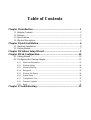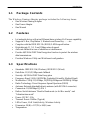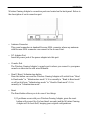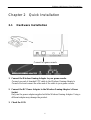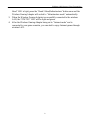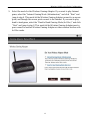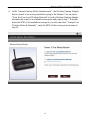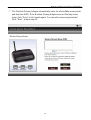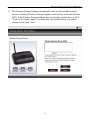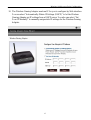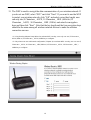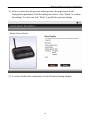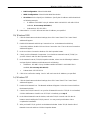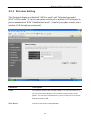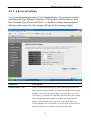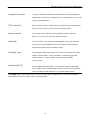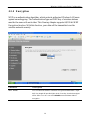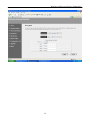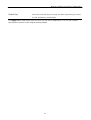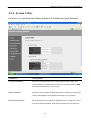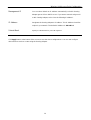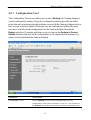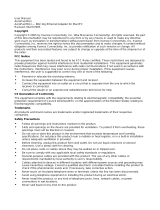Edimax Technology EW-7206GAb is a Wireless Gaming Adapter for IEEE 802.11b 2.4GHz wireless network and can make a game console or other network device have wireless LAN access capability. It supports most popular game consoles like X-Box, PlayStation 2, Nintendo and Game Boy and complies with the IEEE 802.11b (DSSS) 2.4GHz specification with a high data rate of 11, 5.5, 2 and 1Mbps network speed.
Edimax Technology EW-7206GAb is a Wireless Gaming Adapter for IEEE 802.11b 2.4GHz wireless network and can make a game console or other network device have wireless LAN access capability. It supports most popular game consoles like X-Box, PlayStation 2, Nintendo and Game Boy and complies with the IEEE 802.11b (DSSS) 2.4GHz specification with a high data rate of 11, 5.5, 2 and 1Mbps network speed.




















-
 1
1
-
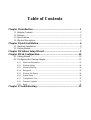 2
2
-
 3
3
-
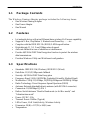 4
4
-
 5
5
-
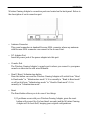 6
6
-
 7
7
-
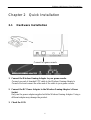 8
8
-
 9
9
-
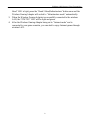 10
10
-
 11
11
-
 12
12
-
 13
13
-
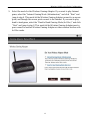 14
14
-
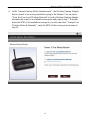 15
15
-
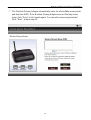 16
16
-
 17
17
-
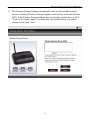 18
18
-
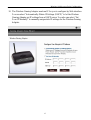 19
19
-
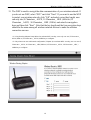 20
20
-
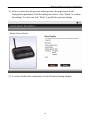 21
21
-
 22
22
-
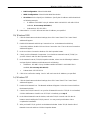 23
23
-
 24
24
-
 25
25
-
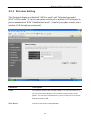 26
26
-
 27
27
-
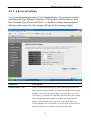 28
28
-
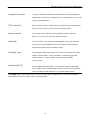 29
29
-
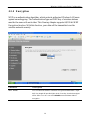 30
30
-
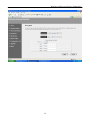 31
31
-
 32
32
-
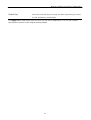 33
33
-
 34
34
-
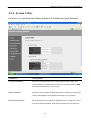 35
35
-
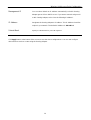 36
36
-
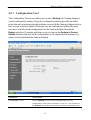 37
37
-
 38
38
-
 39
39
-
 40
40
-
 41
41
-
 42
42
Edimax Technology EW-7206GAb is a Wireless Gaming Adapter for IEEE 802.11b 2.4GHz wireless network and can make a game console or other network device have wireless LAN access capability. It supports most popular game consoles like X-Box, PlayStation 2, Nintendo and Game Boy and complies with the IEEE 802.11b (DSSS) 2.4GHz specification with a high data rate of 11, 5.5, 2 and 1Mbps network speed.
Ask a question and I''ll find the answer in the document
Finding information in a document is now easier with AI
Related papers
Other documents
-
ActionTec 802EAG User manual
-
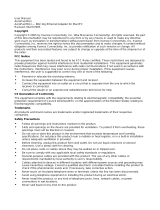 Macsense Connectivity AeroPad Mini User manual
Macsense Connectivity AeroPad Mini User manual
-
Netgear WGE111 - 54 Mbps Wireless Gaming Adapter User manual
-
Netgear WGE111 - 54 Mbps Wireless Gaming Adapter User manual
-
LevelOne WAP-0004 User manual
-
Cisco WGA54G User manual
-
Encore ENTRWI-G User manual
-
Linksys WGA54AG Owner's manual
-
Planet WRT-414 User manual
-
Netgear WGR614v7 User manual