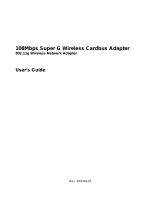Page is loading ...

Manual
Building Networks for People
D-Link AirPlus Xtreme G
D WL-G800AP
TM
802.11g Wireless Range Extender

2
Contents
Package Contents ................................................................................3
Introduction............................................................................................4
Connections..........................................................................................5
LEDs ....................................................................................................6
Features ...............................................................................................7
Wireless Basics....................................................................................8
Installation Considerations ..................................................................10
Getting Started....................................................................................11
Using the Configuration Menu..............................................................13
Networking Basics .............................................................................24
Troubleshooting...................................................................................39
Technical Specifications ......................................................................46
Contacting Technical Support ..............................................................49
Warranty .......................... ...................................................................50

3
Contents of Package:
D-Link AirPlus Xtreme G DWL-G800AP
802.11g Wireless Range Extender
Power Adapter-DC 5V, 2.5A
Manual and Warranty on CD
Quick Installation Guide
TM
Internet Explorer Version 6.0 or Netscape Navigator Version
6.0 and Above
Computers with Windows, Macintosh, or Linux-based
operating systems with an installed Ethernet adapter
Package Contents
Note: Using a power supply with a different voltage rating than the one included with the
DWL-G800AP will cause damage and void the warranty for this product.
If any of the above items are missing, please contact your reseller.
System Requirements for Configuration:

4
Introduction
At up to fifteen times the maximum wireless signal rate of previous wireless devices (up
to 108Mbps* in Super G mode), you can work faster and more efficiently, increasing
productivity. With the DWL-G800AP, bandwidth-intensive applications like graphics or
multimedia will benefit significantly because large files are able to move across the
network quickly.
The D-Link AirPlus Xtreme
TM
G DWL-G800AP Wireless Range Extender is an enhanced
802.11g high-performance, wireless device. It is an ideal way to extend the reach and
number of computers connected to your wireless network.
The DWL-G800AP can act as an access point or a wireless repeater. In repeating mode,
the DWL-G800AP repeats the wireless signal of D-Link AirPlus Xtreme
TM
G access
points and wireless routers to extend the range of your wireless network.
Unlike most 802.11g devices, the DWL-G800AP is capable of data transfer rates up to
108Mbps* when used with other D-Link AirPlus Xtreme
TM
G products such as the
DWL-G520 Wireless PCI Adapter, DWL-G650 Wireless Cardbus Adapter, and the DI-
624 Wireless Router.
The DWL-G800AP is compatible with most popular operating systems, including
Macintosh, Linux and Windows, and can be integrated into a large network.
The DWL-G800AP has the newest, strongest and most advanced security features
available today. When used with other 802.11 WPA (Wi-Fi Protected Access) and 802.1x
compatible products in a network with a RADIUS server, the security features include:
WPA: Wi-Fi Protected Access which authorizes and identifies users based on a
secret key that changes automatically at regular intervals. WPA uses TKIP
(Temporal Key Integrity Protocol) to change the temporal key every 10,000
packets (a packet is a kind of message transmitted over a network.) This ensures
much greater security than the standard WEP security. (By contrast, the previous
WEP encryption implementations required the keys to be changed manually.)
For home users that will not incorporate a RADIUS server in their network, the security
for the DWL-G800AP, used in conjunction with other WPA-compatible 802.11 products,
will still be much stronger than ever before. Utilizing the Pre-Shared Key mode of
WPA, the DWL-G800AP will obtain a new security key every time it connects to the
802.11 network. You only need to input your encryption information once in the
configuration menu. No longer will you have to manually input a new WEP key frequently
to ensure security. With the DWL-G800AP, you will automatically receive a new key
every time you connect, vastly increasing the safety of your communication.
802.1x: Authentication which is a first line of defense against intrusion. In the
authentication process, the Authentication Server verifies the identity of the
client attempting to connect to the network. Unfamiliar clients would be denied
access.
*Maximum wireless signal rate derived from IEEE Standard 802.11g specifications. Actual data throughput
will vary. Network conditions and environmental factors lower actual data throughput rate.

5
Connections
Receptor
for the
Power
Adapter
The LAN Port is Auto-
MDI/MDIX. You can
insert either a
straight-through or a
crossover Ethernet
cable in this port in
order to connect the
DWL-G800AP to the
local network.
Pressing the
Reset Button
restores the DWL-
G800AP to its
original factory
default settings.

6
LEDs
LED stands for Light-Emitting Diode. The DWL-G800AP Wireless Range Extender has
2 LEDs as shown below:
Power:
A steady green light indicates a
connection to a power source.
A steady green light indicates a good wireless
connection. A blinking light indicates that the
DWL-G800AP is receiving/transmitting from/to
the wireless network.
Wireless
Link/Act:

7
Extends the range of your wireless network.
Up to 5X Faster with D-Link AirPlus Xtreme
TM
G Products - high-speed wireless
data transfer rates up to 54Mbps. With increased data rate and capacity, the
DWL-G800AP delivers media rich content such as digital images, videos, and
MP3 files much faster than standard 802.11b networks.
Fully 802.11b Compatible – Fully compatible with the IEEE 802.11b standard
and interoperable with all existing 802.11b compliant devices.
Easy setup with the setup wizard.
Web-based interface for Managing and Configuring – Easy-to-use interface
independent of the operating system.
2 Different Operation Modes – Capable of operating in Access Point or Repeater
mode. In Repeater mode the DWL-G800AP will extend your existing wireless
network up to 328 feet when used with the D-Link AirPlus Xtreme G DI-624
Enhanced Wireless Router-Firmware 2.37 or newer (Rev.C); as well as other
802.11g and 802.11b standards-compliant routers and access points.
Auto-MDI/MDIX Ethernet port.
Features and Benefits

8
Wireless Basics
Wireless users can use the same applications they use on a wired network. Wireless
adapter cards used on laptop and desktop systems support the same protocols as
Ethernet adapter cards.
D-Link wireless products are based on industry standards to provide easy-to-use and
compatible high-speed wireless connectivity within your home, business or public access
wireless networks. D-Link wireless products will allow you access to the data you want,
when and where you want it. You will be able to enjoy the freedom that wireless networking
brings.
A wireless local area network (WLAN) is a computer network that transmits and receives
data with radio signals instead of wires. WLANs are used increasingly in both home and
office environments, and public areas such as airports, coffee shops and universities.
Innovative ways to utilize WLAN technology are helping people to work and communicate
more efficiently. Increased mobility and the absence of cabling and other fixed
infrastructure have proven to be beneficial for many users.
People use WLAN technology for many different purposes:
Mobility
- Productivity increases when people have access to data in any location
within the operating range of the WLAN. Management decisions based on real-time
information can significantly improve worker efficiency.
Low Implementation Costs - WLANs are easy to set up, manage, change and
relocate. Networks that frequently change can benefit from WLANs ease of
implementation. WLANs can operate in locations where installation of wiring may be
impractical.
Installation and Network Expansion - Installing a WLAN system can be fast and
easy and can eliminate the need to pull cable through walls and ceilings. Wireless
technology allows the network to go where wires cannot go - even outside the home or
office.
Inexpensive Solution - Wireless network devices are as competitively priced as
conventional Ethernet network devices.
Scalability - WLANs can be configured in a variety of ways to meet the needs of
specific applications and installations. Configurations are easily changed and range
from Peer-to-Peer networks suitable for a small number of users to larger Infrastructure
networks to accommodate hundreds or thousands of users, depending on the number
of wireless devices deployed.

9
Wireless Basics (continued)
Standards-Based Technology
The DWL-G800AP Wireless Range Extendert utilizes the 802.11b and the 802.11g
standards.
The IEEE 802.11g standard is an extension of the 802.11b standard. It increases the
data rate up to 54 Mbps within the 2.4GHz band, utilizing OFDM technology.
This means that in most environments, within the specified range of this device, you will
be able to transfer large files quickly or even watch a movie in MPEG format over your
network without noticeable delays. This technology works by transmitting high-speed
digital data over a radio wave utilizing OFDM (Orthogonal Frequency Division Multiplexing)
technology. OFDM works by splitting the radio signal into multiple smaller sub-signals
that are then transmitted simultaneously at different frequencies to the receiver. OFDM
reduces the amount of crosstalk (interference) in signal transmissions. The D-Link DWL-
G800AP will automatically sense the best possible connection speed to ensure the
greatest speed and range possible.
The DWL-G800AP is compatible, in default mode, with the following wireless products:
D-Link AirPlus Xtreme G DWL-G650
Wireless Cardbus Adapters used with laptop computers
D-Link AirPlus Xtreme G DI-624-Firmware 2.37 or newer (Rev.C)
Wireless Router
The DWL-G800AP is also interoperable with other 802.11g and 802.11b
standards-compliant devices.
TM
TM

10
Wireless Basics (continued)
Installation Considerations
The D-Link AirPlus Xtreme G DWL-G800AP lets you access your network, using a
wireless connection, from virtually anywhere within its operating range. Keep in mind,
however, that the number, thickness and location of walls, ceilings, or other objects that
the wireless signals must pass through, may limit the range. Typical ranges vary depending
on the types of materials and background RF (radio frequency) noise in your home or
business. The key to maximizing wireless range is to follow these basic guidelines:
TM
Keep your product away (at least 3-6 feet or 1-2 meters) from electrical devices
or appliances that generate RF noise.
4
Keep the number of walls and ceilings between the DWL-G800AP and other
network devices to a minimum - each wall or ceiling can reduce your DWL-
G800AP’s range from 3-90 feet (1-30 meters.) Position your devices so that the
number of walls or ceilings is minimized.
1
Be aware of the direct line between network devices. A wall that is 1.5 feet thick
(.5 meters), at a 45-degree angle appears to be almost 3 feet (1 meter) thick. At
a 2-degree angle it looks over 42 feet (14 meters) thick! Position devices so that
the signal will travel straight through a wall or ceiling (instead of at an angle) for
better reception.
2
Building materials can impede the wireless signal - a solid metal door or aluminum
studs may have a negative effect on range. Try to position wireless devices and
computers with wireless adapters so that the signal passes through drywall or
open doorways and not other materials.
3

11
Getting Started
On the following pages we will show you an example of an Infrastructure Network
incorporating the DWL-G800AP.
An Infrastructure network contains an access point or a wireless router. The
Infrastructure Network example shown on the following page contains the following
D-Link network devices (your existing network may be comprised of other devices):
A laptop computer with a wireless adapter -
D-Link AirPlus Xtreme G DWL-G650
A desktop computer with a wireless adapter -
D-Link AirPlus Xtreme G DWL-G520
A cable modem - D-Link DCM-201
A wireless router - D-Link AirPlus Xtreme G DI-624-
Firmware 2.37 or newer (Rev.C)
2 wireless range extenders -
(one is used as an access point and the other as a repeater )
D-Link AirPlus Xtreme G DWL-G800AP
TM
TM
TM
TM

12
Please remember that D-Link AirPlus Xtreme G wireless devices are pre-configured
to connect together, right out of the box, with their default settings.
You will need broadband Internet access (a cable or DSL-subscriber line into
your home or office).
Consult with your cable or DSL provider for proper installation of the modem.
Connect the cable or DSL modem to the DI-624 router. (See the printed Quick
Installation Guide included with your router.)
If you are connecting a desktop computer to your network, install the D-Link
AirPlus Xtreme G DWL-G520 wireless PCI adapter into an available PCI slot on
your desktop computer.
(See the printed Quick Installation Guide included with the network adapter.)
Install the D-Link DWL-G650 wireless cardbus adapter into a laptop computer.
(See the printed Quick Installation Guide included with the DWL-G650.)
Getting Started (continued)
For a typical wireless setup at home (as shown above), please do the following:
Setting up a
Wireless
Infrastructure
Network
11
11
1
22
22
2
33
33
3
44
44
4
Connect the router to the DWL-G800AP. (See the printed Quick Installation
Guide included with the DWL-G800AP.)
66
66
6
55
55
5
TM
TM
DWL-G800AP
DWL-G800AP
Access Point Mode

13
Note: if you have changed the default IP address assigned to the DWL-G800AP, make sure
to enter the correct IP address.
Using the Configuration Menu
Home > Wizard
The Home>Wizard screen will
appear. Please refer to the
Quick Installation Guide for
more information regarding the
Setup Wizard.
After you have completed the Setup Wizard (please see the Quick Installation Guide that
came with the product) you can access the Configuration menu at any time by opening
the Web browser and typing in the IP address of the DWL-G800AP. The DWL-G800AP
default IP address is shown below:
Open the Web browser
Type in the IP address of the
DWL-G800AP
http://192.168.0.30
Type admin in the User name field
Leave the Password blank.
(However, if you have changed
the password, please enter the
correct password.)
Click OK

14
Using the Configuration Menu (continued)
Network
Gateway-
Enter the IP address of the router in the network.
LAN IP-
Select this option to receive a dynamic IP ad-
dress from the DHCP server on your network.
IP Address-
When Static IP Address is selected, you will input the static IP ad-
dress of the DWL-G800AP into this field. The IP address must be within
the range of the IP addresses in your network.
Subnet
Mask-
Enter the subnet mask.
Apply-
Click Apply to save the changes.
Dynamic IP Address-
Static IP Address-
Assign a static IP address to the DWL-G800AP.
This selection is recommended for ease of net-
work configuration.

15
Using the Configuration Menu (continued)
Operating Mode -
AP Mode-Select this mode to use
the DWL-G800AP as an access
point.
Repeater-Repeater is the default
setting. Use this setting to repeat
the wireless signal of a D-Link
access point.
WEP - Select Enable Encryption to use WEP (Wired Equivalent Privacy) on the
network. All devices on the network, including the access point, must share the same
WEP selection - either Enable or Disable.
Channel - Select the channel from the pulldown menu. All devices on the network must
share the same channel to communicate. (Available only in AP mode.)
SSID (Service Set
Identifier) -
Wireless > Repeater
AP Name -
You can rename your
DWL-G800AP, especially if you
have more than one access point
on your network. (Available only
in AP mode.)
WEP Encryption - Select either 64- or 128-bit length.
WEP Mode - Select ASCII or Hexadecimal mode and then input the appropriate
digits or letters into each Key field. You can create up to 4 keys. Select the key you
wish to use.
The name designated for a spe-
cific wireless local area network
(WLAN).
TX Rates -
Select the transmission rate for the network.
Apply - Click Apply to save the changes.
Hexadecimal digits consist of the numbers 0-9 and the letters A-F
ASCII (American Standard Code for Information Interchange) is a code for
representing English letters as numbers from 0-127
Site Survey - Click Site Survey to receive a list of networks that are available for
connection. Please see the screen on the following pages for more information on this
feature.
Authentication - Open System -
Shared Key -
Communicates the key across the network.
Devices must have identical WEP settings to
communicate.

16
Using the Configuration Menu (continued)
Wireless Repeater>Site Survey
Click Site Survey in the
Wireless configuration screen
displayed on the previous page.
Site Survey Completed
The Site Survey displays the
features of each available network
as follows:
BSSID- Basic Service Set
Identifier is the 48-bit MAC
address of the wireless interface
of the access point.
SSID- Service Set Identifier is a
32-character name that
differentiates one WLAN from
another. All devices connecting to
a specific WLAN must use the
same SSID.
WEP- Yes in this column indicates
that WEP is enabled on the
network.
Channel- Displays the Channel the network is using.
Connect- Select the network to which you wish to connect and click Connect.
Exit- Click to exit the site survey function.
The information shown here allows you to select a network to join, or gives you the
information you need to configure your DWL-G800AP for a connection to a specific network.
The DWL-G800AP will scan the network. Please wait a few seconds for
this process to complete.

17
Operating Mode -
AP Mode-Select this mode to use the DWL-G800AP as an access point.
Repeater-Repeater is the default setting. Use this setting to repeat the
wireless signal of a D-Link access point.
SSID (Service Set Identifier) -
Using the Configuration Menu (continued)
Wireless > Access Point
You can rename your DWL-G800AP, especially if you have more than one access point
on your network.
The name designated for a specific wireless local area network (WLAN).
Site Survey - Click Site Survey to receive a list of networks that are available for
connection. Please see the screen on the following pages for more information on this
feature.
AP Name -

18
Channel - Select the channel from the pulldown menu. All devices on the network must
share the same channel to communicate.
Authentication -
Open System -
Shared Key -
Communicates the key across the network.
Hexadecimal digits consist of the numbers 0-9 and the letters A-F
ASCII (American Standard Code for Information Interchange) is a code for
representing English letters as numbers from 0-127
Using the Configuration Menu (continued)
Wireless > Access Point (continued)
Devices must have identical WEP settings to communicate.
WPA -
TX Rates -
Select the transmission rate for the network.
WEP - Select Enable Encryption to use WEP (Wired Equivalent Privacy) on the
network. All devices on the network, including the access point, must share the same
WEP selection - either Enable or Disable.
WEP Encryption - Select either 64- or 128-bit length.
WEP Mode - Select ASCII or Hexadecimal mode and then input the appropriate
digits or letters into each Key field. You can create up to 4 keys. Select the key you
wish to use.
WPA-PSK-
For home users that will not incorporate a RADIUS server in
their network, the security for the DWL-G800AP, used in
conjunction with other WPA-compatible 802.11 products, will still
be much stronger than ever before. Utilizing the Pre-Shared
Key mode of WPA, the DWL-G800AP will obtain a new security
key every time it connects to the 802.11 network. You only need
to input your encryption information once in the configuration
menu. No longer will you have to manually input a new WEP key
frequently to ensure security. With the DWL-G800AP, you will
automatically receive a new key every time you connect, vastly
increasing the safety of your communication.
Wi-Fi Protected Access which authorizes and identifies users
based on a secret key that changes automatically at regular
intervals. WPA uses TKIP (Temporal Key Integrity Protocol)
to change the temporal key every 10,000 packets (a packet is a
kind of message transmitted over a network.) This ensures much
greater security than the standard WEP security. (By contrast,
the previous WEP encryption implementations required the keys
to be changed manually.)

19
Apply - Click Apply to save the changes.
Using the Configuration Menu (continued)
Wireless > Access Point (continued)
Super G without Turbo-
Capable of Packet Bursting, FastFrames, Compression, and no Turbo mode.
Super G Mode- Super G is a group of performance enhancement features that increas
end user application throughput in an 802.11g network. Super G is backwards compatible
to standard 802.11g devices. For top performance, all wirelss devices on the network
should be Super G capable. Select either Disabled, Super G without Turbo, Super G
with Dynamic Turbo, or Super G with Static Turbo.
Disabled- Standard 802.11g support, no enhanced capabilities.
Super G with Dynamic Turbo-
Capable of Packet Bursting, FastFrames, Compression, and Dynamic Turbo. This setting
is backwards compatible with non-Turbo (legacy) devices. Dynamic Turbo mode is only
enabled when all devices on the wireless network are configured with
Super G with Dynamic Turbo enabled.
Super G with Static Turbo-
Capable of Packet Bursting, FastFrames, Compression, and Static Turbo. This setting
is not backwards compatible with non-Turbo (legacy) devices. Static turbo mode is always
on and is only enabled when all the devices on the wireless network are configured with
Super G with Static Turbo enabled.

20
Using the Configuration Menu (continued)
Wireless >Access Point>WPA
RADIUS Server 1 IP- Enter the IP address of the RADIUS server in your network.
Port- Enter the port dedicated to the RADIUS server.
Shared Secret- Enter the secret word that devices on the network will input into their
wPA configuration.
RADIUS Server 2 IP (Optional)- If there are two RADIUS servers in your network you will
need to fill out these fields, as above.
TX Rates- Select the transmission rate from the pulldown menu.
Super G- Please refer to page 19 for information about this field.
When you select WPA in the Wireless configuration window, you will configure the
following:
/