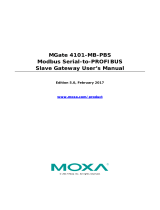Page is loading ...

MGate 4101-MB-PBS
Modbus Serial-to-PROFIBUS
Slave Gateway User’s Manual
Version 6.0, April 2020
www.moxa.com/product
© 2020 Moxa Inc. All rights reserved.

MGate 4101-MB-PBS
Modbus Serial-to-PROFIBUS
Slave Gateway User’s Manual
The software described in this manual is furnished under a license agreement and may be used only in accordance
with the terms of that agreement.
Copyright Notice
© 2020 Moxa Inc. All rights reserved.
Trademarks
The MOXA logo is a registered trademark of Moxa Inc.
All other trademarks or registered marks in this manual belong to their respective manufacturers.
Disclaimer
Information in this document is subject to change without notice and does not represent a commitment on the part of
Moxa.
Moxa provides this document as is, without warranty of any kind, either expressed or implied, including, but not
limited to, its particular purpose. Moxa reserves the right to make improvements and/or changes to this manual, or to
the products and/or the programs described in this manual, at any time.
Information provided in this manual is intended to be accurate and reliable. However, Moxa assumes no responsibility
for its use, or for any infringements on the rights of third parties that may result from its use.
This product might include unintentional technical or typographical errors. Changes are periodically made to the
information herein to correct such errors, and these changes are incorporated into new editions of the publication.
Technical Support Contact Information
www.moxa.com/support
Moxa Americas
Toll
-free: 1-888-669-2872
Tel:
+1-714-528-6777
Fax:
+1-714-528-6778
Moxa China (Shanghai office)
Toll
-free: 800-820-5036
Tel:
+86-21-5258-9955
Fax:
+86-21-5258-5505
Moxa Europe
Tel:
+49-89-3 70 03 99-0
Fax:
+49-89-3 70 03 99-99
Moxa Asia
-Pacific
Tel:
+886-2-8919-1230
Fax:
+886-2-8919-1231
Moxa India
Tel:
+91-80-4172-9088
Fax:
+91-80-4132-1045

Table of Contents
1. Introduction ...................................................................................................................................... 1-1
Overview ........................................................................................................................................... 1-2
Package Checklist ............................................................................................................................... 1-2
Product Features ................................................................................................................................ 1-2
2. Getting Started ................................................................................................................................. 2-1
Connecting Power ............................................................................................................................... 2-2
Connecting PROFIBUS Devices ............................................................................................................. 2-2
Connecting Modbus Serial Devices ........................................................................................................ 2-2
Connecting to a Host via Serial Console Cable ........................................................................................ 2-2
3. Hardware .......................................................................................................................................... 3-1
Power Input and Relay Output Pinouts .................................................................................................. 3-2
LED Indicators .................................................................................................................................... 3-2
Dimensions ........................................................................................................................................ 3-2
Pin Assignments ................................................................................................................................. 3-3
Mounting the Unit ............................................................................................................................... 3-4
Specifications ..................................................................................................................................... 3-4
Adjustable Pull High/Low Resistors for the Modbus Port (P1) in RS-485 Mode ............................................. 3-6
Reset Button ...................................................................................................................................... 3-7
Rotary Switch ..................................................................................................................................... 3-7
4. Configuration .................................................................................................................................... 4-1
Installing the Software ........................................................................................................................ 4-2
Starting MGate Manager ...................................................................................................................... 4-5
Connecting to the Unit ......................................................................................................................... 4-7
Modifying the Configuration ................................................................................................................. 4-9
Configure Device ....................................................................................................................... 4-10
Configure Modbus Settings ......................................................................................................... 4-11
Set Up PROFIBUS ...................................................................................................................... 4-12
IO Mapping Setup ..................................................................................................................... 4-13
Auto Mapping ........................................................................................................................... 4-19
QuickLink ................................................................................................................................. 4-20
Paging ..................................................................................................................................... 4-22
Load Default ............................................................................................................................. 4-24
Monitoring Modbus Activity ......................................................................................................... 4-25
Diagnose .................................................................................................................................. 4-28
Upgrading Firmware .......................................................................................................................... 4-30
Import/Export .................................................................................................................................. 4-31
Off-Line Configuration ....................................................................................................................... 4-35
A. Quick Configuration .......................................................................................................................... A-1
Typical Applications............................................................................................................................. A-2
Quick Configuration Steps .................................................................................................................... A-3
PROFIBUS Overview ............................................................................................................................ A-3
Modbus Overview ............................................................................................................................... A-4
Diagnose Packet Format ...................................................................................................................... A-6

1
1. Introduction
Welcome to the MGate 4101-MB-PBS line of Modbus to PROFIBUS gateways. All models feature easy
protocol conversion from Modbus to PROFIBUS, and RS-232/422/485 port for Modbus communication.
This chapter is an introduction to the MGate 4101-MB-PBS and includes the following sections:
Overview
Package Checklist
Product Features

MGate 4101-MB-PBS Introduction
1-2
Overview
The MGate 4101-MB-PBS is a line of protocol gateways that provides users with the following features:
Protocol conversion between Modbus and PROFIBUS
MGate 4101-MB-PBS series products can be used to connect Modbus devices and PROFIBUS devices to
provide PLCs (ex. Siemens S400, S300) with remote maintenance capability.
Windows utilities for easy setup and traffic monitoring
A Windows utility is provided to make configuration and operation of the MGate 4101-MB-PBS as easy as
possible. The utility uses serial console port to connect MGate 4101-MB-PBS unit. Besides, Wizard functions
can help you finish configuration in only several minutes by automatic commands detection and automatic
memory mapping.
Package Checklist
All models of the MGate 4101-MB-PBS series are shipped with the following items:
Standard Accessories:
• 1 MGate 4101-MB-PBS Modbus Serial-to-PROFIBUS Slave Gateway.
• Quick Installation Guide (printed).
• Warranty card.
• RJ45 to DB9 cable (for console use)
Optional Accessories:
• WK-36-02: Wall mounting kit
• Mini DB9F-to-TB Adaptor: DB9 female to terminal block adapter
Note: Notify your sales representative if any of the above items is missing or damaged.
Product Features
• Automatic Windows configuration utility
• Redundant dual DC power inputs
• Enhanced surge protection for serial and power
• 2 kV isolation for serial signals (-I model only)
• PROFIBUS connector to connect the gateway to the field bus
• Power-off warning by relay output
• Software-selectable RS-232/422/485 communication

MGate 4101-MB-PBS Getting Started
2-2
Connecting Power
The unit can be powered using the AC adaptor or by connecting a power source to the terminal block,
depending on the model. The following instructions are for the AC adaptor:
1. Plug the connector of the power adapter into the DC-IN jack on the back of the unit.
2. Plug the power adapter into an electrical outlet.
Follow these instructions to connect a power source to the terminal block:
1. Loosen or remove the screws on the terminal block.
2. Connect the 12–48 VDC power line to the terminal block.
3. Tighten the connections using the screws on the terminal block.
Note that the unit does not have an on/off switch. It automatically turns on when it receives power. The
PWR LED on the top panel will glow to indicate that the unit is receiving power. For power terminal block pin
assignments, please refer to the hardware reference chapter for your model.
Connecting PROFIBUS Devices
The unit’s PROFIBUS port(s) are located on the front panel. Use a PROFIBUS cable to directly connect the
unit to a PROFIBUS PLC or other PROFIBUS master.
For the PROFIBUS port pin assignments, please refer to Chapter 3. This information can then be used to
construct your own PROFIBUS cable.
Connecting Modbus Serial Devices
The unit’s Modbus port(s) are located on the front panel. Use a Modbus cable to directly connect the unit to
a Modbus RTU/ASCII device.
For the Modbus port pin assignments, please refer to Chapter 3. This information can then be used to
construct your own Modbus cable.
Connecting to a Host via Serial Console Cable
A RS-232 serial console port is located on the unit’s front panel. This port is used for console configuration
via a CBL-RJ45-F9-150 RJ-45-to-DB9 cable.
For normal operation, use a standard straight-through RS-232 serial cable to connect the unit to your COM
port. You connect the unit directly to a PC. Besides, use a serial cable to connect the unit to your PC’s serial
connector.
The Tx/Rx LED of the console port will light up to indicate serial connection status when data is
communicated with each other.

MGate 4101-MB-PBS Hardware
3-2
Power Input and Relay Output Pinouts
V2+ V2-
V1+ V1-
Shielded
Ground
DC
Power
Input 2
DC
Power
Input 2
N.O. Common N.C.
DC
Power
Input 1
DC
Power
Input 1
LED Indicators
LED Color Function
PWR1
Green Power is on.
Off Power is off.
PWR2
Green Power is on.
Off Power is off.
Ready
Green Gateway is operational.
Red Gateway has wrong settings.
Off Power is off or fault condition exists.
P1 Tx/Rx
(Modbus Serial)
Green Serial device is transmitting data.
Orange Serial device is receiving data.
Off No data is flowing to or from the serial port.
P2 Status
(PROFIBUS)
Green Steady: Data is exchanging
Red
Steady: Baudrate automatically identified. Wrong slave address or
CHK_PRM, or CHK_CFG will remain steady red
Off PROFIBUS offline
Dimensions

MGate 4101-MB-PBS Hardware
3-3
Pin Assignments
Modbus P1 Pin Assignment
The MGate 4101-MB-PBS series use DB9 (male) serial port to connect to Modbus devices.
Pin RS-232
RS-422/
RS-485 (4W)
RS-485 (2W)
1 DCD TxD-(A) –
2 RXD TxD+(B) –
3 TXD RxD+(B) Data+(B)
4 DTR RxD-(A) Data-(A)
5 GND GND GND
6 DSR – –
7 RTS – –
8 CTS – –
9 – – –
PROFIBUS P2 Pin Assignment
The MGate 4101-MB-PBS series use DB9 (female) serial port to connect to PROFIBUS devices.
PIN Signal Name
1 N.C.
2 N.C.
3 PROFIBUS D+
4 RTS
5 Signal common
6 5V
7 N.C.
8 PROFIBUS D-
9 N.C.
Console (RS-232) Pin Assignment
The MGate 4101-MB-PBS series use RJ45 serial port to connect to PC to configure device.
PIN RS-232
1 DTR
2 RTS
3 GND
4 TXD
5 RXD
6 DCD
7 CTS
8 DTR

MGate 4101-MB-PBS Hardware
3-4
Mounting the Unit
The unit can be mounted on the wall or on a DIN-rail. The MGate 4101-MB-PBS/4101I-MB-PBS series is
designed to be attached to a DIN-rail or mounted on a wall. For DIN-rail mounting, push down the spring
and properly attach it to the DIN-rail until it “snaps” into place. For wall mounting, install the wall mount kit
(optional) first, and then screw the device onto the wall. The following figure illustrates the two mounting
options:
Specifications
Power Input
Input Voltage:
12 to 48 VDC
Connector
: 8-pin terminal block (GND, V1+, V1-, Relay NO, Common, Relay NC, V2+, V2-), screw
mounting
Modbus Serial Interface
Protocol
: Modbus ASCII/RTU, Master/Slave
Number of Ports
: 1
Serial Standards
: RS-232/422/485, software selectable
Data Bits
: 7, 8
Stop Bits
: 1, 2
Parity
: None, Even, Odd, Space, Mark
Flow Control
: RTS/CTS, XON/XOFF
Baudrate
: 50 bps to 921.6 kbps
Connector
: DB9 male
Serial Line Protection
ESD: 15 kV protection for all signals
Isolation
: 2 kV protection (MGate 4101I-MB-PBS only)
RS
-485 Data Direction Control: ADDC® (automatic data direction control)
Pull High/Low Resistor for RS
-485: 1 kΩ, 150 KΩ (switchable)
Terminal Resister
: 120 Ω for RS-485
Modbus Function
: 1, 2, 3, 4, 5, 6, 15, 16
Modbus Serial Signals
RS
-232: TxD, RxD, RTS, CTS, DTR, DSR, DCD, GND

MGate 4101-MB-PBS Hardware
3-5
RS
-422: Tx+, Tx-, Rx+, Rx-, GND
RS
-485-4w: Tx+, Tx-, Rx+, Rx-, GND
RS
-485-2w: Data+, Data-, GND
PROFIBUS Interface
Protocol
: PROFIBUS DP-V0 Slave
Data Rate
: 9600 bps, 19.2, 93.75, 187.5, 500 kbps, 1.5, 3, 6 and 12 Mbps
Connector
: DB9 female
Isolation
: Built-in 2 kV
Rotary Switch
: PROFIBUS address 0~99 (addresses 100 to 125 supported by SW)
Console Interface
RS
-232 (TxD, RxD, GND), 8-pin RJ45 (115200, n, 8, 1)
Utility
Driver Support
: Windows 2000/XP/2003/Vista/2008/7/8/8.1 x86/x64, 2012/2012 R2
Physical Characteristics
Housing
: Metal, IP30 protection
Dimensions
: 36 x 105 x 140 mm (1.42 x 4.13 x 5.51 in)
Environmental Limits
Operating Temperature
:
Standard Temp. Models
: 0 to 60°C (32 to 140°F)
Wide Temp. Models
: -40 to 75°C (-40 to 167°F)
Operating Humidity
: 5 to 95% RH
Storage Temperature
: -40 to 85°C (-40 to 185°F)
Standards and Certifications
Safety:
EN 60950-1, UL 60950-1, EN 62368-1, UL 62368-1
Hazardous Location
: ATEX, Class I Division 2, IECEx
EMC
: EN 55032/35
EMI
: CISPR 32, FCC Part 15B Class A
EMS:
IEC 61000
-4-2 ESD: Contact: 4 kV; Air: 8 kV
IEC 61000
-4-3 RS: 80 MHz to 1 GHz: 3 V/m
IEC 61000
-4-4 EFT: Power: 2 kV; Signal: 1 kV
IEC 61000
-4-5 Surge: Power: 2 kV; Signal: 2 kV
IEC 61000
-4-6 CS: 150 kHz to 80 MHz: 10 V/m; Signal: 10 V/m
IEC 61000
-4-8 PFMF
Shock
: IEC 60068-2-27
Freefall
: IEC 60068-2-32
Vibration
: IEC 60068-2-6, IEC 60068-2-64
Reliability
Alert Tools
: Built-in buzzer
MTBF
:
MGate 4101
-MB-PBS Series: 1,537,948 hrs
MGate 4101I
-MB-PBS Series: 1,315,666 hrs
Warranty
Warranty
Period: 5 years
Details:
See www.moxa.com/warranty

MGate 4101-MB-PBS Hardware
3-6
Adjustable Pull High/Low Resistors for the
Modbus Port (P1) in RS-485 Mode
SW
1 2 3
Pull High Pull Low Terminator
ON 1 KΩ 1 KΩ 120 Ω
Default OFF 150 KΩ 150 KΩ –
In some critical environments, you may need to add termination resistors to prevent the reflection of serial
signals. When using termination resistors, it is important to set the pull high/low resistors correctly so that
the electrical signal is not corrupted. The MGate uses jumper settings or DIP switches to set the pull
high/low resistor values for each serial port.
To set the pull high/low resistors to 150 KΩ, make sure that the two jumpers assigned to the serial
port are not shorted by jumper caps. This is the default setting.
To set the pull high/low resistors to 1 KΩ, make sure that the two jumpers assigned to the serial port
are shorted by jumper caps.
ATTENTION
Do not use the 1 KΩ setting on the MGate when using the RS
-232 interface. Doing so will degrade the RS-
232 signals and shorten the maximum allowed communication distance.

MGate 4101-MB-PBS Hardware
3-7
Reset Button
To reset the MGate to the factory default settings, hold down the reset button for about 5 seconds. The
MGate will restart and be reset to factory default settings.
Rotary Switch
Before communication, you must assign a slave ID to the PROFIBUS slave, If you would like to assign an
address between 0 to 99, you need to change the rotary switch to the desired address. If you would like to
assign an address which is over 99, you must set it in the MGate utility.

4
4. Configuration
The following topics are covered in this chapter:
Installing the Software
Starting MGate Manager
Connecting to the Unit
Modifying the Configuration
Configure Device
Configure Modbus Settings
Set Up PROFIBUS
IO Mapping Setup
Auto Mapping
QuickLink
Paging
Load Default
Monitoring Modbus Activity
Diagnose
Upgrading Firmware
Import/Export
Off-Line Configuration

MGate 4101-MB-PBS Configuration
4-2
Installing the Software
The following instructions explain how to install MGate Manager, a utility for configuring and monitoring
MGate 4101-MB-PBS units over the network.
1. Please download the MGate Manager software from Moxa's website at http://www.moxa.com
. Then,
locate and run the following setup program to begin the installation process:
MGM_Setup_[Version]_Build_[DateTime].exe
(The latest version could have the following format: MGM_Setup_Verx.x.x_Build_xxxxxxxx.exe.)
2. You will be greeted by the Welcome window. Click Next to continue.

MGate 4101-MB-PBS Configuration
4-3
3. When the Select Destination Location window appears, click Next to continue. You may change the
destination directory by first clicking on Browse.
4. When the Select Additional Tasks window appears, click Next to continue. You may select Create a
desktop icon if you would like a shortcut to MGate Manager on your desktop.

MGate 4101-MB-PBS Configuration
4-4
5. Click Next to start copying the software files.
6. A progress bar will appear. The procedure should take only a few seconds to complete.

MGate 4101-MB-PBS Configuration
4-5
7. A message will indicate that MGate Manager is successfully installed. You may choose to run it
immediately by selecting Launch MGate Manager.
Starting MGate Manager
MGate Manager is a Windows-based utility that is used to configure the MGate 4101-MB-PBS.
Before running MGate Manager, make sure that the MGate 4101-MB-PBS is connected to your PC. Please
refer to Chapter 2 for more details.
You may open MGate Manager from the Windows Start menu by clicking Start Programs MGate
Manager
MGate Manager. The MGate Manager window should appear as shown below.

MGate 4101-MB-PBS Configuration
4-6
Change Language Setting
If you wish to run MGate Manager in a different language, you may click Language to change the language
setting. A dialog box showing the available languages should appear as shown below.
When you click OK, MGate Manager will immediately reflect your chosen language.
After changing to a different language, you will find that all strings on MGate Manager are replaced in your
chosen language. For example, the above picture is shown in English. However, no matter what language
you choose, it won’t change the label on the language button.
/