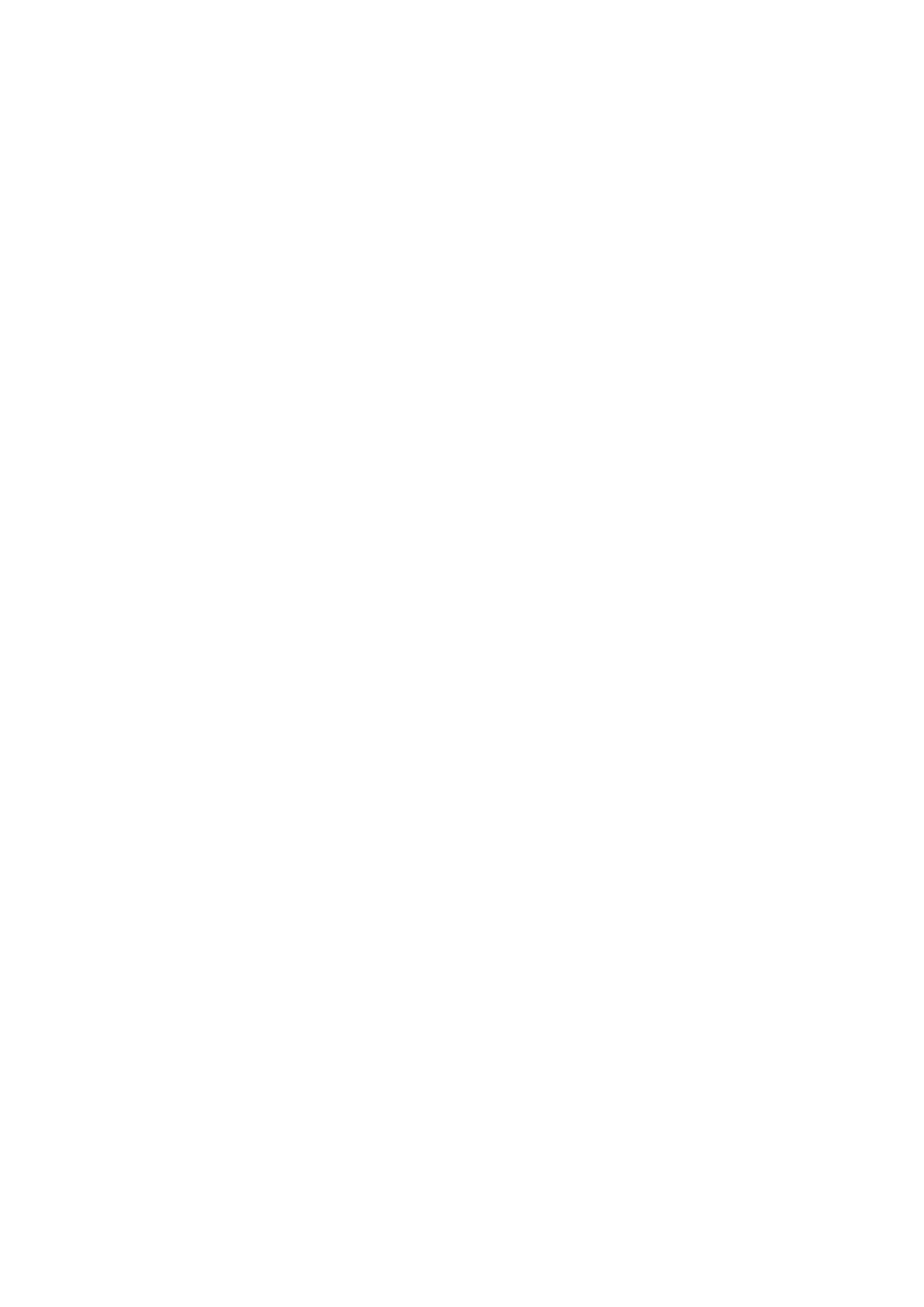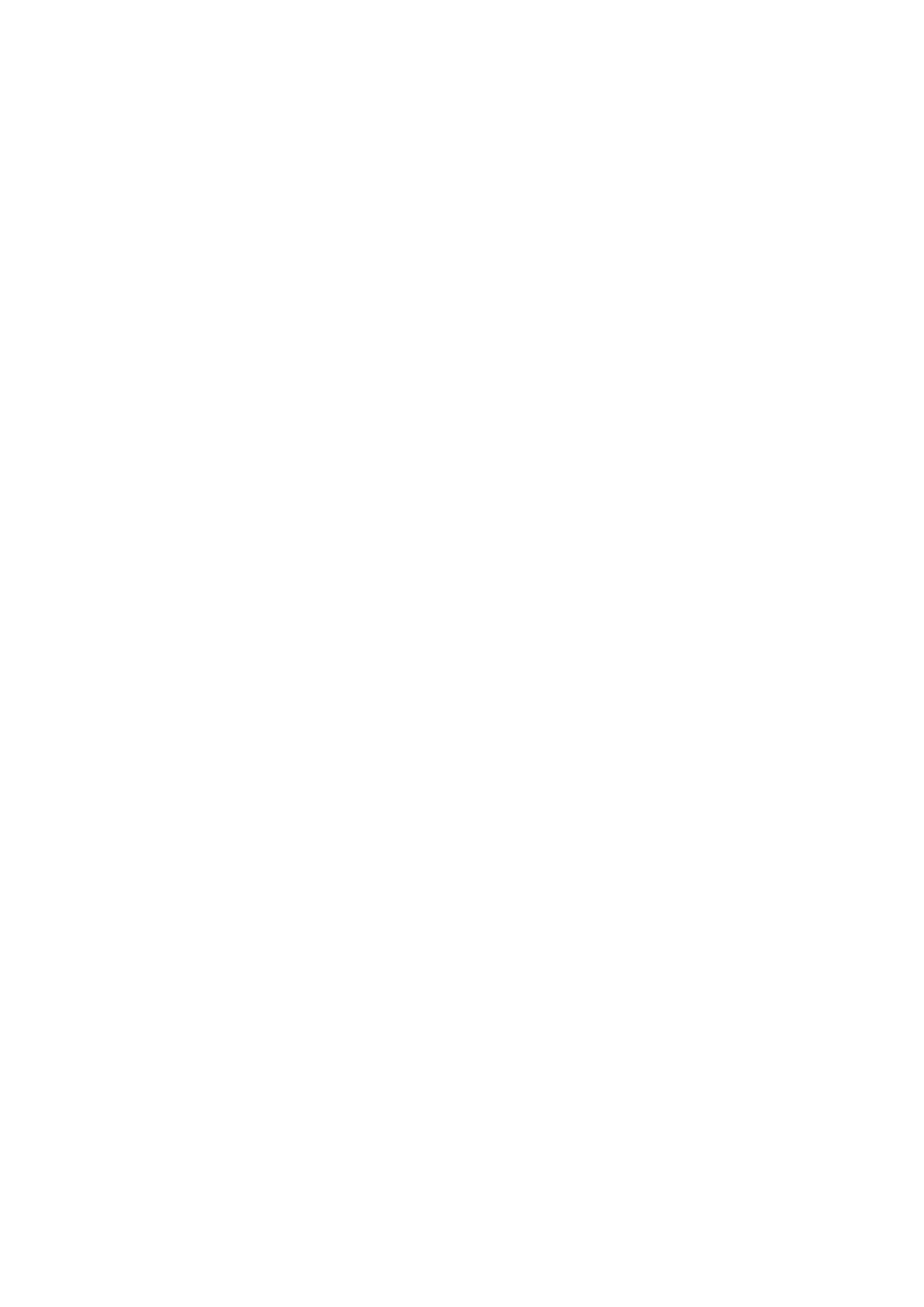
Table of Contents
1. Introduction ...................................................................................................................................... 1-1
Overview ........................................................................................................................................... 1-2
Package Checklist ............................................................................................................................... 1-2
Product Features ................................................................................................................................ 1-2
2. Hardware .......................................................................................................................................... 2-1
Power Input and Relay Output Pinouts................................................................................................... 2-2
LED Indicators .................................................................................................................................... 2-2
Dimensions ........................................................................................................................................ 2-3
Pin Assignments ................................................................................................................................. 2-3
PROFIBUS Pin Assignment ............................................................................................................ 2-3
Console (RS-232) Pin Assignment ................................................................................................. 2-3
Mounting the Unit ............................................................................................................................... 2-4
Specifications ..................................................................................................................................... 2-4
Reset Button ...................................................................................................................................... 2-5
3. Getting Started.................................................................................................................................. 3-1
Connecting the Power ......................................................................................................................... 3-2
Connecting PROFIBUS Devices ............................................................................................................. 3-2
Connecting to a Network ..................................................................................................................... 3-2
Logging in to the Web Console ............................................................................................................. 3-2
Network Settings ................................................................................................................................ 3-3
Data Transfer ..................................................................................................................................... 3-3
PROFIBUS Network ............................................................................................................................. 3-3
Modbus TCP Configuration ................................................................................................................... 3-3
Configuring the MGate ......................................................................................................................... 3-4
MXStudio ........................................................................................................................................... 3-4
4. Configuration (MGate Manager) ........................................................................................................ 4-1
Installing the Software ........................................................................................................................ 4-2
Starting MGate Manager ...................................................................................................................... 4-4
Connecting to the Unit ......................................................................................................................... 4-5
Modifying the Configuration ................................................................................................................. 4-6
Password Protection..................................................................................................................... 4-6
Configure Device ......................................................................................................................... 4-6
Network Settings ......................................................................................................................... 4-8
Protocol Conversion ..................................................................................................................... 4-9
PROFIBUS Settings ...................................................................................................................... 4-9
Modbus Settings........................................................................................................................ 4-20
Data Exchange Between Modbus TCP and PROFIBUS ..................................................................... 4-23
System Settings ........................................................................................................................ 4-25
Load Default .................................................................................................................................... 4-33
Monitoring Modbus Activity ................................................................................................................ 4-34
Diagnose ......................................................................................................................................... 4-35
Create/Modify the Configuration File ................................................................................................... 4-38
Upgrading the Firmware .................................................................................................................... 4-39
Import/Export .................................................................................................................................. 4-40
5. Configuration (Web Console) ............................................................................................................ 5-1
PROFIBUS (Protocol Settings - PROFIBUS) ............................................................................................. 5-2
GSD Management (Protocol Settings - GSD Management) ....................................................................... 5-3
PROFIBUS Control (System Management – Maintenance - PROFIBUS Control) ............................................ 5-3
Ping (System Management – Maintenance – Ping) .................................................................................. 5-4
Certificate (System Management – Certificate) ....................................................................................... 5-4
I/O Data View .................................................................................................................................... 5-5
PROFIBUS Live List ............................................................................................................................. 5-5
6. Configuration (Text Mode Console) ................................................................................................... 6-1