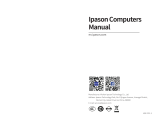Page is loading ...

PDSML-LN1
PDSML-LN2
USER’S MANUAL
Revision 1.0c

The information in this User’s Manual has been carefully reviewed and is believed to be accurate.
The vendor assumes no responsibility for any inaccuracies that may be contained in this document,
makes no commitment to update or to keep current the information in this manual, or to notify any
person or organization of the updates. Please Note: For the most up-to-date version of this
manual, please see our web site at www.supermicro.com.
SUPER MICRO COMPUTER reserves the right to make changes to the product described in this
manual at any time and without notice. This product, including software, if any, and documenta-
tion may not, in whole or in part, be copied, photocopied, reproduced, translated or reduced to any
medium or machine without prior written consent.
IN NO EVENT WILL SUPER MICRO COMPUTER BE LIABLE FOR DIRECT, INDIRECT, SPECIAL,
INCIDENTAL, SPECULATIVE OR CONSEQUENTIAL DAMAGES ARISING FROM THE USE
OR INABILITY TO USE THIS PRODUCT OR DOCUMENTATION, EVEN IF ADVISED OF THE
POSSIBILITY OF SUCH DAMAGES. IN PARTICULAR, SUPER MICRO COMPUTER SHALL NOT
HAVE LIABILITY FOR ANY HARDWARE, SOFTWARE, OR DATA STORED OR USED WITH THE
PRODUCT, INCLUDING THE COSTS OF REPAIRING, REPLACING, INTEGRATING, INSTALLING
OR RECOVERING SUCH HARDWARE, SOFTWARE, OR DATA.
Any disputes arising between manufacturer and customer shall be governed by the laws of Santa
Clara County in the State of California, USA. The State of California, County of Santa Clara shall
be the exclusive venue for the resolution of any such disputes. Super Micro's total liability for
all claims will not exceed the price paid for the hardware product.
FCC Statement: This equipment has been tested and found to comply with the limits for a Class
A digital device pursuant to Part 15 of the FCC Rules. These limits are designed to provide
reasonable protection against harmful interference when the equipment is operated in a commercial
environment. This equipment generates, uses, and can radiate radio frequency energy and, if not
installed and used in accordance with the manufacturer’s instruction manual, may cause harmful
interference with radio communications. Operation of this equipment in a residential area is likely
to cause harmful interference, in which case you will be required to correct the interference at your
own expense.
California Best Management Practices Regulations for Perchlorate Materials: This Perchlorate
warning applies only to products containing CR (Manganese Dioxide) Lithium coin cells. “Perchlorate
Material-special handling may apply. See www.dtsc.ca.gov/hazardouswaste/perchlorate”
WARNING: Handling of lead solder materials used in this
product may expose you to lead, a chemical known to
the State of California to cause birth defects and other
reproductive harm.
Manual Revision 1.0c
Release Date: July 17, 2007
Unless you request and receive written permission from SUPER MICRO COMPUTER, you may not
copy any part of this document.
Information in this document is subject to change without notice. Other products and companies
referred to herein are trademarks or registered trademarks of their respective companies or mark
holders.
Copyright © 2007 by SUPER MICRO COMPUTER INC.
All rights reserved.
Printed in the United States of America

Preface
About This Manual
This manual is written for system integrators, PC technicians and
knowledgeable PC users. It provides information for the installation and use of the
PDSML-LN1/PDSML-LN2 motherboard. The PDSML-LN1/PDSML-LN2
supports single Intel Pentium D (Dual-Core)/Pentium 4 Extreme Edition/Pentium
4/Celeron D LGA (Land Grid Array) 775 Processors at system bus speeds of 1066
MHz/800 MHz/533 MHz. The LGA 775 Pentium D/Pentium 4/Celeron D Processor
is housed in a Flip-Chip Land Grid Array (FC-LGA4) package that interfaces with the
motherboard via an LGA775 socket. The PDSML-LN1/PDSML-LN2 supports Intel
Hyper-Threading (HT) Technology, EM64T Technology, Enhanced Intel SpeedStep
Technology (EIST) and Matrix Storage Technology. Please refer to the mother-
board specifi cations pages on our web site (http://www.supermicro.com/Product)
for updates or visit Intel's web site for processor support. This product is intended
to be professionally installed.
Manual Organization
Chapter 1 describes the features, specifi cations and performance of the PDSML-
LN1/PDSML-LN2 mainboard and provides detailed information about the chipset.
Chapter 2 provides hardware installation instructions. Read this chapter when
installing the processor, memory modules and other hardware components into the
system. If you encounter any problems, see Chapter 3, which describes trouble-
shooting procedures for the video, the memory and the system setup.
Chapter 4 includes an introduction to BIOS and provides detailed information on
running the CMOS Setup utility.
Appendix A provides BIOS POST Messages.
Appendix B lists BIOS POST Codes.
Appendix C lists Software Installation Instructions.
Conventions Used in the Manual
Special attention should be given to the following symbols for proper installation and
to prevent damage done to the components or injury to yourself:
*Note: Additional Information given to differentiate various models or to provide
correct system setup instructions.
Preface
iii
Warning: Important information given to ensure proper system installation
or to prevent damage to the components.
Danger/Caution: Instructions to be strictly followed to prevent catastrophic
system failure or to avoid bodily injury.

PDSML-LN1/PDSML-LN2 User’s Manual
Table of Contents
Preface
About This Manual ...................................................................................................... iii
Manual Organization .................................................................................................... iii
Conventions Used in the Manual .................................................................................. iii
Chapter 1: Introduction
1-1 Overview ......................................................................................................... 1-1
Checklist ..................................................................................................... 1-1
Contacting Supermicro ............................................................................... 1-2
PDSML-LN1/PDSML-LN2 Image .............................................. 1-3
PDSML-LN1/PDSML-LN2 Layout ............................................... 1-4
PDSML-LN1/PDSML-LN2 Quick Reference ............................... 1-5
Motherboard Features ................................................................................ 1-6
Intel E7230 (Mukilteo) Chipset: System Block Diagram .......................... 1-8
1-2 Chipset Overview ........................................................................................... 1-9
1-3 PC Health Monitoring ................................................................................... 1-10
1-4 Power Confi guration Settings ....................................................................... 1-10
1-5 ACPI Features ............................................................................................... 1-11
1-6 Power Supply ...................................................................................................1-11
Chapter 2: Installation
2-1 Static-Sensitive Devices ................................................................................. 2-1
2-2 Processor and Heatsink Installation ............................................................... 2-2
2-3 Mounting the Motherboard in the Chassis ..................................................... 2-5
2-4 Installing DDR II Memory ............................................................................... 2-6
2-5 Control Panel Connectors/IO Ports ................................................................. 2-8
A. Back Panel Connectors/IO Ports ................................................................. 2-8
B. Front Control Panel ...................................................................................... 2-8
C. Front Control Panel Pin Defi nitions ............................................................. 2-9
NMI Button ............................................................................................... 2-9
PWR LED ................................................................................................. 2-9
HDD LED ................................................................................................. 2-10
NIC1/NIC2/NIC3/NIC4 LED Indicators ................................................... 2-10
OH/Fan Fail LED ......................................................................................2-11
Power Fail LED .........................................................................................2-11
Reset Button ............................................................................................ 2-12
PWR Button ............................................................................................. 2-12
iv

v
2-6 Connecting Cables ....................................................................................... 2-13
ATX Power Connector .......................................................................... 2-13
Processor Power Connector ................................................................. 2-13
Serial Ports ............................................................................................... 2-14
Chassis Intrusion ...................................................................................... 2-14
Universal Serial Bus (USB) ...................................................................... 2-15
GLAN (Ethernet Ports) ............................................................................. 2-15
ATX PS/2 Keyboard and Mouse Ports ..................................................... 2-16
Speaker Connector ................................................................................ 2-16
Fan Headers .......................................................................................... 2-17
Wake-On-Ring .......................................................................................... 2-18
Wake-On-LAN .......................................................................................... 2-18
VGA Connector ........................................................................................ 2-19
Power LED ............................................................................................... 2-19
2-7 Jumper Settings ............................................................................................ 2-20
Explanation of Jumpers ......................................................................... 2-20
GLAN Enable/Disable ............................................................................ 2-20
CMOS Clear ........................................................................................... 2-21
VGA Enable .............................................................................................. 2-21
Power Force On Enable ........................................................................... 2-22
I
2
C Bus to PCI Slots 1/2 .......................................................................... 2-22
2-8 Onboard Indicators ....................................................................................... 2-23
GLAN LEDs .............................................................................................. 2-23
2-9 Floppy, Hard Disk Drive, and IPMI 2.O Connections ................................... 2-24
Floppy Connector .................................................................................... 2-24
IDE Connectors ........................................................................................ 2-25
IPMI 2.0 Socket ........................................................................................ 2-25
Chapter 3: Troubleshooting
3-1 Troubleshooting Procedures ........................................................................... 3-1
Before Power On ....................................................................................... 3-1
No Power ................................................................................................... 3-1
No Video .................................................................................................. 3-1
Memory Errors ........................................................................................... 3-2
Losing the System’s Setup Confi guration ................................................ 3-2
3-2 Technical Support Procedures ....................................................................... 3-2
3-3 Frequently Asked Questions .......................................................................... 3-3
3-4 Returning Merchandise for Service ................................................................. 3-4
Table of Contents

Chapter 4: BIOS
4-1 Introduction ....................................................................................................... 4-1
4-2 Running Setup ................................................................................................. 4-2
4-3 Main BIOS Setup ............................................................................................. 4-2
4-4 Advanced Setup ............................................................................................... 4-7
4-5 Security Setup ............................................................................................... 4-18
4-6 Boot Setup ...................................................................................................... 4-19
4-7 Exit .................................................................................................................. 4-20
Appendices:
Appendix A: BIOS POST Error Messages ................................................................A-1
Appendix B: BIOS POST Codes ................................................................................B-1
Appendix C: Installing Software Drivers and the Operating System .........................C-1
PDSML-LN1/PDSML-LN2 User’s Manual
vi

Chapter 1: Introduction
1-1
Chapter 1
Introduction
1-1 Overview
Checklist
Congratulations on purchasing your computer motherboard from an acknowledged
leader in the industry. Supermicro boards are designed with the utmost attention to
detail to provide you with the highest standards in quality and performance.
Please check that the following items have all been included with your motherboard.
If anything listed here is damaged or missing, contact your retailer.
All Included in the retail box only
One (1) Supermicro Mainboard
One (1) IDE cable (CBL-036)
One (1) fl oppy drive ribbon cable (CBL-022)
Four (4) SATA cables (CBL-044) (*For retail only)
One (1) IO Shield
One (1) Supermicro CD containing drivers and utilities
One (1) User's/BIOS Manual
Optional:
1U 32-bit Riser Card (CSE-RR1U-32L)
1U PCI-E Riser Card (CSE-RR1U-E8)

1-2
PDSML-LN1/PDSML-LN2 User’s Manual
Contacting Super Micro
Headquarters
Address: Super Micro Computer, Inc.
980 Rock Ave.
San Jose, CA 95131 U.S.A.
Tel: +1 (408) 503-8000
Fax: +1 (408) 503-8008
Web Site: www.supermicro.com
Europe
Address: Super Micro Computer B.V.
Het Sterrenbeeld 28, 5215 ML
's-Hertogenbosch, The Netherlands
Tel: +31 (0) 73-6400390
Fax: +31 (0) 73-6416525
[email protected] (Customer Support)
Asia-Pacifi c
Address: Super Micro, Taiwan
4F, No. 232-1 Liancheng Road
Chung-Ho 235, Taipei Hsien, Taiwan, R.O.C.
Tel: +886-(2) 8226-3990
Fax: +886-(2) 8226-3991
Web Site: www.supermicro.com.tw
Technical Support:
Email: [email protected]
Tel: 886-2-8228-1366, ext.132 or 139

Chapter 1: Introduction
1-3
Figure 1-1. PDSML-LN1/PDSML-LN2 Image
Important Notes to the User
• All images and layouts shown in this manual were based upon the latest PCB
Revision available at the time of publishing. The motherboard you've received
may or may not look exactly the same as the graphics shown in this manual.
• Please see Note 5 on Page 1-4.

1-4
PDSML-LN1/PDSML-LN2 User’s Manual
Important Notes to the User
• Note 1. All images and graphics shown in this manual were based upon the latest
PCB Revision available at the time of publishing of this manual. The motherboard
you've received may or may not look exactly the same as the graphics shown
in this manual.
• Note 2. See Chapter 2 for detailed information on jumpers, I/O ports and JF1
frontpanel connections.
• Note 3. " " indicates the location of "Pin 1".
• Note 4. When the LE1 LED is on, Standby PWR is on. Maker sure to unplug
the AC power cord before installing or removing components.
• Note 5. 1U IPMI, LAN2 and Adaptec RAID options are available on the PDSML-
LN2 only.
Figure 1-3. Motherboard Layout
(not drawn to scale)
S
UPER PDSML
®
LGA 775 CPU
KB/MS
JLAN1
E7230
(North Bridge)
Fan4
24-Pin ATX PWR
ICH7R
South Bridge
J28
Fan6/CPU Fan
8-pin PWR
Battery
J9
USB 1/2
J15
VGA
JG1
JLAN2
COM2
Floppy
DIMM 2B
PCI-E x8
BIOS
Mukilteo
JPW1
J27
J3
IDE#1
JPF
DIMM 1B
DIMM 2A
DIMM 1A
DIMM 1
DIMM 2
DIMM 3
DIMM 4
Fan1
JPW2
J8
SATA2
Fan5
LAN
CTRL2
JPL2
JPL1
WOL
JWOR
Buzzer
J45
JL1
JI
2
C1
LE1
JBT1
J46
SATA1
JPG1
Fan3
FP Control
JF1
Fan2
JLED
USB3/4
USB5/6
LAN
CTRL1
SPKR
JI
2
C2
1U IPMI
J19
Slot6
PCI-33 MHz
S I/O
VGA
Ctrl
PCI2
J10
PCI-E x4
Slot5
PCI1
Slot4
PCI-33 MHz
LE2
LE3
SATA3
SATA0
COM1
J31

Chapter 1: Introduction
1-5
PDSML-LN1/PDSML-LN2 Quick Reference
Jumpers Description Default Setting
JBT1 CMOS Clear See Section 2-7
JI
2
C1/JI
2
C2 I
2
C Bus to PCI Slots 1/2 Ena. Open (Disabled)
JPF Power Force-On Open (Disabled)
JPG1 VGA Enable Pins 1-2 (Enabled)
JPL1/JPL2 (*Note) Giga-bit LAN 1/2/3/4 Enable Pins 1-2 (Enabled)
Connectors Description
24-PIn ATX (JPW1) ATX 24-Pin Power Connector
8-Pin PWR (JPW2) 12V 8-pin PWR Connector
COM1(J31), COM2 COM Port 1 & COM 2 Header
DIMM#1A,#2A,#1B,#2B Memory (DIMM) Slots (1 through 4)
Fans 1-6 System Fan Headers (Fans 1-5), Fan6: CPU Fan
FP Control (JF1) Front Panel Control Header
Floppy Connector (J27) Floppy Disk Connector
IDE(J3) IDE#1 Slot
IPMI (*Note) IU IPMI 2.0 Slot
J9 Speaker Connector (Pins 3-4:Internal,Pins 1-4:External)
JL1 Chassis Intrusion Header
JLED PWR LED Header
KB/MS(J28) PS/2 Keyboard/Mouse Connector
LAN1-LAN2 (JLAN1/2)(*Note) Ethernet RJ45 (Gigabit LAN) Port1/Port2 Connections
SATA 0-3 4 Intel SATA Headers
Slot 4-Slot 6/PCI2 PCI 32-bit 33MHz (Slot4: PCI1)/PCI-Ex4 (Slot5)/PCI-
Ex8 (Slot6)/PCI 32-bit 33MHz
USB1/2 (J15) Back Panel Universal Serial Bus Ports 1,2
USB3/4 (J46),USB5/6 (J45) Front Panel Accessible USB headers 3,4,5,6
VGA (JG1) VGA Connector
WOL(WOL) Wake On LAN header
WOR(JWOR) Wake On Ring header
LED Indicator Description (*(Refer to Addendum A)
LE 1 Onboard Standby PWR warning LED Indicator
LE3/LE4 BIOS POST Code Indicators
(*Note: PL2, IPMI and LAN2 are available on the PDSML-LN2 only. Please refer to
Note 5 on Page 1-4.)

1-6
PDSML-LN1/PDSML-LN2 User’s Manual
Motherboard Features
CPU Latest CPU technology!
• Single Intel Pentium D (Dual-Core)/Pentium 4 Extreme Edition/Pentium 4/Celeron
D LGA (Land Grid Array) 775 Processors at system bus speeds of 1066 MHz/800
MHz/533 MHz.
• Hyper-Threading (HT), EM64T, Enhanced Intel SpeedStep (EIST) supported
Using the EM64T Feature
• Install a 64-bit OS (Windows XP Professional x64 Ed, Server 2003x64 Ed.)
• Install the 64-bit drivers for all MB components, devices and add-on cards
Using the Hyper-Threading (HT) Technology
• Use a CPU that supports Hyper-Threading Technology
• Install an OS that supports HT, including Windows XP/2003 Server and Linux
2.4x. (Under Linux, use the HT compiler to compile the code. For other operat-
ing systems, be sure to disable the HT feature in the BIOS.)
• Enable the HT feature in the BIOS (under "Advanced" Setting) before install-
ing a supported OS. (*Note: visit www.Intel.com for CPU support and driver
updates.)
OS Licensing Support
• Intel Dual-Core CPU supports: Windows 2000 Professional, Windows Advanced
Server, Windows XP Home, Windows XP Professional, Windows Server 2003
(Standard, Enterprise)
• Intel Dual-Core CPU and Hyper-Threading Technology supports: Windows 2000
Advanced Server, Windows XP Home, Windows XP Professional, Windows
Server 2003 (Standard, Enterprise)
Memory Latest memory technology! (*
Note: See Section 2-4 for details.)
• Four DIMM slots support single/dual Channel DDRII 667/533/400 MHz up to 8
GB of Unbuffered ECC/Non ECC DDRII SDRAM.
Chipset Latest Intel chipset technology!
• Intel E7230 (Mukilteo)
• Intel ICH7R
Expansion Slots
• Two (2) PCI 32-Bit/33 MHz (PCI1:Slot 4, PCI2: Slot 6)
• Two (2) PCI-Exp. x4 (Slot5)/PCI-Exp. x8 (Slot 6)
BIOS
• 8Mb Firmware Hub Phoenix BIOS
• DMI 2.3, PCI 2.2, ACPI 1.0, Plug and Play (PnP), SMBIOS 2.3, Hardware BIOS
Virus Protection
PC Health Monitoring
• Onboard voltage monitors for CPU core, Chipset Voltage, Memory Voltage,
+3.3V, +5V, +5V Standby, +12V, and −12V

Chapter 1: Introduction
1-7
• CPU 4-phase-switching voltage regulator
• Status monitor for fan speed & System Overheat/Fan Fail LED/Control
• Pulse Width Modulation Fan Control & Low noise fan speed control
• Environmental temperature monitoring via BIOS, PWR-Up from AC PWR loss
• SuperDoctor III, NMI
• System Resource alert via SuperDoctor III
ACPI Features
• Slow blinking LED for suspend state indicator
• BIOS support for USB keyboard/Mouse
• Main switch override mechanism
• Internal/external modem ring-on
Onboard I/O
• One ATA/100 EIDE Channel
• Intel ICH7R SATA Controller, 4 connectors for 4 devices with support of RAID
0, 1, 5 and 10 (*Note)
• One fl oppy port interface (up to 2.88 MB)
• One Fast UART 16550 compatible serial port
• Two Intel single-port 82573 V/L PCI-E Gigabit Ethernet Controllers with two
GLAN ports (*Note)
• PS/2 mouse and PS/2 keyboard ports
• Up to 6 USB (Universal Serial Bus) 2.0 ports for a speed
• VGA Connector
• One 1U IPMI 2.0 Slot (*Note)
• Super I/O (Winbond 83627 HF) with hardware monitoring (W83792DL)
• XGI XG20 Graphics w/DDR 16 MB
Temperature
• Monitoring CPU, chassis environment
• CPU Thermal Trip support
• Thermal Monitor 2 (TM2) (available if supported by the CPU)
Other
• Wake-on-LAN (WOL)
• Wake-on-Ring (WOR)
• Onboard Standby PWR warning LED Indicator ("LE 1")
CD Utilities
• Drivers and software for Intel E7230 chipset utilities
Dimensions
• 9.6" (W) x 9.6" (L) (243.84 mmx 243.84 mm)
*Note: 1U IPMI, LAN2 and Adaptec RAID options are available on the PDSML-
LN2 only.

1-8
PDSML-LN1/PDSML-LN2 User’s Manual
Figure 1-3. E7230 Mukilteo Chipset:
System Block Diagram
Note: This is a general block diagram and may not exactly represent
the features on your motherboard. See the following pages for the
actual specifi cations of the motherboard.
E7230
Z7
LGA775_PROCESSOR
ICH-7R
USB
PORT_0~5
FWH
LPC I/O
MS.
KB.
FDD.
SER.1
SER.2
PRI_IDE
VRM 10.1
CTRL
ADDR
DATA
UDMA/100
PCI_32
DDR2_667/
533/400
VRM
V10.1
DMI
XGI_VGA
S-ATA/300
4 x SATA
CK410 CLK
MCH
PORTS
Gb_LAN
PCIE_x1
W83627HF
FSB: 1066/
800/533MHz
USB 2.0/1.1
SMBUS I/F
PCIE_x8
CF_HEADER
H/W
MONITOR
PCI_32
LPC
CH_B1-2
DDR2
CH_A1-2
2x PCI_32
SLOT
PCI-e x8 SLOT
8Mx16
DDR
Gb_LAN
PCIE_x1
IPMI
PCI-e x8 SLOT
PCIE_x4

Chapter 1: Introduction
1-9
1-2 Chipset Overview
Intel’s Mukilteo (E7230) chipset, designed for use with UP Pentium 4 and Dual Core
Pentium D Processors, is comprised of two primary components: the Memory Con-
troller Hub (MCH) and the I/O Controller Hub (ICH7R). With the capabilities provided
by the E7230 chipset, the PDSML-LN1/PDSML-LN2 provides the performance and
feature-set required for the high-end UP Server market.
Memory Controller Hub (MCH)
The function of the MCH is to manage the data fl ow between four interfaces: the
CPU interface, the DDRII System Memory Interface, the PCI Express Interface,
and the Direct Media Interface (DMI). The MCH is optimized for the Pentium 4 or
Pentium D processor in the LGA775 Land Grid Array Package. It supports one or
two channels of DDRII SDRAM.
The I/O Controller (ICH7R) provides the data buffering and interface arbitration re-
quired for the system to operate effi ciently. It also provides the bandwidth needed
for the system to maintain its peak performance. The Direct Media Interface (DMI)
provides the connection between the MCH and the ICH7R. The ICH7R supports
up to four Serial ATA ports, six USB 2.0 ports and two IDE devices. In addition, the
ICH7R offers the Intel Matrix Storage Technology which provides various RAID op-
tions for data protection and rapid data access. It also supports the next generation
of client management through the use of PROActive technology in conjunction with
Intel's next generation Gigabit Ethernet controller.
Intel ICH7R System Features
The I/O Controller Hub provides the I/O subsystem with access to the rest of the
system. Functions and capabilities include:
*Advanced Confi guration and Power Interface, Version 2.0 (ACPI)
*Intel I/O External Design Specifi cation (EDS)
*Mukilteo (7230) Memory Controller Hub (MCH) External Design Specifi cation
(EDS)
*Intel I/O Controller Hub 7 (ICH7R) Thermal Design Guideline
*Intel 82573 Platform LAN Connect (PLC) PCI Design
*Low Pin Count (LPC) Interface

1-10
PDSML-LN1/PDSML-LN2 User’s Manual
1-3 PC Health Monitoring
This section describes the PC health monitoring features of the PDSMi-LN4. The
motherboard has an onboard System Hardware Monitor chip that supports PC
health monitoring.
Onboard Voltage Monitors for the CPU Cores, Chipset Voltage,
Memory Voltage , +3.3V, +5V, +5V Standby, +12V, and −12V (via
SuperO Doctor III)
The onboard voltage monitor will scan these voltages continuously. Once a
voltage becomes unstable, it will give a warning or send an error message to
the screen. Users can adjust the voltage thresholds to defi ne the sensitivity of
the voltage monitor.
Fan Status Monitor with Firmware Speed Control
The PC health monitor can check the RPM status of the cooling fans. The onboard
fans are controlled by Thermal Management via BIOS.
CPU Overheat/Fan Fail LED and Control
This feature is available when the user enables the CPU overheat warning function
in the BIOS. This allows the user to defi ne an overheat temperature. When this
temperature reaches the threshold, the CPU thermal trip feature will be activated
and it will send a signal to the Speaker LED and, at the same time, the CPU will
slow down. It will also activate the alarm if a fan failure occurs.
1-4 Power Confi guration Settings
This section describes features of your motherboard that deal with power and
power settings.
Slow Blinking LED for Suspend-State Indicator
When the CPU goes into a suspend state, the chassis power LED will start blinking
to indicate that the CPU is in the suspend mode. When the user presses any key,
the CPU will wake-up and the LED will automatically stop blinking and stay on.
BIOS Support for USB Keyboard
If the USB keyboard is the only keyboard in the system, this keyboard will function
like a normal keyboard during system boot-up.
Main Switch Override Mechanism
When an ATX power supply is used, the power button can function as a system
suspend button. When the user presses the power button, the system will enter
into a SoftOff state. The monitor will be suspended and the hard drive will spin

Chapter 1: Introduction
1-11
down. Pressing the power button again will cause the whole system to wake-up.
During the SoftOff state, the ATX power supply provides power to keep the required
circuitry in the system "alive." In case the system malfunctions and you want to
turn off the power, just press and hold the power button for 4 seconds. The power
will turn off and no power will be provided to the motherboard.
Wake Ring-On (WOR)
Wake-up events can be triggered by a device such as the external modem ringing
when the system is in the SoftOff state. Note that external modem ring-on can only
be used with an ATX 2.01 (or above) compliant power supply.
Wake-On-LAN (WOL)
Wake-On-LAN is defi ned as the ability of a management application to remotely
power up a computer that is powered off. Remote PC setup, up-dates and asset
tracking can occur after hours and on weekends so that daily LAN traffi c is kept to
a minimum and users are not interrupted. The motherboard has a 3-pin header
(WOL) to connect to the 3-pin header on a Network Interface Card (NIC) that has
WOL capability. In addition, an onboard LAN controller can also support WOL
without any connection to the WOL header. The 3-pin WOL header is to be used
with a LAN add-on card only. *Note: Wake-On-LAN requires an ATX 2.01 (or above)
compliant power supply.
1-5 ACPI Features
ACPI stands for Advanced Confi guration and Power Interface. The ACPI specifi -
cation defi nes a fl exible and abstract hardware interface that provides a standard
way to integrate power management features throughout a PC system, including its
hardware, operating system and application software. This enables the system to
automatically turn on and off peripherals such as CD-ROMs, network cards, hard
disk drives and printers. This also includes consumer devices connected to the PC
such as VCRs, TVs, telephones and stereos.
In addition to enabling operating system-directed power management, ACPI
provides a generic system event mechanism for Plug and Play and an operating
system-independent interface for confi guration control. ACPI leverages the Plug
and Play BIOS data structures while providing a processor architecture-indepen-
dent implementation that is compatible with both Windows and Linux Operating
Systems.

1-12
PDSML-LN1/PDSML-LN2 User’s Manual
1-6 Power Supply
As with all computer products, a stable power source is necessary for proper and
reliable operation. It is even more important for processors that have high CPU
clock rates of 1 GHz and faster.
The
PDSML-LN1/PDSML-LN2 accommodates 12V ATX power supplies.
Although most power supplies generally meet the specifi cations required by the
CPU, some are inadequate. A 2 amps of current supply on a 5V Standby rail is
strongly recommended.
The PDSML-LN1/PDSML-LN2 accommodates ATX power supplies. In addition to
the 24-pin ATX power supply (JPW1), the 12V 8-pin (JPW2) connection is also re-
quired to provide adequate power supply to the system. It is strongly recommended
that you use a high quality power supply that meets ATX power supply Specifi cation
2.02 or above. Also your power supply must supply 1.5A for the Ethernet ports. It
must also be SSI compliant (info at http://www.ssiforum.org/). Additionally, in areas
where noisy power transmission is present, you may choose to install a line fi lter to
shield the computer from noise. It is recommended that you also install a power
surge protector to help avoid problems caused by power surges.

Chapter 2: Installation
2-1
Chapter 2
Installation
2-1 Static-Sensitive Devices
Electric-Static-Discharge (ESD) can damage electronic com ponents. To prevent
damage to your system board, it is important to handle it very carefully. The following
measures are generally suffi cient to protect your equipment from ESD.
Precautions
• Use a grounded wrist strap designed to prevent static discharge.
• Touch a grounded metal object before removing the board from the antistatic
bag.
• Handle the board by its edges only; do not touch its components, peripheral
chips, memory modules or gold contacts.
• When handling chips or modules, avoid touching their pins.
• Put the motherboard and peripherals back into their antistatic bags when not in
use.
• For grounding purposes, make sure your computer chassis provides excellent
conductivity between the power supply, the case, the mounting fasteners and
the motherboard.
• Use only the correct type of onboard CMOS battery. Do not install the onboard
upside down battery to avoid possible explosion.
Unpacking
The motherboard is shipped in antistatic packaging to avoid static damage. When
unpacking the board, make sure the person handling it is static protected.

2-2
PDSML-LN1/PDSML-LN2 User's Manual
Installation of the LGA775 Processor
1. Press the socket clip to release
the load plate, which covers the CPU
socket, from its locking position.
Socket Clip
2. Gently lift the socket clip to open the
load plate.
Load Plate
Load Plate
When handling the processor package, avoid placing
direct pressure on the label area of the fan.
(*Notes: 1. Always connect the power cord last and always remove it before adding,
removing or changing any hardware components. Make sure that you install the
processor into the CPU socket before you install the CPU heatsink.
2. Intel's boxed Pentium 4 CPU package contains the CPU fan and heatsink as-
sembly. If you buy a CPU separately, make sure that you use only Intel-certifi ed
multi-directional heatsink and fan.
3. The Intel Pentium 4 LGA 775 heatsink and fan comes with a push-pin design
and no tool is needed for installation.
4. Make sure to install the motherboard into the chassis before you install the CPU
heatsink and fan.)
5. When purchasing an LGA 775 CPU or when receiving a motherboard with an LGA
775 CPU pre-installed, make sure that the CPU plastic cap is in place and none of
the CPU pins are bent; otherwise, contact the retailer immediately.
6. Refer to the MB Features Section for more details on CPU support.
!
2-2 Processor, Heatsink and Fan Installation
/