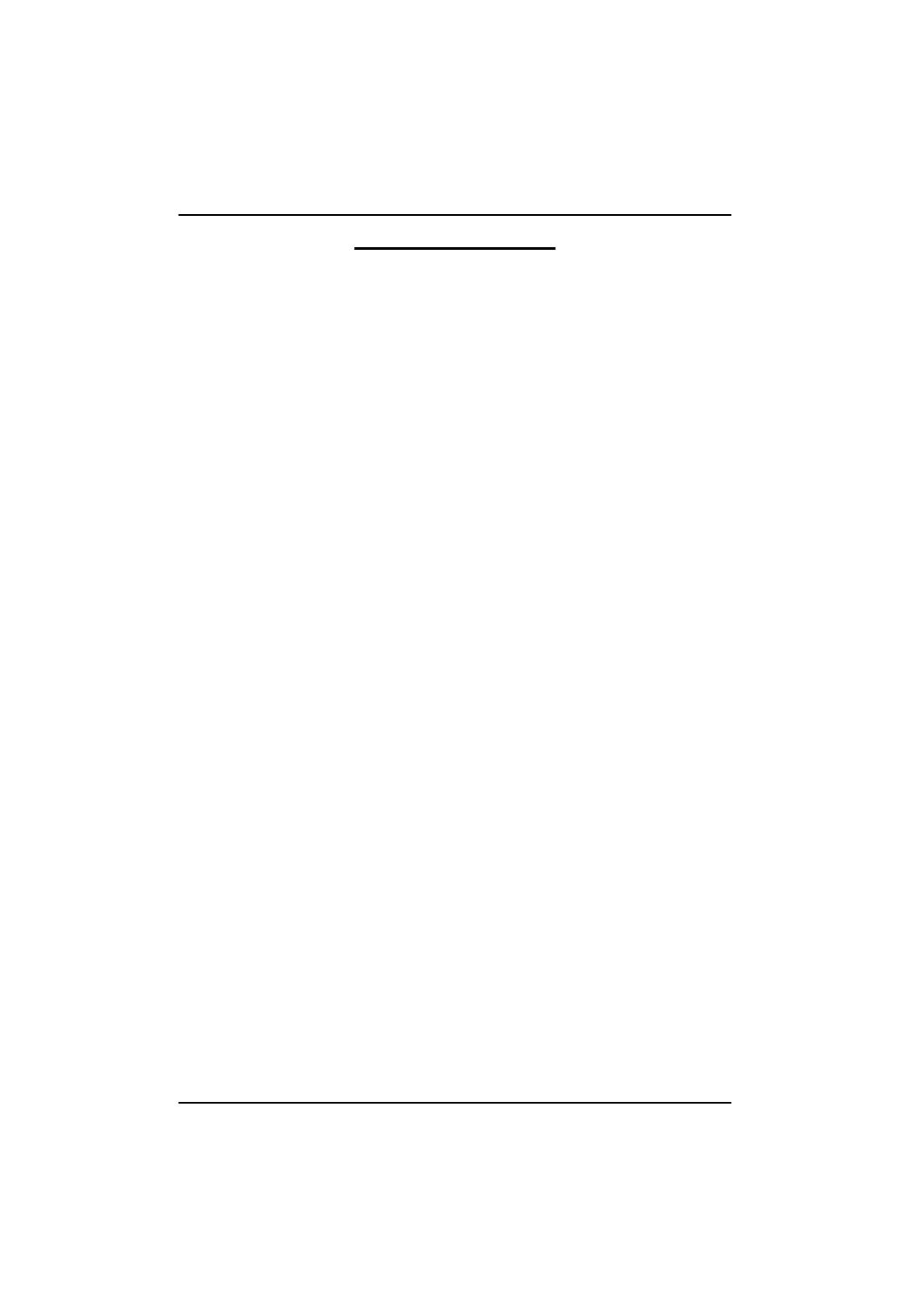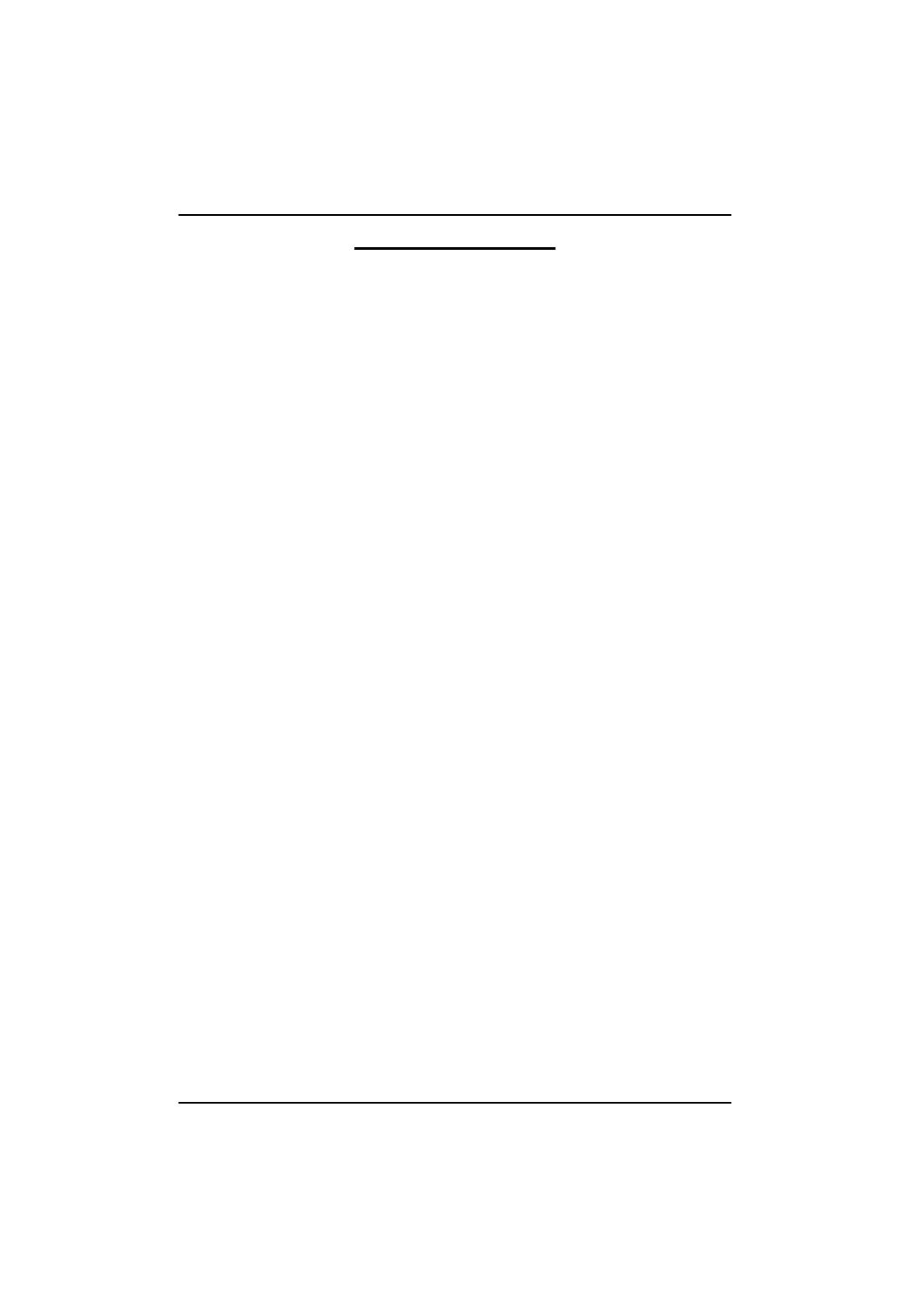
2
English
GA-5EXSH-RH Motherboard
Table of Content
Item Checklist .........................................................................................4
WARNING!...............................................................................................4
Chapter 1 Introduction............................................................................5
1.1 Features Summary................................................................................ 5
1.2 GA-5EXSH-RH Motherboard Components .......................................... 8
Chapter 2 Hardware Installation Process.............................................10
2-1: Installing Processor and CPU Haet Sink ...........................................10
2-1-1: Installing CPU ....................................................................................................... 10
2-1-2: Installing Heat Sink ................................................................................................11
2-2: Install Memory Modules.....................................................................12
2-3: Connect ribbon cables, cabinet wires, and power supply ................14
2-3-1 : I/O Back Panel Introduction................................................................................ 14
2-4: Connectors Introduction & Jumper Setting........................................16
2-5: Block Diagram...................................................................................25
Chapter 3 BIOS Setup ..........................................................................26
Main...........................................................................................................28
Advanced Processor Options ........................................................................................ 31
Advanced ...................................................................................................34
Memory Configuration..................................................................................................... 35
PCI Configuration............................................................................................................. 36
SIO ITE8718F Configuration ........................................................................................... 37
Advanced Chipset Control ............................................................................................. 42
Hardware Monitor ............................................................................................................ 44
Security ......................................................................................................47
Server.........................................................................................................49
System Management...................................................................................................... 50
Console Redirection........................................................................................................ 51
Event Log Configuration.................................................................................................. 53
Boot............................................................................................................ 56
Exit .............................................................................................................57