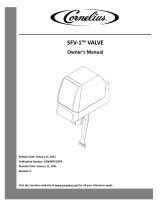Page is loading ...

Casio Financial Consultant
Casio Financial Consultant
A Supplementary Reader - Part 1
An Electronic Publication
By QED Education Scientific

Contents
QED Education Scientific
i
CASIO Financial Consultant:
A Supplementary Reader - Part 1
CONTENTS
Page
Introduction ii
Getting Started 1
Simple Interest with SMPL Mode 6
Using Short-Cut Keys 8
FC-200V & FC-100V Comparison Chart

Introduction
QED Education Scientific
ii
INTRODUCTION
Welcome to the world of CASIO Financial Consultant calculator.
The intention of this 4-part reader is to supplement the User’s Guide of FC-
100V/FC-200V. We adopt the work-example approach as we believe this makes the
reader both effective and efficient for use. Some examples are slightly methodical,
but you should find them useful nonetheless. The goals of the 4 parts are:
Part 1 – Help users get started and explore the interface and setting.
Part 2 – Using CMPD and AMRT for loan and annuity related calculations.
Part 3 – Help users get familiar with CASH and CNVR modes.
Part 4 – Using FC-200V Bond and Depreciation calculations
The FC-200V is an extended version of the FC-100V, and for your convenience we
include a comparison chart of both models in the reader. Key-strokes for all financial
modes for both models are cleverly remained the same by CASIO, with the
exception to Bond, Depreciation and Break-Even Value, which are functions only
available on the FC-200V. User will also find that operations of some scientific
calculations are different too. We refer ONLY to FC-200V in all examples but owner
of FC-100V will find that the examples provided also work on their machine.
We have referred to these resources for inspiration: (i) Schaum’s Outlines on
Mathematics of Finance and (ii) Casio’s Financial Activity for TVM. Screenshots in
the pages are screen dumps from the Casio AFX-2.0+. For this we would like to
thank Marco Corporation (M) Sdn. Bhd. for their technical support.
We did our best to reduce number of mistakes within this reader. But if you do see
any, you are most welcome to report them via [email protected]. Please also send
us your feedbacks.
Mun Chou, Fong
Product Specialist
QED Education Scientific Sdn. Bhd.
First publication: June 2006, Edition 1
This publication: June 2007, Edition 2
All Rights Reserved. Permission to print, store or transmit is hereby given to reader for personal use. However, no part of
this booklet may be reproduced, store or transmitted in any form by any means for commercial purposes without prior
notice to QED Education Scientific Sdn. Bhd.
This publication makes reference to the Casio FC-200V and FC-100V Financial Consultants. These model descriptions are
the registered trademark of Casio Computer Inc.

Getting Started
QED Education Scientific
1
9
EXE
EXE
AC
SHI
FT
6
SHI
FT
7
COMP
4
―
)
5
EXE
7
4
Λ
)
5
EXE
COMP
―
Getting Started
Initializing the Calculator
The calculator can be initialized to its default setting by performing the following.
Enter memory setting mode.
Scroll down to select [All : EXE].
To initialize tap the following.
Let’s get started using the FC-200V. Some of the examples will demonstrate a few
differences, operation-wise, between the FC-200V and the FC-100V.
Example 1 ►>> Evaluate 57
4
− .
Operation
[For FC-200V]
Make sure the calculator is in COMP mode.
Now evaluate the expression.
[For FC-100V]
Make sure 100V is in COMP mode then evaluate.
You should get the same result as above. █
(
Λ)
Output: 2
396

Getting Started
QED Education Scientific
2
COMP
6
3
3
―
EXE
2
•
7
7
6
3
2
•
7
X
COMP
2
2
―
8
•
5
6
3
2
•
7
SHI
FT
SHI
FT
•
COMP
•
7
EXE
4
3
8
•
5
SHI
FT
6
EXE
Example 2 ►>> The original selling price of an item is RM 362.70. The shop
owner says that after a 37% discount, you only need to pay RM 228.50. Cross
check whether his mathematics is correct.
Operation
One approach is through the direct use of the formula, New = Old – Old*Discount.
Ensure that the calculator is in COMP mode and key in the following.
Another nice approach is by using the percentage difference function.
Ensure that the calculator is in COMP mode and key in the following.
While his mathematics is not exact, the shop owner is a scrupulous merchant. █
Another feature in modern calculators is the ability to do expression editing.
Example 3 ►>> Evaluate the following: (i)
8.3
4.7 , (ii)
85.3
4.7 and (iii)
85.3
9.7
Operation
[For FC-200V]
While the calculator is in COMP mode, key in the following.
Immediately after the above, tap once. As cursor is at position after 8, tap
to evaluate
853
47
.
. .
[Continue next page]
Output:
228.501
(
(%)
Output:
-
37.00027571
(
%
)
O
utput:
2
009.465411
Output:
2
220
.
967078
(
Λ)

Getting Started
QED Education Scientific
3
EXE
9
DEL
2
1
2
0
0
2
0
4
1
COMP
•
7
4
3
8
•
Λ
EXE
EXE
DAYS
EXE
2
1
0
6
2
0
5
0
EXE
SOLVE
And to evaluate
85.3
9.7 , use to move cursor to position after 4 and tap
[For FC-100V]
Using FC-00V to evaluate
8.3
4.7 is slightly different. While in COMP mode, key in
The rest of the editing operations are similar to that of FC-200V. █
The interface of FC-100V/FC-200V is quite user-friendly. The next two Days
Calculation examples should clearly demonstrate this attribute.
Example 4 ►>> Use exact calculation to find number of days between 10
th
of Dec
2004 and 26
th
of Jan 2005.
Operation
Enter DAYS mode by tapping . Is the screen displaying [Set :365]? If yes,
leave it as it is. Otherwise, tap
to set the Date Mode showing [Set :365].
Now scroll down to [d1] with , then key-in the first date of 12/10/2004. (M/D/Y)
Next scroll down to [d2] and key-in the second date of 01/26/2005. (M/D/Y)
Now scroll down to select [Dys] and tap to find the in-between number of
days.
The number of days should be 47. █
Output: 2
856
.
697807
Output:
Dys = 47
Output: 2009.46
5411

Getting Started
QED Education Scientific
4
1
1
0
0
2
0
5
0
DAYS
EXE
5
6
EXE
SOLVE
5
5
COST
EXE
5
4
•
2
4
EXE
SOLVE
Example 5 ►>> Now use exact calculation to find the date which falls 65 days
prior to 10
th
of Jan 2005.
Operation
Enter DAYS mode by tapping , make sure Date Mode is set to [Set :365]
and refer to Example 4 on how to do so if it is not.
Since we are calculating a prior date, scroll down to [d2] and key-in the date of
01/10/2005. Leave [d1] alone for the time being.
Now with [Dys] selected, input 65.
Now scroll up and select [d1]. Tap once.
The output means 65 days prior to 10
th
of Jan 2005 is 6
th
of November 2004. █
The friendly interface allows greater interactivity and also makes the V-series easy
to master. The Cost-Sell-Margin Calculation examples should explain why.
Example 6 ►>> With the cost of each box of shampoo at RM54.24, the brand
manager priced each box with a 55% margin. Find the selling price.
Operation
Enter Cost/Sell/Margin mode by tapping on . With [CST] selected, tap
to input [CST = 54.24].
Now scroll down to select [MRG] and key-in the value of 55.
Scroll up and select [SEL], then press .
The manager should be selling the shampoo at RM 120.54 per box.
Output:
d1 =11062004
Output: SEL = 120.5333333
Screenshot from
Casio
TVM

Getting Started
QED Education Scientific
5
1
EXE
SET UP
2
EXE
SET UP
2
EXE
SET UP
The Set-Up Mode
Another feature of modern calculators is the Set-Up mode. You can manage many
aspect of the calculator from here. Initially this may feel a bit unusual, but once you
get use to this idea you should be alright.
Here are some of the things you can manage in Set-Up:
(i) Setting Date Mode
In both 100V and 200V, the default for day calculation is the 365-day year. If you are
likely to use the 360-day year frequently, you might want to set this as the default.
As you turn on the calculator, tap on .
Scroll down to select [Date Mode :365], then press .
The ‘360’ indicator will appear on top of screen, and the 360-day year will be the
default setting even after you turn off the calculator.
(ii) Setting Date Input Format
In Example 4, we were required to key in dates into 100V/200V. To some people,
inputting date in the Month/Day/Year format is a bit awkward. If you prefer the
Day/Month/Year format, you can set this as your default input format.
Tap on , scroll down to select [Date Input :MDY], then press .
The ‘DMY’ indicator will appear on top of screen, and this input format will be your
calculator default input format.
(iii) Setting Interest Calculation for Partial Month
If your interest calculation involves a period with partial month such as 6 months and
12 days, you can decide on the type of interest calculation for the partial month.
The default setting calculates the interest in a compound manner. If you prefer the
calculation to use simple interest
Tap on , scroll down to select [dn], then press .
The ‘SI’ indicator will appear on top of screen. Calculation done with simple interest
will of course be different to when using compound interest. We will discuss this in
an example in Part 2.

Simple Interest with SMPL Mode
QED Education Scientific
6
1
SMPL
6
0
EXE
2
EXE
•
4
5
EXE
1
0
5
0
EXE
EXE
SOLVE
Ans
Simple Interest with SMPL Mode
Calculating simple interest is straight forward and the simple interest amount, or SI,
and the simple future value, or SFV, can be obtained easily. Day calculation can be
set to exact or approximated, and in this reader we shall use only exact time.
Example 1 ►>> Find the exact simple interest, on a 60-day loan of RM1500.00 at
2
1
14 %.
In this example, Dys(Day) = 60, I%(Interest Rate) = 14.5 and PV(Present Value/Principal) = 1500.
Operation
Enter SMPL mode by tapping on . If the day calculation is ‘Set :365’, let it
be. Otherwise, press
Scroll down, select [Dys] and input the value 60. Similarly, select [I%] and [PV]
and key in their respective values of 14.5 and 1500.
With [SI :Solve] selected, tap or .
The output says that the interest is RM 35.75, and the minus sign in front means this
is a payable. █
When my wife purchased her Honda City, we used the FC-200V to help her planned
the loan repayment. Apart from SMPL mode, we also used the Answer Memory
feature, or .
Example 2 ►>> My wife takes out a 5-year car loan of RM 30,000 at the rate of
3.3%. She wants to know what her monthly repayment would be.
In this example, Dys = 5 X 365, I% = 3.3 and PV = 30,000.
[Continue next page]
Output:
SI =
-
35.75342466
Screenshot from
Casio
TVM

Simple Interest with SMPL Mode
QED Education Scientific
7
6
5
3
EXE
5
EXE
SMPL
X
3
•
3
EXE
3
0
0
0
EXE
0
EXE
Ans
Ans
EXE
COMP
÷
Ans
2
5
1
X
(
Operation
Enter SMPL mode by tapping on . Check that the day calculation is set to
‘Set :365’. If not, refer to Example 1 on how to do it.
To input 5 X 365 to [Dys], scroll down to select [Dys] then key in the following.
Now input 3.3 and 30,000 to [I%] and [PV] respectively.
Scroll to select [SFV :Solve], then solve it. .
The Answer Memory is updated when I pressed , and now is
storing the value of SFV.
To calculate my wife’s monthly repayment for the next 5 years, go to COMP
mode.
Obviously she will be RM 582.50 poorer every month for the next 5 years. █
Though this last step seems trivial but it is very useful when SFV is much too big
and long to memorize by heart.
Output: S
F
V
=
-
34950
Screenshot from
Casio
TVM
Output:
-
582.50

Using Short-Cut Keys
QED Education Scientific
8
SMPL
EXE
1
2
8
5
EXE
3
•
3
EXE
RCL
SHI
FT
EXE
COMP
÷
Ans
0
6
EXE
RCL
SHI
FT
EXE
EXE
3
0
0
0
EXE
0
SHORT
CUT 2
SHORT
CUT 1
EXE
Using Short-Cut Keys
If there are procedures and setting which you used frequently, the two SHORTCUT
keys can help you reduce calculation time.
In the previous example, we calculated the monthly repayment of my wife’s car loan.
Suppose the financier always use this same set of values in calculating interest
except for the Principal (PV), i.e. Dys = 5 X 365 = 1825 days; I% = 3.3%
We can configure these values to SHORTCUT 1. We can also configure SHORTCUT 2
to calculate the monthly repayment using ‘Ans÷60’ (60 being 5 X 12 months.)
Enter SMPL mode and input 1825 and 3.3 to [Dys] and [I%] respectively.
With [PV] selected, key in the following.
SHORTCUT 1 is configured and whenever you tap on it, the calculator will enter SMPL
mode with the above settings. Now assign the expression ‘Ans÷60’ to SHORTCUT 2.
Enter COMP mode and key in the following.
SHORTCUT 2 is assigned with ‘Ans÷60’, and calculation steps for this example
become very much shorter.
Example 1 ►>> My wife takes out a 5-year car loan of RM 30,000 at the rate of
3.3%. She wants to know what her monthly repayment is.
Operation
Using SHORTCUT 1, SHORTCUT 2 for the calculation
The output would be the same as Example 2 in Simple Interest with SMPL Mode. █
(
STO
)
(
STO)

Compiled for Marco Corporation. June 2007
FC-200V/FC-100V Comparison Chart
Calculator Functions
FC-200V FC-100V
Scientific Calculation Yes Yes
1- & 2- Variable Statistics Yes Yes
Statistical Regression Yes Yes
Simple Interest Yes Yes
Compound Interest Yes Yes
Cash Flow (IRR, NPV, PBP, NFV) Yes Yes
Amortization Yes Yes
Interest Rate Conversion Yes Yes
Cost & Margin Calculation Yes Yes
Days and Date Calculation Yes Yes
Depreciation Yes -
Bonds Yes -
Breakeven Point Yes -
Key Applications
Business and Finance Studies ● ●
Banking and Banking Studies ● ●
Insurance and Financial Planning ● ●
Investment Appraisal ● ●
Stock Market and Bonds ●
Business and Financial Investment ●
Product Features
Expression Entry Method Algebraic
Screen Display 4 Lines x 16 Characters
Memory (plus Ans Memory) 8
Programmable? No
Settings and Functions Short Cut Keys Yes, 2
Function Catalog Yes
Batteries Solar Cell & LR44 1 x AAA-Size
Dimension (mm) 12.2 x 80 x 161 13.7 x 80 x 161
Weight 105g 110g
/