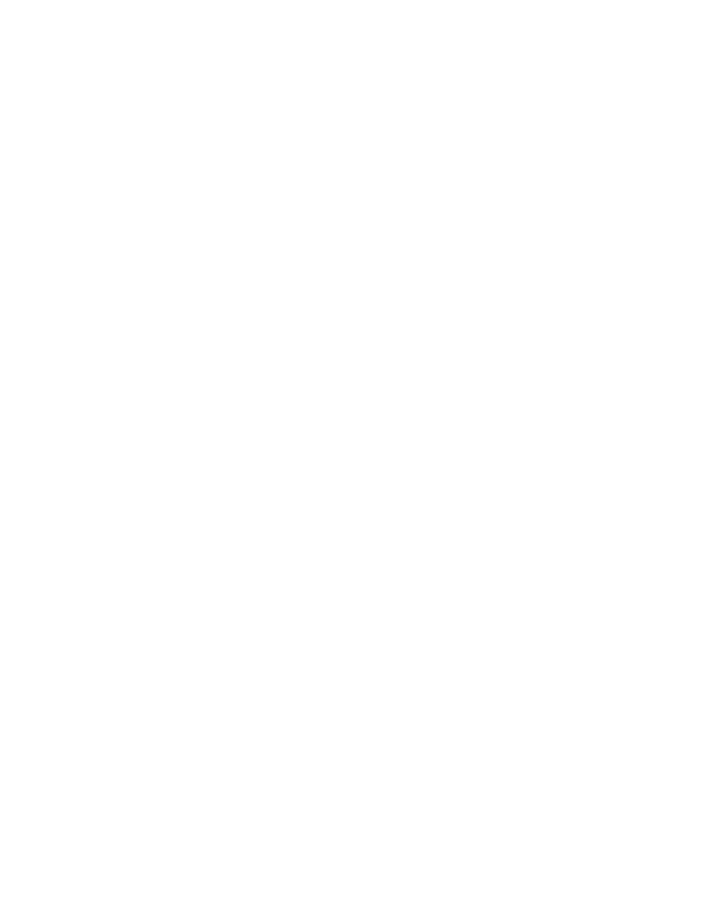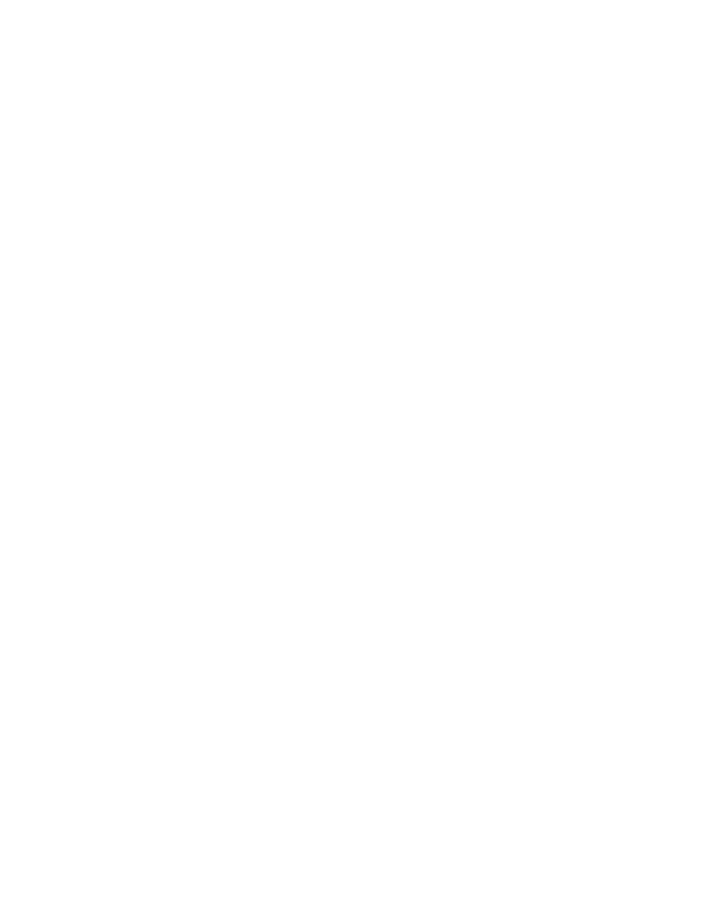
Getting Started 7
Storage Registers and Continuous Memory
Numbers (data) are stored in memories called “registers.” Special regis-
ters are used for storing numbers during calculations, the “stack” regis-
ters, and the “Last X” register, which is used for storing the last number
in the display before operations are performed in RPN mode. Numbers
are stored automatically in these registers. There are also registers in
which you can manually store data, designated R
0
through R
9
, R
.0
through R
.9
, and financial registers used for financial calculations. All
these storage registers make up the calculator’s Continuous memory. All
information in the Continuous memory is preserved even while the cal-
culator is turned off. To reset the memory and clear all of the registers
and return the calculator’s settings to their defaults, turn the calculator
off, and while holding down
Z, press S. With “Pr Error” dis-
played, press any key to return to the default calculator screen.
Reverse Polish Notation (RPN) Mode
The following information is a brief overview of how RPN works. For
more detailed information about RPN and how the stack works, refer to
the HP 12c Financial Calculator User’s Guide. In RPN mode, numbers
are entered first, separated by pressing
R, followed by an operation
key. Pressing R is optional after entering a number, if the next key
pressed is an operation.
Each time you press an operation or function key in RPN, the answer is
calculated immediately and displayed. For example, suppose you
wanted to add two numbers in RPN, 1 and 2. Press
1R2;.