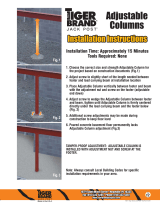Page is loading ...

The Wife UPdater
user manual

© 2003 Martin Professional A/S, Denmark.
All rights reserved. No part of this manual may be reproduced, in any form or by any means,
without permission in writing from Martin Professional A/S, Denmark.
The information contained in this document is subject to change without notice. Martin
Professional AS makes no warranty of any kind with regard to this material, including, but not
limited to, the implied warranties of fitness for a particular purpose.
Martin Profession AS shall not be liable for errors contained herein or for incidental or
consequential damages in connection with the furnishing, performance or use of this material.
P/N 35000133, Revision A

3
Table of Contents
Overview ...................................................................................................4
Getting started..........................................................................................5
Software requirements........................................................................5
Hardware requirements ......................................................................5
Installation...........................................................................................5
Connecting “The Wife” to your PC......................................................8
Main screen ......................................................................................10
Setting the patch....................................................................................11
Patch columns ..................................................................................13
Deleting a lamp.................................................................................13
Editing memories...................................................................................14
Editing memories by spreadsheet.....................................................14
Memory columns ........................................................................15
Editing memories by fader ................................................................16
Fader rows..................................................................................16
Setting levels...............................................................................17
Editing levels.....................................................................................17
Using palettes.........................................................................................19
Editing memory legends....................................................................21
Editing fixtures.......................................................................................22
Spreadsheet......................................................................................23
Header........................................................................................25
Footer..........................................................................................26
Finishing editing................................................................................27
Editing “The Wife” DMX Tester configuration ....................................28
Menu........................................................................................................31
Export................................................................................................31
Live editing........................................................................................32
USITT ASCII import ..........................................................................32

The Wife UPdater
4 Overview
OVERVIEW
The Wife UPdater is a Windows application that runs through “The Wife”
DMX Tester and that provides:
• An on-line editor that allows live programming of moving lamps.
• An off-line editor allowing all “The Wife” Memories and configuration
data to be programmed in a console style format.
• A Moving Lamp personality editor.

The WIfe UPdater
Getting started 5
GETTING STARTED
You need a PC with a connection to the internet to download The Wife
UPdater.
Software requirements
The Wife UPdater is compatible with Windows 95, 98, ME, NT5, 2000 & XP.
Hardware requirements
The Wife UPdater requires the following minimum specification to run:
1. Pentium at 133MHz or higher PC Compatible.
2. Windows 95/98/ME/2000/XP operating system.
3. Mouse.
4. VGA 640 x 480 or better.
5. 2 MB Hard disc space.
6. 16 MB ram
Installation
To install the software:
1. Download and open the following file on your PC -
http://www.martin.dk/product/TheWifeUPdater.exe
2. Extract the setup files to a temporary folder on your PC.
3. Select the Start Menu and then the Run Command.
4. Press the Browse button.
5. Locate the program SETUP.EXE that you extracted in step 2.

The Wife UPdater
6 Getting started
6. Execute the program.
7. The Install Shield program will start.
8. Click Next.
9. Fill in your name and company (if appropriate) and click Next.

The WIfe UPdater
Getting started 7
10. Select a destination directory, or accept the default, and click Next.
11. Select the location of the program on the start menu, or accept the default,
and click Next.

The Wife UPdater
8 Getting started
12. Confirm that the installation details are correct and click Next.
13. Click Finish to complete the installation.
Connecting “The Wife” to your PC
The Wife UPdater communicates with the “The Wife” via the RS232 interface
of the PC. The Wife UPdater can access either COM1 or COM2.

The WIfe UPdater
Getting started 9
An XLR5F to 9 pin DB cable is provided with The Wife UPdater. The cable
contains the RS232 to RS485 conversion electronics required for
communications between the PC and “The Wife”.
1. Connect one end of the cable to the DMX512 connector on “The Wife”
and the other end to the COM port on your PC.
2. Start the Wife UPdater program.
3. Select Tools Preferences.
4. Select the Com port that the “The Wife” is connected to and click OK.
5. Activate communications from “The Wife” by holding down the MENU
key while powering “The Wife” on and then selecting TALK TO WIFE

The Wife UPdater
10 Getting started
UPDATER (MIC EDIT) (S7). Note: Always enter this mode prior to
pressing the Export button in the Wife Updater.
Main screen
The Wife UPdater displays the following screen when started.
The left panel of the screen displays the information store. This lists all the data
that will be downloaded to The Wife. This is referred to as the Show Panel.
The right panel is used to display the spreadsheet or fader style information for
editing presets and lamp personalities. This is referred to as the Edit Panel.

The WIfe UPdater
Setting the patch 11
SETTING THE PATCH
The patch is used to select the DMX512 channel allocation that is used in the
‘Transmit Memory’ menu.
When the ‘Patch’ option is selected in the Show Panel, the patch spreadsheet is
then displayed in the Edit Panel.
Click the Fixture Library button at the top of the screen. The palette of
available fixtures is then displayed:
Select the required lamp from the palette and drag in onto the required start
channel of the patch.
A dialogue is displayed which confirms the start channel and the number of
lamps to be patched.

The Wife UPdater
12 Setting the patch
The example shown will patch two Martin Mac 500s starting at channel 4. The
resulting patch is shown below:

The WIfe UPdater
Setting the patch 13
Patch columns
The columns of the Patch display provide the following information:
Column Name Purpose
1 Channel Lists the DMX512 channel number from 1 to 512.
2 Lamp The number of the moving lamp. The Wife UPdater
generates this automatically, numbering lamp 1 as
the lowest DMX channel value.
3 Fixture The text name of the moving lamp. This corresponds
to the name in the Fixture Library Palette.
4 Function Describes the lamp function controlled by this
channel.
5 Legend This is a seven character description of the lamp
channel function. This text is displayed in the
‘Transmit Memory’ menu. When a lamp is patched,
this field is automatically updated from the lamp
function. This field can be edited to override the
default behavior.
Deleting a lamp
To delete a lamp from the patch, simply right click on the lamp. A popup menu
is displayed offering this option.

The Wife UPdater
14 Editing memories
EDITING MEMORIES
Depending upon the setting in the Tools→Preferences menu, the Edit Panel
will display either a spreadsheet or an array of faders.
To edit a Memory, select the required Memory in the Show Panel.
Editing memories by spreadsheet
When editing memories in spreadsheet mode, the Edit Panel displays as shown
below:

The WIfe UPdater
Editing memories 15
Memory columns
The columns of the Memory spreadsheet are identical to those displayed in
Patch mode, with the exception of column 6.
Column Name Purpose
1 Channel Lists the DMX512 channel number from 1 to
60
2 Lamp The number of the moving lamp. Show-Edit
generates this automatically, numbering lamp
1 as the lowest DMX channel value.
3 Fixture The text name of the moving lamp. This
corresponds to the name in the Fixture Library
Palette.
4 Function Describes the lamp function controlled by this
channel.
5 Legend This is a seven character description of the
lamp channel function. This text is displayed
in the ‘Transmit Memory’ menu. When a lamp
is patched, this field is automatically updated
from the lamp function. This field can be
edited to override the default behavior.
6 Level The level of this channel in this Memory. The
level can range from 0 to 255. Off is identical
to zero level.

The Wife UPdater
16 Editing memories
Editing memories by fader
When editing memories in fader mode, the Edit Panel displays as shown below:
Fader rows
Each channel of each moving lamp or dimmer is displayed as a fader. Below
each fader, a 5 line text display describes the function:
Row Name Purpose
1 Channel The Channel number ranging from 1 to 512.
2 Lamp The Lamp Number ranging from 1 to 512.
Channels that are not patched do not have a
lamp number but can still be programmed.
3 Function A text description of the lamp attribute
controlled by this fader.
4/5 Name The name of the moving lamp.

The WIfe UPdater
Editing memories 17
Setting levels
Dragging the fader knob with the mouse sets fader levels. When the level of a
fader is set to any value above zero, tick marks are displayed next to the fader
track. The absence of tick marks indicates that the channel is at zero.
Editing levels
Right clicking on any fader produces a popup menu. The popup menu provides
numerous Memory editing functions as detailed in the table below.
The fader that is right clicked is described as the selected channel in the table
below.
Entry Name Purpose
1 Exclude channel from this
Memory
Selected channel is set to zero in
this Memory
2 Exclude fixture from this
Memory
If the selected channel is part of a
moving lamp, all channels in the
lamp are set to zero in this
Memory.
3 Exclude INTENSITY
channels of this fixture
If the selected channel is part of a
moving lamp and it is an intensity
(dimmer) channel, all intensity
channels of the lamp are set to zero
in this Memory.
4 Exclude POSITION channels
of this fixture
If the selected channel is part of a
moving lamp and it is a position
(pan or tilt) channel, all position
channels of the lamp are set to zero
in this Memory.
5 Exclude COLOUR channels
of this fixture
If the selected channel is part of a
moving lamp and it is a color
channel, all color channels of the
lamp are set to zero in this
Memory.

The Wife UPdater
18 Editing memories
6 Exclude BEAM channels of
this fixture
If the selected channel is part of a
moving lamp and it is a beam (iris,
gobo, prism) channel, all beam
channels of the lamp are set to zero
in this Memory.
7 Exclude CONTROL channels
of this fixture
If the selected channel is part of a
moving lamp and it is a control
(lamp strike etc.) channel, all
control channels of the lamp are set
to zero in this Memory.
8 Exclude all INTENSITY
channels from Memory
If the selected channel is part of a
moving lamp and it is an intensity
channel, all intensity channels in
this Memory are set to zero.
9 Exclude all POSITION
channels from Memory
If the selected channel is part of a
moving lamp and it is a position
channel, all position channels in
this Memory are set to zero.
10 Exclude all COLOUR
channels from Memory
If the selected channel is part of a
moving lamp and it is a color
channel, all color channels in this
Memory are set to zero.
11 Exclude all BEAM channels
from Memory
If the selected channel is part of a
moving lamp and it is a beam
channel, all beam channels in this
Memory are set to zero.
12 Exclude all CONTROL
channels from Memory
If the selected channel is part of a
moving lamp and it is a control
channel, all control channels in this
Memory are set to zero.
13 Clear Memory to zero Sets all channels to zero level.
14 Clear Memory to off Sets all channels to zero level.
15 Remove fixture from patch Removes this fixture from the
patch.

The WIfe UPdater
Using palettes 19
USING PALETTES
To display the palette, click on the Palette button at the top of the screen. The
Palette contains 50 entries that contain settings for every attribute of every
fixture.
These values are defined in the Fixture Editor.
For ease of use, the palette entries are coded by color, but they are equally valid
for use with position and beam attributes.
The palette can be used in both spreadsheet and fader view of a Memory.
Simply drag the required palette entry and drop it on the required fixture. The
cursor changes to a hand icon with a small moving lamp icon.
The entire fixture changes to represent the levels contained in the palette. This
drag and drop function can be further modified by combination of the Shift,
Ctrl and Alt keys as detailed in the table below.

The Wife UPdater
20 Using palettes
Hold
Key
Cursor Dropping on
Channel Type
Result
None Moving
Lamp Icon
All Entire fixture is set to the level
contained in the palette.
Shift Fader Icon All Only the channel that is dropped
upon will change to the palette
value.
Light Bulb Intensity All intensity channels within the
fixture change to the levels
contained within the palette.
Arrows Position All intensity channels within the
fixture change to the levels
contained within the palette.
Ctrl
Color Wheel Color All intensity channels within the
fixture change to the levels
contained within the palette.
Diamond
Gobo
Beam All intensity channels within the
fixture change to the levels
contained within the palette.
Ctrl
cont
Hammer Control All intensity channels within the
fixture change to the levels
contained within the palette.
Alt Multiple
Lamps
All Sets all patched fixtures to the
levels contained in the palette.
/