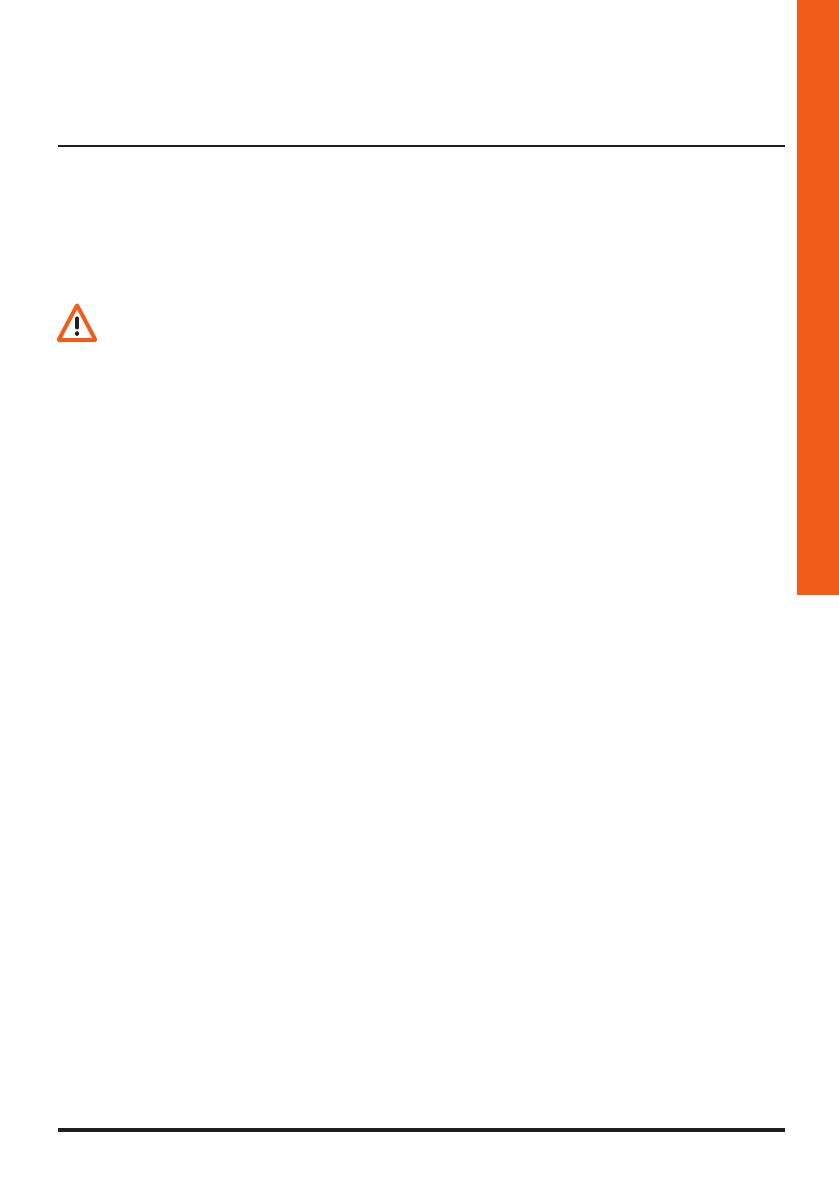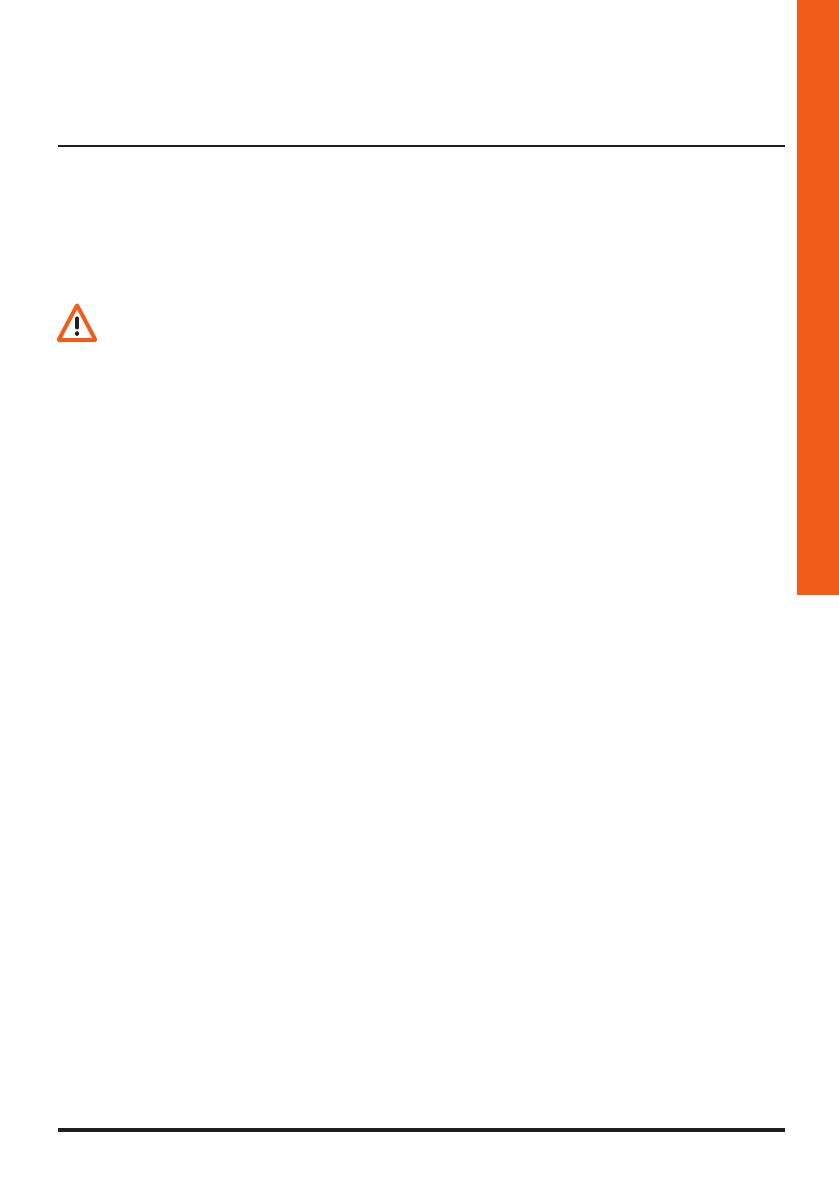
Sfera Keypad Module
Installer manual
5
2 Description
2.1 Main functions
The BTicino Sfera Keypad Module can be used by residents to open a door lock using previously
stored numerical codes.
The device consists of a backlit pushbutton panel with 12 keys and luminous indicators, for con-
trolling that the code has been entered correctly.
Programming can be performed in two ways:
- using the TiSferaDesign software supplied with the product (chapter 4);
- following specific procedures, performed directly on the keypad (chapter 3).
In order to configure the master codes remove the front cover and press the programming push-
button indicated in the legend (chapter 2.2).
The secret code must consist of minimum 4 and maximum 9 digits.
Three different types of codes may be programmed:
- MASTER Code providing access to the programming of other codes.
It can only be used for programming, not for access..
- PASSEPARTOUT It can be used to open the door lock the entrance panel is associated to.
It’s not linked with any apartments.
It can only be used for access, not for programming.
- RESIDENT It can be used to open the door lock the entrance panel is associated to.
It’s linked to an apartment of the system.
It can only be used for access, not for programming.
This manual refers to the Sfera wired stand-alone Keypad Module or paired with the
Sfera Speaker Module (351100/351200/351300).
If the Sfera Keypad Module is installed linked to the Display Module (352500) refer to
the Display manual for the code programming.