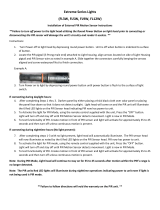Page is loading ...

Model Number: IT214054
INSTRUCTION MANUAL
WIRELESS ALARM KIT
COMPLETE ALARM SYSTEM FOR HOME
OR BUSINESS

2
After Sales Support
Telephone: 1300 663 907
Internet: www.winplus.com.au
Warranty Details/Support
This product is warranted against defects for a period of One year if the product is faulty,
Winplus will repair or replace the product (at its discretion) at no cost to you provided the
product has been used in accordance with instructions provided. The benets under our
Warranty are in addition to other rights and remedies under consumer law in relation
to these goods. Our goods come with guarantees that cannot be excluded under the
Australian. Consumer Law. You are entitled to a replacement or refund for a major failure and
for compensation for any other reasonably foreseeable loss or damage. You are also entitled
to have the goods repaired or replaced if the goods fail to be of acceptable quality and the
failure does not amount to a major failure.
General Safety Instructions
Read this manual thoroughly before rst use and keep it in a safe place for future reference,
along with the warranty card, purchase receipt and packaging. The safety precautions
enclosed herein reduce the risk of re, electric shock and injury when correctly adhered to.
Follow all instructions and take notice of all warnings to reduce the risk of re or electric
shock.
• Do not expose this product to water, rain, moisture or dust. Electronic products of this kind
should never be subjected to moisture or extreme temperatures.
• There are no user-serviceable parts inside this product.
• Do not repair the unit yourself. If your device is not functioning correctly, disconnect the
product from power, remove the batteries, and contact after sales support.
• Supervise young children to ensure they do not play with the product.
• Do not expose to water, dust, moisture, chemicals, oils, or other liquids.
• Do not expose to naked ames or other heat sources.
• Do not drop or subject the device to undue shock.
• Keep device away from magnets at all times.
• Keep away from direct sunlight. Indoor use only.
• Unplug this device during lightning storms or when unused for long periods of time.
• Always observe basic security precautions – this device is not a substitute for basic security
measures such as locking door and window locks.
For additional support including helpful guides and videos, visit the Cocoon support website
at www.winplus.com.au/cocoon.html
Telephone: 1300 663 907
Website: www.winplus.com.au
Address: Winplus Australasia Pty Ltd, PO Box 537
Bayswater Business Centre Vic 3153

3
After Sales Support
Telephone: 1300 663 907
Internet: www.winplus.com.au
Product Specications
PARTS LIST:
• 1 x Control Panel
• 4 x PIR (passive infrared) Motion Sensors
• 2 x Door / Window Sensors
• 2 x Swipe Tags
• 2 x Keychain Remote Controls
• 1 x Power Adaptor
• 2 x Rechargeable Batteries (Control Panel)
• 4 x 9V Batteries (PIR Sensors)
• 2 x 23A Batteries (Door / Window Sensors)
• 2 x CR2016 Batteries (Remote Control)
• 2 x Security Stickers
• Mounting Accessories
PRODUCT FEATURES:
• PIR motion sensors to detect intruders
• Door / Window Sensors to detect when
a door or window has been opened or
closed
• Battery operated sensors for easy
installation
• 110dB alarm built into the Control Panel
with provision to add an additional wired
alarm
• Control Panel with built-in rechargeable
batteries for up to 5hrs backup power in
case of power failure
• Supports up to 50 wireless sensors, 10
remote controls and 50 Swipe Tags
• Disarm the system with a swipe of the tag
• 1 million built-in Swipe Tag combinations
for high security
• Voice memo function allows you to record
10 sec voice memos on Control Panel
TECHNICAL SPECIFICATIONS:
Control Panel
Power Supply: DC12V, 1000mA – Only use
the power adaptor provided
Backup Battery: 2x 3.7V, 850mAh Li-Ion
Internal Siren: 110dB
Remote Frequency: 433Mhz
RF operating range: Up to 80m line of sight
Operating Conditions:
- Temperature -10C ~ 55C
- Humidity: <80% (non-condensing)
Dimensions: 188mm x 132mm x 26mm
PIR Motion Sensor Technical Specications
Power Supply: DC 9V Battery
Static Current: <50uA
Alarm Current: <9.5mA
Detection Scope: 8m/110⁰ tested to 8m
RF operating range: Up to 80m line of sight
Remote Frequency: 433Mhz
Detector Dimensions: 105mm x 56mm x
34mm (L x W x H)
Bracket Dimensions: 52mm x 30mm x
26.5mm (L x W x H)
Door / Window Sensor Technical
Specication
Power Supply: DC 12V, 1 x 23A battery
Static Current: <30uA
Alarm Current: <40mA
RF operating range: Up to 80m line of sight
Remote Frequency: 433MHz
Transmitter Dimensions: 68mm x 28mm x
13mm (L x W x H)
Magnet Dimensions: 56mm x 10mm x 10mm
(L x W x H)

4
After Sales Support
Telephone: 1300 663 907
Internet: www.winplus.com.au
Panel Layout - Front
STATUS INDICATOR
TOUCH KEYPAD
ARM DISARM HOME
MODE
RECORD VOICE
MEMO
SWIPE READER/PLAY
VOICE MEMO

5
After Sales Support
Telephone: 1300 663 907
Internet: www.winplus.com.au
MICROPHONE
LOUD
SPEAKER
TAMPER
SWITCH
BACKUP BATTERIES
Panel Layout - Back

6
After Sales Support
Telephone: 1300 663 907
Internet: www.winplus.com.au
General Safety Instructions/Warranty/Support
Product Specication
Panel Layout
Getting Started
Installing Your Alarm
Installing the Control Panel
Wall Mounting
Stand Mounting
Conguring Your Alarm
Setting Your Pin
Armed Mode / Disarmed Mode / Home Mode
Activating Swipe Tags
Disarm with Swipe Tags
Remote Control
Voice Memos
Accessories
PIR Sensors
Pairing the PIR to Control Panel
Mounting Location
Mounting & Installation Instructions
Door / Window Sensor
Pairing the Door / Window Sensor to the Control Panel
Mounting Instructions
Replacing the Battery
Advanced Settings
Wired Inputs
Changing Sensor Operating Modes
To Change the Operating Mode
Changing the PIR Motion Sensor Time Delay
Troubleshooting Guide
Repair & Refurbish Notice
2
3
4
7
9
9
9
10
10
10
11
12
12
13
14
15
15
16
17
18
19
20
21
21
22
22
23
24
25
26
27
Contents

7
After Sales Support
Telephone: 1300 663 907
Internet: www.winplus.com.au
Getting Started
1. UNPACK
Unpack the Cocoon Wireless Alarm Kit from the packaging and check you
have all components.
• 1 x Control Panel
(Batteries Incl.)
• 1 x Power Adaptor (Batteries Incl.)
• 4 x PIR Sensors (Batteries Incl.)
• 2 x Door/Window Alarms (Batteries Incl.)
• 2 x Remote Controls (Batteries Incl.)
2. CoNNeCt Power to CoNtrol PANel
A. Remove the bottom back panel
B. Insert the power adaptor and feed cable up through opening,
switch to ‘ON’
C. Replace bottom back panel
D. Connect to power and turn power point on
3. MoUNt StANd
A. Insert stand arm to the top of the control panel
as shown
B. Attach wall mount panel to rear of control panel.
This will depress the anti-tamper button and hold
stand arm in place
4. eNter PAiriNg Mode
A. To enter pairing mode Enter the PIN number of the control
panel (default 1234)
B. Press the
button
5. PAiriNg the KeyChAiN reMote
A. After completing step 4, press the button on the remote
B. The Control Panel will beep twice to indicate successful
pairing
• 2 x Security Stickers
• 2 x Swipe Tags
• Mounting accessories

8
After Sales Support
Telephone: 1300 663 907
Internet: www.winplus.com.au
Getting Started
6. PAiriNg the SwiPe tAgS
A. Repeat step 4 then hold the Swipe Tag over the
circle on the Control Panel
B. The Control Panel will beep twice indicating it has
paired successfully
7. PAiriNg the Pir SeNSor
A. Repeat step 4, move your hand over the PIR sensor
B. The Control Panel will beep twice, indicating it has
successfully paired with the PIR
8. PAiriNg the door SeNSor
A. Insert included battery in door sensor
B. Place the magnet on the left side of the door sensor
as pictured
C. Repeat step 4 to enter pairing mode
D. Move the magnet away from the door sensor
E. The Control Panel will beep twice indicating it has
successfully paired with the Door Sensor
9. ArMiNg the AlArM
A. Press the button on the remote control
or
B. Press the
button on the control panel to arm
the alarm
10. diSAbliNg the AlArM
A. Press the button on the remote control
or
B. Hold the Swipe Tag over the circle to disarm the alarm
C. Enter pin on control panel, the press
CoNgrAtUlAtioNS yoUr wireleSS AlArM Kit iS Now reAdy to
USe. CoNSUlt the iNStrUCtioN MANUAl for AdvANCed feAtUreS
ANd fUNCtioNS.

9
After Sales Support
Telephone: 1300 663 907
Internet: www.winplus.com.au
INSTALLING THE CONTROL PANEL
The Control Panel should be placed in an area that is convenient for you to reach as you enter
and exit your home. Before mounting the unit, you should ensure that it is placed within
range of the sensors that are paired with the Control Panel.
WALL MOUNTING
The Cocoon Wireless Alarm Kit Control Panel can be mounted on a wall for easy access.
1. Remove the Control Panel and the Wall Mounting Plate from the packaging.
2. Mark the position where you wish to attach the Control Panel on your wall.
3. Secure the Wall Mounting Plate using the included wood screws.
4. Before attaching to the mounting plate, open the rear cover of the Control Panel to:
a. Connect the power adapter inside the Control Panel.
b. Turn the ON/OFF switch to the ON position.
c. Insert the backup batteries (2x Li-Ion rechargeable batteries)
5. Position the power cable so it exits the battery compartment at the top of the
Control Panel.
6. Replace the back cover of the Control Panel.
7. Attach the Control Panel to the wall mount by sliding into place.
Note: The Wall Mounting Plate will depress the anti-tamper switch. In the event the
Control Panel is removed from the wall, the siren will be triggered.
IMPORTANT: ALWAYS TEST ALL COMPONENTS ARE WORKING PRIOR TO
PERMANENTLY INSTALLING
Installing Your Alarm

10
After Sales Support
Telephone: 1300 663 907
Internet: www.winplus.com.au
STAND MOUNTING
If you do not wish to attach the Control Panel to a wall, you can use the stand mount.
1. Remove the Control Panel, Wall Mounting Plate and the stand arm from the
packaging.
2. With the Wall Mounting Plate removed, slide the notched end of the stand arm into
the slot at the top of the Control Panel.
3. Attach the Wall Mounting Plate to hold the stand arm in place, ensuring that it is
fully inserted.
4. Open the rear cover of the Control Panel to:
a. Connect the power adapter inside the Control Panel.
b. Turn the ON/OFF switch to the ON position.
c. Insert the backup batteries (2x Li-Ion rechargeable batteries)
5. Position the power cable so it exits the battery compartment at the top of the
compartment.
6. Replace the back cover of the Control Panel.
7. Replace the Wall Mounting Plate to the back of the Control Panel.
8. Stand the Control Panel in the desired location.
Note: The Wall Mounting Plate will depress the anti-tamper switch, so it must be fully
inserted when using the Control Panel as a freestanding panel. In the event the wall
mounting bracket is removed from the rear of the product, the siren will be triggered.
Conguring Your Alarm
SETTING YOUR PIN
The default pin number for the Control Panel is 1234. We strongly recommend changing this
pin number to something more dicult to guess but easy to remember. To change the pin
number, follow these steps.
1. Enter the pin number 1, 2, 3, 4
2. Press the Home Mode button
3. Enter your new pin number from 4-6 digits
4. Press the Home Mode button
5. The new pin number is now active

11
After Sales Support
Telephone: 1300 663 907
Internet: www.winplus.com.au
ARMED MODE / DISARMED MODE / HOME MODE
There are 3 modes available for the Cocoon Wireless Alarm System.
1.
Armed Mode
All sensors are actively monitoring activity in your home.
Once a sensor is triggered, the alarm will sound.
1. Press the
button to enter Armed Mode.
2. After a short delay, all sensors will be armed.
3. Once armed, if the sensors are triggered the alarm will activate.
Tip: See p. 25 for details on changing the PIR motion sensor time delays.
2.
Disarmed Mode
All wireless sensors in the system will be inactive except those operating in 24 hour mode.
Wired sensors (which operate in 24hr mode) will also remain active.
A. Enter your PIN (Default: 1234) and press the
button to enter Disarm Mode. You
will hear 1 beep to indicate the password was correct.
B. If you hear 2 beeps, your password is incorrect and you will need to enter it again.
C. In disarm mode, you will deactivate all sensors in the system except those
operating in 24H mode.
Tip: See p.23 for information on setting operating modes for each sensor.
3.
Home Mode
Door and window sensors will be armed and wireless PIR sensors will be disarmed when using the
default settings.
A. Press the
button to enter Home Mode. In home mode, all sensors set to Normal
Mode will remain armed.
Note: By default, door and window alarms are set to Normal Mode while the PIR
motion sensors are set to Home Mode. This allows you to move about your house freely
without activating motion detection alarms, however, if the door or window alarms are
triggered the alarm will be activated.
Tip: See p. 23 for details on changing the PIR motion sensor modes.

12
After Sales Support
Telephone: 1300 663 907
Internet: www.winplus.com.au
ACTIVATING SWIPE TAGS
The Cocoon Wireless Alarm System comes with 2 Swipe Tags for easy disarming of the Control
Panel.
1. To pair the Swipe Tag to the Control Panel, enter your PIN (Default: 1234), then
press the
button.
2. Within 15 seconds, place your Swipe Tag against the blue LED circle on the
Control Panel.
3. The Control Panel will beep to indicate the tag is now registered to the Control Panel.
4. Repeat this process for other Swipe Tags you wish to add to your security system.
DISARM WITH SWIPE TAGS
1. To disarm the security system, simply place your Swipe Tag over the circle on
the front of the Control Panel.
2. Your control panel will be disarmed.
Note: You can only pair/disarm using the Swipe Tag when the Control Panel is connected
to mains power. When operating using the backup battery, the Swipe scanner will not
function.
SWIPE TAG STATUS
INDICATOR
SWIPE
READER

13
After Sales Support
Telephone: 1300 663 907
Internet: www.winplus.com.au
REMOTE CONTROL
The Cocoon Wireless Alarm System comes with 2 keychain remote controls for easy arming/
disarming of the Control Panel.
Activating Remote Controls
1. To pair the remote control to the Control Panel, enter your PIN (Default: 1234), then
press
button.
2. Within 15 seconds, press any button on the remote control.
3. The Control Panel will beep to indicate the remote control is now registered to the
Control Panel.
4. Repeat this process for other remote controls you wish to add to your security
system.
Using the Remote Control
Press the
button to enter Armed Mode.
Press the
button to enter Disarmed Mode.
Press the
to enter Home Mode.
Press the
in an emergency – this will instantly trigger the Control Panel alarm regardless
of the prior setting.
ARMED MODE
DISARMED MODE
HOME MODE
EMERGENCY
LED INDICATOR
KEYRING SLOT
KEYCHAIN REMOTE
CONTROL

14
After Sales Support
Telephone: 1300 663 907
Internet: www.winplus.com.au
VOICE MEMOS
The Cocoon Wireless Alarm Kit features a voice memo function to leave a voice message for
the next person to access the panel.
1. Press
to record a voice message up to 10 seconds in length.
2. When you have nished recording your voice message, press
to end recording.
3. When there is an unplayed messaging waiting, the blue LED circle will ash to
alert you.
4. Press the center of the blue LED circle button to listen to the voice memo.
5. The LED light will turn o once the message has been played.
6. Press the circle button at any time, to replay the last recorded message.
RECORD A VOICE MESSAGE
PLAY A RECORDED A VOICE
MESSAGE
Tip: Only one voice message will be stored at any time. Recording a new message will
delete the existing message

15
After Sales Support
Telephone: 1300 663 907
Internet: www.winplus.com.au
PIR SENSORS
The Cocoon Wireless Alarm Kit comes with 4 x Passive Infrared (PIR) Sensors. These sensors
detect movement by measuring changes in infrared energy levels caused by movement of an
intruder within the eld of vision.
Accessories
LED INDICATOR
DETECTION WINDOW
BRACKET
PASSIVE INFRARED (PIR) SENSOR
LED Indicators
LED ashes once Motion detected
Solid LED Low voltage indication. Batteries should be changed.

16
After Sales Support
Telephone: 1300 663 907
Internet: www.winplus.com.au
Pairing the PIR to Control Panel
To pair the PIR motion sensor to the Control Panel:
1. Enter your PIN then press the
button.
2. Within 15 seconds, wave your hand in front of the sensor to trigger the PIR motion
sensor. (The PIR motion sensor’s LED light will ash).
3. The Control Panel will beep to indicate the PIR motion sensor is now registered to
the Control Panel.
Tip: Sensor numbers are assigned automatically, in the order which the sensors have
been paired to the control panel.
4. Press the
button to enter Armed Mode and test the PIR motion sensor. When the
alarm sounds, the keypad will ash one number, showing which sensor has been
tripped.
5. Enter your PIN or use your Swipe Tag to enter Disarmed Mode.
6. Repeat this process for other PIR motion sensors you wish to add to your security
system.
Replacing the Battery
Each PIR motion sensor comes with a 9V battery installed. This will need to be changed when
the battery is running low, refer below for further information.
Tip: You can tell the battery is low when the light is constantly on.
1. Remove the PIR motion sensor from the wall bracket.
2. Use a Phillips head screwdriver to unscrew the fastening at the bottom of the unit.
3. Remove the front housing, and remove the old battery.
4. Insert a new 9V battery, observing the correct polarity.
5. Replace the front housing and tighten screw.
6. Reattach the PIR motion sensor to the wall bracket.

17
After Sales Support
Telephone: 1300 663 907
Internet: www.winplus.com.au
Mounting Location
When choosing a location to mount the PIR motion sensors, the below should be taken into
consideration:
• Mount the PIR motion sensor in a location which an intruder is likely to walk past.
• Mount the PIR motion sensor in the corner of a room to maximize the sensor coverage,
ideally at a height of 2m.
• Ensure your PIR motion sensor has clear sight of the area you want to protect. Infrared
signals can be blocked by solid objects (including glass and metals).
• Always test the sensor detection before mounting the sensor to ensure the coverage is
sucient for your needs.
• Avoid mounting the detector close to windows, air conditioners, heaters, refrigerators,
ovens or in direct sunlight. These places can have rapid temperature changes and may
mistakenly trip the sensor.
• If two detectors are installed in the same detection area, adjust their location to avoid
interference and false alarms.
SIDE
VIEW
TOP
VIEW
2m
GROUND

18
After Sales Support
Telephone: 1300 663 907
Internet: www.winplus.com.au
Mounting & Installation Instructions:
The Cocoon Wireless Alarm Kit includes mounting accessories for your PIR sensors.
1. Choose a location for your PIR sensor. An ideal location is one that an intruder is
likely to walk past.
2. Determine installation height for the bracket to change the detection distance
and angle. Refer to the below diagrams for assistance. It is recommended to mount
the sensor at a height of about 2m from the ground.
3. Fix the bracket to the wall using the included screws, then secure the PIR motion
sensor to the bracket.
4. After installation, walk close to the sensor and watch the for the LED indicator to
ash. If the sensor ashes, then the sensor is working correctly.
5. Adjust your PIR motion sensor to achieve the best detection coverage.
Tip: Use the below diagram to maximize your sensor range and scope.

19
After Sales Support
Telephone: 1300 663 907
Internet: www.winplus.com.au
DOOR / WINDOW SENSOR
The Cocoon Wireless Alarm kit comes with 2 entry contact sensors. These can be installed
on doors, windows, drawers or any other object that opens/closes. The sensor will transmit a
signal to the Control Panel when the magnet mounted near the sensor is moved away.
Note: The magnet must be mounted no more than 1cm from the left side of the sensor
to operate.
DOOR / WINDOW SENSOR
LED Indicators
LED ashes once Door/Window has been opened and the transmitter is sending
a signal to the Control Panel.
Solid LED Low voltage indication. Batteries should be changed.
MAGNET
LED INDICATOR
TRANSMITTER
SENSOR FRONT SENSOR BACK

20
After Sales Support
Telephone: 1300 663 907
Internet: www.winplus.com.au
Pairing the Door / Window Sensor to the Control Panel
1. Enter your PIN then press the
button.
2. Within 15 seconds, trigger the Door / Window Sensor, by separating the magnet
from the sensor (the Door / Window Sensor’s LED light will ash).
3. The Control Panel will beep to indicate the Door / Window Sensor is now registered
to the Control Panel.
4. Press the
button to enter Armed Mode and test the Door / Window Sensor by
separating the magnet from the sensor. When the alarm sounds, the keypad will
ash one number, showing which sensor has been tripped.
5. Enter your PIN or use your Swipe Tag to enter Disarmed Mode.
6. Repeat this process for other Door / Window Sensors you wish to add to your
security system.
Note: The Door/Window Sensor will rst be activated when the magnet is placed near
the sensor. If you arm the control panel while your door is open it will not become active
until the door is shut.
Replacing the Battery
The Door/Window Sensor comes with 1 x 23A battery pre-installed in the unit.
This will need to be changed when the battery is running low, refer to page 19 for further
information.
1. Open the battery tab on the right side of the sensor
2. Remove the old battery
3. Insert a new 23A battery, taking note of the correct polarity
4. Replace the battery cover
/