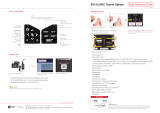TABLE OF CONTENTS
1.0 Understanding Splicing Technology ...............................1
1.1 How a splicer works .....................................................1
1.2 V-Groove (Clad Alignment) vs. Core Alignment .........2
1.3 Preformative Fusion Splicing
(Acceptable VS. Defective Splices) .............................3
2.0 Fusion Splicer Basics .......................................................4
2.1 Steps a splicer preforms ...............................................4
2.2 Hands on Performing an Arc Check.............................4
2.3 Hands on Performing Fusion Splice ............................5
3.0 Splicing Maintenance.......................................................5
3.1 When and How to Replace Electrodes .........................5
3.2 How to Clean Cameras and Mirrors.............................6
3.3 Why and When to perform an Arc Check ....................7
3.4 Recalibration ................................................................7
4.0 Cleavers, Parts and Accessories ......................................8
4.1 Cleaver Cleaning and Blade Rotation ..........................8
4.2 Fixed (Hard) vs. Removable Chucks ...........................9
4.3 Accessories, Batteries, Electrodes, Video Ports .........10
5.0 Ortronics Splice on Connector ......................................12
5.1 Components of SOC ..................................................13
5.2 Available Styles and Fiber Types ...............................14
5.3 Advantages and Misconceptions ................................14
5.4 Tension Test Setup .....................................................15
5.5 Specialty SOC Holders ..............................................17
5.6 Protection Splice Sleeve Oven ...................................17
6.0 Hands on performing Splice on Connector .................18
6.1 SOC 900µm................................................................18
7.0 Fusion Splicer Trouble Shooting ...................................21
8.0 Spec Sheets, Tips and Tricks and Warranty ................22
8.1 SOC Spec Sheet .........................................................22
8.2 Holder Compatability Chart .......................................23
8.3 Tips and Tricks ...........................................................24
PAGE