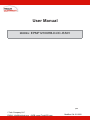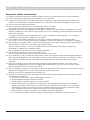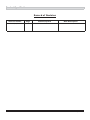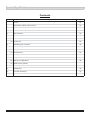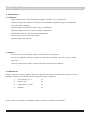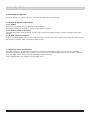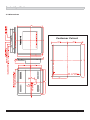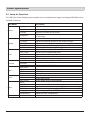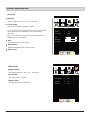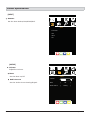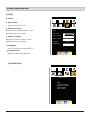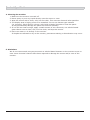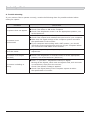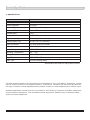I-Tech i-Tech EPMF1210XHB-D-DC-ISS01 Dual-Channel DC Power Supply User manual
- Category
- TVs & monitors
- Type
- User manual
This manual is also suitable for
The I-Tech EPMF1210XHB-D-DC-ISS01 Dual-Channel DC Power Supply is a versatile and reliable power solution for a wide range of applications. With its two independent channels, each capable of delivering up to 10A of current, this power supply can provide stable and efficient power to various devices. The front panel features intuitive controls and a clear LCD display for precise voltage and current adjustments. The power supply also includes multiple protection mechanisms, ensuring safe and reliable operation.
The I-Tech EPMF1210XHB-D-DC-ISS01 Dual-Channel DC Power Supply is a versatile and reliable power solution for a wide range of applications. With its two independent channels, each capable of delivering up to 10A of current, this power supply can provide stable and efficient power to various devices. The front panel features intuitive controls and a clear LCD display for precise voltage and current adjustments. The power supply also includes multiple protection mechanisms, ensuring safe and reliable operation.
















-
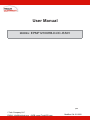 1
1
-
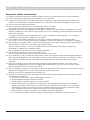 2
2
-
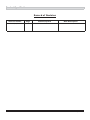 3
3
-
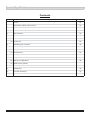 4
4
-
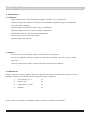 5
5
-
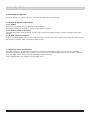 6
6
-
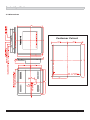 7
7
-
 8
8
-
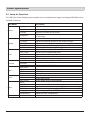 9
9
-
 10
10
-
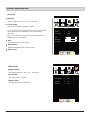 11
11
-
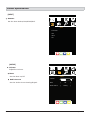 12
12
-
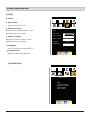 13
13
-
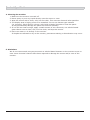 14
14
-
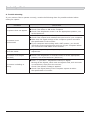 15
15
-
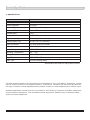 16
16
I-Tech i-Tech EPMF1210XHB-D-DC-ISS01 Dual-Channel DC Power Supply User manual
- Category
- TVs & monitors
- Type
- User manual
- This manual is also suitable for
The I-Tech EPMF1210XHB-D-DC-ISS01 Dual-Channel DC Power Supply is a versatile and reliable power solution for a wide range of applications. With its two independent channels, each capable of delivering up to 10A of current, this power supply can provide stable and efficient power to various devices. The front panel features intuitive controls and a clear LCD display for precise voltage and current adjustments. The power supply also includes multiple protection mechanisms, ensuring safe and reliable operation.
Ask a question and I''ll find the answer in the document
Finding information in a document is now easier with AI
Other documents
-
 Winmate R19L100-67FTP User manual
Winmate R19L100-67FTP User manual
-
Planar DVD Player PD370 User manual
-
 Winmate G-WIN User manual
Winmate G-WIN User manual
-
Gateway HD2401 User manual
-
Planar PD520 User manual
-
 Winmate R19L300-SDA1 User manual
Winmate R19L300-SDA1 User manual
-
LG W2420R-BN User manual
-
Planar Systems PX2491W User manual
-
NEC MultiSync® 24WMGX³ Owner's manual
-
AG Neovo HX-24E User manual