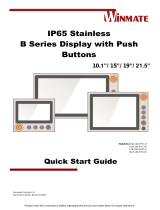Page is loading ...

Please read this instructions before operating the device and retain them for future reference.
19” G-WIN Full IP67 Display
R19L100-67FTP
User Manual
Version 1.0
Document Part Number: 91521110103X

2
Contents
Preface ........................................................................................................................... 3
About This User Manual ............................................................................................. 6
Chapter 1: Introduction ................................................................................................ 7
1.1 About G-WIN IP67 Display ................................................................................... 8
1.2 Product Features .................................................................................................. 8
1.3 Package Overview ............................................................................................... 8
1.4 Description of Parts .............................................................................................. 9
1.6 Physical Buttons ................................................................................................. 10
1.7 LED Indicators .................................................................................................... 10
Chapter 2: Installation ................................................................................................ 11
2.1 Cable Mounting Considerations ......................................................................... 12
2.2 Connecting the Power ........................................................................................ 12
2.3 Mounting Guide .................................................................................................. 14
2.3.1 Panel Mount ............................................................................................. 14
2.3.2 VESA Mount ............................................................................................. 15
2.4 Connecting Peripherals ...................................................................................... 16
2.5 Connector Description ........................................................................................ 17
2.5.1 Power Connector ...................................................................................... 18
2.5.2 USB Cable for Touch ................................................................................ 18
2.5.3 RS-232 Cable for Touch ........................................................................... 18
2.5.4 VGA Cable ................................................................................................ 19
2.5.5 HDMI Cable .............................................................................................. 20
Chapter 3: Operating the Device ............................................................................... 21
3.1 Turning On/ Off the System ................................................................................ 22
3.2 Troubleshooting Guide ....................................................................................... 22
3.3 On-Screen Display Menu Navigation ................................................................. 23
Appendix...................................................................................................................... 25
Appendix A: Hardware Specifications ...................................................................... 26
Appendix B: Order Information ................................................................................. 26
Appendix C: Frequency Table .................................................................................. 27
Appendix D: Military Grade Compliance ................................................................... 28
Appendix E: Remote Control Commands ................................................................. 29
Appendix F: Maintenance ......................................................................................... 31

3
Preface
Preface
Copyright Notice
No part of this document may be reproduced, copied, translated, or transmitted in any form or
by any means, electronic or mechanical, for any purpose, without the prior written permission
of the original manufacturer.
Trademark Acknowledgement
Brand and product names are trademarks or registered trademarks of their respective owners.
Disclaimer
We reserve the right to make changes, without notice, to any product, including circuits and/or
software described or contained in this manual in order to improve design and/or performance.
We assume no responsibility or liability for the use of the described product(s) conveys no
license or title under any patent, copyright, or masks work rights to these products, and make
no representations or warranties that these products are free from patent, copyright, or mask
work right infringement, unless otherwise specified. Applications that are described in this
manual are for illustration purposes only. We make no representation or guarantee that such
application will be suitable for the specified use without further testing or modification.
Warranty
Our warranty guarantees that each of its products will be free from material and workmanship
defects for a period of one year from the invoice date. If the customer discovers a defect, we
will, at his/her option, repair or replace the defective product at no charge to the customer,
provide it is returned during the warranty period of one year, with transportation charges
prepaid. The returned product must be properly packaged in its original packaging to obtain
warranty service. If the serial number and the product shipping data differ by over 30 days, the
in-warranty service will be made according to the shipping date. In the serial numbers the third
and fourth two digits give the year of manufacture, and the fifth digit means the month (e. g.,
with A for October, B for November and C for December). For example, the serial number
1W16Axxxxxxxx means October of year 2016.
Customer Service
We provide a service guide for any problem by the following steps: First, visit the website of
our distributor to find the update information about the product. Second, contact with your
distributor, sales representative, or our customer service center for technical support if you
need additional assistance.
You may need the following information ready before you call:
Product serial number
Description of complete problem
The exact wording of any error messages
In addition, free technical support is available from our engineers every business day. We are
always ready to give advice on application requirements or specific information on the
installation and operation of any of our products.

4
Advisory Conventions
Four types of advisories are used throughout the user manual to provide helpful information or to
alert you to the potential for hardware damage or personal injury. These are Notes, Important,
Cautions, and Warnings. The following is an example of each type of advisory.
Note:
A note is used to emphasize helpful information
Important:
An important note indicates information that is important for you to know.
Caution/ Attention
A Caution alert indicates potential damage to hardware and explains how to
avoid the potential problem.
Unealerted’ attention indique un dommage possible à l’équipement et explique
comment éviter le problem potentiel.
Warning!/ Avertissement!
An Electrical Shock Warning indicates the potential harm from electrical
hazards and how to avoid the potential problem.
Un Avertissement de Choc Électriqueindique le potentiel de chocssur des
emplacements électriques et comment éviterces problèmes.
Alternating Current / Mise à la Terre
The Protective Conductor Terminal (Earth Ground) symbol indicates the
potential risk of serious electrical shock due to improper grounding.
Le symbole de Miseà Terre indique le risqué potential de choc électrique grave
à la terre incorrecte.

5
Preface
Safety Information
Warning!/ Avertissement!
Always completely disconnect the power cord from your chassis whenever you
work with the hardware. Do not make connections while the power is on.
Sensitive electronic components can be damaged by sudden power surges.
Only experienced electronics personnel should open the PC chassis.
Toujours débrancher le cordon d’alimentation du chassis lorsque vous travaillez
sur celui-ci. Ne pas brancher de connections lorsque l’alimentation est présente.
Des composantes électroniques sensibles peuvent être endommagées par des
sauts d’alimentation. Seulement du personnel expérimenté devrait ouvrir ces
chassis.
Caution/ Attention
Always ground yourself to remove any static charge before touching the CPU
card. Modern electronic devices are very sensitive to static electric charges. As
a safety precaution, use a grounding wrist strap at all times. Place all electronic
components in a static-dissipative surface or static-shielded bag when they are
not in the chassis.
Toujours verifier votre mise à la terre afin d’éliminer toute charge statique avant
de toucher la carte CPU. Les équipements électroniques moderns sont très
sensibles aux décharges d’électricité statique. Toujours utiliser un bracelet de
mise à la terre comme précaution. Placer toutes les composantes
électroniques sur une surface conçue pour dissiper les charge, ou dans un sac
anti-statique lorsqu’elles ne sont pas dans le chassis.
Safety Precautions
For your safety carefully read all the safety instructions before using the device. Keep
this user manual for future reference.
Always disconnect this equipment from any AC outlet before cleaning. Do not use
liquid or spray detergents for cleaning. Use a damp cloth.
For pluggable equipment, the power outlet must be installed near the equipment
and must be easily accessible.
Keep this equipment away from humidity.
Put this equipment on a reliable surface during installation. Dropping it or letting it
fall could cause damage.
The openings on the enclosure are for air convection and to protect the equipment
from overheating.
Caution/ Attention
Do not cover the openings!
Before connecting the equipment to the power outlet make sure the voltage of the
power source is correct.
Position the power cord so that people cannot step on it. Do not place anything over
the power cord.
If the equipment is not used for a long time, disconnect it from the power source to

6
avoid damage by transient over-voltage.
Never pour any liquid into an opening. This could cause fire or electrical shock.
Never open the equipment. For safety reasons, only qualified service personnel
should open the equipment.
All cautions and warnings on the equipment should be noted.
Caution/ Attention
Always ground yourself to remove any static charge before touching the
board. Modern electronic devices are very sensitive to static electric
charges. As a safety precaution, use a grounding wrist strap at all times.
Place all electronic components in a static-dissipative surface or static-
shielded bag when they are not in the chassis.
About This User Manual
This User Manual provides information about using the Winmate® G-WN Military Display. The
documentation set provides information for specific user needs, and includes:
G-WIN IP67 Display User Manual – contains detailed description on how to use the
display, its components and features.
Models
Size
Model Name
19”
R19L100-67FTP
Note:
Some pictures in this manual are samples and can differ from actual product.
Document Revision History
Version
Date
Note
1.0
18-Jan-2019
New document release

Please read this instructions before operating the device and retain them for future reference.
7
Chapter 1: Introduction
Chapter 1: Introduction
This chapter gives you product overview, describes features and
hardware specification. You will find all accessories that come
with the display device in the packing list. Mechanical dimensions
and drawings included in this chapter.

8
1.1 About G-WIN IP67 Display
Congratulations on purchasing Winmate® G-WIN IP67 Display. Winmate 19" IP67 Display is
designed to meet IP67/NEMA 6 with dust water resistant protection and anti-corrosion feature,
the display could fulfill even the highest demands of all-day field use and fit into a wide variety of
applications, such as avionics military, marine etc.
1.2 Product Features
Winmate® G-WIN IP67 Display features:
19-inch 1280x1024 panel with ITO EMI shielding protection glass
Totally sealed Full IP67 aluminum compact housing design
Fanless, streamlined enclosure for highly efficient heat dissipation
Front control membrane keys Lockable by software
Full IP67 male connectors with external female cables
-10 to 60°C wide operating temperature
1.3 Package Overview
Carefully remove the box and unpack your display. Please check if all the items listed below are
inside your package. If any of these items are missing or damaged contact us immediately.
Standard accessories:
Display
Quick Start
Guide
AC Adapter
12V/ 50W
Power Cable
Varies by product specifications
Part No. 91521110103X
Part No. 90PO12050002
Part No. 94J003L020K1
VGA Cable
USB Cable
Part No. 944115010000
Part No. 948704010000
Optional Accessories:
HDMI Cable
RS232 Cable
Part No. 9490191190K0
Part No. 94G409010000

9
Chapter 1: Introduction
1.4 Description of Parts
This section describes physical appearance of the G-WIN IP67 Display.
All dimensions shown in mm.
R19L100-67FTP
Item
Description
❶
Power Input - Military grade lockable power connector
(MS27467T9F98S) that accept 9-36V DC power input.
Example: DC power supply.
❷
USB for Touch – Connects touch to a monitor.
Example: A touch to a monitor.
❸
RS232 for Remote Control - Connects remote control to the monitor.
Optional connector.
Example: A remote control to a monitor.
❹
VGA - Transmits video from a PC to a monitor.
Example: A notebook PC to a monitor.
❺
HDMI - Transmits video from a PC to a monitor. Optional connector.
Example: A notebook PC to a monitor.

10
1.6 Physical Buttons
Physical buttons are located in front or on the rear side of the Display.
Physical Buttons
Icon
Function
Decrease the value / Select up
Increase the value / Select down
Power switch
Exit / Auto adjustment
Enter / Call main OSD menu
1.7 LED Indicators
LED indicators are located on the OSD control panel the rear side of the display.
Icon
Description
Function
Power
Indicator
Lights up in "Green" when the monitor turn on
Stand by
Indicator
Lights up in "Orange" when the device cannot detect
any input source

11
Chapter 2: Installation
Chapter 2: Installation
This chapter provides hardware installation instructions and
mounting guide for all available mounting options. Pay attention
to cautions and warning to avoid any damages

12
2.1 Cable Mounting Considerations
For a nice look and safe installation, make sure cables are neatly hidden behind the display.
Warning!/ Avertissement!
Observe all local installation requirements for connection cable type and
protection level.
Suivre tous les règlements locaux d’installations, de câblage et niveaux de
protection.
Warning!/ Avertissement!
Turn off the device and disconnect other peripherals before installation.
Éteindre l’appareil et débrancher tous les périphériques avant l’installation.
Warning!/ Avertissement!
Follow mounting instructions and use recommended mounting hardware to
avoid the risk of injury.
Suivez les instructions de montage et d'utilisation recommandé le matériel de
montage pour éviter le risque de blessure.
2.2 Connecting the Power
Safety Precautions:
Do not use the adapter in a high moisture environment.
Never touch the adapter with wet hands or foot.
Allow adequate ventilation around adapter while using.
Do not cover the adapter with paper or other objects that will reduce cooling.
Do not use the adapter while it is inside a carrying case.
Do not use the adapter if the cord is damaged.
There are NO serviceable parts inside.
Replace the unit if it is damaged or exposed to excess moisture.
Alternating Current !/ Mise a le Terre!
To prevent electrical shock, the Safety Ground location on the rear must be
bonded to the local earth ground through a minimum 12 AWG wire as short as
possible
Pour éviter les chocs électriques, l’emplacement de la prise terre à l’arrière
doit être lié à terre locale, à travers un 12 AWG minimum et aussi court que
possible.

13
Chapter 2: Installation
Connecting to Power Source
1. Connect a power cable to military power connector located on the back side of the display.
2. Connect open wires to the source of power.
Warning!/ Avertissement!
Serious injury due to shock is possible if unit is wired incorrectly or connected
to voltage exceeding the input voltage range.
Des blessures graves en raison du choc est possible si l'unité est mal câblé ou
connecté à la tension maximale de la plage de tension d'entrée.
Warning!/ Avertissement!
Make sure that the polarization of the power lines is correct and complete
including earth ground.
Assurez-vous que la polarisation des lignes électriques est correcte et
complète, y compris la terre.

14
2.3 Mounting Guide
19 G-WIN IP67 Display supports panel mount and compatible with VESA mount solution. Follow
the instruction below to complete mounting.
2.3.1 Panel Mount
Follow instructions below to mount 19” G-WIN IP67 Display into the wall.
Cutout Dimensions
Installation Instruction

15
Chapter 2: Installation
2.3.2 VESA Mount
Follow instructions below to mount 19” G-WIN IP67 Display on VESA compatible stand.
Installation Instruction
1. Screw VESA Bracket to the fixture (ex. wall) with M4 flathead screws.
2. Place the device on VESA bracket.
3. Carefully mount the device to the fixture (for ex. wall).
4. When the installation is complete, plug the power cord into a grounded AC outlet. Turn on
the power.
*Notice that VESA stand and mounting kit are not provided by Winmate.

16
2.4 Connecting Peripherals
This Display comes with VGA/ HDMI interface located on the bottom panel. For a nice look and
safe installation, make sure cables are neatly hidden behind the device.
Caution/ Attention
Observe all local installation requirements for connection cable type and
protection level.
Suivre tous les règlements locaux d’installations, de câblage et niveaux de
protection.
Caution/ Attention
Turn off the device and disconnect other peripherals before installation.
Éteindre l’appareil et débrancher tous les périphériques avant l’installation.
To display video and sound from an external PC follow the instructions below.
1. Turn off your computer and unplug external computer's power cable.
2. Connect a VGA/ HDMI cable from your external PC to the VGA/ HDMI port on the
display.
3. Connect the power cable to the display and the other side to power adapter.
4. Plug the power adapter into an electrical outlet.
5. Turn on external computer and display.
Connecting display to external PC via VGA:
Note:
For the optimal results, select display native resolution as the
external computer’s input resolution.

17
Chapter 2: Installation
Connecting display to external PC via HDMI:
2.5 Connector Description
The panel control port is designed for monitors that work with a VGA/ HDMI video sources. Due to
the possible deviations between these signal sources, you may have to make adjustments to the
monitor settings from the OSD menu when switching between these sources.

18
2.5.1 Power Connector
The display has M25 type connectors. Use power cable to connect display to the source of power.
The display support 9-36V DC power input.
2.5.2 USB Cable for Touch
The display may have optional M25 type USB connector for touch based on your order. Use
USB cable to connect touch.
2.5.3 RS-232 Cable for Touch
The display may have optional M25 type serial port connector based on your order. Use serial
cable to connect touch.

19
Chapter 2: Installation
2.5.4 VGA Cable
The display has M25 type VGA connector. Use VGA cable to connect the display to other external
devices.

20
2.5.5 HDMI Cable
The display has M25 type HDMI connector. Use HDMI cable to connect the display to other
external devices.
/