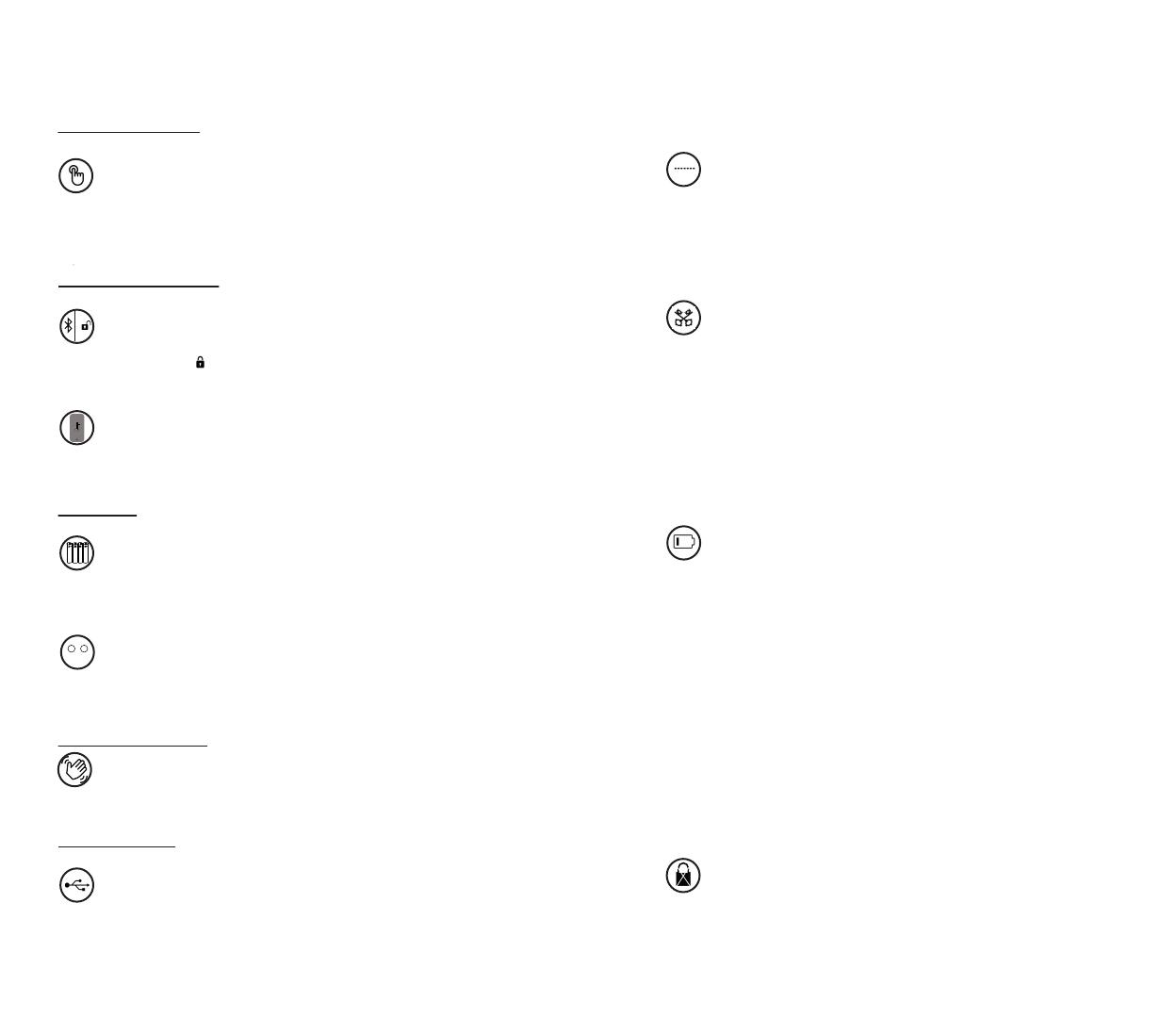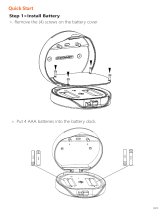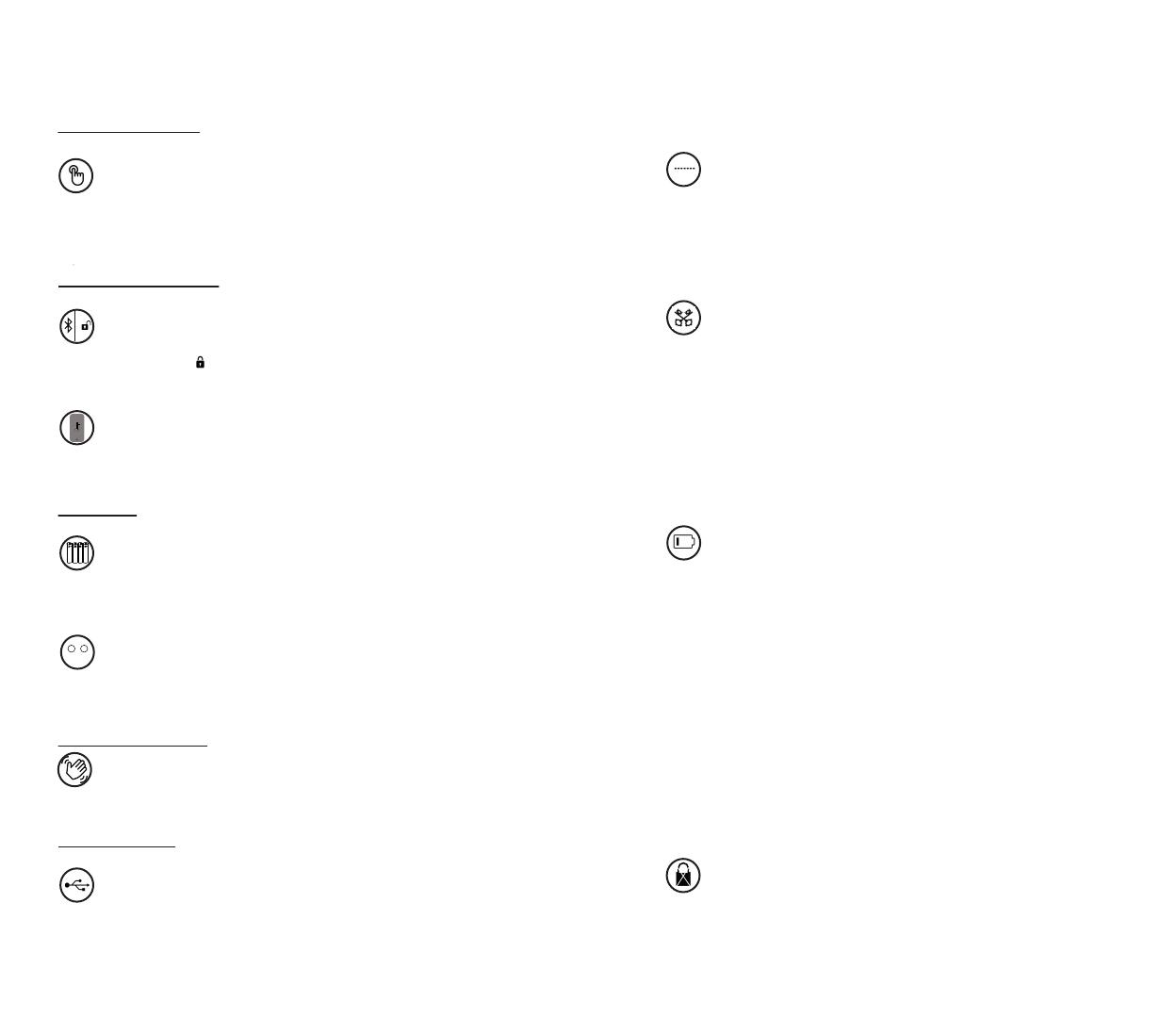
Lock&Unlock
Emergency
Battery
Mobile Control
Burglar Alarm
Administrator Unlock
.......
User Unlock
This Smart Safe allows to add up to 200 user PIN
codes for your family and friends.
Bluetooth one-touch unlock Remote Sharing
Mobile Administrator
With your Mobile you could unlock the Safe by
tapping the ” ” on the App.
You could generate offline code through mobile App and
let your friends and family access the Safe.
Set Administrator PIN Codes from your Mobile to
unlock, add users, delete users, etc.
Battery Life
The battery lifetime will be 12 months for operating.
Low Battery
When the battery runs out of power, system
will remind you to replace the batteries.
When the power is down, we can use
Mechanical Key to open the Safe.
Emergency Unlocked
Set a Master Administrator PIN for Unlocking,
settings, operations etc. And only the administrator
could change the administrator PIN code.
System Lockdown
The lock will be lockdown for 5 minutes
if continuously enter wrong PINs for 5 times.
A A A
A A A
A A A
A A A
Low Consumption
BLE broadcasting turns to sleep mode if no
operations.
The alarm will be activated if anyone move the Safe,
and the High decibel buzzer will be turned on and
keep beeping.
Features
P2
P3