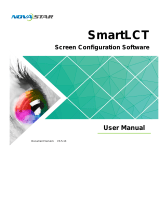Page is loading ...

MX2000 Pro
LED Display Controller
User Manual

MX2000 LED Display Controller User Manual
www.novastar.tech
i
Change History
Document Version
Release Date
Description
V1.1.1
2023-10-13
Updated input cards information
V1.1.0
2023-09-28
Added information for DP 1.2, HDMI 2.1 and 12G-SDI
input cards
V1.0.0
2023-09-08
First release

MX2000 LED Display Controller User Manual
www.novastar.tech
ii
Contents
Change History .................................................................................................................................................................................... i
Contents ................................................................................................................................................................................................ ii
Introduction .................................................................................................................................................................................... 1
Appearance ..................................................................................................................................................................................... 2
Front Panel ............................................................................................................................................................................... 2
Rear Panel ................................................................................................................................................................................. 3
Applications .................................................................................................................................................................................... 8
Solution Build .......................................................................................................................................................................... 8
1G Solution (MX_4x10G_Fiber Output Card) ............................................................................................................... 8
5G Solution (CX_1x40G_Fiber Output Card) ................................................................................................................ 9
VMP Operations .......................................................................................................................................................................... 10
Device Connection ............................................................................................................................................................... 10
UI Introduction ...................................................................................................................................................................... 11
Device Management ........................................................................................................................................................... 11
4.1 Export and Import Project Files .................................................................................................................... 11
Manage Device Groups ........................................................................................................................................... 13
Set Backup Device .................................................................................................................................................... 14
Screen Configuration .......................................................................................................................................................... 15
Create Screens ........................................................................................................................................................... 15
Configure Screen Topology ................................................................................................................................... 16
Set Card Backup ........................................................................................................................................................ 21
Set the Cabinet........................................................................................................................................................... 21
Input Source Configuration .............................................................................................................................................. 22
Add Layers ................................................................................................................................................................... 22
Set External Sources ................................................................................................................................................ 25
Set Internal Sources ................................................................................................................................................. 28
Display Correction ............................................................................................................................................................... 30
Correct Seams ............................................................................................................................................................ 30
Correct Multi-Batch Cabinets/Modules ............................................................................................................ 31
Lock and Unlock Correction Page ....................................................................................................................... 33
Color Processing ................................................................................................................................................................... 34

MX2000 LED Display Controller User Manual
www.novastar.tech
iii
Color Replacement ................................................................................................................................................... 34
14Ch Color Correction ............................................................................................................................................. 35
Set Color Curves ........................................................................................................................................................ 36
Enable 3D LUT ............................................................................................................................................................ 37
Screen Settings ..................................................................................................................................................................... 38
Adjust Image Quality ................................................................................................................................................ 38
Set Output ................................................................................................................................................................... 41
Preset Management ............................................................................................................................................................ 45
Save Presets ................................................................................................................................................................ 45
Apply Presets .............................................................................................................................................................. 46
Manage Presets.......................................................................................................................................................... 47
Import and Export Presets ..................................................................................................................................... 47
Screen Monitoring ............................................................................................................................................................. 48
Check device status ............................................................................................................................................... 48
Check Monitoring Records .................................................................................................................................. 49
Calibration Coefficient Management ......................................................................................................................... 50
Upload Calibration Coefficients ......................................................................................................................... 50
Edit Calibration Coefficients ............................................................................................................................... 53
12.3 View Calibration Effect ................................................................................................................................ 54
Save Calibration Coefficients .............................................................................................................................. 56
Read back coefficients .......................................................................................................................................... 57
Export coefficients .................................................................................................................................................. 58
Screen Maintenance ......................................................................................................................................................... 60
Maintain Controllers .............................................................................................................................................. 60
Maintain Cabinets ................................................................................................................................................... 62
Software Settings .............................................................................................................................................................. 64
Offline Mode ............................................................................................................................................................. 64
14.1 Change Language and Temperature Scale ......................................................................................... 65
Manage Cabinet Library ....................................................................................................................................... 66
14.3 Check User Manual ....................................................................................................................................... 69
View Software Information ................................................................................................................................. 69
Check Keyboard Shortcuts .................................................................................................................................. 69
Front Screen Panel ..................................................................................................................................................................... 70
UI Introduction ...................................................................................................................................................................... 70
Home Screen ............................................................................................................................................................... 70

MX2000 LED Display Controller User Manual
www.novastar.tech
iv
Main Menu ................................................................................................................................................................... 72
Screen ...................................................................................................................................................................................... 74
Set Brightness, color temperature and gamma ............................................................................................. 74
Set screen status ....................................................................................................................................................... 74
Input.......................................................................................................................................................................................... 75
Set Internal Source ................................................................................................................................................... 75
Check Input Source Information .......................................................................................................................... 76
Set EDID ........................................................................................................................................................................ 77
Set HDR ......................................................................................................................................................................... 78
Communication ..................................................................................................................................................................... 79
Setting an IP Address ............................................................................................................................................... 79
Set SNMP ...................................................................................................................................................................... 80
Settings .................................................................................................................................................................................... 80
Configure LCD screen .............................................................................................................................................. 80
Setting Language ...................................................................................................................................................... 81
Set Temperature Scale ............................................................................................................................................ 82
Check Firmware Information ................................................................................................................................. 82
Factory reset ............................................................................................................................................................... 83
Maintenance .......................................................................................................................................................................... 83
Diagnostics .................................................................................................................................................................. 83
View and Export Logs .............................................................................................................................................. 84
Check device status .................................................................................................................................................. 84
Specifications ............................................................................................................................................................................... 86
Video Source Specifications .................................................................................................................................................... 88
Ethernet Port Load Capacity .................................................................................................................................................. 89
1G Solution (MX_4x10G_Fiber Output Card) ............................................................................................................. 89
5G Solution (CX_1x40G_Fiber Output Card) .............................................................................................................. 90

MX2000 LED Display Controller User Manual
www.novastar.tech
1
Introduction
The MX2000 Pro is a large professional 8K LED display controller from Xi'an NovaStar Tech Co.,
Ltd. (hereinafter referred to as NovaStar), designed as part of the COEX control system series. Its
remarkable features include 12-bit color depth, 360 Hz capability, real-time multi-screen scaling,
0-frame latency, and HDR supportability, providing precise brightness control, true-to-life color
fidelity, and an excellent image quality. Its card-based modular design is specifically tailored for
future LED displays, allowing for flexible input and output card configurations that are stable and
easy to maintain. With a compact 2U size, it supports up to 8x 4K or 4x 8K video inputs, with a
maximum load capacity of 35.38 million pixels, making it ideal for large-screen configurations.
The MX2000 Pro supports up to 5 types of 8K/4K input cards. Additionally, it supports seamless
backup and automatic switching between devices and cards. In case of any malfunction, it
promptly switches over while issuing automatic alerts, ensuring stable output on-site. It can also
work with the brand-new software VMP (Vision Management Platform) to provide a better
operation and control experience.
The MX2000 Pro offers many advantages such as highly integrated design, premium image
quality, powerful performance, tremendous load capacity, and easy control. It is widely used in
rental services for large events, xR/VP studios, large fixed installation applications, TV production,
e-sports events, exhibition halls, and other application scenarios.

MX2000 LED Display Controller User Manual
www.novastar.tech
2
Appearance
Front Panel
Description
Function
Running indicator
Solid red: The device is in standby mode.
Solid blue: The device is being powered on.
Solid green: The device is running normally.
Flashing red: The device is running abnormally.
Standby button
Press the button to power on or power off the device.
Hold down the button for 5s to 10s to restart the device.
USB 2.0
For exporting the device diagnostic result to a USB drive only.
Only the NTFS and FAT32 file systems are supported. Others are not
supported.
IPS Touchscreen
A 5-inch screen that is for displaying the device status, configuring
settings, and sending commands.
Knob
On the home screen, press the knob to enter the main menu screen.
On the main menu screen, rotate the knob to select a menu item or
adjust the parameter value. Press the knob to confirm the operation.
Hold down the knob and BACK button simultaneously for 5s or longer
to lock or unlock the buttons and screen.
BACK
Go back to the previous menu or cancel the current operation.

MX2000 LED Display Controller User Manual
www.novastar.tech
3
Rear Panel
All product pictures shown in this document are for illustration purpose only. Actual product may
vary.
Note
Markings on the rear panel card slot:
The card slot marked with "IN x" only supports the installation of input cards, where x is the slot number. For
example, IN 1 indicates the first input card slot.
The card slot marked with "OUT x" only supports the installation of output cards, where x is the slot number.
For example, OUT 2 indicates the second output card slot.
The card slot marked with "MVR" only supports the installation of MVR output card. (Reserved)
The card slot marked with "CTRL" only supports the installation of control cards.
Input Card
MX_4×HDMI 2.0 input card
Type
Qty
Description
HDMI 2.0
4
Resolution
Max resolution: 4096×2160@60Hz or
8192×1080@60Hz (Forced)
Min resolution: 800×600@60Hz
Max width/height
(Forced)
Max width: 8192 pixels (8192×1080@60Hz)
Max height: 8192 pixels (1080×8192@60Hz)
Frame rates
23.98 / 24 / 25 / 29.97 / 30 / 47.95 / 48 / 50 /
59.94 / 60 / 71.93 / 72 / 75 / 100 / 119.88 / 120 /
143.86 / 144 / 240 Hz

MX2000 LED Display Controller User Manual
www.novastar.tech
4
HDR
Support HDR10 and comply with the SMPTE ST
2084 and SMPTE ST 2086 standards.
Support HLG.
EDID management
Support standard resolutions, up to
3840×2160@60Hz.
Support custom input resolutions.
HDCP
HDCP 2.3 compliant, backwards compatible with
HDCP 2.2/HDCP 1.4/HDCP 1.3.
Interlaced signal inputs
Not supported
MX_2×HDMI 2.1 input card
Type
Qty
Description
HDMI 2.1
2
Resolution
Max resolution: 8192×4320@30Hz (Forced)
Min resolution: 800×600@60Hz
Max width/height
(Forced)
Max width: 8192 pixels (8192×4320@30Hz)
Max height: 8192 pixels (4320×8192@30Hz)
Frame rates
23.98 / 24 / 25 / 29.97 / 30 / 47.95 / 48 / 50 /
59.94 / 60 / 71.93 / 72 / 75 / 100 / 119.88 / 120 /
143.86 / 144 / 240 Hz
HDR
Support HDR10 and comply with the SMPTE ST
2084 and SMPTE ST 2086 standards.
Support HLG.
EDID management
Support standard resolutions, up to
3840×2160@60Hz.
Support custom input resolutions.
HDCP
HDCP 2.3 compliant, backwards compatible with
HDCP 2.2/HDCP 1.4/HDCP 1.3.
Interlaced signal inputs
Not supported
MX_4×DP 1.2 input card

MX2000 LED Display Controller User Manual
www.novastar.tech
5
Type
Qty
Description
DP 1.2
4
Resolution
Max resolution: 4096×2160@60Hz or
8192×1080@60Hz (Forced)
Min resolution: 800×600@60Hz
Max width/height
(Forced)
Max width: 8192 pixels (8192×1080@60Hz)
Max height: 8192 pixels (1080×8192@60Hz)
Frame rate
23.98 / 24 / 25 / 29.97 / 30 / 47.95 / 48 / 50 /
59.94 / 60 / 71.93 / 72 / 75 / 100 / 119.88 / 120 /
143.86 / 144 / 240 Hz
HDR
Support HDR10 and comply with the SMPTE ST
2084 and SMPTE ST 2086 standards.
Support HLG.
EDID management
Support standard resolutions, up to
3840×2160@60Hz.
Support custom input resolutions.
HDCP
Support HDCP 2.3, backwards compatible with
HDCP2.2/ HDCP 1.4/ HDCP 1.3.
Interlaced signal inputs
Not supported.
MX_2×DP 1.4 input card
Type
Qty
Description
DP 1.4
2
Resolution
Max resolution: 7680×4320@30Hz (Forced)
Min resolution: 800×600@60Hz
Max width/height
(Forced)
Max width: 8192 pixels (8192×4320@25Hz)
Max height: 8192 pixels (4320×8192@25Hz)
Frame rates
23.98 / 24 / 25 / 29.97 / 30 / 47.95 / 48 / 50 /
59.94 / 60 / 71.93 / 72 / 75 / 100 / 119.88 / 120 /
143.86 / 144 / 240 Hz
HDR
Support HDR10 and comply with the SMPTE ST
2084 and SMPTE ST 2086 standards.
Support HLG.

MX2000 LED Display Controller User Manual
www.novastar.tech
6
EDID management
Support standard resolutions, up to
3840×2160@60Hz.
Support custom input resolutions.
HDCP
HDCP 2.3 compliant, backwards compatible with
HDCP 2.2/HDCP 1.4/HDCP 1.3.
Interlaced signal inputs
Not supported
MX_4×12G-SDI input card
Type
Qty
Description
12G-SDI
4
Standards
Support ST-2082 (12G), ST-2081 (6G), ST-424
(3G) and ST-292 (HD) standard video inputs.
Support 3G-Level A/Level B (DS mode).
Resolution
Max resolution: 4096×2160@60Hz
Frame rate
Support frame rates up to 60 Hz.
HDR
Support HDR10 and comply with the SMPTE
ST 2084 and SMPTE ST 2086 standards.
Support HLG.
Interlaced signal inputs
Support converting interlaced signals to
progressive signals.
Others
Belden 12G SDI standard cables are
recommended. Cables up to 50 meters are
supported.
Output Card
MX_4×10G_Fiber output card
Type
Qty
Description
OPT 1-4
4
10G optical ports
Support single-mode and multi-mode optical fiber modules, with a
maximum transmission distance of 10km.

MX2000 LED Display Controller User Manual
www.novastar.tech
7
A single optical port has the same load capacity of 10x 1G Ethernet
ports, and a single card supports up to 40x Ethernet port outputs.
The maximum load of a single 1G Ethernet port is as follows, please
refer to 8 Ethernet Port Load Capacity for more details:
− 8bit@60Hz: 659,722 pixels
− 10bit@60Hz: 494,791 pixels (available only with the A10s Pro
receiving card)
− 10/12bit@60Hz: 329,861 pixels
Control card
Type
Qty
Description
ETHERNET
2
Gigabit Ethernet control ports. Support TCP/IP and star connection.
They have the same functions without priority and order, and can be
connected to VMP software. No switch or router is needed to deploy
multiple devices on the same LAN via device cascading as the network
switching function is already built in. Up to 20 units of MX2000 Pro can be
cascaded.
GENLOCK
1
A pair of Genlock signal connectors. Support Bi-Level and Tri-Level.
IN: Accept the sync signal.
LOOP: Loop the sync signal.
For standard Genlock signal generators, up to 20 units of MX2000 pro can
be cascaded.
AUX
1
An auxiliary connector that connects to the central control device (RS232)
(Reserved)
SPDIF
1
A digital audio output (Reserved)
Power
Connector
Qty
Description
100-240V~, 50/60Hz
1
An AC power input connector.

MX2000 LED Display Controller User Manual
www.novastar.tech
8
Applications
Solution Build
Based on the installed output cards (MX_4x10G_Fiber output card/CX_1x40G_Fiber output card),
users can build 1G/5G solutions with different models of fiber converters and receiving cards.
1G/5G refers to the output bandwidth of a single Ethernet port. For more detailed information,
please refer to 8 Ethernet Port Load Capacity.
Table 3-1 COEX system build
Solution
Output Card
Fiber Converter
Receiving Card
1G Solution
MX_4x10G_Fiber output
card
CVT10, CVT10 Pro
1G receiving cards such as
A10s Pro
5G Solution
CX_1x40G_Fiber output
card
CVT8-5G
5G receiving cards such as
CA50E
Note
It is not possible to build 1G and 5G solutions with an MX2000 Pro at the same time.
1G Solution (MX_4x10G_Fiber Output Card)

MX2000 LED Display Controller User Manual
www.novastar.tech
9
This diagram is an example of two input cards and one MX_4x10G_Fiber output card installed on
a MX2000 Pro. The actual application may vary.
5G Solution (CX_1x40G_Fiber Output Card)
This diagram is an example of two input cards and one CX_1x40G_Fiber output card installed on
a MX2000 Pro. The actual application may vary.

MX2000 LED Display Controller User Manual
www.novastar.tech
10
VMP Operations
Users can only perform some basic operations on the MX2000 Pro LCD screen. To perform more
operations, please install Vision Management Platform (VMP) on the control PC.
Device Connection
Ethernet Cable
Connect the controller and the control PC directly via Ethernet cable and set a static IP address
for the controller to let the controller and control PC be on the same network segment.
Via LAN
Connect the controller and the control PC to the same LAN and set the controller to
automatically obtain an IP address.

MX2000 LED Display Controller User Manual
www.novastar.tech
11
UI Introduction
Figure 4-1 UI Introduction
Note:
All the figures in this document use operations in Windows10 as examples.
You can refer to section 4.6.3 Lock and Unlock Correction Page to lock the Correction page to avoid changing the
display content due to misoperation.
Device Management
4.1 Export and Import Project Files
Export the project files (.nprj) of devices or device groups so that you can import the files to
apply the configuration data to the same kind of devices, improving the configuration efficiency.
Notice
The project file can be imported to the device that is of the same model and share the first two
digits of the firmware version.

MX2000 LED Display Controller User Manual
www.novastar.tech
12
For example, the project file of V1.3.0 can be imported to the devices whose firmware version is
V1.3.1.
Export Project Files
Step 1 From the menu bar, choose Project > Export and select a device or device group.
You can also right-click a device or device group in the device list and select Export from the
pop-up menu.
Step 2 Select a local directory and click Save.
Figure 4-2 Successful export
Import Project Files
Step 1 From the menu bar, choose Project > Import to and select a device or device group.
You can also right-click a device or device group in the device list and select Import from the
pop-up menu.
Step 2 Select a local project file and click Open.
After successful device matching, a dialog box as shown in Figure 4-3 is displayed.
Figure 4-3 Matching devices

MX2000 LED Display Controller User Manual
www.novastar.tech
13
Step 3 Click OK.
Figure 4-4 Successful import
Manage Device Groups
Create a group and add devices to manage the grouped devices uniformly and perform some
batch operations.
Notice
Only devices of the same model and same firmware version can be added to the same group.
Operating Procedure
Step 1 In the device list area, click to enter the group management page.
Figure 4-5 Group management
Step 2 Click to create a group, enter a group name and press Enter or click on the other position
on the page.
To rename a group, right-click the group, select Rename from the pop-up menu and enter a new
group name.
Step 3 Drag the target devices to the created group.

MX2000 LED Display Controller User Manual
www.novastar.tech
14
Controllers of different models or firmware versions cannot be grouped.
Step 4 After the settings, click .
To delete a device in a group, drag the device out of the group.
To delete a group, right-click the group, select Remove group from the pop-up menu.
Note
You can set the Mapping switch to to enable the mapping function
Set Backup Device
Enhance system reliability by establishing a primary controller and backup controller, allowing
the backup controller to take over responsibility in case of primary controller failure.
Step 1 From the menu bar, choose Tools > System Backup to open the System Backup dialog box.
You can also right-click a device or device group in the device list and select System backup
from the pop-up menu to open the System Backup dialog box.
Figure 4-6 System backup
Step 2 Select a primary controller and a backup controller from the drop-down options respectively, and
then click Add.
The backup list will display the added backup information. To delete the backup information,
click .

MX2000 LED Display Controller User Manual
www.novastar.tech
15
Step 3 After the settings, click OK.
Screen Configuration
Create Screens
Step 1 Select the controller from the device list and then select Layout.
Figure 4-7 Layout
Step 2 Click New Screen.
Step 3 Enter a screen name on the pop-up window.
Figure 4-8 Create Screens
/