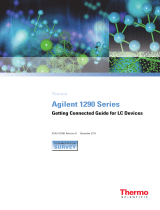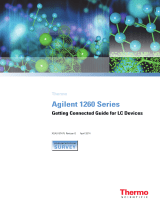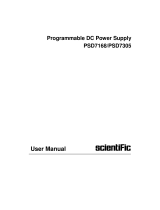Page is loading ...

© 2013 Thermo Fisher Scientific Inc. All rights reserved.
Exactive, Foundation, LCquan, and MSQ are trademarks, and LCQ, LCQ Fleet, LTQ, LXQ,
Thermo Scientific, and Xcalibur are registered trademarks of Thermo Fisher Scientific Inc. in the United
States.
The following are registered trademarks in the United States and other countries:
Adobe and Reader are registered trademarks of Adobe Systems Incorporated. Agilent, ChemStation, and
Instant Pilot are registered trademarks of Agilent Technologies Inc. Empower and MassLynx are registered
trademarks of Waters Technologies Corporation. Microsoft and Windows are registered trademarks of
Microsoft Corporation.
The following are registered trademarks in the United States and possibly other countries:
Analyst is a registered trademark of AB Sciex Pte. Ltd. Cheminert is a registered trademark of Valco
Instruments Company, Inc. COMBICON is a registered trademark of Phoenix Contact GmbH & Co. Kalrez
is a registered trademark of E.I. du Pont de Nemours & Company. PAL is a trademark of CTC Analytics AG.
Ryton is a registered trademark of Chevron Phillips Chemical Company. Simriz is a registered trademark of
Carl Freudenberg KG Corporation.
PEEK is a trademark of Victrex plc.
All other trademarks are the property of Thermo Fisher Scientific and its subsidiaries.
Thermo Fisher Scientific Inc. provides this document to its customers with a product purchase to use in the
product operation. This document is copyright protected and any reproduction of the whole or any part of this
document is strictly prohibited, except with the written authorization of Thermo Fisher Scientific Inc.
The contents of this document are subject to change without notice. All technical information in this
document is for reference purposes only. System configurations and specifications in this document supersede
all previous information received by the purchaser.
This document is not part of any sales contract between Thermo Fisher Scientific Inc. and a purchaser. This
document shall in no way govern or modify any Terms and Conditions of Sale, which Terms and Conditions of
Sale shall govern all conflicting information between the two documents.
Release history: Revision A, Dec 2005; Revision B, Feb 2009; Revision C, Apr 2010; Revision D, Mar 2011;
Revision E, Jan 2013; Revision F, Dec 2013
Software version: Thermo Foundation (see page xi); Thermo Xcalibur 2.1 or later; Thermo LC Devices 2.5.0
or later. Firmware version: See page xii.
For Research Use Only. Not for use in diagnostic procedures.

Regulatory Compliance
Thermo Fisher Scientific performs complete testing and evaluation of its products to ensure full compliance with
applicable domestic and international regulations. When the system is delivered to you, it meets all pertinent
electromagnetic compatibility (EMC) and safety standards as described in the next section or sections by product name.
Changes that you make to your system may void compliance with one or more of these EMC and safety standards.
Changes to your system include replacing a part or adding components, options, or peripherals not specifically
authorized and qualified by Thermo Fisher Scientific. To ensure continued compliance with EMC and safety standards,
replacement parts and additional components, options, and peripherals must be ordered from Thermo Fisher Scientific
or one of its authorized representatives.
EMC Directive 2004/108/EC
EMC compliance has been evaluated by CTC Analytics for the HTC PAL™ autosampler.
Low Voltage Safety Compliance
Low Voltage Safety Compliance has been evaluated by CTC Analytics for the HTC PAL autosampler.
This device complies with Low Voltage Directive 2006/95/EC and harmonized standard EN 61010-1:2001,
IEC 61010-1:2001, ANSI/UL 61010 A-1:2004, CAN/CSA 22.2 61010-1:2004.
FCC Compliance Statement
IEC 61326-1:2005 IEC 61326-2-6:2005
EN 61326-1:1997, A1:1998 CISPR 22:2005, A1:2005, A2:2006
FCC Class A, CFR 47 Part 15:2003
THIS DEVICE COMPLIES WITH PART 15 OF THE FCC RULES. OPERATION IS SUBJECT TO
THE FOLLOWING TWO CONDITIONS: (1) THIS DEVICE MAY NOT CAUSE HARMFUL
INTERFERENCE, AND (2) THIS DEVICE MUST ACCEPT ANY INTERFERENCE RECEIVED,
INCLUDING INTERFERENCE THAT MAY CAUSE UNDESIRED OPERATION.
CAUTION Read and understand the various precautionary notes, signs, and symbols contained inside
this manual pertaining to the safe use and operation of this product before using the device.

Notice on Lifting and Handling of
Thermo Scientific Instruments
For your safety, and in compliance with international regulations, the physical handling of this Thermo Fisher Scientific
instrument requires a team effort to lift and/or move the instrument. This instrument is too heavy and/or bulky for one
person alone to handle safely.
Notice on the Proper Use of
Thermo Scientific Instruments
In compliance with international regulations: This instrument must be used in the manner specified by Thermo Fisher
Scientific to ensure protections provided by the instrument are not impaired. Deviations from specified instructions on
the proper use of the instrument include changes to the system and part replacement. Accordingly, order replacement
parts from Thermo Fisher Scientific or one of its authorized representatives.
Notice on the Susceptibility
to Electromagnetic Transmissions
Your instrument is designed to work in a controlled electromagnetic environment. Do not use radio frequency
transmitters, such as mobile phones, in close proximity to the instrument.
For manufacturing location, see the label on the instrument.

WEEE Compliance
This product complies with the European Union’s Waste Electrical & Electronic Equipment (WEEE) Directive
2002/96/EC. It is marked with the following symbol:
Thermo Fisher Scientific has contracted with one or more recycling or disposal companies in each European Union
(EU) Member State, and these companies should dispose of or recycle this product. For further information, go to
www.thermoscientific.fr/rohs.
WEEE Konformität
Dieses Produkt entspricht der EU Waste Electrical & Electronic Equipment (WEEE) Richtlinie 2002/96/EC. Es ist
mit dem folgenden Symbol gekennzeichnet:
Thermo Fisher Scientific hat Vereinbarungen mit Verwertungs-/Entsorgungsfirmen in allen EU-Mitgliedsstaaten
getroffen, damit dieses Produkt durch diese Firmen wiederverwertet oder entsorgt werden kann. Weitere
Informationen finden Sie unter www.thermoscientific.de/rohs.

Conformité DEEE
Ce produit est conforme avec la directive européenne (2002/96/EC) des Déchets d'Equipements Electriques et
Electroniques (DEEE). Il est marqué par le symbole suivant:
Thermo Fisher Scientific s'est associé avec une ou plusieurs sociétés de recyclage dans chaque état membre de l’Union
Européenne et ce produit devrait être collecté ou recyclé par celle(s)-ci. Pour davantage d'informations, rendez-vous
sur la page www.thermoscientific.fr/rohs.

Thermo Scientific Thermo PAL User Guide vii
C
Preface . . . . . . . . . . . . . . . . . . . . . . . . . . . . . . . . . . . . . . . . . . . . . . . . . . . . . . . . . . . . . . ix
Related Documentation . . . . . . . . . . . . . . . . . . . . . . . . . . . . . . . . . . . . . . . . . . . x
System Requirements . . . . . . . . . . . . . . . . . . . . . . . . . . . . . . . . . . . . . . . . . . . . .xi
Supported Firmware Versions. . . . . . . . . . . . . . . . . . . . . . . . . . . . . . . . . . . . . . xii
Cautions and Special Notices . . . . . . . . . . . . . . . . . . . . . . . . . . . . . . . . . . . . . .xiii
Contacting Us . . . . . . . . . . . . . . . . . . . . . . . . . . . . . . . . . . . . . . . . . . . . . . . . .xiii
Chapter 1 Getting Connected. . . . . . . . . . . . . . . . . . . . . . . . . . . . . . . . . . . . . . . . . . . . . . . . . . . . . .1
Ordering Information . . . . . . . . . . . . . . . . . . . . . . . . . . . . . . . . . . . . . . . . . . . . . 1
Setting Up an LC/MS System with the Autosampler. . . . . . . . . . . . . . . . . . . . . . 2
Connecting the Thermo PAL Autosampler to the Data System Computer . . . . . 4
Connecting the Contact Closure Cables . . . . . . . . . . . . . . . . . . . . . . . . . . . . . . . 5
Making Contact Closure with Thermo Scientific Devices . . . . . . . . . . . . . . . . 6
Connecting the Start Pump to the Sample Pump in a Dual-Pump
System . . . . . . . . . . . . . . . . . . . . . . . . . . . . . . . . . . . . . . . . . . . . . . . . . . . . 10
Making Contact Closure with the Autosampler, an Agilent Pump, and
a Mass Spectrometer. . . . . . . . . . . . . . . . . . . . . . . . . . . . . . . . . . . . . . . . . . 12
Chapter 2 Getting Started. . . . . . . . . . . . . . . . . . . . . . . . . . . . . . . . . . . . . . . . . . . . . . . . . . . . . . . .17
Configuring the Thermo PAL Autosampler. . . . . . . . . . . . . . . . . . . . . . . . . . . . 17
Using the Autosampler Control Terminal . . . . . . . . . . . . . . . . . . . . . . . . . . . . . 21
Selecting the Tray Type. . . . . . . . . . . . . . . . . . . . . . . . . . . . . . . . . . . . . . . . . 22
Changing the Pulse Time Setting . . . . . . . . . . . . . . . . . . . . . . . . . . . . . . . . . 23
Specifying the Instrument Method Parameters . . . . . . . . . . . . . . . . . . . . . . . . . 24
Viewing the Method Summary . . . . . . . . . . . . . . . . . . . . . . . . . . . . . . . . . . . . . 31
Chapter 3 Creating Custom Templates and Macros . . . . . . . . . . . . . . . . . . . . . . . . . . . . . . . . .33
Using the Template Editor to Create Custom Templates . . . . . . . . . . . . . . . . . 33
Testing a Custom Template . . . . . . . . . . . . . . . . . . . . . . . . . . . . . . . . . . . . . . . 36
Viewing the Template Summary . . . . . . . . . . . . . . . . . . . . . . . . . . . . . . . . . . . . 39
Standard Macros . . . . . . . . . . . . . . . . . . . . . . . . . . . . . . . . . . . . . . . . . . . . . . . . 41
Using the Macro Editor to Create Custom Macros . . . . . . . . . . . . . . . . . . . . . . 41
Defining Variables. . . . . . . . . . . . . . . . . . . . . . . . . . . . . . . . . . . . . . . . . . . . . . . 46
Contents

Contents
viii Thermo PAL User Guide Thermo Scientific
Chapter 4 Using the Direct Controls to Operate the Autosampler . . . . . . . . . . . . . . . . . . . . .49
Opening the Direct Control Dialog Box . . . . . . . . . . . . . . . . . . . . . . . . . . . . . . 49
Making Single Injections from the Tune Window. . . . . . . . . . . . . . . . . . . . . . . 50
Changing the Tray Configuration . . . . . . . . . . . . . . . . . . . . . . . . . . . . . . . . . . . 52
Specifying the Location of the Direct Control Methods . . . . . . . . . . . . . . . . . . 54
Wrapping Direct Control Injections with Additional Macros . . . . . . . . . . . . . . 56
Chapter 5 Using Dynamic Load and Wash (DLW) . . . . . . . . . . . . . . . . . . . . . . . . . . . . . . . . . . .57
Overview. . . . . . . . . . . . . . . . . . . . . . . . . . . . . . . . . . . . . . . . . . . . . . . . . . . . . . 57
Cycle Composer Macros or ICC Cycles . . . . . . . . . . . . . . . . . . . . . . . . . . . . . . 59
General Considerations . . . . . . . . . . . . . . . . . . . . . . . . . . . . . . . . . . . . . . . . . 60
Priming the Solvent Lines, Wash1 and Wash2 . . . . . . . . . . . . . . . . . . . . . . . 61
Standard DLW Injection Cycle . . . . . . . . . . . . . . . . . . . . . . . . . . . . . . . . . . . 62
Fast DLW Injection Cycle. . . . . . . . . . . . . . . . . . . . . . . . . . . . . . . . . . . . . . . 65
Operating Dynamic Load and Wash (DLW) . . . . . . . . . . . . . . . . . . . . . . . . . . 66
Priming the Solvent Lines . . . . . . . . . . . . . . . . . . . . . . . . . . . . . . . . . . . . . . . 67
Location of Solvent and Waste Bottles. . . . . . . . . . . . . . . . . . . . . . . . . . . . . . 67
DLW Pumps. . . . . . . . . . . . . . . . . . . . . . . . . . . . . . . . . . . . . . . . . . . . . . . . . 68
DLW Actuator/Solenoid . . . . . . . . . . . . . . . . . . . . . . . . . . . . . . . . . . . . . . . . 68
DLW Cycle Step-by-Step . . . . . . . . . . . . . . . . . . . . . . . . . . . . . . . . . . . . . . . . . 70
Cycle for Standard Injection . . . . . . . . . . . . . . . . . . . . . . . . . . . . . . . . . . . . . 70
Additional Valve Toggle Step to DLW Standard Cycle . . . . . . . . . . . . . . . . . 84
Cycle for Fast Injection . . . . . . . . . . . . . . . . . . . . . . . . . . . . . . . . . . . . . . . . . 92
Appendix A Sample Trays . . . . . . . . . . . . . . . . . . . . . . . . . . . . . . . . . . . . . . . . . . . . . . . . . . . . . . . .105
Tray Types . . . . . . . . . . . . . . . . . . . . . . . . . . . . . . . . . . . . . . . . . . . . . . . . . . . 106
Tray Position. . . . . . . . . . . . . . . . . . . . . . . . . . . . . . . . . . . . . . . . . . . . . . . . . . 108
Sample Position. . . . . . . . . . . . . . . . . . . . . . . . . . . . . . . . . . . . . . . . . . . . . . . . 109
Index . . . . . . . . . . . . . . . . . . . . . . . . . . . . . . . . . . . . . . . . . . . . . . . . . . . . . . . . . . . . . . .111

Thermo Scientific Thermo PAL User Guide ix
P
Preface
This guide describes how to connect a CTC™ Thermo PAL™ autosampler to other devices in
the liquid chromatography/mass spectrometry (LC/MS) system and how to control the
autosampler from a Thermo Scientific™ MS data system, such as Thermo Xcalibur™.
ThermoPAL, one of the device drivers provided on the Thermo LC Devices DVD, is the
device driver that enables the Xcalibur data system to control the autosampler.
To suggest changes to the documentation or to the Help
Complete a brief survey about this document by clicking the button below.
Thank you in advance for your help.
Contents
•Related Documentation
•System Requirements
•Supported Firmware Versions
•Cautions and Special Notices
•Contacting Us

Preface
xThermo PAL User Guide Thermo Scientific
Related Documentation
In addition to this guide, the Thermo PAL autosampler software includes Help.
To view product manuals
From the Microsoft™ Windows™ taskbar, do the following:
• For an LC instrument controlled by a Thermo software application, choose Start >
All Programs > Thermo Instruments > Manuals > LC Devices > CTC.
• For the Xcalibur manual set, choose Start > All Programs > Thermo Xcalibur >
Manuals > Xcalibur.
For access to the application Help, follow this procedure.
To view application-specific Help
•From the Thermo Xcalibur Instrument Setup window, choose Help > Thermo Pal
Help.
• If information about setting parameters is available for a specific view, page, or dialog
box, click Help or press the F1 key for information about setting parameters.
For more information, visit www.thermoscientific.com.

Preface
Thermo Scientific Thermo PAL User Guide xi
System Requirements
Ensure that the system meets these minimum requirements.
(Windows 7 only) If you receive a server failure error when you try to open the Xcalibur
Instrument Setup window, follow the next procedure.
To resolve a server failure for the Xcalibur data system
1. Verify that the installed versions of Foundation platform and LC Devices are compatible
(see System Requirements).
2. If the installed LC Devices software is compatible with Foundation, go to step 3. If it is
not compatible, do the following:
a. Use the Windows Control Panel to uninstall all of the modules from LC Devices.
b. Install the compatible version of LC Devices.
c. Restart the data system computer.
IMPORTANT Before you install the device driver, ensure that the data system computer
has a compatible version of the Thermo Foundation™ platform as noted in the Thermo LC
Devices x.x.x Release Notes.
System Minimum requirements
Computer • 2 GHz processor with 1 GB RAM
•DVD drive
• 80 GB available on drive C
• Video card and monitor capable of 1280 × 1024 resolution
•NTFS format
Software • Adobe™ Reader™ 9.0
• Microsoft Windows operating system:
Windows 7 Professional (32-bit and 64-bita)
Windows XP Workstation SP3
• Thermo Scientific software:
aLC Devices 2.8.0 and later are compatible with Windows 7, 32-bit and 64-bit.
LC Devices Foundation
2.6.0 and later 1.0.2 SP2 and later
2.5.0 SP3 1.0.2 SP2
2.5.0 SP1 or SP2 2.0
2.5.0 1.0.2 SP2

Preface
xii Thermo PAL User Guide Thermo Scientific
3. If the installed LC Devices is compatible with Foundation, do the following:
a. Open the Windows Control Panel.
b. In the top Search box, type Change User Account Control Settings, and then select
this link to open the User Account Control Settings dialog box.
c. Move the slider to the Default position (Figure 1).
d. Click OK.
Figure 1. User Account Control Settings dialog box
Supported Firmware Versions
LC Devices supports firmware versions 2.4.0, 2.5.2, 4.1.2, and 4.1.3 for the Thermo PAL
autosampler.
Slider set at the
Default position

Preface
Thermo Scientific Thermo PAL User Guide xiii
Cautions and Special Notices
Make sure you follow the cautions and special notices presented in this guide. Cautions and
special notices appear in boxes; those concerning safety or possible system damage also have
corresponding caution symbols.
This guide uses the following types of cautions and special notices.
Contacting Us
There are several ways to contact Thermo Fisher Scientific for the information you need.
To contact Technical Support
To contact Customer Service for ordering information
CAUTION Highlights hazards to humans, property, or the environment. Each CAUTION
notice is accompanied by an appropriate CAUTION symbol.
IMPORTANT Highlights information necessary to prevent damage to software, loss of
data, or invalid test results; or might contain information that is critical for optimal
performance of the system.
Note Highlights information of general interest.
Tip Highlights helpful information that can make a task easier.
Phone 800-532-4752
Fax 561-688-8736
E-mail us.techsupport.analyze@thermofisher.com
Phone 800-532-4752
Fax 561-688-8731
E-mail us.customer-support.analyze@thermofisher.com
Web site http://www.thermoscientific.com/en/support-landing/support.html

Preface
xiv Thermo PAL User Guide Thermo Scientific
To copy manuals from the Internet
Go to mssupport.thermo.com, agree to the Terms and Conditions, and then click
Customer Manuals in the left margin of the window.
To suggest changes to the Help
• Fill out a reader survey online at www.surveymonkey.com/s/PQM6P62.
• Send an e-mail message to the Technical Publications Editor at
techpubs-lcms@thermofisher.com.

Thermo Scientific Thermo PAL User Guide 1
1
Getting Connected
The CTC Thermo PAL is a high-throughput autosampler manufactured by CTC Analytics
and supplied by Thermo Fisher Scientific. For high-throughput LC/MS applications, use the
PAL autosampler, a Thermo Scientific or an Agilent™ liquid chromatography (LC) pump,
and a Thermo Scientific mass spectrometer (MS).
This chapter describes the contact closure connections between the PAL autosampler, one or
two Thermo Scientific LC pumps or an Agilent pump, a Thermo Scientific mass
spectrometer, and the Xcalibur data system computer. For information on how to set up the
PAL autosampler, refer to the CTC Analytics PAL System User Manual.
Ordering Information
Thermo Fisher Scientific supplies these cables with the Thermo PAL autosampler:
• Serial communication cable that connects the autosampler to the data system computer
• Contact closure cable that connects the autosampler to the Thermo Scientific LC pump
and Thermo Scientific mass spectrometer
CAUTION Follow all of the recommendations given in the Safety Information section of
the CTC Analytics PAL System User Manual. The Safety Information section includes
information on the autosampler’s electrical hazards, lithium battery, and safety labels.
Contents
•Ordering Information
•Setting Up an LC/MS System with the Autosampler
•Connecting the Thermo PAL Autosampler to the Data System
Computer
•Connecting the Contact Closure Cables

1 Getting Connected
Setting Up an LC/MS System with the Autosampler
2Thermo PAL User Guide Thermo Scientific
To order the HTC PAL or HTS PAL autosampler from Thermo Fisher Scientific, see Tab le 1.
Table 2 lists the contact closure cables used to connect an Agilent pump to a Thermo
Scientific mass spectrometer and the autosampler. You can order the DB15 connector × 15
wire cable from Agilent or Thermo Fisher Scientific.
Setting Up an LC/MS System with the Autosampler
Typical stackable setups include placing the autosampler on top of the two pumps, in a
dual-pump setup, and to the left of the mass spectrometer. Ensure that the stackable area for
the autosampler is level, and that system cables behind the autosampler have adequate space.
For information on how to assemble the Thermo PAL autosampler and connect the solvent
lines, refer to the CTC Analytics PAL System User Manual.
Figure 2 shows the front view of the Thermo PAL autosampler. During installation, the
Thermo Fisher Scientific field service engineer connects the following:
• LC system to the mass spectrometer
• Solvent lines from the injection valve to the LC pump and the Thermo Scientific mass
spectrometer
Table 1. Thermo PAL ordering information
Description Part number
HTC PAL OPTON 13009
HTC PAL with the 98 × 2 mL tray holder OPTON 13010
HTS PAL OPTON 13008
Table 2. Contact closure cables used to connect an Agilent pump
Description Supplier Part number
DB15 connector × 15 wire cable Thermo Fisher Scientific 00012-27716
DB15 connector × 15 wire cable Agilent G1103-61611
PAL Interface Cable for APG Remote
DB15 connector × DB9 connector cable
CTC Analytics CBL 7890
CAUTION To prevent damage to the injection unit during operation, place the
autosampler on a level surface.

1 Getting Connected
Setting Up an LC/MS System with the Autosampler
Thermo Scientific Thermo PAL User Guide 3
Figure 2. PAL autosampler (supplied by Thermo Fisher Scientific)
Courtesy of CTC Analytics
Control terminal
Syringe
Injection unit

1 Getting Connected
Connecting the Thermo PAL Autosampler to the Data System Computer
4Thermo PAL User Guide Thermo Scientific
Connecting the Thermo PAL Autosampler to the Data System
Computer
The Thermo PAL autosampler communicates with the data system computer through the
supplied RS-232 serial communication cable.
To connect the autosampler to the data system computer
Using the RS-232 serial cable supplied with the autosampler, connect the SER 1 port on
the back of the autosampler to the serial port on the back of the data system computer
(Figure 3 and Figure 4).
Figure 3. Data system connection (firmware 2.5.2)
POWERINTERFACE SER2SER3SER1WASH
STATION
BUZZERLEDAUX
Data system
computer
Autosampler
DB9 to DB9
serial cable

1 Getting Connected
Connecting the Contact Closure Cables
Thermo Scientific Thermo PAL User Guide 5
Figure 4. Data system connection (firmware 4.1.2)
Connecting the Contact Closure Cables
During an injection cycle, the Thermo PAL autosampler sends and receives electrical signals.
To start an injection cycle, the autosampler must receive a signal from the LC pump. When
the autosampler completes an injection cycle, it sends a signal back to the LC pump. For more
information about interfacing the autosampler with other devices, refer to the CTC Analytics
PAL System User Manual (Interfacing the PAL to Other Devices section).
This section describes how to hardwire one or two LC pumps and a Thermo Scientific mass
spectrometer to the autosampler for contact closure.
To make the contact closure connections, follow the procedure for your LC/MS system:
•Making Contact Closure with Thermo Scientific Devices
•Connecting the Start Pump to the Sample Pump in a Dual-Pump System
•Dual-pump setup with two Accela Pumps
AUX 2 POWER FUSEAUX 1INTERFACE 2INTERFACE 1TERMINAL SER1 LAN MODBUS BUZZER WASH
STATION
L
E
D
Autosampler
Data system
computer
DB9 to DB9
serial cable

1 Getting Connected
Connecting the Contact Closure Cables
6Thermo PAL User Guide Thermo Scientific
Making Contact Closure with Thermo Scientific Devices
The accessory kit supplied by Thermo Fisher Scientific contains the contact closure cables
that you need to connect the Thermo PAL autosampler to an LC/MS system with one or two
Thermo Scientific LC pumps and a Thermo Scientific mass spectrometer.
Figure 5 shows the Thermo Single Configuration cable assembly that you use to connect one
LC pump and a Thermo Scientific mass spectrometer to the autosampler. The cable assembly
consists of a DB15 connector with two 2-pin legs. One leg connects to the LC pump, and the
other leg connects to the mass spectrometer. During the installation of the LC/MS system, a
Thermo Fisher Scientific field service engineer uses the appropriate mini COMBICON™
connectors to complete the contact closure cable assembly, and then connects the assembly to
the appropriate pins on the LC pump or LC pumps and the mass spectrometer.
Figure 5. Contact closure cable for LC/MS with one Thermo Scientific LC Pump
To connect the contact closure cable to the LC pump and the MS
1. Connect the DB15 connector of the contact closure cable to the DB15 port on the back
of the autosampler.
The port label depends on the autosampler model (see Tab le 3).
Table 3. PAL contact closure port
PAL model Port marking
HTC, LC INTERFACE
HTS INTERFACE 1
Cbl Thermo Single Config.
300 cm
(10 ft)
Clear
/