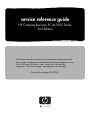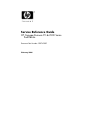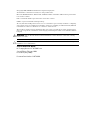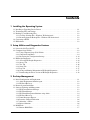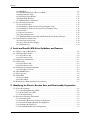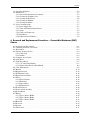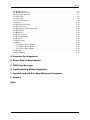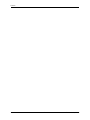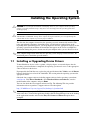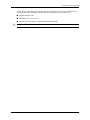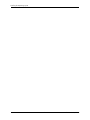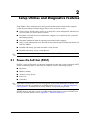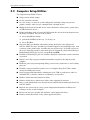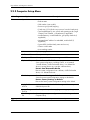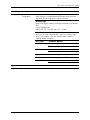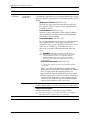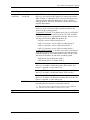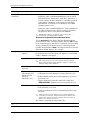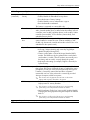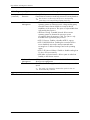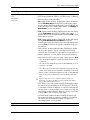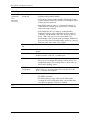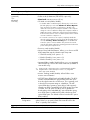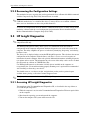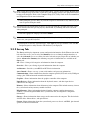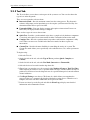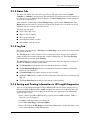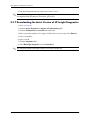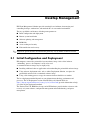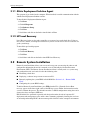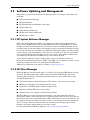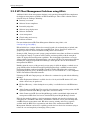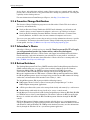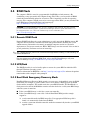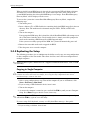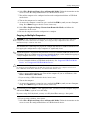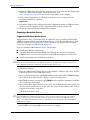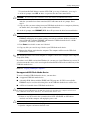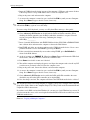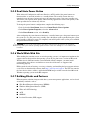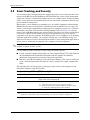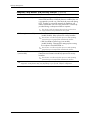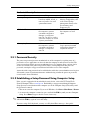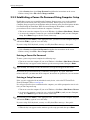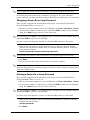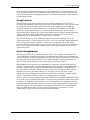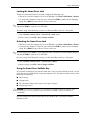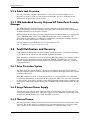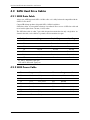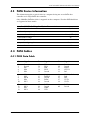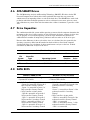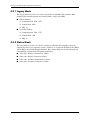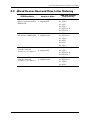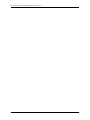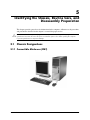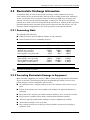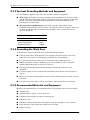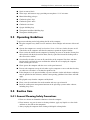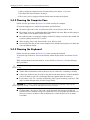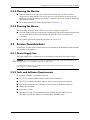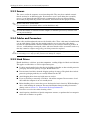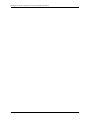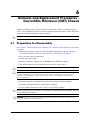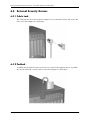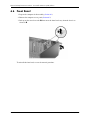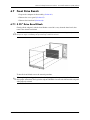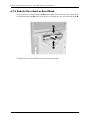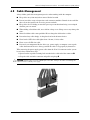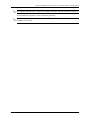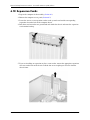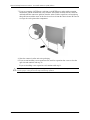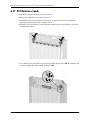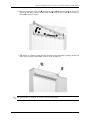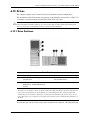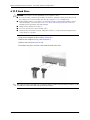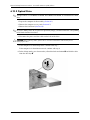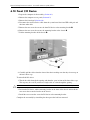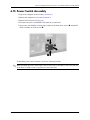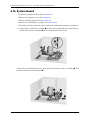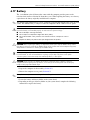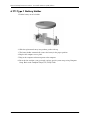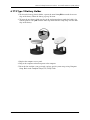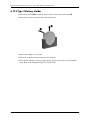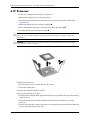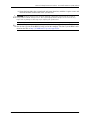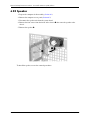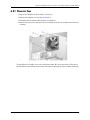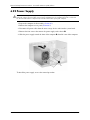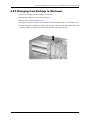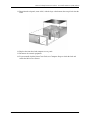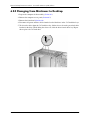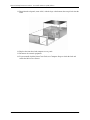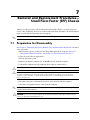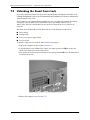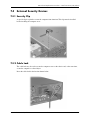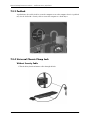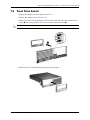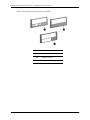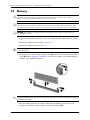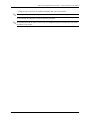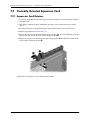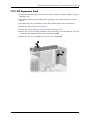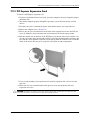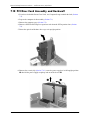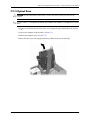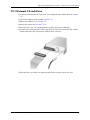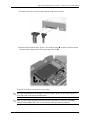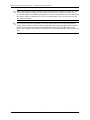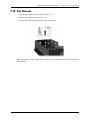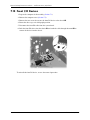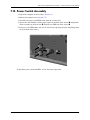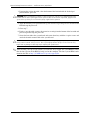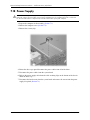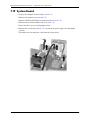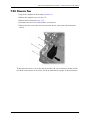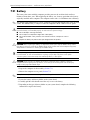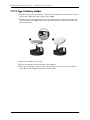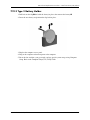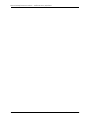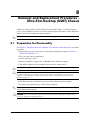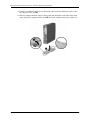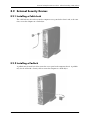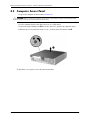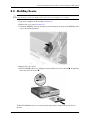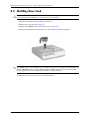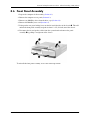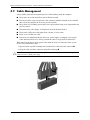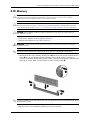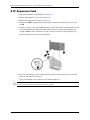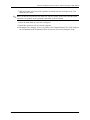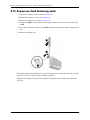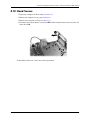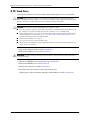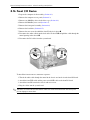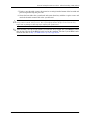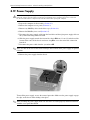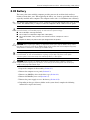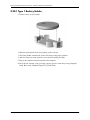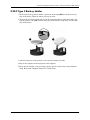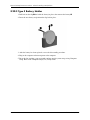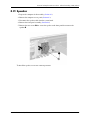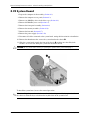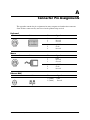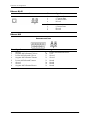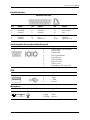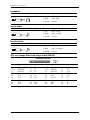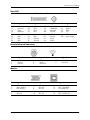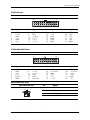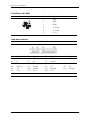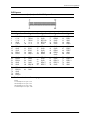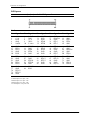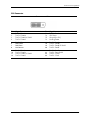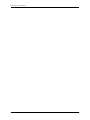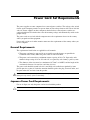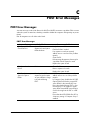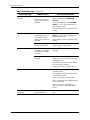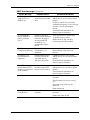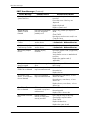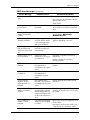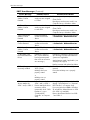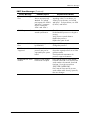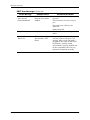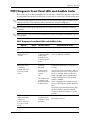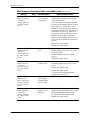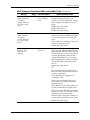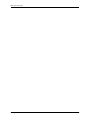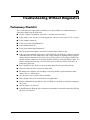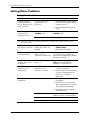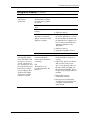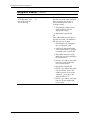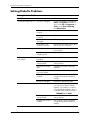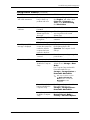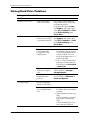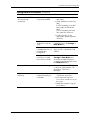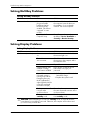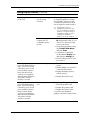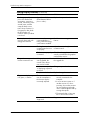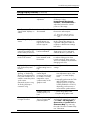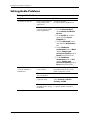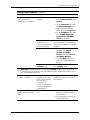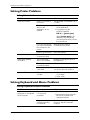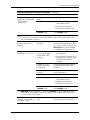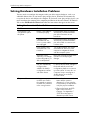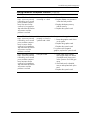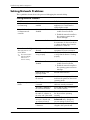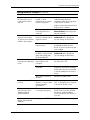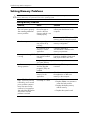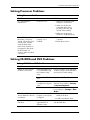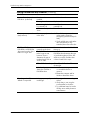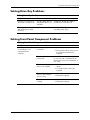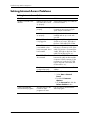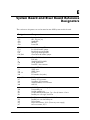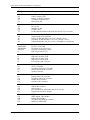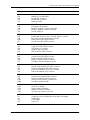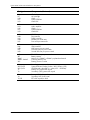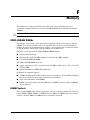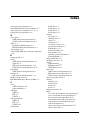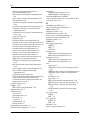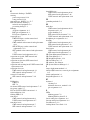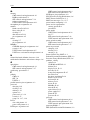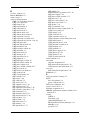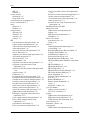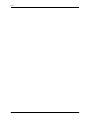service reference guide
HP Compaq Business PC dc7600 Series
2nd Edition
This document provides information on the removal and replacement of all
parts as well as information on troubleshooting, Desktop Management, setup
utilities, PATA and SATA drives, safety, routine care, connector pin
assignments, POST error messages, and diagnostic indicator lights.
Document Part Number 390742-002


Service Reference Guide
HP Compaq Business PC dc7600 Series
2nd Edition
Document Part Number: 390742-002
February 2006

© Copyright 2005, 2006 Hewlett-Packard Development Company, L.P.
The information contained herein is subject to change without notice.
Microsoft, MS-DOS, Windows, Windows NT, and Windows XP are trademarks of Microsoft Corporation in the
U.S. and other countries.
Intel is a trademark of Intel Corporation in the U.S. and other countries.
UNIX is a registered trademark of The Open Group.
The only warranties for HP products and services are set forth in the express warranty statements accompanying
such products and services. Nothing herein should be construed as constituting an additional warranty. HP shall
not be liable for technical or editorial errors or omissions contained herein.
This document contains proprietary information that is protected by copyright. No part of this document may be
photocopied, reproduced, or translated to another language without the prior written consent of Hewlett-Packard
Company.
Å
WARNING: Text set off in this manner indicates that failure to follow directions could result in bodily
harm or loss of life.
Ä
CAUTION: Text set off in this manner indicates that failure to follow directions could result in damage to
equipment or loss of information.
Service Reference Guide
HP Compaq Business PC dc7600 Series
Second Edition (February 2006
First Edition (May 2005)
Document Part Number: 390742-002

Sercice Reference Guide, dc7600 390742-002 iii
Contents
1 Installing the Operating System
1.1 Installing or Upgrading Device Drivers . . . . . . . . . . . . . . . . . . . . . . . . . . . . . . . . . . . . . . . . . . . 1–1
1.2 Transferring Files and Settings . . . . . . . . . . . . . . . . . . . . . . . . . . . . . . . . . . . . . . . . . . . . . . . . . . 1–2
1.3 Backing Up and Restoring Files . . . . . . . . . . . . . . . . . . . . . . . . . . . . . . . . . . . . . . . . . . . . . . . . . 1–2
1.3.1 Creating a Backup File—Windows XP Professional. . . . . . . . . . . . . . . . . . . . . . . . . . . . . 1–2
1.3.2 Restoring from the Backup File—Windows XP Professional . . . . . . . . . . . . . . . . . . . . . . 1–2
1.4 Converting to NTFS . . . . . . . . . . . . . . . . . . . . . . . . . . . . . . . . . . . . . . . . . . . . . . . . . . . . . . . . . . 1–2
1.5 HP Software. . . . . . . . . . . . . . . . . . . . . . . . . . . . . . . . . . . . . . . . . . . . . . . . . . . . . . . . . . . . . . . . . 1–2
2 Setup Utilities and Diagnostics Features
2.1 Power-On Self-Test (POST) . . . . . . . . . . . . . . . . . . . . . . . . . . . . . . . . . . . . . . . . . . . . . . . . . . . . 2–1
2.2 Computer Setup Utilities . . . . . . . . . . . . . . . . . . . . . . . . . . . . . . . . . . . . . . . . . . . . . . . . . . . . . . . 2–2
2.2.1 Using Computer Setup (F10) Utilities . . . . . . . . . . . . . . . . . . . . . . . . . . . . . . . . . . . . . . . . 2–3
2.2.2 Computer Setup Menu . . . . . . . . . . . . . . . . . . . . . . . . . . . . . . . . . . . . . . . . . . . . . . . . . . . . 2–4
2.2.3 Recovering the Configuration Settings . . . . . . . . . . . . . . . . . . . . . . . . . . . . . . . . . . . . . . 2–14
2.3 HP Insight Diagnostics . . . . . . . . . . . . . . . . . . . . . . . . . . . . . . . . . . . . . . . . . . . . . . . . . . . . . . . 2–14
2.3.1 Accessing HP Insight Diagnostics . . . . . . . . . . . . . . . . . . . . . . . . . . . . . . . . . . . . . . . . . . 2–14
2.3.2 Survey Tab . . . . . . . . . . . . . . . . . . . . . . . . . . . . . . . . . . . . . . . . . . . . . . . . . . . . . . . . . . . . 2–15
2.3.3 Test Tab . . . . . . . . . . . . . . . . . . . . . . . . . . . . . . . . . . . . . . . . . . . . . . . . . . . . . . . . . . . . . . 2–16
2.3.4 Status Tab . . . . . . . . . . . . . . . . . . . . . . . . . . . . . . . . . . . . . . . . . . . . . . . . . . . . . . . . . . . . . 2–17
2.3.5 Log Tab . . . . . . . . . . . . . . . . . . . . . . . . . . . . . . . . . . . . . . . . . . . . . . . . . . . . . . . . . . . . . . 2–17
2.3.6 Saving and Printing Information in HP Insight Diagnostics . . . . . . . . . . . . . . . . . . . . . . 2–17
2.3.7 Downloading the Latest Version of HP Insight Diagnostics . . . . . . . . . . . . . . . . . . . . . . 2–18
3 Desktop Management
3.1 Initial Configuration and Deployment. . . . . . . . . . . . . . . . . . . . . . . . . . . . . . . . . . . . . . . . . . . . . 3–1
3.1.1 Altiris Deployment Solution Agent . . . . . . . . . . . . . . . . . . . . . . . . . . . . . . . . . . . . . . . . . . 3–2
3.1.2 HP Local Recovery . . . . . . . . . . . . . . . . . . . . . . . . . . . . . . . . . . . . . . . . . . . . . . . . . . . . . . 3–2
3.2 Remote System Installation. . . . . . . . . . . . . . . . . . . . . . . . . . . . . . . . . . . . . . . . . . . . . . . . . . . . . 3–2
3.3 Software Updating and Management . . . . . . . . . . . . . . . . . . . . . . . . . . . . . . . . . . . . . . . . . . . . . 3–3
3.3.1 HP System Software Manager . . . . . . . . . . . . . . . . . . . . . . . . . . . . . . . . . . . . . . . . . . . . . . 3–3
3.3.2 HP Client Manager. . . . . . . . . . . . . . . . . . . . . . . . . . . . . . . . . . . . . . . . . . . . . . . . . . . . . . . 3–3
3.3.3 HP Client Management Solutions using Altiris . . . . . . . . . . . . . . . . . . . . . . . . . . . . . . . . . 3–4
3.3.4 HP Local Recovery . . . . . . . . . . . . . . . . . . . . . . . . . . . . . . . . . . . . . . . . . . . . . . . . . . . . . . 3–5
3.3.5 Dantz Retrospect Express. . . . . . . . . . . . . . . . . . . . . . . . . . . . . . . . . . . . . . . . . . . . . . . . . . 3–5
3.3.6 Proactive Change Notification . . . . . . . . . . . . . . . . . . . . . . . . . . . . . . . . . . . . . . . . . . . . . . 3–6
3.3.7 Subscriber’s Choice . . . . . . . . . . . . . . . . . . . . . . . . . . . . . . . . . . . . . . . . . . . . . . . . . . . . . . 3–6
3.3.8 Retired Solutions . . . . . . . . . . . . . . . . . . . . . . . . . . . . . . . . . . . . . . . . . . . . . . . . . . . . . . . . 3–6
3.4 ROM Flash . . . . . . . . . . . . . . . . . . . . . . . . . . . . . . . . . . . . . . . . . . . . . . . . . . . . . . . . . . . . . . . . . 3–7
3.4.1 Remote ROM Flash . . . . . . . . . . . . . . . . . . . . . . . . . . . . . . . . . . . . . . . . . . . . . . . . . . . . . . 3–7

iv 390742-002 Service Reference Guide, dc7600
Contents
3.4.2 HPQFlash . . . . . . . . . . . . . . . . . . . . . . . . . . . . . . . . . . . . . . . . . . . . . . . . . . . . . . . . . . . . . . 3–7
3.4.3 Boot Block Emergency Recovery Mode . . . . . . . . . . . . . . . . . . . . . . . . . . . . . . . . . . . . . . 3–7
3.4.4 Replicating the Setup . . . . . . . . . . . . . . . . . . . . . . . . . . . . . . . . . . . . . . . . . . . . . . . . . . . . . 3–8
3.4.5 Dual-State Power Button . . . . . . . . . . . . . . . . . . . . . . . . . . . . . . . . . . . . . . . . . . . . . . . . . 3–13
3.4.6 World Wide Web Site . . . . . . . . . . . . . . . . . . . . . . . . . . . . . . . . . . . . . . . . . . . . . . . . . . . 3–13
3.4.7 Building Blocks and Partners . . . . . . . . . . . . . . . . . . . . . . . . . . . . . . . . . . . . . . . . . . . . . . 3–13
3.5 Asset Tracking and Security . . . . . . . . . . . . . . . . . . . . . . . . . . . . . . . . . . . . . . . . . . . . . . . . . . . 3–14
3.5.1 Password Security . . . . . . . . . . . . . . . . . . . . . . . . . . . . . . . . . . . . . . . . . . . . . . . . . . . . . . 3–17
3.5.2 Establishing a Setup Password Using Computer Setup . . . . . . . . . . . . . . . . . . . . . . . . . . 3–17
3.5.3 Establishing a Power-On Password Using Computer Setup . . . . . . . . . . . . . . . . . . . . . . 3–18
3.5.4 DriveLock. . . . . . . . . . . . . . . . . . . . . . . . . . . . . . . . . . . . . . . . . . . . . . . . . . . . . . . . . . . . . 3–20
3.5.5 Smart Cover Sensor . . . . . . . . . . . . . . . . . . . . . . . . . . . . . . . . . . . . . . . . . . . . . . . . . . . . . 3–22
3.5.6 Cable Lock Provision . . . . . . . . . . . . . . . . . . . . . . . . . . . . . . . . . . . . . . . . . . . . . . . . . . . . 3–24
3.5.7 TPM Embedded Security Chip and HP ProtectTools Security Manager. . . . . . . . . . . . . 3–24
3.6 Fault Notification and Recovery . . . . . . . . . . . . . . . . . . . . . . . . . . . . . . . . . . . . . . . . . . . . . . . . 3–24
3.6.1 Drive Protection System. . . . . . . . . . . . . . . . . . . . . . . . . . . . . . . . . . . . . . . . . . . . . . . . . . 3–24
3.6.2 Surge-Tolerant Power Supply . . . . . . . . . . . . . . . . . . . . . . . . . . . . . . . . . . . . . . . . . . . . . 3–24
3.6.3 Thermal Sensor. . . . . . . . . . . . . . . . . . . . . . . . . . . . . . . . . . . . . . . . . . . . . . . . . . . . . . . . . 3–24
4 Serial and Parallel ATA Drive Guidelines and Features
4.1 SATA 1.5 and 3.0 Hard Drives . . . . . . . . . . . . . . . . . . . . . . . . . . . . . . . . . . . . . . . . . . . . . . . . . . 4–1
4.2 SATA Hard Drive Cables . . . . . . . . . . . . . . . . . . . . . . . . . . . . . . . . . . . . . . . . . . . . . . . . . . . . . . 4–2
4.2.1 SATA Data Cable. . . . . . . . . . . . . . . . . . . . . . . . . . . . . . . . . . . . . . . . . . . . . . . . . . . . . . . . 4–2
4.2.2 SATA Power Cable . . . . . . . . . . . . . . . . . . . . . . . . . . . . . . . . . . . . . . . . . . . . . . . . . . . . . . 4–2
4.3 PATA Device Information . . . . . . . . . . . . . . . . . . . . . . . . . . . . . . . . . . . . . . . . . . . . . . . . . . . . . 4–3
4.4 PATA Cables. . . . . . . . . . . . . . . . . . . . . . . . . . . . . . . . . . . . . . . . . . . . . . . . . . . . . . . . . . . . . . . . 4–3
4.4.1 PATA Data Cable. . . . . . . . . . . . . . . . . . . . . . . . . . . . . . . . . . . . . . . . . . . . . . . . . . . . . . . . 4–3
4.4.2 PATA Power Cable . . . . . . . . . . . . . . . . . . . . . . . . . . . . . . . . . . . . . . . . . . . . . . . . . . . . . . 4–4
4.5 PATA Drive Installation Guidelines . . . . . . . . . . . . . . . . . . . . . . . . . . . . . . . . . . . . . . . . . . . . . . 4–4
4.5.1 PATA Device Classes . . . . . . . . . . . . . . . . . . . . . . . . . . . . . . . . . . . . . . . . . . . . . . . . . . . . 4–4
4.6 ATA SMART Drives. . . . . . . . . . . . . . . . . . . . . . . . . . . . . . . . . . . . . . . . . . . . . . . . . . . . . . . . . . 4–5
4.7 Drive Capacities . . . . . . . . . . . . . . . . . . . . . . . . . . . . . . . . . . . . . . . . . . . . . . . . . . . . . . . . . . . . . 4–5
4.8 SATA BIOS. . . . . . . . . . . . . . . . . . . . . . . . . . . . . . . . . . . . . . . . . . . . . . . . . . . . . . . . . . . . . . . . . 4–5
4.8.1 Legacy Mode . . . . . . . . . . . . . . . . . . . . . . . . . . . . . . . . . . . . . . . . . . . . . . . . . . . . . . . . . . . 4–6
4.8.2 Native Mode . . . . . . . . . . . . . . . . . . . . . . . . . . . . . . . . . . . . . . . . . . . . . . . . . . . . . . . . . . . . 4–6
4.9 Mixed Devices Boot and Drive Letter Ordering . . . . . . . . . . . . . . . . . . . . . . . . . . . . . . . . . . . . . 4–7
5 Identifying the Chassis, Routine Care, and Disassembly Preparation
5.1 Chassis Designations . . . . . . . . . . . . . . . . . . . . . . . . . . . . . . . . . . . . . . . . . . . . . . . . . . . . . . . . . . 5–1
5.1.1 Convertible Minitower (CMT). . . . . . . . . . . . . . . . . . . . . . . . . . . . . . . . . . . . . . . . . . . . . . 5–1
5.1.2 Small Form Factor (SFF) . . . . . . . . . . . . . . . . . . . . . . . . . . . . . . . . . . . . . . . . . . . . . . . . . . 5–2
5.1.3 Ultra-Slim Desktop. . . . . . . . . . . . . . . . . . . . . . . . . . . . . . . . . . . . . . . . . . . . . . . . . . . . . . . 5–2
5.2 Electrostatic Discharge Information . . . . . . . . . . . . . . . . . . . . . . . . . . . . . . . . . . . . . . . . . . . . . . 5–3
5.2.1 Generating Static . . . . . . . . . . . . . . . . . . . . . . . . . . . . . . . . . . . . . . . . . . . . . . . . . . . . . . . . 5–3
5.2.2 Preventing Electrostatic Damage to Equipment. . . . . . . . . . . . . . . . . . . . . . . . . . . . . . . . . 5–3
5.2.3 Personal Grounding Methods and Equipment . . . . . . . . . . . . . . . . . . . . . . . . . . . . . . . . . . 5–4
5.2.4 Grounding the Work Area . . . . . . . . . . . . . . . . . . . . . . . . . . . . . . . . . . . . . . . . . . . . . . . . . 5–4
5.2.5 Recommended Materials and Equipment. . . . . . . . . . . . . . . . . . . . . . . . . . . . . . . . . . . . . . 5–4

Service Reference Guide, dc7600 390742-002 v
Contents
5.3 Operating Guidelines. . . . . . . . . . . . . . . . . . . . . . . . . . . . . . . . . . . . . . . . . . . . . . . . . . . . . . . . . . 5–5
5.4 Routine Care . . . . . . . . . . . . . . . . . . . . . . . . . . . . . . . . . . . . . . . . . . . . . . . . . . . . . . . . . . . . . . . . 5–5
5.4.1 General Cleaning Safety Precautions . . . . . . . . . . . . . . . . . . . . . . . . . . . . . . . . . . . . . . . . . 5–5
5.4.2 Cleaning the Computer Case . . . . . . . . . . . . . . . . . . . . . . . . . . . . . . . . . . . . . . . . . . . . . . . 5–6
5.4.3 Cleaning the Keyboard. . . . . . . . . . . . . . . . . . . . . . . . . . . . . . . . . . . . . . . . . . . . . . . . . . . . 5–6
5.4.4 Cleaning the Monitor . . . . . . . . . . . . . . . . . . . . . . . . . . . . . . . . . . . . . . . . . . . . . . . . . . . . . 5–7
5.4.5 Cleaning the Mouse . . . . . . . . . . . . . . . . . . . . . . . . . . . . . . . . . . . . . . . . . . . . . . . . . . . . . . 5–7
5.5 Service Considerations . . . . . . . . . . . . . . . . . . . . . . . . . . . . . . . . . . . . . . . . . . . . . . . . . . . . . . . . 5–7
5.5.1 Power Supply Fan . . . . . . . . . . . . . . . . . . . . . . . . . . . . . . . . . . . . . . . . . . . . . . . . . . . . . . . 5–7
5.5.2 Tools and Software Requirements . . . . . . . . . . . . . . . . . . . . . . . . . . . . . . . . . . . . . . . . . . . 5–7
5.5.3 Screws . . . . . . . . . . . . . . . . . . . . . . . . . . . . . . . . . . . . . . . . . . . . . . . . . . . . . . . . . . . . . . . . 5–8
5.5.4 Cables and Connectors . . . . . . . . . . . . . . . . . . . . . . . . . . . . . . . . . . . . . . . . . . . . . . . . . . . . 5–8
5.5.5 Hard Drives . . . . . . . . . . . . . . . . . . . . . . . . . . . . . . . . . . . . . . . . . . . . . . . . . . . . . . . . . . . . 5–8
5.5.6 Lithium Coin Cell Battery . . . . . . . . . . . . . . . . . . . . . . . . . . . . . . . . . . . . . . . . . . . . . . . . . 5–9
6 Removal and Replacement Procedures - Convertible Minitower (CMT)
Chassis
6.1 Preparation for Disassembly . . . . . . . . . . . . . . . . . . . . . . . . . . . . . . . . . . . . . . . . . . . . . . . . . . . . 6–1
6.2 Unlocking the Smart Cover Lock . . . . . . . . . . . . . . . . . . . . . . . . . . . . . . . . . . . . . . . . . . . . . . . . 6–2
6.3 Hood Sensor . . . . . . . . . . . . . . . . . . . . . . . . . . . . . . . . . . . . . . . . . . . . . . . . . . . . . . . . . . . . . . . . 6–3
6.4 External Security Devices . . . . . . . . . . . . . . . . . . . . . . . . . . . . . . . . . . . . . . . . . . . . . . . . . . . . . . 6–4
6.4.1 Cable Lock . . . . . . . . . . . . . . . . . . . . . . . . . . . . . . . . . . . . . . . . . . . . . . . . . . . . . . . . . . . . 6–4
6.4.2 Padlock . . . . . . . . . . . . . . . . . . . . . . . . . . . . . . . . . . . . . . . . . . . . . . . . . . . . . . . . . . . . . . . . 6–4
6.5 Computer Access Panel . . . . . . . . . . . . . . . . . . . . . . . . . . . . . . . . . . . . . . . . . . . . . . . . . . . . . . . 6–5
6.6 Front Bezel . . . . . . . . . . . . . . . . . . . . . . . . . . . . . . . . . . . . . . . . . . . . . . . . . . . . . . . . . . . . . . . . . 6–6
6.7 Front Drive Bezels . . . . . . . . . . . . . . . . . . . . . . . . . . . . . . . . . . . . . . . . . . . . . . . . . . . . . . . . . . . 6–7
6.7.1 5.25” Drive Bezel Blank . . . . . . . . . . . . . . . . . . . . . . . . . . . . . . . . . . . . . . . . . . . . . . . . . . 6–7
6.7.2 Diskette Drive Bezel or Bezel Blank . . . . . . . . . . . . . . . . . . . . . . . . . . . . . . . . . . . . . . . . 6–8
6.8 Cable Management . . . . . . . . . . . . . . . . . . . . . . . . . . . . . . . . . . . . . . . . . . . . . . . . . . . . . . . . . . . 6–9
6.9 Memory . . . . . . . . . . . . . . . . . . . . . . . . . . . . . . . . . . . . . . . . . . . . . . . . . . . . . . . . . . . . . . . . . . 6–10
6.10Expansion Cards . . . . . . . . . . . . . . . . . . . . . . . . . . . . . . . . . . . . . . . . . . . . . . . . . . . . . . . . . . . . 6–12
6.11PCI Retainer Latch . . . . . . . . . . . . . . . . . . . . . . . . . . . . . . . . . . . . . . . . . . . . . . . . . . . . . . . . . . 6–16
6.12Expansion Card Guide . . . . . . . . . . . . . . . . . . . . . . . . . . . . . . . . . . . . . . . . . . . . . . . . . . . . . . . 6–18
6.13Drives . . . . . . . . . . . . . . . . . . . . . . . . . . . . . . . . . . . . . . . . . . . . . . . . . . . . . . . . . . . . . . . . . . . . 6–19
6.13.1Drive Positions . . . . . . . . . . . . . . . . . . . . . . . . . . . . . . . . . . . . . . . . . . . . . . . . . . . . . . . . 6–19
6.13.2Hard Drive . . . . . . . . . . . . . . . . . . . . . . . . . . . . . . . . . . . . . . . . . . . . . . . . . . . . . . . . . . . 6–20
6.13.3Optical Drive . . . . . . . . . . . . . . . . . . . . . . . . . . . . . . . . . . . . . . . . . . . . . . . . . . . . . . . . . 6–22
6.13.4Diskette Drive . . . . . . . . . . . . . . . . . . . . . . . . . . . . . . . . . . . . . . . . . . . . . . . . . . . . . . . . . 6–25
6.14Front I/O Device . . . . . . . . . . . . . . . . . . . . . . . . . . . . . . . . . . . . . . . . . . . . . . . . . . . . . . . . . . . 6–26
6.15Power Switch Assembly . . . . . . . . . . . . . . . . . . . . . . . . . . . . . . . . . . . . . . . . . . . . . . . . . . . . . 6–27
6.16System Board . . . . . . . . . . . . . . . . . . . . . . . . . . . . . . . . . . . . . . . . . . . . . . . . . . . . . . . . . . . . . . 6–28
6.17Battery. . . . . . . . . . . . . . . . . . . . . . . . . . . . . . . . . . . . . . . . . . . . . . . . . . . . . . . . . . . . . . . . . . . . 6–29
6.17.1Type 1 Battery Holder . . . . . . . . . . . . . . . . . . . . . . . . . . . . . . . . . . . . . . . . . . . . . . . . . . . 6–30
6.17.2Type 2 Battery Holder . . . . . . . . . . . . . . . . . . . . . . . . . . . . . . . . . . . . . . . . . . . . . . . . . . . 6–31
6.17.3Type 3 Battery Holder . . . . . . . . . . . . . . . . . . . . . . . . . . . . . . . . . . . . . . . . . . . . . . . . . . . 6–32
6.18Heatsink . . . . . . . . . . . . . . . . . . . . . . . . . . . . . . . . . . . . . . . . . . . . . . . . . . . . . . . . . . . . . . . . . . 6–33
6.19Processor . . . . . . . . . . . . . . . . . . . . . . . . . . . . . . . . . . . . . . . . . . . . . . . . . . . . . . . . . . . . . . . . . 6–34
6.20Speaker . . . . . . . . . . . . . . . . . . . . . . . . . . . . . . . . . . . . . . . . . . . . . . . . . . . . . . . . . . . . . . . . . . . 6–36
6.21Chassis Fan . . . . . . . . . . . . . . . . . . . . . . . . . . . . . . . . . . . . . . . . . . . . . . . . . . . . . . . . . . . . . . . . 6–37

vi 390742-002 Service Reference Guide, dc7600
Contents
6.22Power Supply . . . . . . . . . . . . . . . . . . . . . . . . . . . . . . . . . . . . . . . . . . . . . . . . . . . . . . . . . . . . . . 6–38
6.23Changing from Desktop to Minitower . . . . . . . . . . . . . . . . . . . . . . . . . . . . . . . . . . . . . . . . . . . 6–39
6.24Changing from Minitower to Desktop . . . . . . . . . . . . . . . . . . . . . . . . . . . . . . . . . . . . . . . . . . . 6–42
7 Removal and Replacement Procedures— Small Form Factor (SFF) Chassis
7.1 Preparation for Disassembly . . . . . . . . . . . . . . . . . . . . . . . . . . . . . . . . . . . . . . . . . . . . . . . . . . . . 7–1
7.2 Unlocking the Smart Cover Lock . . . . . . . . . . . . . . . . . . . . . . . . . . . . . . . . . . . . . . . . . . . . . . . . 7–2
7.3 Hood Sensor . . . . . . . . . . . . . . . . . . . . . . . . . . . . . . . . . . . . . . . . . . . . . . . . . . . . . . . . . . . . . . . . 7–4
7.4 External Security Devices . . . . . . . . . . . . . . . . . . . . . . . . . . . . . . . . . . . . . . . . . . . . . . . . . . . . . . 7–5
7.4.1 Security Clip. . . . . . . . . . . . . . . . . . . . . . . . . . . . . . . . . . . . . . . . . . . . . . . . . . . . . . . . . . . . 7–5
7.4.2 Cable Lock . . . . . . . . . . . . . . . . . . . . . . . . . . . . . . . . . . . . . . . . . . . . . . . . . . . . . . . . . . . . 7–5
7.4.3 Padlock . . . . . . . . . . . . . . . . . . . . . . . . . . . . . . . . . . . . . . . . . . . . . . . . . . . . . . . . . . . . . . . . 7–6
7.4.4 Universal Chassis Clamp Lock . . . . . . . . . . . . . . . . . . . . . . . . . . . . . . . . . . . . . . . . . . . . . 7–6
7.5 Computer Cover . . . . . . . . . . . . . . . . . . . . . . . . . . . . . . . . . . . . . . . . . . . . . . . . . . . . . . . . . . . . 7–10
7.6 Front Drive Bezels . . . . . . . . . . . . . . . . . . . . . . . . . . . . . . . . . . . . . . . . . . . . . . . . . . . . . . . . . . 7–11
7.7 Cable Management . . . . . . . . . . . . . . . . . . . . . . . . . . . . . . . . . . . . . . . . . . . . . . . . . . . . . . . . . . 7–13
7.8 Memory . . . . . . . . . . . . . . . . . . . . . . . . . . . . . . . . . . . . . . . . . . . . . . . . . . . . . . . . . . . . . . . . . . 7–14
7.9 Vertically Oriented Expansion Card . . . . . . . . . . . . . . . . . . . . . . . . . . . . . . . . . . . . . . . . . . . . . 7–16
7.9.1 Expansion Card Retainer . . . . . . . . . . . . . . . . . . . . . . . . . . . . . . . . . . . . . . . . . . . . . . . . . 7–16
7.9.2 PCI Expansion Card . . . . . . . . . . . . . . . . . . . . . . . . . . . . . . . . . . . . . . . . . . . . . . . . . . . . 7–17
7.9.3 PCI Express Expansion Card . . . . . . . . . . . . . . . . . . . . . . . . . . . . . . . . . . . . . . . . . . . . . . 7–19
7.10PCI Riser Card Assembly and Backwall . . . . . . . . . . . . . . . . . . . . . . . . . . . . . . . . . . . . . . . . . 7–20
7.11Drives . . . . . . . . . . . . . . . . . . . . . . . . . . . . . . . . . . . . . . . . . . . . . . . . . . . . . . . . . . . . . . . . . . . . 7–26
7.11.1Drive Positions . . . . . . . . . . . . . . . . . . . . . . . . . . . . . . . . . . . . . . . . . . . . . . . . . . . . . . . . 7–26
7.11.2Optical Drive . . . . . . . . . . . . . . . . . . . . . . . . . . . . . . . . . . . . . . . . . . . . . . . . . . . . . . . . . 7–27
7.11.3External 3.5-inch Drive . . . . . . . . . . . . . . . . . . . . . . . . . . . . . . . . . . . . . . . . . . . . . . . . . 7–29
7.11.4Primary Hard Drive . . . . . . . . . . . . . . . . . . . . . . . . . . . . . . . . . . . . . . . . . . . . . . . . . . . . 7–31
7.12Fan Shroud . . . . . . . . . . . . . . . . . . . . . . . . . . . . . . . . . . . . . . . . . . . . . . . . . . . . . . . . . . . . . . . . 7–35
7.13Front I/O Devices . . . . . . . . . . . . . . . . . . . . . . . . . . . . . . . . . . . . . . . . . . . . . . . . . . . . . . . . . . . 7–36
7.14Power Switch Assembly . . . . . . . . . . . . . . . . . . . . . . . . . . . . . . . . . . . . . . . . . . . . . . . . . . . . . 7–37
7.15Heatsink . . . . . . . . . . . . . . . . . . . . . . . . . . . . . . . . . . . . . . . . . . . . . . . . . . . . . . . . . . . . . . . . . . 7–38
7.16Processor . . . . . . . . . . . . . . . . . . . . . . . . . . . . . . . . . . . . . . . . . . . . . . . . . . . . . . . . . . . . . . . . . 7–39
7.17Speaker . . . . . . . . . . . . . . . . . . . . . . . . . . . . . . . . . . . . . . . . . . . . . . . . . . . . . . . . . . . . . . . . . . . 7–41
7.18Power Supply . . . . . . . . . . . . . . . . . . . . . . . . . . . . . . . . . . . . . . . . . . . . . . . . . . . . . . . . . . . . . . 7–42
7.19System Board . . . . . . . . . . . . . . . . . . . . . . . . . . . . . . . . . . . . . . . . . . . . . . . . . . . . . . . . . . . . . . 7–44
7.20Chassis Fan . . . . . . . . . . . . . . . . . . . . . . . . . . . . . . . . . . . . . . . . . . . . . . . . . . . . . . . . . . . . . . . . 7–47
7.21Battery. . . . . . . . . . . . . . . . . . . . . . . . . . . . . . . . . . . . . . . . . . . . . . . . . . . . . . . . . . . . . . . . . . . . 7–48
7.21.1Type 1 Battery Holder . . . . . . . . . . . . . . . . . . . . . . . . . . . . . . . . . . . . . . . . . . . . . . . . . . . 7–49
7.21.2Type 2 Battery Holder . . . . . . . . . . . . . . . . . . . . . . . . . . . . . . . . . . . . . . . . . . . . . . . . . . . 7–50
7.21.3Type 3 Battery Holder . . . . . . . . . . . . . . . . . . . . . . . . . . . . . . . . . . . . . . . . . . . . . . . . . . . 7–51
8 Removal and Replacement Procedures - Ultra-Slim Desktop (USDT)
Chassis
8.1 Preparation for Disassembly . . . . . . . . . . . . . . . . . . . . . . . . . . . . . . . . . . . . . . . . . . . . . . . . . . . . 8–1
8.2 External Security Devices . . . . . . . . . . . . . . . . . . . . . . . . . . . . . . . . . . . . . . . . . . . . . . . . . . . . . . 8–3
8.2.1 Installing a Cable Lock . . . . . . . . . . . . . . . . . . . . . . . . . . . . . . . . . . . . . . . . . . . . . . . . . . . 8–3
8.2.2 Installing a Padlock . . . . . . . . . . . . . . . . . . . . . . . . . . . . . . . . . . . . . . . . . . . . . . . . . . . . . . 8–3
8.3 Computer Access Panel . . . . . . . . . . . . . . . . . . . . . . . . . . . . . . . . . . . . . . . . . . . . . . . . . . . . . . . 8–4

Service Reference Guide, dc7600 390742-002 vii
Contents
8.4 MultiBay Device . . . . . . . . . . . . . . . . . . . . . . . . . . . . . . . . . . . . . . . . . . . . . . . . . . . . . . . . . . . . . 8–5
8.5 MultiBay Riser Card . . . . . . . . . . . . . . . . . . . . . . . . . . . . . . . . . . . . . . . . . . . . . . . . . . . . . . . . . . 8–6
8.6 Front Panel Assembly . . . . . . . . . . . . . . . . . . . . . . . . . . . . . . . . . . . . . . . . . . . . . . . . . . . . . . . . . 8–7
8.7 Front Bezel . . . . . . . . . . . . . . . . . . . . . . . . . . . . . . . . . . . . . . . . . . . . . . . . . . . . . . . . . . . . . . . . . 8–8
8.8 Chassis Fan . . . . . . . . . . . . . . . . . . . . . . . . . . . . . . . . . . . . . . . . . . . . . . . . . . . . . . . . . . . . . . . . . 8–9
8.9 Cable Management . . . . . . . . . . . . . . . . . . . . . . . . . . . . . . . . . . . . . . . . . . . . . . . . . . . . . . . . . . 8–10
8.10Memory . . . . . . . . . . . . . . . . . . . . . . . . . . . . . . . . . . . . . . . . . . . . . . . . . . . . . . . . . . . . . . . . . . 8–11
8.11Expansion Card Cage . . . . . . . . . . . . . . . . . . . . . . . . . . . . . . . . . . . . . . . . . . . . . . . . . . . . . . . . 8–13
8.12Expansion Card . . . . . . . . . . . . . . . . . . . . . . . . . . . . . . . . . . . . . . . . . . . . . . . . . . . . . . . . . . . . . 8–14
8.13Expansion Card Retaining Latch . . . . . . . . . . . . . . . . . . . . . . . . . . . . . . . . . . . . . . . . . . . . . . . 8–16
8.14Hood Sensor . . . . . . . . . . . . . . . . . . . . . . . . . . . . . . . . . . . . . . . . . . . . . . . . . . . . . . . . . . . . . . . 8–17
8.15Hard Drive . . . . . . . . . . . . . . . . . . . . . . . . . . . . . . . . . . . . . . . . . . . . . . . . . . . . . . . . . . . . . . . . 8–18
8.16Front I/O Device . . . . . . . . . . . . . . . . . . . . . . . . . . . . . . . . . . . . . . . . . . . . . . . . . . . . . . . . . . . 8–20
8.17Heatsink Assembly . . . . . . . . . . . . . . . . . . . . . . . . . . . . . . . . . . . . . . . . . . . . . . . . . . . . . . . . . . 8–21
8.18Processor . . . . . . . . . . . . . . . . . . . . . . . . . . . . . . . . . . . . . . . . . . . . . . . . . . . . . . . . . . . . . . . . . . 8–22
8.19Power Supply . . . . . . . . . . . . . . . . . . . . . . . . . . . . . . . . . . . . . . . . . . . . . . . . . . . . . . . . . . . . . . 8–24
8.20Battery. . . . . . . . . . . . . . . . . . . . . . . . . . . . . . . . . . . . . . . . . . . . . . . . . . . . . . . . . . . . . . . . . . . . 8–25
8.20.1Type 1 Battery Holder . . . . . . . . . . . . . . . . . . . . . . . . . . . . . . . . . . . . . . . . . . . . . . . . . . . 8–26
8.20.2Type 2 Battery Holder . . . . . . . . . . . . . . . . . . . . . . . . . . . . . . . . . . . . . . . . . . . . . . . . . . . 8–27
8.20.3Type 3 Battery Holder . . . . . . . . . . . . . . . . . . . . . . . . . . . . . . . . . . . . . . . . . . . . . . . . . . . 8–28
8.21Speaker . . . . . . . . . . . . . . . . . . . . . . . . . . . . . . . . . . . . . . . . . . . . . . . . . . . . . . . . . . . . . . . . . . . 8–29
8.22System Board . . . . . . . . . . . . . . . . . . . . . . . . . . . . . . . . . . . . . . . . . . . . . . . . . . . . . . . . . . . . . . 8–30
A Connector Pin Assignments
B Power Cord Set Requirements
C POST Error Messages
D Troubleshooting Without Diagnostics
E System Board and Riser Board Reference Designators
F Memory
Index

viii 390742-002 Service Reference Guide, dc7600
Contents

Service Reference Guide, dc7600 390742-002 1–1
1
Installing the Operating System
Ä
CAUTION: Do not add optional hardware or third-party devices to your computer until the operating
system is successfully installed. Doing so may cause errors and may prevent the operating system from
installing properly.
Ä
CAUTION: Once the automatic installation has begun, DO NOT TURN OFF THE COMPUTER UNTIL
THE PROCESS IS COMPLETE. Turning off the computer during the installation process might damage the
software that runs the computer or prevent its proper installation.
The first time the computer is turned on, the operating system is automatically installed. This
takes approximately 10 minutes, depending on the system hardware configuration. At the
beginning of the installation process, you are prompted to select the appropriate language for the
operating system. Read and follow the instructions that appear on the screen to complete the
installation.
During this process, do not turn off your computer unless you are directed to do so.
✎
If the computer shipped with more than one operating system language on the hard drive, the
installation process could take up to 60 minutes.
1.1 Installing or Upgrading Device Drivers
To install hardware devices such as a printer, a display adapter, or network adapter after the
operating system installation is completed, the operating system needs access to the appropriate
software drivers for the devices.
If prompted for the I386 directory, replace the path specification with C:\i386, or use the Browse
button in the dialog box to locate the i386 folder. This action points the operating system to the
appropriate drivers.
Obtain the latest support software, including support software for the operating system from
www.hp.com. Click Driver Downloads, select Download drivers and software, enter the
model number of the computer, and press
Enter.
You can also obtain the latest support software on CDs. The following Web site provides
information on how to purchase a support software CD subscription:
http://h18000.www1.hp.com/support/files/desktops/us/purchase.html
✎
If the computer has an optical CD-RW drive, install the appropriate application to be able to
write to the drive. To install the application, double-click the Setup Software icon on the desktop
or the application launcher and select the Easy CD Creator and Direct CD option when
prompted.

1–2 390742-002 Service Reference Guide, dc7600
Installing the Operating System
1.2 Transferring Files and Settings
Use the Microsoft Windows XP Files and Settings Transfer Wizard to move files and settings
from an old computer to a new one. Click Start > All Programs > Accessories > System Tools
> Files and Settings Transfer Wizard.
1.3 Backing Up and Restoring Files
1.3.1 Creating a Backup File—Windows XP Professional
1. Click Start > All Programs > Accessories > System Tools > Backup.
2. Use the Backup or Restore Wizard to create a backup file or tape.
✎
A backup file can be saved to a hard disk, a floppy disk, CD, USB flash media device, tape drive,
or to any other removable or nonremovable media.
1.3.2 Restoring from the Backup File—Windows XP Professional
1. Click Start > All Programs > Accessories > System Tools > Backup.
2. Use the Backup or Restore Wizard to restore files from a backup file.
✎
A backup file can be on a hard disk, a floppy disk, CD, USB flash media device, tape drive, or
any other removable or nonremovable media.
1.4 Converting to NTFS
Windows XP Professional
To convert a FAT or FAT32 volume to NTFS,
1. Click Start > All Programs > Accessories > Command Prompt.
2. Type convert drive_letter: /fs:ntfs (where drive_letter is the volume to be converted) and
press
Enter.
1.5 HP Software
The Microsoft Windows XP Professional operating system is preinstalled on the computer and
will be configured automatically the first time the computer is turned on. The following HP
software may also be installed at that time on selected models:
■
Computer Setup Utilities
■ HP Support Software including device drivers
■ Online Safety & Comfort Guide
■ Power Management with energy saver features
■ Security Management tools
■ Software Support Management tools

Service Reference Guide, dc7600 390742-002 1–3
Installing the Operating System
Certain drivers and utilities are available only in selected languages. You can obtain the latest
version of these files, in English and selected other languages, in one of three ways:
■ Support Software CD
■ HP Web site at www.hp.com
■ Restore Plus! CD, which is supplied with many HP models
✎
Additional HP software may be required in certain situations.

1–4 390742-002 Service Reference Guide, dc7600
Installing the Operating System

Service Reference Guide, dc7600 390742-002 2–1
2
Setup Utilities and Diagnostics Features
Setup Utilities (F10) and diagnostic features provide information needed about the computer
system when contacting Customer Support. These tools can also be used to:
■ Change factory default settings and to set or change the system configuration, which may be
necessary when you add or remove hardware.
■ Determine if all of the devices installed on the computer are recognized by the system and
functioning properly.
■ Determine information about the operating environment of the computer.
■ Solve system configuration errors detected but not automatically fixed during the Power-On
Self-Test (POST).
■ Establish and manage passwords and other security features.
■ Establish and manage energy-saving timeouts.
✎
All features identified in this chapter may not be available on all HP products.
2.1 Power-On Self-Test (POST)
POST is a series of diagnostic tests that runs automatically when the system is turned on. POST
checks the following items to ensure that the computer system is functioning properly:
■ Keyboard
■ Memory modules
■ All mass storage devices
■ Processors
■ Controllers
✎
If the Power-On Password is set, a key icon appears on the screen while POST is running. You
will need to enter the password before continuing. Refer to Section 3.1, “Initial Configuration
and Deployment” for information on setting, deleting, or bypassing the password.
If POST finds an error in the system, an audible and/or visual message occurs. For POST error
messages and their solutions refer to Appendix C, “POST Error Messages.”

2–2 390742-002 Service Reference Guide, dc7600
Setup Utilities and Diagnostics Features
2.2 Computer Setup Utilities
Use Computer Setup Utilities (F10) to:
■ Change factory default settings.
■ Set the system date and time.
■ Set, view, change, or verify the system configuration, including settings for processor,
graphics, memory, audio, storage, communications, and input devices.
■ Modify the boot order of bootable devices such as hard drives, diskette drives, optical drives,
or USB flash media devices.
■ Enable Quick Boot, which is faster than Full Boot but does not run all of the diagnostic tests
run during a Full Boot. You can set the system to:
❏ always Quick Boot (default);
❏ periodically Full Boot (from every 1 to 30 days); or
❏ always Full Boot.
■ Select Post Messages Enabled or Disabled to change the display status of Power-On
Self-Test (POST) messages. Post Messages Disabled suppresses most POST messages, such
as memory count, product name, and other non-error text messages. If a POST error occurs,
the error is displayed regardless of the mode selected. To manually switch to Post Messages
Enabled during POST, press any key (except
F1 through F12).
■ Establish an Ownership Tag, the text of which is displayed each time the system is turned on
or restarted.
■ Enter the Asset Tag or property identification number assigned by the company to this
computer.
■ Enable the power-on password prompt during system restarts (warm boots) as well as during
power-on.
■ Establish a setup password that controls access to Computer Setup (F10) Utility and the
settings described in this section.
■ Secure integrated I/O functionality, including the serial, USB, or parallel ports, audio, or
embedded NIC, so that they cannot be used until they are unsecured.
■ Enable or disable removable media boot ability.
■ Enable or disable legacy diskette write ability (when supported by hardware).
■ Solve system configuration errors detected but not automatically fixed during the Power-On
Self-Test (POST).
■ Replicate the system setup by saving system configuration information on diskette and
restoring it on one or more computers.
■ Execute self-tests on a specified ATA hard drive (when supported by drive).
■ Enable or disable DriveLock security (when supported by drive).

Service Reference Guide, dc7600 390742-002 2–3
Setup Utilities and Diagnostics Features
2.2.1 Using Computer Setup (F10) Utilities
Computer Setup can be accessed only by turning on the computer or restarting the system. To
access the Computer Setup Utilities menu, complete the following steps:
1. Turn on or restart the computer. If you are in Windows, click Start >Shut Down >Restart.
2. As soon as the computer is turned on, press and hold the
F10 key until you enter Computer
Setup. Press
Enter to bypass the title screen, if necessary.
✎
If you do not press the F10 key at the appropriate time, you must restart the computer and press
and hold the
F10 key again to access the utility.
If you are using a PS/2 keyboard, you may see a Keyboard Error message—disregard it.
3. Select your language from the list and press the
Enter key.
4. A choice of five headings appears in the Computer Setup Utilities menu: File, Storage,
Security, Power, and Advanced.
5. Use the arrow (left and right) keys to select the appropriate heading. Use the arrow (up and
down) keys to select the option you want, then press
Enter. To return to the Computer Setup
Utilities menu, press
Esc.
6. To apply and save changes, select File > Save Changes and Exit.
❏ If you have made changes that you do not want applied, select Ignore Changes and
Exit.
❏ To reset to factory settings or previously saved default settings, select Set Defaults and
Exit. This option will restore the original factory system defaults.
Ä
CAUTION: Do NOT turn the computer power OFF while the ROM is saving your F10 Computer Setup
changes because the CMOS could become corrupted. It is safe to turn off all power to the computer after
you exit the F10 Setup screen.

2–4 390742-002 Service Reference Guide, dc7600
Setup Utilities and Diagnostics Features
2.2.2 Computer Setup Menu
Heading Option Description
File System Information Lists:
•Product name
• SKU number (some models)
• Processor type/speed/stepping
• Cache size (L1/L2) (dual core processors have this listed twice)
• Total installed memory size, speed, and operating mode (Single
Channel, Dual Channel, or Asymmetric) (if applicable)
• Installed memory in each DIMM slot, grouped by channels (if
applicable)
• Integrated MAC address for embedded, enabled NIC (if
applicable)
• System BIOS (includes family name and version)
• Chassis serial number
• Asset tracking number
About Displays copyright information.
Set Time and Date Allows you to set system time and date.
Flash System ROM Allows you to select a drive containing a new BIOS.
Replicated Setup Save to Removable Media
Saves system configuration, including CMOS, to a formatted
1.44-MB diskette, a USB flash media device, or a diskette-like
device (a storage device set to emulate a diskette drive).
Restore from Removable Media
Restores system configuration from a diskette, a USB flash media
device, or a diskette-like device.
Default Setup Save Current Settings as Default
Saves the current system configuration settings as the default.
Restore Factory Settings as Default
Restores the factory system configuration settings as the default.
Apply Defaults
and Exit
Applies the currently selected default settings and clears any
established passwords.
Ignore Changes
and Exit
Exits Computer Setup without applying or saving any changes.
Save Changes and
Exit
Saves changes to system configuration or default settings and exits
Computer Setup.
✎
Support for specific Computer Setup options may vary depending on the hardware configuration.

Service Reference Guide, dc7600 390742-002 2–5
Setup Utilities and Diagnostics Features
Storage Device
Configuration
Lists all installed BIOS-controlled storage devices.
When a device is selected, detailed information and options are
displayed. The following options may be presented.
Diskette Type
Identifies the highest capacity media type accepted by the diskette
drive.
Legacy Diskette Drives
Options are 3.5" 1.44 MB, and 5.25" 1.2 MB.
Drive Emulation
Allows you to select a drive emulation type for a certain storage
device. (For example, a Zip drive can be made bootable by
selecting diskette emulation.)
Drive Type Emulation Options
ATAPI Zip drive None (treated as Other)
Diskette (treated as diskette drive)
ATA Hard disk None (treated as Other)
Hard disk (treated as hard drive)
Legacy diskette No emulation options available
CD-ROM drive No emulation options available
ATAPI LS-120 None (treated as Other).
Diskette (treated as diskette drive).
Heading Option Description
✎
Support for specific Computer Setup options may vary depending on the hardware configuration.

2–6 390742-002 Service Reference Guide, dc7600
Setup Utilities and Diagnostics Features
Storage
(continued)
Device
Configuration
(continued)
Default Values IDE/SATA
If selected, this option allows you to specify the default values for the
Multisector Transfers, Transfer Mode, and Translation Mode for ATA
devices.
Multisector Transfers (ATA disks only)
Specifies how many sectors are transferred per multi-sector
PIO operation. Options (subject to device capabilities) are
Disabled, 8, and 16.
Transfer Mode (IDE devices only)
Specifies the active data transfer mode. Options (subject to
device capabilities) are PIO 0, Max PIO, Enhanced DMA,
Ultra DMA 0, and Max UDMA.
Translation Mode (ATA disks only)
Lets you select the translation mode to be used for the device.
This enables the BIOS to access disks partitioned and
formatted on other systems and may be necessary for users of
older versions of UNIX (e.g., SCO UNIX version 3.2).
Options are Automatic, Bit-Shift, LBA Assisted, User, and
None
Ä
CAUTION: Ordinarily, the translation mode selected
automatically by the BIOS should not be changed. If the
selected translation mode is not compatible with the
translation mode that was active when the disk was
partitioned and formatted, the data on the disk will be
inaccessible.
Translation Parameters (ATA disks only)
✎
This feature appears only when User translation mode is
selected.
Allows you to specify the parameters (logical cylinders,
heads, and sectors per track) used by the BIOS to translate
disk I/O requests (from the operating system or an
application) into terms the hard drive can accept. Logical
cylinders may not exceed 1024. The number of heads may
not exceed 256. The number of sectors per track may not
exceed 63. These fields are only visible and changeable
when the drive translation mode is set to User.
Storage Options Removable Media Boot
Enables/disables ability to boot the system from removable media.
Legacy Diskette Write
Enables/disables ability to write data to legacy diskettes.
✎
After saving changes to Removable Media Write, the computer
will restart. Turn the computer off, then on, manually.
Heading Option Description
✎
Support for specific Computer Setup options may vary depending on the hardware configuration.
Page is loading ...
Page is loading ...
Page is loading ...
Page is loading ...
Page is loading ...
Page is loading ...
Page is loading ...
Page is loading ...
Page is loading ...
Page is loading ...
Page is loading ...
Page is loading ...
Page is loading ...
Page is loading ...
Page is loading ...
Page is loading ...
Page is loading ...
Page is loading ...
Page is loading ...
Page is loading ...
Page is loading ...
Page is loading ...
Page is loading ...
Page is loading ...
Page is loading ...
Page is loading ...
Page is loading ...
Page is loading ...
Page is loading ...
Page is loading ...
Page is loading ...
Page is loading ...
Page is loading ...
Page is loading ...
Page is loading ...
Page is loading ...
Page is loading ...
Page is loading ...
Page is loading ...
Page is loading ...
Page is loading ...
Page is loading ...
Page is loading ...
Page is loading ...
Page is loading ...
Page is loading ...
Page is loading ...
Page is loading ...
Page is loading ...
Page is loading ...
Page is loading ...
Page is loading ...
Page is loading ...
Page is loading ...
Page is loading ...
Page is loading ...
Page is loading ...
Page is loading ...
Page is loading ...
Page is loading ...
Page is loading ...
Page is loading ...
Page is loading ...
Page is loading ...
Page is loading ...
Page is loading ...
Page is loading ...
Page is loading ...
Page is loading ...
Page is loading ...
Page is loading ...
Page is loading ...
Page is loading ...
Page is loading ...
Page is loading ...
Page is loading ...
Page is loading ...
Page is loading ...
Page is loading ...
Page is loading ...
Page is loading ...
Page is loading ...
Page is loading ...
Page is loading ...
Page is loading ...
Page is loading ...
Page is loading ...
Page is loading ...
Page is loading ...
Page is loading ...
Page is loading ...
Page is loading ...
Page is loading ...
Page is loading ...
Page is loading ...
Page is loading ...
Page is loading ...
Page is loading ...
Page is loading ...
Page is loading ...
Page is loading ...
Page is loading ...
Page is loading ...
Page is loading ...
Page is loading ...
Page is loading ...
Page is loading ...
Page is loading ...
Page is loading ...
Page is loading ...
Page is loading ...
Page is loading ...
Page is loading ...
Page is loading ...
Page is loading ...
Page is loading ...
Page is loading ...
Page is loading ...
Page is loading ...
Page is loading ...
Page is loading ...
Page is loading ...
Page is loading ...
Page is loading ...
Page is loading ...
Page is loading ...
Page is loading ...
Page is loading ...
Page is loading ...
Page is loading ...
Page is loading ...
Page is loading ...
Page is loading ...
Page is loading ...
Page is loading ...
Page is loading ...
Page is loading ...
Page is loading ...
Page is loading ...
Page is loading ...
Page is loading ...
Page is loading ...
Page is loading ...
Page is loading ...
Page is loading ...
Page is loading ...
Page is loading ...
Page is loading ...
Page is loading ...
Page is loading ...
Page is loading ...
Page is loading ...
Page is loading ...
Page is loading ...
Page is loading ...
Page is loading ...
Page is loading ...
Page is loading ...
Page is loading ...
Page is loading ...
Page is loading ...
Page is loading ...
Page is loading ...
Page is loading ...
Page is loading ...
Page is loading ...
Page is loading ...
Page is loading ...
Page is loading ...
Page is loading ...
Page is loading ...
Page is loading ...
Page is loading ...
Page is loading ...
Page is loading ...
Page is loading ...
Page is loading ...
Page is loading ...
Page is loading ...
Page is loading ...
Page is loading ...
Page is loading ...
Page is loading ...
Page is loading ...
Page is loading ...
Page is loading ...
Page is loading ...
Page is loading ...
Page is loading ...
Page is loading ...
Page is loading ...
Page is loading ...
Page is loading ...
Page is loading ...
Page is loading ...
Page is loading ...
Page is loading ...
Page is loading ...
Page is loading ...
Page is loading ...
Page is loading ...
Page is loading ...
Page is loading ...
Page is loading ...
Page is loading ...
Page is loading ...
Page is loading ...
Page is loading ...
Page is loading ...
Page is loading ...
Page is loading ...
Page is loading ...
Page is loading ...
Page is loading ...
Page is loading ...
Page is loading ...
Page is loading ...
Page is loading ...
Page is loading ...
Page is loading ...
Page is loading ...
Page is loading ...
Page is loading ...
Page is loading ...
Page is loading ...
Page is loading ...
Page is loading ...
Page is loading ...
Page is loading ...
Page is loading ...
Page is loading ...
Page is loading ...
Page is loading ...
Page is loading ...
Page is loading ...
Page is loading ...
Page is loading ...
Page is loading ...
Page is loading ...
Page is loading ...
Page is loading ...
Page is loading ...
Page is loading ...
Page is loading ...
Page is loading ...
Page is loading ...
Page is loading ...
Page is loading ...
-
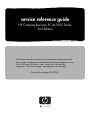 1
1
-
 2
2
-
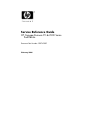 3
3
-
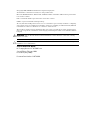 4
4
-
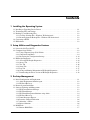 5
5
-
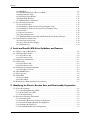 6
6
-
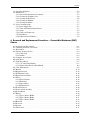 7
7
-
 8
8
-
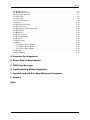 9
9
-
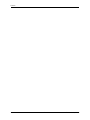 10
10
-
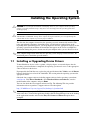 11
11
-
 12
12
-
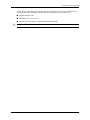 13
13
-
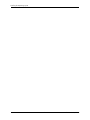 14
14
-
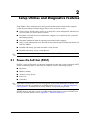 15
15
-
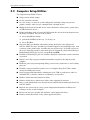 16
16
-
 17
17
-
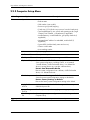 18
18
-
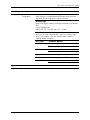 19
19
-
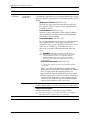 20
20
-
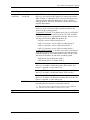 21
21
-
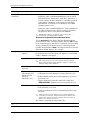 22
22
-
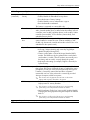 23
23
-
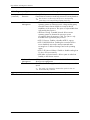 24
24
-
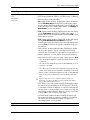 25
25
-
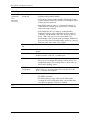 26
26
-
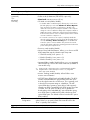 27
27
-
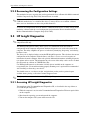 28
28
-
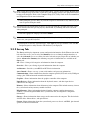 29
29
-
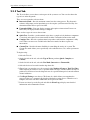 30
30
-
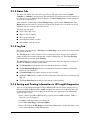 31
31
-
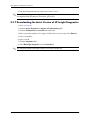 32
32
-
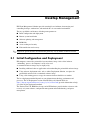 33
33
-
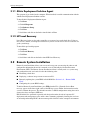 34
34
-
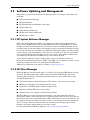 35
35
-
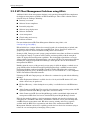 36
36
-
 37
37
-
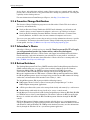 38
38
-
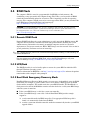 39
39
-
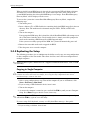 40
40
-
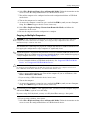 41
41
-
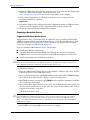 42
42
-
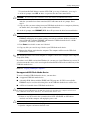 43
43
-
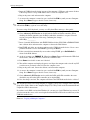 44
44
-
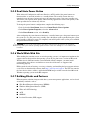 45
45
-
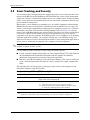 46
46
-
 47
47
-
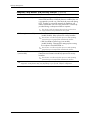 48
48
-
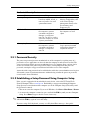 49
49
-
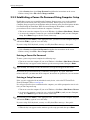 50
50
-
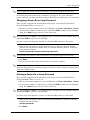 51
51
-
 52
52
-
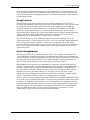 53
53
-
 54
54
-
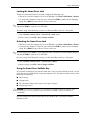 55
55
-
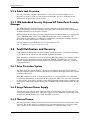 56
56
-
 57
57
-
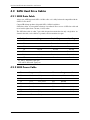 58
58
-
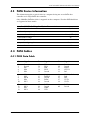 59
59
-
 60
60
-
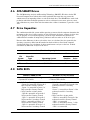 61
61
-
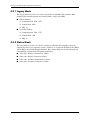 62
62
-
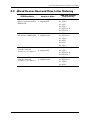 63
63
-
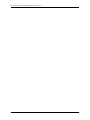 64
64
-
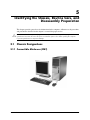 65
65
-
 66
66
-
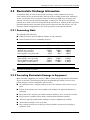 67
67
-
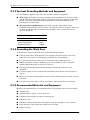 68
68
-
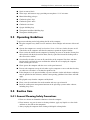 69
69
-
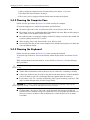 70
70
-
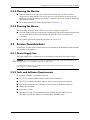 71
71
-
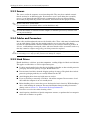 72
72
-
 73
73
-
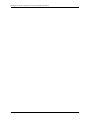 74
74
-
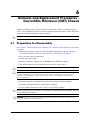 75
75
-
 76
76
-
 77
77
-
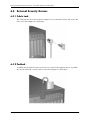 78
78
-
 79
79
-
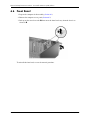 80
80
-
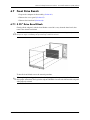 81
81
-
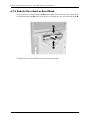 82
82
-
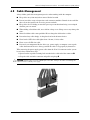 83
83
-
 84
84
-
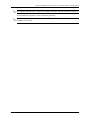 85
85
-
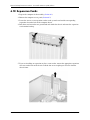 86
86
-
 87
87
-
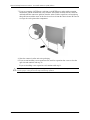 88
88
-
 89
89
-
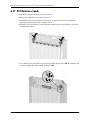 90
90
-
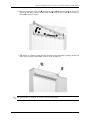 91
91
-
 92
92
-
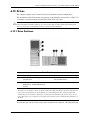 93
93
-
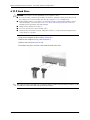 94
94
-
 95
95
-
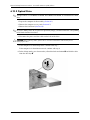 96
96
-
 97
97
-
 98
98
-
 99
99
-
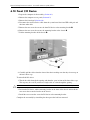 100
100
-
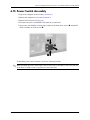 101
101
-
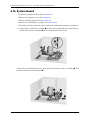 102
102
-
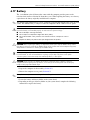 103
103
-
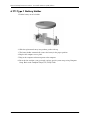 104
104
-
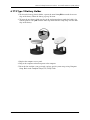 105
105
-
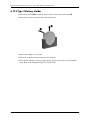 106
106
-
 107
107
-
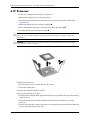 108
108
-
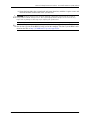 109
109
-
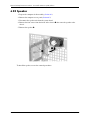 110
110
-
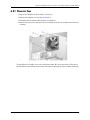 111
111
-
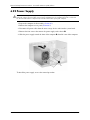 112
112
-
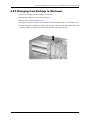 113
113
-
 114
114
-
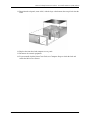 115
115
-
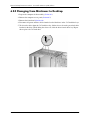 116
116
-
 117
117
-
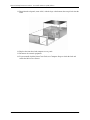 118
118
-
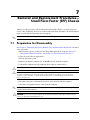 119
119
-
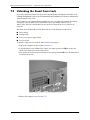 120
120
-
 121
121
-
 122
122
-
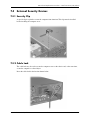 123
123
-
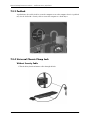 124
124
-
 125
125
-
 126
126
-
 127
127
-
 128
128
-
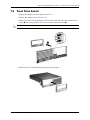 129
129
-
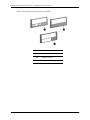 130
130
-
 131
131
-
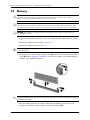 132
132
-
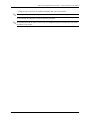 133
133
-
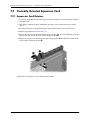 134
134
-
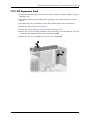 135
135
-
 136
136
-
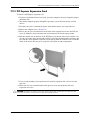 137
137
-
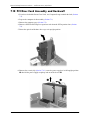 138
138
-
 139
139
-
 140
140
-
 141
141
-
 142
142
-
 143
143
-
 144
144
-
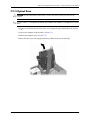 145
145
-
 146
146
-
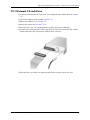 147
147
-
 148
148
-
 149
149
-
 150
150
-
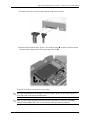 151
151
-
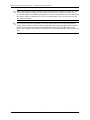 152
152
-
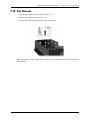 153
153
-
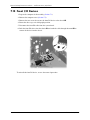 154
154
-
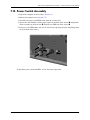 155
155
-
 156
156
-
 157
157
-
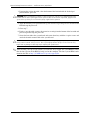 158
158
-
 159
159
-
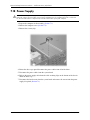 160
160
-
 161
161
-
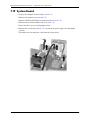 162
162
-
 163
163
-
 164
164
-
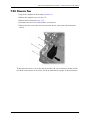 165
165
-
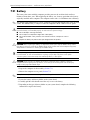 166
166
-
 167
167
-
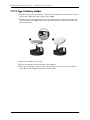 168
168
-
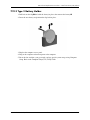 169
169
-
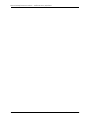 170
170
-
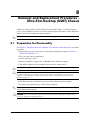 171
171
-
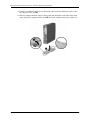 172
172
-
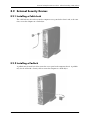 173
173
-
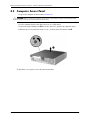 174
174
-
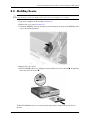 175
175
-
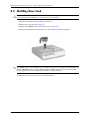 176
176
-
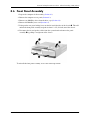 177
177
-
 178
178
-
 179
179
-
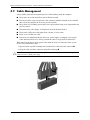 180
180
-
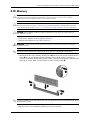 181
181
-
 182
182
-
 183
183
-
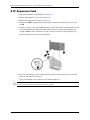 184
184
-
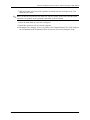 185
185
-
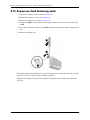 186
186
-
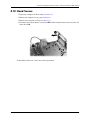 187
187
-
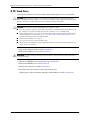 188
188
-
 189
189
-
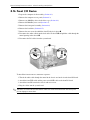 190
190
-
 191
191
-
 192
192
-
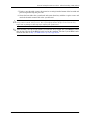 193
193
-
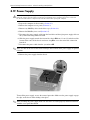 194
194
-
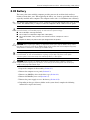 195
195
-
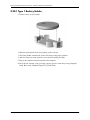 196
196
-
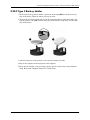 197
197
-
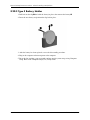 198
198
-
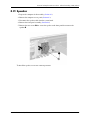 199
199
-
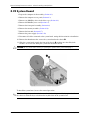 200
200
-
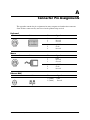 201
201
-
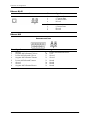 202
202
-
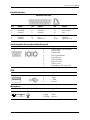 203
203
-
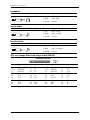 204
204
-
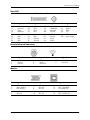 205
205
-
 206
206
-
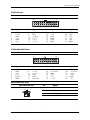 207
207
-
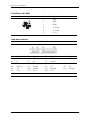 208
208
-
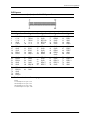 209
209
-
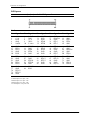 210
210
-
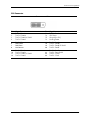 211
211
-
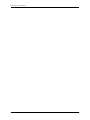 212
212
-
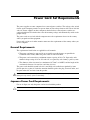 213
213
-
 214
214
-
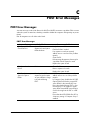 215
215
-
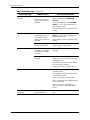 216
216
-
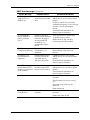 217
217
-
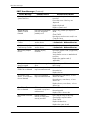 218
218
-
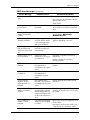 219
219
-
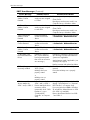 220
220
-
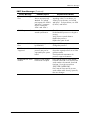 221
221
-
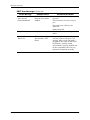 222
222
-
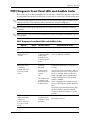 223
223
-
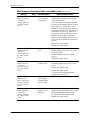 224
224
-
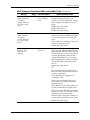 225
225
-
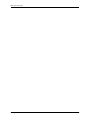 226
226
-
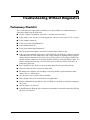 227
227
-
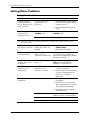 228
228
-
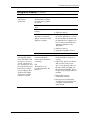 229
229
-
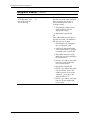 230
230
-
 231
231
-
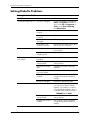 232
232
-
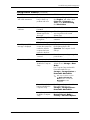 233
233
-
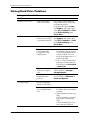 234
234
-
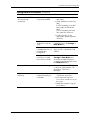 235
235
-
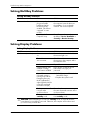 236
236
-
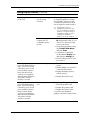 237
237
-
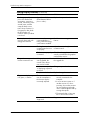 238
238
-
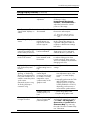 239
239
-
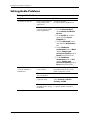 240
240
-
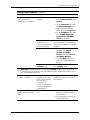 241
241
-
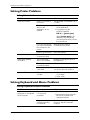 242
242
-
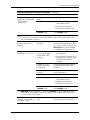 243
243
-
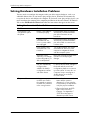 244
244
-
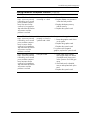 245
245
-
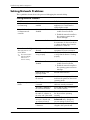 246
246
-
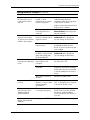 247
247
-
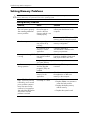 248
248
-
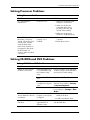 249
249
-
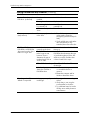 250
250
-
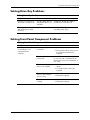 251
251
-
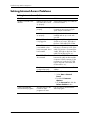 252
252
-
 253
253
-
 254
254
-
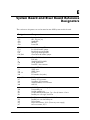 255
255
-
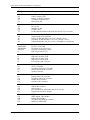 256
256
-
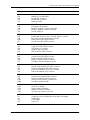 257
257
-
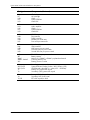 258
258
-
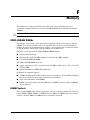 259
259
-
 260
260
-
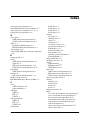 261
261
-
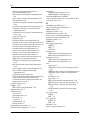 262
262
-
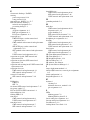 263
263
-
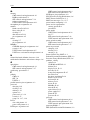 264
264
-
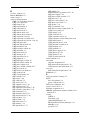 265
265
-
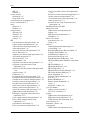 266
266
-
 267
267
-
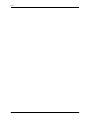 268
268
HP COMPAQ DC7608 SMALL FORM FACTOR PC Reference guide
- Type
- Reference guide
- This manual is also suitable for
Ask a question and I''ll find the answer in the document
Finding information in a document is now easier with AI
Related papers
-
HP Compaq dc5800 Microtower PC Quick start guide
-
HP Compaq dc7600 Ultra-slim Desktop PC Reference guide
-
HP t420 Thin Client User guide
-
HP Compaq dc7100 Convertible Minitower PC Reference guide
-
HP Elite 8300 Series Small Form Factor User manual
-
HP t430 Thin Client User guide
-
HP Compaq dc5100 Reference guide
-
HP Compaq dx2700 Small Form Factor PC User guide
-
HP Compaq Business Desktop dc7100 Series Reference guide
-
HP Compaq d530 Convertible Minitower Desktop PC Reference guide
Other documents
-
Gateway E-4400 User manual
-
Compaq Compaq dx2390 Microtower Service & Reference Manual
-
Compaq dx1000 - Microtower PC Service & Reference Manual
-
 ALGE-Timing D-Line User guide
ALGE-Timing D-Line User guide
-
Dell OptiPlex 3020 Owner's manual
-
Compaq dc5000 - Microtower PC Using Instructions
-
Compaq Evo Desktop Series Hardware Reference Manual
-
Compaq dx2358 - Microtower PC Troubleshooting Manual
-
Compaq 239158-999 - Mini Tower - Power Supply 250 Watt Hardware Reference Manual
-
DeLOCK 42293 Datasheet