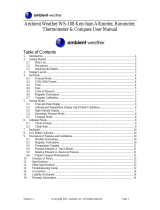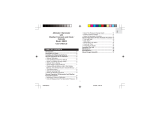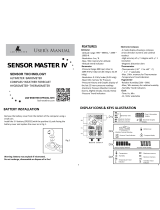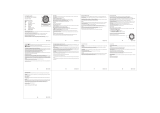Page is loading ...

Figure 2.1
a)
b)
c)
e)
d)
Figure 2.2
a)
b)
c)
d)
Figure 2.3
a)
b)
d)
c)
e)
Figure 2.4
a)
b)
Figure 2.5
a)
b)
c)
Figure 2.6
a)
b)
c)
Figure 2.7
a)
b)
c)
Figure 3.1
a)
b)
c)
d)
e)
Figure 3.2

Figure 4.2
a)
b)
c)
d)
Figure 5.1
a)
b)
c)
d)
Figure 5.2
a)
b)
c)
d)
Figure 5.3
Figure 5.4
Figure 5.5
Figure 5.6
Figure 5.7
Figure 3.3
Figure 3.4
Figure 3.5
Figure 3.6
Figure 3.7
Figure 3.8
Figure 3.9
Figure 4.1
a)
b)
c)
d)
Figure 3.10

1
EN
CUSTOMER SERVICE CONTACTS
Suunto Oy Phone +358 9 875870
Fax +358 9 87587301
Suunto USA Phone 1 (800) 543-9124
Canada Phone 1 (800) 776-7770
Suunto Europe Phone +33 3 90 20 74 30
Fax +33 3 90 20 74 40
Suunto Web Site www.suunto.com
Congratulations on the purchase of your Suunto Observer. The Observer is designed
to provide you with the most accurate information during your enjoyment of any
outdoor activity you are engaged in.
Along with this product you will find a Warranty card and this User’s Guide.
We wish you many unforgettable moments with your new Suunto Wristop Computer!

2
TABLE OF CONTENTS
CHAPTER 1 INTRODUCTION .................................................................... 5
1.1 General Information ............................................................................................. 5
1.2 Care and Maintenance ......................................................................................... 5
1.3 Adjusting the Bracelet (St and Tt models) ............................................................ 6
1.4 Main Functions (Modes) ...................................................................................... 7
1.5 Backlight Features ............................................................................................... 7
1.6 Water Resistance ................................................................................................. 7
1.7 Button Functions .................................................................................................. 7
1.8 LCD Display ......................................................................................................... 9
1.9 Measurements and Units ..................................................................................... 9
1.9.1 To Set or Check Unit of Measurement Settings ........................................ 10
1.10 Pressure Sensor Calibration .............................................................................. 10
1.11 Battery Replacement ......................................................................................... 10
CHAPTER 2 TIME MODE ......................................................................... 12
2.1 Setting up the Time and Calendar ..................................................................... 12
2.2 Chronometer Sub Mode ..................................................................................... 13
2.2.1 How to Use the Chronometer ................................................................... 13
2.2.2 To View the Chronometer Memory ........................................................... 14
2.3 Daily Alarm Sub Mode ....................................................................................... 16
2.3.1 Setting the Daily Alarm(s) ......................................................................... 16

3
CHAPTER 3 ALTIMETER MODE .............................................................. 17
3.1 Altimeter-Barometer Use ................................................................................... 17
3.2 Setting the Altimeter ........................................................................................... 18
3.3 Logbook Sub Mode ............................................................................................ 20
3.3.1 Starting and Stopping a Logbook Recording ............................................ 20
3.3.2 To View in the Logbook Mode ................................................................... 21
3.4 Fast Cumulative Feature .................................................................................... 22
3.5 Logbook History Sub Mode ................................................................................ 23
3.5.1 Clearing the Logbook History ................................................................... 24
3.6 Effect of Air Temperature on Altitude Measurement ........................................... 24
CHAPTER 4 BAROMETER MODE ............................................................ 27
4.1 Setting the Sea Level Pressure .......................................................................... 28
4.2 4-Day Memory Sub Mode .................................................................................. 29
4.3 Barometric Trend Indicator ................................................................................. 30
CHAPTER 5 COMPASS MODE ................................................................. 30
5.1 Bearing Tracking Sub Mode ............................................................................... 31
5.2 Declination Adjustment Sub Mode ..................................................................... 32
5.2.1 Setting the Local Declination .................................................................... 32
5.3 Calibrating the Compass .................................................................................... 33
CHAPTER 6 FREQUENTLY ASKED QUESTIONS .................................... 34
COPYRIGHT AND TRADEMARK NOTICE .................................................. 38
CE COMPLIANCE ...................................................................................... 38
LIMITS OF LIABILITY AND ISO 9001 COMPLIANCE ................................ 38

4
- Altitude Alarm Indicator
- Daily Alarm Indicator
- Mode Indicator
- AM/PM Indicator (12h display)
- Low Battery Indicator
- Use Indicator
- Chronometer Indicator
a)
b)
c)
d)
e)
f)
SELECT
QUICK
MODE
PRESSURE
SENSOR
ON / OFF
Figure 1.1

5
CHAPTER 1 INTRODUCTION
1.1 GENERAL INFORMATION
The Observer Wristop Computer is a reliable high precision electronic instrument, intended
for recreational use. The outdoor enthusiast who enjoys venturing in sports like skiing,
kayaking, mountain climbing, hiking and biking can rely on the Observer’s accuracy.
NOTE: The Observer should not be substituted for acquiring measurements that require
professional or industrial precision and should not be used to acquire measurements when
skydiving, hang gliding, paragliding, gyrocopter riding and flying small aircraft.
The Observer is available in three different material combinations:
Observer Sr with stainless steel housing and elastomer strap, Observer St with stainless
steel housing and stainless steel / elastomer bracelet and Observer Tt with Titanium housing
and Titanium / elastomer bracelets. All material versions have identical functions and
operation.
1.2 CARE AND MAINTENANCE
Perform only the procedures discussed in this manual.
Never attempt to disassemble or service the Observer.
Protect your Observer from shocks, extreme heat and prolonged exposure to direct sunlight.
If not in use, your Observer should be stored in a clean, dry environment at room temperature.
The Observer can be wiped clean with a lightly moistened (warm water) cloth. Applying a
mild soap to the area can clean stubborn stains or marks.
Avoid exposing the Observer to strong chemicals like gasoline, cleaning solvents, acetone,
alcohol, insect repellents, adhesives, and paint, as they will damage the unit’s seals, case
and finish.
Make sure the area around the sensors (located on the right of the instrument) is kept free of
dirt and sand. Never insert any objects into the sensor openings.

6
1.3 ADJUSTING THE BRACELET (ST AND
TT MODELS)
The metal / elastomer bracelets of the Observer
models St and Tt have to be adjusted for the user.
The steps are
1. Remove the buckle by releasing the spring bars
with pin, paper clip or other sharp object.
2. Remove both spring bars from the pin holes.
3. Shorten the bracelet by cutting along the grooves
on the inner surface of the bracelet. You can do
this for instance with scissors. If you are unsure
of the correct length, cut the pieces one by one
and test the length after cutting each piece. Cut
in turns from both sides of the bracelet to keep
the sides equally long. Be careful in order not to
shorten the bracelet too much.
4. Replace the spring bars into the last pin holes of
both sides of the bracelet.
5. Attach the buckle to the bracelet by placing the
spring bars into the holes in the buckle. In both
sides of the buckle are holes for two different
positions. This can be used for fine adjusting of
the bracelet length. Make sure that the spring
bars are positioned straight in the buckle.

7
1.4 MAIN FUNCTIONS (MODES)
The Observer has four main modes: TIME, ALTIMETER, BAROMETER, and COMPASS.
In each of the features there are associated sub modes providing further enhancements to
its usefulness during your outdoor adventures. All key features and sub features will be
discussed in further detail following this chapter.
1.5 BACKLIGHT FEATURES
The Observer has an electroluminescent backlight. To activate the backlight, press and hold
the [MODE] button for 2 seconds. The backlight will remain on for approximately 10 seconds. If
you press buttons to operate, the backlight remains on 10 seconds from the last pressing.
1.6 WATER RESISTANCE
The Observer is water resistant up to 100m/330ft. However, it is not a diving instrument and
therefore the buttons should not be operated (put in use) while underwater.
1.7 BUTTON FUNCTIONS
The Observer is operated with four buttons as shown in Fig. 1.1: [MODE], [ON OFF], [QUICK],
and [SELECT].
The MODE Button
Located on the top right of the Observer performs the following functions:
• A short press allows you to move from one mode to the next (TIME, ALTI, BARO, COMP).
• While in the sub mode level, a short press returns you to the main mode.
• During the setup process, a short press accepts all changes and exits the set function.
• A long press of 2 seconds activates the backlight feature.

8
The ON OFF Button
Located on the bottom right of the Observer performs the following functions:
• In the TIME Mode, the bottom field view can be scrolled displaying the calendar date,
seconds, or dual time.
• During the setup process, a short press causes the selected value to increase.
• For chronometer, a short press acts as a start/stop.
• In ALTIMETER mode the logbook starts and stops with two short presses.
• In the COMPASS mode, two short presses change between the normal compass and
bearing tracking feature.
The QUICK Button
Located on the bottom left of the Observer performs the following function:
• In the setup process, pressing the [QUICK] button causes the selected value to decrease.
• In the TIME, ALTIMETER, or BAROMETRIC mode, a short press quickly displays the
cumulative information of the current logbook recording. Refer to
Chapter 3, Fast Cumu-
lative Features
for more information
• For chronometer, this button is used for lap times and zeroing.
• In COMPASS mode, a short press locks the bearing.
The SELECT Button
Located on the top left of the Observer performs the following functions:
• In a main mode level, a short press allows you to enter into the sub modes of the particu-
lar function or return to the main mode.
• For entering the setup process, a long press of 2 seconds allows you to initiate changes
to the Observer’s functions.
• While in the setup process, a short press allows you to move between settable units or
values and determine preferences.

9
1.8 LCD DISPLAY
Designed to offer maximum clarity and simplicity the display is divided into several areas as
shown in Fig. 1.1.
a) The top field displays numbers or text depending on the mode or sub mode you are
viewing.
b) The middle field displays large numbers and/or the related unit of measure of a function.
c) The bottom field displays either numbers and/or text.
d) The Mode Indictor Bar displays the main modes of the Observer. The half oblong
shape located just below the bar indicates the mode you are viewing. The half-moon
shape under the mode indicator indicates the Observer is being used as a barometer
(weather station) or altimeter.
e) The outer circumference of the LCD graphically tracks the units of measure based on the
selected mode.
f) On the top left, an arrow shaped Barometric Trend Indicator provides a quick refer-
ence view of weather conditions.
1.9 MEASUREMENTS AND UNITS
The Observer supplies two units of measure: Metric or Imperial. Each unit can be selected
individually.
Metric Unit of Measure Imperial Unit of Measure
mft
m/min ft/min
ºC ºF
hPa inHg

10
1.9.1 To Set or Check Unit of Measurement Settings
If the mode indicator is not on TIME, press the [MODE] button until it is directly below TIME.
1. Press the [MODE] and [SELECT] buttons simultaneously for 3 seconds to enter the setup
mode. The top field will display “SET” momentarily and then change to “UNI”.
NOTE: Setup mode will automatically exit if left idle for more than one minute.
2. Press the [SELECT] button for 2 seconds to view the first setting. You will see the first unit
flashing.
WARNING: If you perform a short press of the [SELECT] button while in the “UNI” setting
mode, you will switch to Pressure Sensor Calibration. Refer to the next section for more
details.
3. Press the [SELECT] button to move to the unit you want to change. You can change the
flashing unit. The units are in the following order: m/ft, m/min / ft/min, hPa/inHg, ºC/ºF.
4. Press the [ON OFF] or [QUICK] button to toggle between the metric and imperial settings.
5. To confirm the setting(s), press the [MODE] button.
6. To exit the setup process, press the [MODE] button again.
1.10 PRESSURE SENSOR CALIBRATION
WARNING: This is a FACTORY CALIBRATION SETTING. Do not enter this mode.
If you enter this mode in error, exit immesdiately by pressing the [MODE] or [SELECT] button
to return to the “UNI” setting mode. Normally there is no need to alter the calibration.
If the Pressure Setting Calibration has been altered, you can return the factory setting. Proceed
as follows: In the calibration setting mode, scroll the barometric pressure value up or down
until text “dEF” appears. This is the factory setting. Then exit by pressing [MODE].
1.11 BATTERY REPLACEMENT
The Observer operates on a three-volt lithium cell Type: CR 2032. The maximum life
expectancy is approximately 12 months.

11
A low battery-warning indicator is activated when 5-15 percent of the battery capacity is still
available. When this occurs we recommend replacement of the battery.
Extreme cold weather will activate the low battery-warning indicator. Although the indicator is
activated, the battery may not need to be replaced due to this condition.
If the battery-warning indicator activates in temperatures above 10ºC (50ºF), replace the battery.
NOTE: Heavy use of the electroluminescent backlight,
altimeter, and compass will significantly reduce battery life.
To replace the battery:
1. On the backside of the Observer, insert a coin into
the slot located on the battery compartment cover.
2. Turn the coin counterclockwise until it is aligned with
the open position marker, or even slightly further for
easy opening.
3. Remove the battery compartment cover. Ensure the
o-ring and all surfaces are clean and dry. Don’t stretch
the o-ring.
4. Remove the old battery carefully. Avoid bending the
side contacts.
5. Place the new battery into the battery compartment un-
der the side contacts with the positive side facing up.
6. With the o-ring in the correct position, replace the
battery compartment cover and turn it with the coin
clockwise until it is aligned with the close position
marker.
NOTE: Battery replacement should be performed with
extreme care so as to ensure the Observer continues to
remain waterproof. It is your responsibility to ensure that
the Observer remains waterproof.

12
After every battery replacement, it is necessary to calibrate the magnetic sensor. Refer to
Chapter 5, Calibrating the Compass.
CHAPTER 2 TIME MODE
There are three time sub modes: time, chronometer and alarms.
NOTE: These functions are accessible in the TIME mode, i.e. when the mode indictor is
below TIME.
In the watch time mode, the fields display the following data as shown in Fig. 2.1:
a) Day of the week;
b) Current time;
c) Date dd.mm in 24h display or mm.dd in 12h display, seconds or dual time according to
the last selection (changing data with the [ON OFF] button;
d) Am/pm indicator in 12 h display; and
e) Graphical display of seconds, once every two seconds a new segment lights up until a full
circle of segments (60 seconds) is lit.
2.1 SETTING THE TIME AND CALENDAR
1. In the main mode of the time function, press the [SELECT] button for 2 seconds to begin
the setup process. In the bottom field, seconds will begin to flash.
2. Press the [SELECT] button to move to the field you want to change. The order of fields is
seconds, minutes, hours, 12/24h, year, month, day, dual-time hours, dual-time minutes.
You change the value in the field that is flashing.
3. Press the [ON OFF] button to scroll the value in the field up or the [QUICK] button to scroll
down. In the seconds field, the [QUICK] button resets the seconds to zero.
4. Press the [MODE] button to accept the changes made and exit the setup process.
NOTE: If the 12-hour clock is chosen either AM/PM will appear below the hour in the middle

13
field and the date shows the month first then the day.
Once you determine the year, month and day, the Observer will supply the day of the week in
the top field.
Setup mode will automatically be released if left idle for more than one minute.
The dual time will stay the same, even though the time in the main time mode is adjusted. For
example, if you set the dual time to show your home time, your home time will always be
displayed in the sub mode even if you travel to a different time zone and adjust the time in the
main time mode.
The dual time function is completely independent from the current time and does not effect
the alarms or the memory functions. These are dependent on the current local time in the
main time mode.
2.2 CHRONOMETER SUB MODE
In the TIME mode, press the [SELECT] button once to enter this sub mode.
The Observer chronometer feature:
• Can record 1-99 split and lap times; and
• Obtain a maximum range of one run (timing event) up to 24:00:00. Upon exceeding this
range the Observer will activate an audible sound indicating the timing process has
stopped.
In the chronometer mode, the fields display the following data as shown in Fig. 2.2:
a) Seconds and tenths of a second;
b) Hours and minutes;
c) Icon of a “stopwatch”; and
d) Current time.
2.2.1 How to Use the Chronometer
In the chronometer mode:
1. Press the [ON OFF] button to start the chronometer.

14
2. Press the [QUICK] button to store the lap time and split time into memory.
Lap and split times are displayed as follows:
In the top field the lap time is shown for the latest lap. The number of this lap is shown in the
bottom field “L #” (# = lap number). The lap time is displayed for five seconds before the
measured split time is displayed.
The split time is indicated by the abbreviation “SPL” (SPL = split) in the bottom field displaying
for five seconds before it returns to showing the run time.
NOTE: You can continuously press the [QUICK] button during this activity to record and
display new lap and split times up to 99 times.
3. Press the [ON OFF] button to stop the chronometer.
4. Press the [QUICK] button to reset the chronometer to zero once the chronometer is
stopped.
NOTE: The timing of another event cannot start until the stopwatch has been zeroed.
NOTE: Starting the timing of another event removes the data of the previous timing from the
memory.
NOTE: When the timing is going on, the chronometer remains active in the background when
you switch to other modes or sub modes. A stopwatch icon is displayed in the bottom field to
indicate that the chronometer function is active.
2.2.2 To View the Chronometer Memory
While in the chronometer mode, press the [SELECT] button for 2 seconds. This sub mode
features three main screens. You use the [ON OFF] button to advance through the screens
and the [QUICK] button to scroll back to the first screen.
The first screen (Fig. 2.3) displays:
a) The year of the timed event;
b) The time the event started to record;

15
c) The date of the timed event;
d) The stopwatch icon; and
e) The text “MEM” to indicate the memory view.
You press the [ON OFF] button to move to the next screen.
The second screen (Fig. 2.4) displays:
a) The total number of laps stored in the middle field; and
b) The text “MEM and “LAP” and the stopwatch icon in the bottom field.
You press the [ON OFF] button to move to the next screen. In this mode, you can view the
individual lap and split times, each displaying its information on separate screens. You can
view individual sets of lap and split times by using the [ON OFF] button to advance through
the screens and the [QUICK] button to scroll back to the first screen. The screens are setup
in chronological order beginning with lap 1.
These screens (Figures 2.5 and 2.6) display:
a) The seconds and tenths of seconds of the lap or split time in the top field;
b) The hours and minutes of the lap or split time in the middle field; and
c) The text “MEM” and the text “L #”(L # = Lap time number #) or “SPL” (SPL = split time) in
the bottom field. The stopwatch icon appears on the right side. The lap time will be viewed
first and then the corresponding split time will follow automatically.
NOTE: If a display is on for an extended period of time, the lap and split times will begin to
flash alternating at 4-second intervals. After10 minutes the wristop will exit this view mode
automatically.
Press the [ON OFF] button to continue viewing the reminder of lap and split times recorded.
When the last lap and split times have been viewed, the display will show the finishing time of
the event in middle field and the text “End” (indicating the end of timing) in the bottom field.
Press the [MODE] button once to exit and return to the chronometer sub mode and a second
time to return to the main time mode.

16
2.3 DAILY ALARM SUB MODE
The Observer allows you to select and enter settings for up to three alarms.
In the TIME mode, press the [SELECT] button twice to enter this sub mode. (After stopwatch)
In the Daily Alarm mode (Fig. 2.7):
a) “ON” or “OFF” (the activation status of an alarm) display in the top field;
b) The alarming time displays in the middle field; and
c) The alarm (1, 2, or 3) displays in the bottom field.
Press the [ON OFF] or the [QUICK] button to toggle between the alarms 1,2, or 3 and view
the settings for each alarm. If any of the alarms is activated, a bell icon displays over the
mode bar.
2.3.1 Setting the Daily Alarm(s)
1. Press the [ON OFF] or the [QUICK] button to select alarm 1,2, or 3.
2. Press the [SELECT] button for 2 seconds. In the top field, the “ON” or “OFF” will begin to
flash.
3. Press either the [ON OFF] or the [QUICK] button to toggle between “ON” and “OFF”.
4. At the setting desired, press the [SELECT] button to move to the next settings. They
follow in order hours, minutes. The field you can change is flashing.
5. Press the [ON OFF] button to scroll the value up or the [QUICK] button to scroll down.
6. At the alarm time desired, press the [MODE] button to accept the changes and exit the
setup process. An icon of a bell will appear at the bottom left side on the middle field to signify
an alarm has been activated.
The Alarm setup is complete. To activate up to three alarms, please repeat steps 1-6.
The alarm volume is not adjustable.

17
CHAPTER 3 ALTIMETER MODE
The Altimeter provides you with:
• An adjustable unit of measure either meter or feet: meter range -500 to 9000; ft range -
1,600 to 29500;
• A resolution of 1m or 3ft;
• A display up-date on the rate of vertical movement in intervals of 1 second for 3 minutes,
then every 10 seconds or less;
• A logbook, recording 99 single logs including the total ascent, total descent, number of
runs, and the duration of the log.
• Altimeter-Barometer use feature
To view and use the Altimeter function:
Press the [MODE] button until the indicator is directly below ALTI.
In the ALTIMETER mode the fields display data as shown in Fig. 3.1:
a) The vertical ascent or descent rate in meters or feet per min;
b) The current altitude in increments of 1 meters or 3 feet (depending on the unit of meas-
ure selected);
c) Altimeter mode and altimeter use indicator;
d) The current time; and
e) The outer circumference of the LCD graphically displays lit segments representing the
altitude over a full thousand meters or feet (one complete circle is equivalent to 1000 m or
1000 ft)
3.1 ALTIMETER-BAROMETER USE
The Observer can be used as either a weather station or altimeter. This operating feature is
chosen in the setup process while in the altimeter or the barometer mode. To toggle between
these icon positions, hold the [Select]-button in for 2 seconds and then, press the [Quick] or
[On Off]-button to lock in one of the functions.
The icon for this function is displayed under the corresponding mode indicator (ALTI or BARO)

18
in a half-moon shape. The position of the icon indicates whether the Observer is being
used as a weather station (BARO) or altimeter (ALTI).
NOTE: This is different than moving between ALTI and BARO main modes.
THIS IS IMPORTANT.
The use indicator has to be in ALTI position, otherwise the altitude display is fixed.
When Altimeter Use is selected:
• The unit will be used as an altimeter.
• All pressure changes are interpreted as altitude changes.
• The sea level pressure reading displayed in the barometer mode will not change, even
though the absolute pressure reading will change.
When Barometer Use is selected:
• The unit will be used as a weather station.
• The unit interprets all pressure changes as being due to a change in the weather.
• Measured changes will affect only the pressure reading displayed in the barometer mode.
Both sea level pressure and absolute pressure reading will change. These changes won’t
affect the altitude reading in the altimeter mode while barometer use is activated.
The Observer leaves the factory set to be used as an altimeter.
3.2 SETTING THE ALTIMETER
In setting the Altimeter, there are two processes that can be performed:
• The Reference Altitude (known altitude at the current location); and
• The Altitude Alarm (signals you when a certain programmed altitude is reached).
IMPORTANT NOTE:
In order to set the altitude in the Altimeter mode, the altitude must be known. That information
can be found by utilizing a topographical map, identifying the current location with the
associated altitude marked. You can proceed and follow the instructions, setting the altimeter,
/