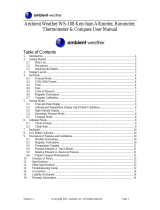Page is loading ...

SENSOR THCHNOLOGY
ALTIMETER・BAROMETER
COMPASS・WEATHER FORECAST
HYGROMETER・THERMOMETER
SENSOR MASTER IV
FEATURES
Altimeter
-Altitude range: 999 ~ 9999m / -2999 ~
19999 ft
-Resolution: 1m / ft
-Max / Min memory for altitude
-Altitude trend indicator
Barometer
-Pressure Range 800 hpa/ mbar to
1099.9 hPa/ mbar (23.63 inHg to 32.49
inHg)
-Resolution: 0.1 hPa/ mbar (0.01 inHg)
-Max/ Min memory for Pressure
-Pressure History and Graphic display of
the last 12 hours pressure readings
-Electronic Pressure Weather Forecast
(Sunny, Slightly Cloudy, Cloudy, Rainy)
-Pressure Trend Indicators
Electronic Compass
-3 mode display showing a compass
arrow direction numeric and cardinal
readout
-High accuracy of +/- 5 degree with +/- 1
resolution
-Magnetic distortion alert
Thermometer
-Thermometer (-10 °C to +60 °C)
-°C / °F selectable
-Max. / Min. memory for Thermometer
-Temperature Trend Indicators
Hygrometer
-Relative Humidity (20% ~ 99%)
-Max / Min memory for relative humidity
-Humidity Trend Indicators
Clock
-Time: Hr, Min
-12 / 24hr selectable
BATTERY INSTALLATION
Remove the battery cover from the bottom of the computer using a
small coin.
Install the 3 V battery (CR2032) with the positive (+) pole facing the
battery cover and replace the cover as in Fig.1.
Warning: Battery may explode if mistreated.
Do not recharge, disassemble or dispose of in fire!
Fig.1
3
DISPLAY ICONS & KEYS ILLUSTRATION
Button B Button A
Barometer Unit
- Maximum memory
- Minimum memory
- Time / Information
display
- Barometer Graphic
Display
- Weather Forecast Window
- - Pressure Trend Indicator
- Battery Low
- Compass display
- History Display Window
- Temperature
- - Humidity
-
- Temperature Trend
Indicator
- Function mode setting
- Maximum memory
- Minimum memory
- Humidity Trend
Indicator
4

TO ENTER DIFFERENT MODE
WAKE UP YOUR COMPUTER
Insert the battery in battery
compartment. The data will
displayed on the screen.
Notes:
If display shows irregular
figures or no data displayed,
take out battery and install
again.
Barometer mode
Time mode
Altimeter mode
Compass mode
5
BAROMETER SETTING
Barometer Unit (mb / hPa / inHg) Setting
1. Press button A to enter the Barometer Mode, press and
hold button A until “mb hPa / inHg” flicker.
2. To select mb hPa or inHg, press button B and then press
button A to confirm.
1.To adjust the barometer and weather states, weather
forecast function can have a good initialization.
2.Right after the barometer unit setting, the barometer
digits will then start to flicker.
3.Press button B to set and then press button A to
confirm.
4.Right after the barometer digits setting, press button B
to select different states and then press button A to
confirm.
Barometer and Weather States Adjustment
6
1. The unit is capable of detecting atmospheric pressure changes to predict
the weather for the forthcoming 8 hours.
2. The weather forecast is meant for the next 8 hours. It may not
necessarily reflect the current weather situation.
3. The accuracy of all general pressure-based technology weather forecast
is about 70%, and therefore, cannot be held responsible for any
inconveniences so caused by an inaccurate one.
4. According to the barometer change, the pressure trend will indicate the
weather is going fine (Fig. 1 UP), stable (Fig.2 Stable) and going worse (Fig.
3 Down).
WEATHER FORECAST
There are four different states:
Sunny Slightly Cloudy Cloudy Rainy 7
Temperature Unit (°C / °F) Setting
1. Right after the Barometer setting, the Celsius digit will
then start to flicker.
2. To select C or F, press button B and then press button
A to confirm, and return to Barometer Normal Mode.
CLOCK SETTING
1. Press button A to enter the Time Mode, press and
hold button A until “12Hr / 24Hr” flicker, change to 12
Hr or 24 Hr by press button B and confirmed by button
A.
2. Continuing to set the correct time by button B and
then press button A to confirm, and return to Time
Normal Mode.
8

ALTIMETER MODE
-Setting measuring unit and current altitude : M/Ft
-In Altimeter mode hold button A until M/Ft starting to flicker.
-Press button B to select. Press button A to confirm and digit
start to flicker, repeat procedure to enter altitude.
-Reset Altimeter to sea level 0 Go to altimeter meter setting
mode.
-Repeat procedure to altitude setting, hold button B, the
current altitude will reset to 0
-Max/Min Altitude
-In altimeter mode, press button B to show max/min altitude.
Max/Min display sequentially.
9
BAROMETER MODE
1.Press button A to enter the Barometer Mode.
2. Press button B to enter the Memory mode.
3. The memory of maximum and minimum barometer will be scrolled on the display
automatically.
4. To reset the memory, press and hold button B. At the same time, the memory for the
hygrometer and the thermometer will be reset also.
5. Left it return automatically to Normal Mode after 50 seconds.
The Atmospheric Pressure Bar Chart
1. Press button B to enter the Bar Chat mode.
2. The atmospheric pressure chart records the atmospheric changes for the past 12 hours
and it will be scrolled on the display automatically.
The history hours are:
-0 H = Current
-1 H = Past 1 hour
-2 H = Past 2 hours
-3 H = Past 3 hours
-6 H = Past 6 hours
-12 H = Past 12 hours
3. To reset the records, press and hold button B.
4. Press button B to quit or left it return automatically to Normal Mode after 50 seconds.
10
HYGROMETER MODE
1. A build-in sensor measure humidity and shows on the
display.
2. To call the Maximum and Minimum Memory, press
button B to the mode.
3. To reset the memory, press and hold button B. At the
same time, the memory for the barometer will be reset
also.
THERMOMETER MODE
1. A build-in sensor measure temperature and shows on the display.
2. To call the Maximum and Minimum Memory, press button B to the mode.
3. To reset the memory, press and hold button B. At the same time, the memory for
the barometer will be reset also.
11
Compass Calibration and Environmental Interference
-It is important to know all digital compasses works with Earth’s magnetic field
and is very sensitive to different environments where the earth magnetic fields
is distorted, such as interference by closing to heavy metal, home appliance,
computer and high power cable…etc.
-To keep a high accurate heading information, you must calibrate the compass
(1)when the magnetic distort message “Err” is continuously displayed. (2)the
numeric heading information with an error more than 10 degree. (3)when the
unit is used for the first time in a vehicle so as to separate the earth’s field from
the interference.
12

Enter Declination angle for the true North
13
- In order to understand the declination effect, let us quote an example, the
current direction is N 10 degree, if the declination angle is set to E 30 degree,
the final will change to NE 40 degree or if the declination angle is set to W 30
degree, the final direction will change to NW 340 degree.
How to Calibrate the Compass
- Press button A to the Compass mode.
- Press and hold button A to enter calibration mode “CAL” and then press button B
to start. The ring will then display and turn.
- Turn the unit clockwise in two circles on a level surface where it is free from
unnecessary metal plate home appliance, computer and high power cable…etc. The
circles do not need to be perfect circles, but must be completed in the same
direction. It is also important that each circle takes a minimum of 20 seconds but
less than 1 minute to complete.
- Right after the calibration, press button A to confirm.
14
IMPORTANT NOTES
1. Unfortunately all altimeter are going to be affeced by barometric pressure (unless
they are GPS controlled or similar) as this is what they use to calculate their height.
2. To offset this barometric effect on altimeter, please keep a check and re-adujst the
altimeter when you are at known heights or re-setting your watch to zero at sea-
level.
Munich
15
Malfunction Problem
Incorrect Compass Reading
“Err” display in Compass Mode
Incorrect Temperature Reading
Display readout fades and
Incorrect readings
Black Display
Wrong Calibration or the environment of operation is
changed.
Do the Calibration again with correct instruction stated in
the user manual.
External Magnetic Interference, such as heavy metal,
home appliance, computer and high power cable, etc.
Escape from the interference of re-calibration again.
Interference from direct sunlight, air conditioner or
heater vent.
Move the unit away from the interference.
Poor battery or bad contacts.
Take out battery and install again or Install a new
battery.
Temperature too high, or display exposed to direct
sunlight too long.
Take out battery and install again.
Display shows irregular figures
- Declination refers to the measured difference between the magnetic
North and the North of the map. The local declination is given on the map
margin either as easterly plus declination (E) or as westerly minus
declination (W). When orienteering, the map direction is corrected by
subtraction the plus declination and adding the minus declination.
- To input the value, press and hold button A to enter calibration mode
“CAL” first and press button A to confirm to enter declination setting mode
“dEC”.
- Right after entering the declination setting mode, a letter “E” start to
flicker. Press button B to select the direction East-E or West-W and then
press button A to confirm.
- An angle digits will then star to flicker. To set the angle to be offset, press
button B to adjust to desire value and then press button A to confirm.
- As the declination setting will affect the direction directly, for a serious
and final confirmation, press button B to turn the function “on” and then
press button A again to confirm.
- Failure to do a correct calibration can result in inaccurate headings. Perform a
new calibration again if a heading is suspected.
And the declination angles for major world cities are listed as follow:
/