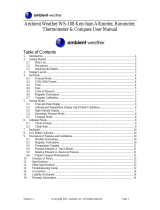3
3.2.4. Date ........................................................................................19
3.2.5. General ...................................................................................20
3.2.6. Units .......................................................................................22
3.3. Compass Mode ...................................................................................25
3.3.1. Main Display ...........................................................................25
3.3.2. Use .........................................................................................26
3.3.3. Altitude/Sealevel .....................................................................27
3.3.4. Compass ................................................................................28
3.4. Weather Mode .....................................................................................30
3.4.1. Main Display ...........................................................................30
3.4.2. Use .........................................................................................31
3.4.3. Sealevel ..................................................................................31
3.4.4. Alarm ......................................................................................32
3.4.5. Memory ..................................................................................32
3.5. Hiking Mode ........................................................................................33
3.5.1. Main Display ...........................................................................33
3.5.2. Logbook ..................................................................................34
3.5.3. Use .........................................................................................38
3.5.4. Altitude ...................................................................................38
3.5.5. Alarms ....................................................................................38
3.6. Hiking Chrono .....................................................................................40
3.6.1. Main Display ...........................................................................40
3.6.2 Memory ..................................................................................41
3.6.3. Altitude ...................................................................................44
3.6.4. Use .........................................................................................44
3.6.5. Reminder ................................................................................44