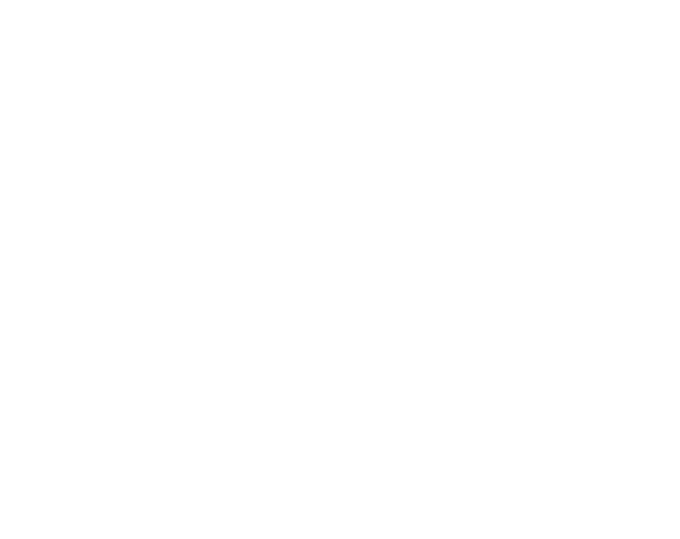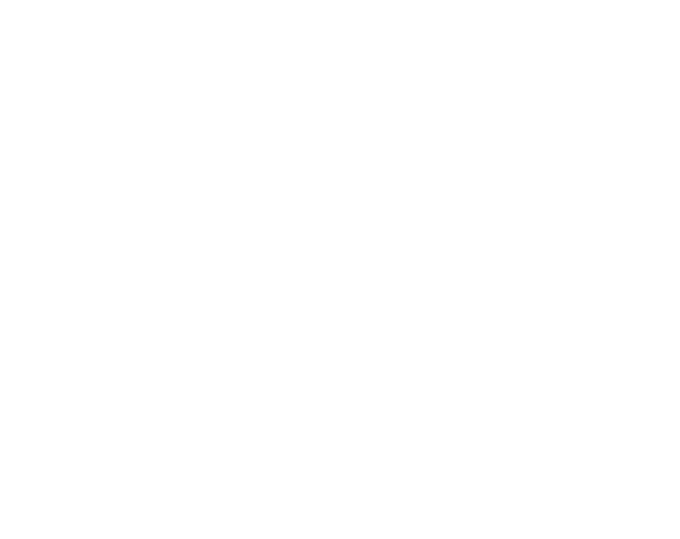
5
CHAPTER 1 INTRODUCTION
1.1 GENERAL INFORMATION
The Observer Wristop Computer is a reliable high precision electronic instrument,
intended for recreational use. The outdoor enthusiast who enjoys venturing in sports like
skiing, kayaking, mountain climbing, hiking and biking can rely on the Observer’s accuracy.
NOTE: The Observer should not be substituted for acquiring measurements that require
professional or industrial precision and should not be used to acquire measurements
when skydiving, hang gliding, paragliding, gyrocopter riding and flying small aircraft.
The Observer is available in three different material combinations:
Observer Sr with stainless steel housing and elastomer strap, Observer St with stainless
steel housing and stainless steel / elastomer bracelet and Observer Tt with Titanium
housing and Titanium / elastomer bracelets. All material versions have identical functions
and operation.
1.2 CARE AND MAINTENANCE
1.2.1 Care of the Suunto Observer
Only perform the procedures described in this manual. Never attempt to disassemble or
service your Suunto Observer. Protect your Suunto Observer from shocks, extreme heat
and prolonged exposure to direct sunlight. Avoid rubbing the Suunto Observer against
rough surfaces as this may scratch the face. If not in use, your Suunto Observer should be
stored in a clean, dry environment at room temperature.
The Suunto Observer can be wiped clean with a lightly moistened (warm water) cloth.
If there are stubborn stains or marks, you can apply mild soap to the area. Do not expose
the Suunto Observer to strong chemicals such as gasoline, cleaning solvents, acetone,
alcohol, insect repellents, adhesives and paint, as they will damage the unit’s seals,
case and finish. Make sure the area around the sensor is kept free of dirt and sand. Never
insert any objects into the sensor opening.