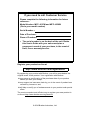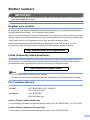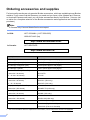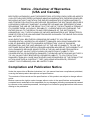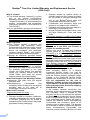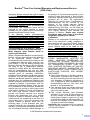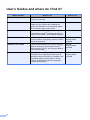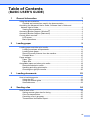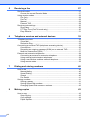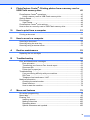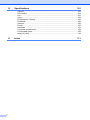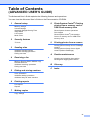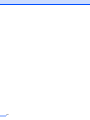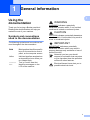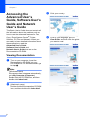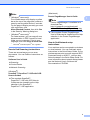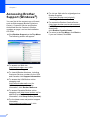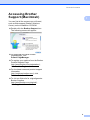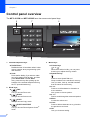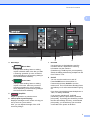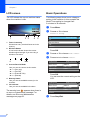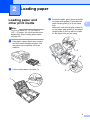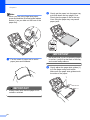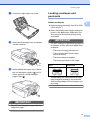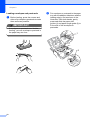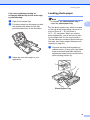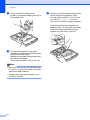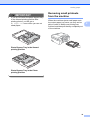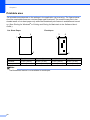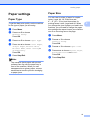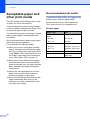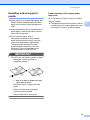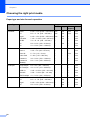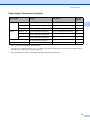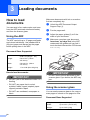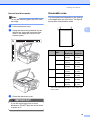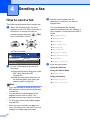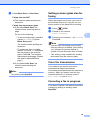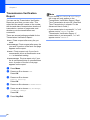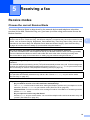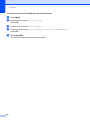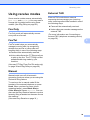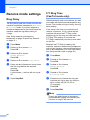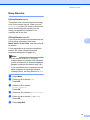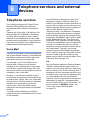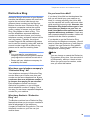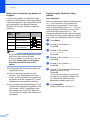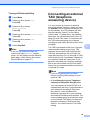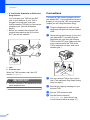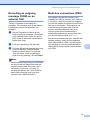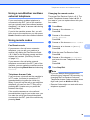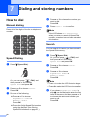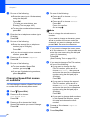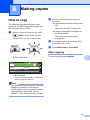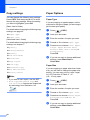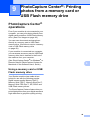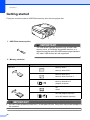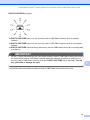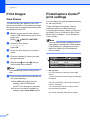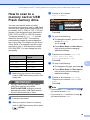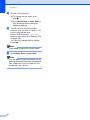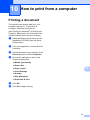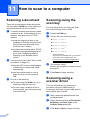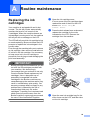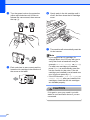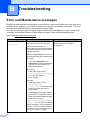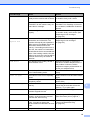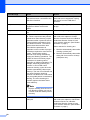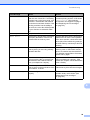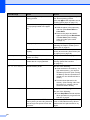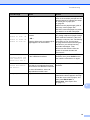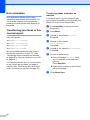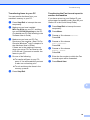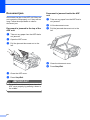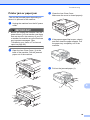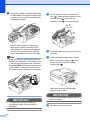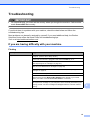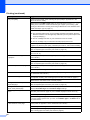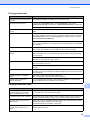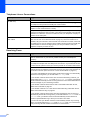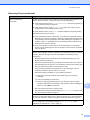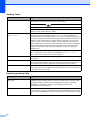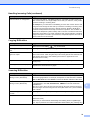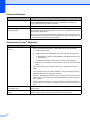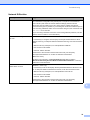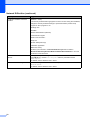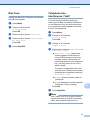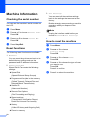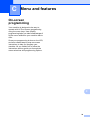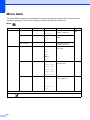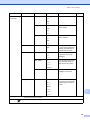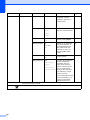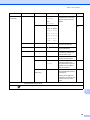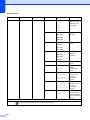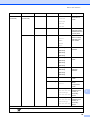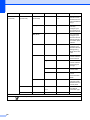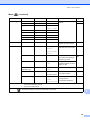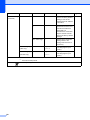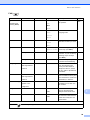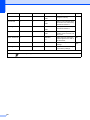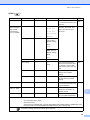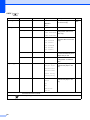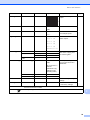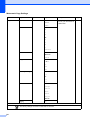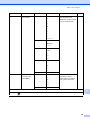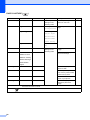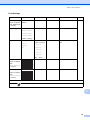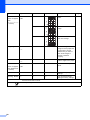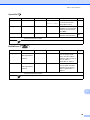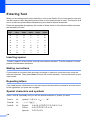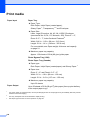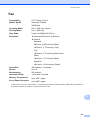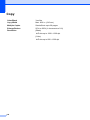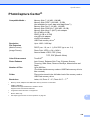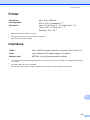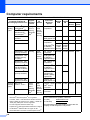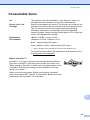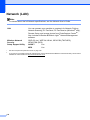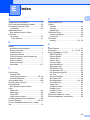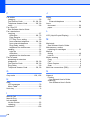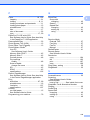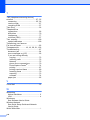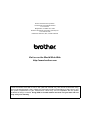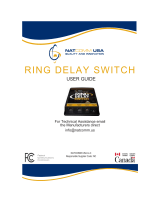Brother MFC-J615W Owner's manual
- Category
- Laser/LED printers
- Type
- Owner's manual
This manual is also suitable for

BASIC USER’S GUIDE
MFC-J615W
MFC-J630W
Version A
USA-ENG

If you need to call Customer Service
Please complete the following information for future
reference:
Model Number: MFC-J615W and MFC-J630W
(Circle your model number)
Serial Number:
1
Date of Purchase:
Place of Purchase:
1
The serial number is on the back of the unit. Retain
this User's Guide with your sales receipt as a
permanent record of your purchase, in the event of
theft, fire or warranty service.
Register your product on-line at
http://www.brother.com/registration/
By registering your product with Brother, you will be recorded as the
original owner of the product. Your registration with Brother:
may serve as confirmation of the purchase date of your product
should you lose your receipt;
may support an insurance claim by you in the event of product loss
covered by insurance; and,
will help us notify you of enhancements to your product and special
offers.
The most convenient and efficient way to register your new product is
on-line at http://www.brother.com/registration/
© 2010 Brother Industries, Ltd.

i
Brother numbers
IMPORTANT
For technical help, you must call the country where you bought the machine. Calls must be
made from within that country.
Register your product
By registering your product with Brother International Corporation, you will be recorded as the
original owner of the product. Your registration with Brother:
may serve as confirmation of the purchase date of your product should you lose your receipt;
may support an insurance claim by you in the event of product loss covered by insurance; and,
will help us notify you of enhancements to your product and special offers.
Please complete and fax the Brother Warranty Registration And Test Sheet or, for your
convenience and most efficient way to register your new product, register on-line at
http://www.brother.com/registration/
FAQs (frequently asked questions)
The Brother Solutions Center is our one-stop resource for all your Fax Machine/Multi-Function
Center needs. You can download the latest software documents and utilities, read FAQs and
troubleshooting tips, and learn how to get the most from your Brother product.
http://solutions.brother.com/
Note
• You can check here for Brother driver updates.
• To keep your machine performance up to date, check here for the latest firmware upgrade.
For Customer Service
Service Center Locator (USA only)
For the location of a Brother authorized service center, call 1-877-BROTHER (1-877-276-8437).
Service Center Locations (Canada only)
For the location of a Brother authorized service center, call 1-877-BROTHER.
In USA: 1-877-BROTHER (1-877-276-8437)
1-901-379-1215 (fax)
In Canada: 1-877-BROTHER
(514) 685-4898 (fax)

ii
Ordering accessories and supplies
For best quality results use only genuine Brother accessories, which are available at most Brother
retailers. If you cannot find the accessory you need and you have a Visa, MasterCard, Discover,
or American Express credit card, you can order accessories directly from Brother. (You can visit
us online for a complete selection of the Brother accessories and supplies that are available for
purchase.)
Note
In Canada only Visa and MasterCard are accepted.
1
For more information about the replacement consumables, visit us at http://www.brother.com/pageyield
In USA: 1-877-552-MALL (1-877-552-6255)
1-800-947-1445 (fax)
http://www.brothermall.com/
In Canada: 1-877-BROTHER
http://www.brother.ca/
Description Item
Ink Cartridge Standard <black>
LC61BK (Prints approx. 450 pages)
1
Ink Cartridge <cyan> (blue)
LC61C (Prints approx. 325 pages)
1
Ink Cartridge <magenta> (red)
LC61M (Prints approx. 325 pages)
1
Ink Cartridge <yellow>
LC61Y (Prints approx. 325 pages)
1
Premium Plus Glossy Photo Paper
(Letter size / 20 sheets) BP71GLTR
(4" 6" size / 20 sheets) BP71GP
Premium Glossy Photo Paper
(Letter size / 20 sheets) BP61GLL (USA only)
(4" 6" / 20 sheets) BP61GLP (USA only)
Multipurpose Paper - Plain Paper
(Letter size / 500 sheets) BP60MPLTR (USA only)
Matte Inkjet Paper
(Letter size / 25 sheets) BP60ML (USA only)
Plain Inkjet Paper
(Letter size / 100 sheets) BP60PL100 (USA only)
Telephone Line Cord LG3077001 (USA only)
Basic User's Guide LX3937001 (English for USA)
LX3937002 (French for Canada)

iii
Notice - Disclaimer of Warranties
(USA and Canada)
BROTHER'S LICENSOR(S), AND THEIR DIRECTORS, OFFICERS, EMPLOYEES OR AGENTS
(COLLECTIVELY BROTHER'S LICENSOR) MAKE NO WARRANTIES, EXPRESS OR IMPLIED,
INCLUDING WITHOUT LIMITATION THE IMPLIED WARRANTIES OF MERCHANTABILITY
AND FITNESS FOR A PARTICULAR PURPOSE, REGARDING THE SOFTWARE. BROTHER'S
LICENSOR(S) DOES NOT WARRANT, GUARANTEE OR MAKE ANY REPRESENTATIONS
REGARDING THE USE OR THE RESULTS OF THE USE OF THE SOFTWARE IN TERMS OF
ITS CORRECTNESS, ACCURACY, RELIABILITY, CURRENTNESS OR OTHERWISE. THE
ENTIRE RISK AS TO THE RESULTS AND PERFORMANCE OF THE SOFTWARE IS
ASSUMED BY YOU. THE EXCLUSION OF IMPLIED WARRANTIES IS NOT PERMITTED BY
SOME STATES IN THE USA AND SOME PROVINCES IN CANADA. THE ABOVE EXCLUSION
MAY NOT APPLY TO YOU.
IN NO EVENT WILL BROTHER'S LICENSOR(S) BE LIABLE TO YOU FOR ANY
CONSEQUENTIAL, INCIDENTAL OR INDIRECT DAMAGES (INCLUDING DAMAGES FOR
LOSS OF BUSINESS PROFITS, BUSINESS INTERRUPTION, LOSS OF BUSINESS
INFORMATION, AND THE LIKE) ARISING OUT OF THE USE OR INABILITY TO USE THE
SOFTWARE EVEN IF BROTHER'S LICENSOR HAS BEEN ADVISED OF THE POSSIBILITY OF
SUCH DAMAGES. BECAUSE SOME STATES IN THE USA AND SOME PROVINCES IN
CANADA DO NOT ALLOW THE EXCLUSION OR LIMITATION OF LIABILITY FOR
CONSEQUENTIAL OR INCIDENTAL DAMAGES, THE ABOVE LIMITATIONS MAY NOT APPLY
TO YOU. IN ANY EVENT BROTHER'S LICENSOR'S LIABILITY TO YOU FOR ACTUAL
DAMAGES FROM ANY CAUSE WHATSOEVER, AND REGARDLESS OF THE FORM OF THE
ACTION (WHETHER IN CONTRACT, TORT (INCLUDING NEGLIGENCE), PRODUCT
LIABILITY OR OTHERWISE), WILL BE LIMITED TO $50.
Compilation and Publication Notice
Under the supervision of Brother Industries, Ltd., this manual has been compiled and published,
covering the latest product descriptions and specifications.
The contents of this manual and the specifications of this product are subject to change without
notice.
Brother reserves the right to make changes without notice in the specifications and materials
contained herein and shall not be responsible for any damages (including consequential) caused
by reliance on the materials presented, including but not limited to typographical and other errors
relating to the publication.

iv
Brother
®
Two-Year Limited Warranty and Replacement Service
(USA Only)
Who is covered:
This limited warranty (“warranty”) is given
only to the original end-user/retail
purchaser (referred to in this warranty as
“Original Purchaser”) of the accompanying
product, consumables and accessories
(collectively referred to in this warranty as
“this Product”).
If you purchased a product from someone
other than an authorized Brother reseller in
the United States or if the product was used
(including but not limited to floor models or
refurbished product), prior to your
purchase you are not the Original
Purchaser and the product that you
purchased is not covered by this warranty.
What is covered:
This Product includes a Machine and
Consumable and Accessory Items.
Consumable and Accessory Items include
but are not limited to print heads, toner,
drums, ink cartridges, print cartridges,
cordless handset battery, refill ribbons,
therma PLUS paper and thermal paper.
Except as otherwise provided herein,
Brother warrants that the Machine and the
accompanying Consumable and
Accessory Items will be free from defects in
materials and workmanship, when used
under normal conditions.
This warranty applies only to products
purchased and used in the United States.
For products purchased in, but used
outside, the United States, this warranty
covers only warranty service within the
United States (and does not include
shipping outside the United States).
What is the length of the Warranty Periods:
Machines: two years from the original
purchase date.
Accompanying Consumable and
Accessory Items: 90 days from the original
purchase date or the rated life of
consumable, whichever comes first.
What is NOT covered:
This warranty does not cover:
1 Physical damage to this Product;
2 Damage caused by improper installation,
improper or abnormal use, misuse, neglect
or accident (including but not limited to
transporting this Product without the proper
preparation and/or packaging);
3 Damage caused by another device or
software used with this Product (including
but not limited to damage resulting from
use of non Brother
®
-brand parts and
Consumable and Accessory Items);
4 Consumable and Accessory Items that
expired in accordance with a rated life;
5 Problems arising from other than defects in
materials or workmanship; and,
6 Normal Periodic Maintenance Items, such
as Paper Feeding Kit, Fuser and Laser
Units.
This limited warranty is VOID if this Product
has been altered or modified in any way
(including but not limited to attempted warranty
repair without authorization from Brother
and/or alteration/removal of the serial
number).
What to do if you think your Product is
eligible for warranty service:
Report your issue to either our Customer
Service Hotline at 1-877-BROTHER (1-877-
276-8437) or to a Brother Authorized Service
Center within the applicable warranty
period. Supply Brother or the Brother
Authorized Service Center with a copy of your
dated bill of sale showing that this Product was
purchased within the U.S. For the name of
local Brother Authorized Service Center(s),
call 1-877-BROTHER (1-877-276-8437) or
visit www.brother-usa.com.
What Brother will ask you to do:
After contacting Brother or a Brother
Authorized Service Center, you may be
required to deliver (by hand if you prefer) or
send the Product properly packaged, freight
prepaid, to the Authorized Service Center
together with a photocopy of your bill of sale.
You are responsible for the cost of
shipping, packing product, and insurance
(if you desire). You are also responsible for
loss or damage to this Product in shipping.
What Brother will do:
If the problem reported concerning your
Machine and/or accompanying Consumable
and Accessory Items is covered by this
warranty and
if you first reported the problem
to Brother or an Authorized Service Center
within the applicable warranty period, Brother
or its Authorized Service Center will repair or
replace the Machine and/or accompanying
Consumable and Accessory Items at no
charge to you for parts or labor. The decision
as to whether to repair or replace the Machine
and/or accompanying Consumable and
Accessory Items is made by Brother in its sole

v
Brother
®
Two-Year Limited Warranty and Replacement Service
(USA Only)
discretion. Brother reserves the right to supply
a refurbished or remanufactured replacement
Machine and/or accompanying Consumable
and Accessory Items and use refurbished
parts provided such replacement products
conform to the manufacturer’s specifications
for new product/parts. The repaired or
replacement Machine and/or accompanying
Consumable and Accessory Items will be
returned to you freight prepaid or made
available for you to pick up at a conveniently
located Authorized Service Center.
If the Machine and/or accompanying
Consumable and Accessory Items are not
covered by this warranty (either stage), you
will be charged for shipping the Machine
and/or accompanying Consumable and
Accessory Items back to you and charged for
any service and/or replacement parts/products
at Brother’s then current published rates.
The foregoing are your sole (i.e., only) and
exclusive remedies under this warranty.
What happens when Brother elects to
replace your Machine:
When a replacement Machine is authorized by
Brother, and you have delivered the Machine
to an Authorized Service Center, the
Authorized Service Center will provide you with
a replacement Machine after receiving one
from Brother. If you are dealing directly with
Brother’s Express Exchange Service Brother
will send to you a replacement Machine
shipped for receipt within two business days,
with the understanding that you will, after
receipt of the replacement Machine, supply the
required proof of purchase information,
together with the Machine that Brother agreed
to replace. You are then expected to pack the
Machine that Brother agreed to replace in the
package from the replacement Machine and
return it to Brother using the pre-paid freight bill
supplied by Brother in accordance with the
instructions provided by Brother. Since you will
be in possession of two machines, Brother will
require that you provide a valid major credit
card number. Brother will issue a hold against
the credit card account number that you
provide until Brother receives your original
Product and determines that your original
Product is entitled to warranty coverage. Your
credit card will be charged up to the cost of a
new Product only if: (i) you do not return your
original Product to Brother within five (5)
business days; (ii) the problems with your
original Product are not covered by the limited
warranty; (iii) the proper packaging instructions
are not followed and has caused damage to
the product; or (iv) the warranty period on your
original Product has expired or has not been
sufficiently validated with a copy of the proof of
purchase (bill of sale). The replacement
Machine you receive (even if refurbished or
remanufactured) will be covered by the
balance of the limited warranty period
remaining on the original Product, plus an
additional thirty (30) days. You will keep the
replacement Machine that is sent to you and
your original Machine shall become the
property of Brother.
Retain your original
Accessory Items and a copy of the return
freight bill, signed by the courier.
Limitations:
Brother is not responsible for damage to or
loss of any equipment, media, programs or
data related to the use of this Product. Except
for the repair or replacement as described
above, Brother shall not be liable for any
direct, indirect, incidental or consequential
damages or specific relief. Because some
states do not allow the exclusion or limitation
of consequential or incidental damages, the
above limitation may not apply to you.
THIS WARRANTY IS GIVEN IN LIEU OF ALL
OTHER WARRANTIES, WRITTEN OR
ORAL, WHETHER EXPRESSED BY
AFFIRMATION, PROMISE, DESCRIPTION,
DRAWING, MODEL OR SAMPLE. ANY AND
ALL WARRANTIES OTHER THAN THIS
ONE, WHETHER EXPRESS OR IMPLIED,
INCLUDING IMPLIED WARRANTIES OF
MERCHANTABILITY AND FITNESS FOR A
PARTICULAR PURPOSE, ARE HEREBY
DISCLAIMED.
This Limited Warranty is the only warranty
that Brother is giving for this Product. It is
the final expression and the exclusive and
only statement of Brother’s obligations to
you. It replaces all other agreements and
understandings that you may have with
Brother or its representatives.
This warranty gives you certain rights and
you may also have other rights that may
vary from state to state.
This Limited Warranty (and Brother’s
obligation to you) may not be changed in
any way unless you and Brother sign the
same piece of paper in which we (1) refer
to this Product and your bill of sale date, (2)
describe the change to this warranty and
(3) agree to make that change.
Important: We recommend that you keep all
original packing materials, in the event that
you ship this Product.
© 2010 Brother International Corporation

vi
User's Guides and where do I find it?
Which manual? What's in it? Where is it?
Safety and Legal Please read the Safety Instructions before you
set up your machine.
Printed / In the box
Quick Setup Guide Read this Guide first. Follow the instructions for
setting up your machine and installing the
drivers and software for the operating system
and connection type you are using.
Printed / In the box
Basic User's Guide Learn the basic Fax, Copy, Scan and
PhotoCapture Center
®
operations and how to
replace consumables. See troubleshooting tips.
Printed / In the box
Advanced User's Guide Learn more advanced operations: Fax, Copy,
security features, and printing reports. Perform
routine maintenance.
PDF file /
Documentation
CD-ROM
Software User's Guide Follow these instructions for Printing, Scanning,
Network Scanning, PhotoCapture Center
®
,
Remote Setup, PC-Fax, and using the Brother
ControlCenter utility.
PDF file /
Documentation
CD-ROM
Network User's Guide This Guide provides more advanced
information for configuring the Ethernet and
Wireless network connections. In addition, find
information about network utilities, network
printing, troubleshooting tips and supported
network specifications.
PDF file /
Documentation
CD-ROM

vii
Table of Contents
(BASIC USER’S GUIDE)
1 General information 1
Using the documentation .......................................................................................1
Symbols and conventions used in the documentation ....................................1
Accessing the Advanced User’s Guide, Software User’s Guide and
Network User’s Guide.........................................................................................2
Viewing Documentation...................................................................................2
Accessing Brother Support (Windows
®
)................................................................4
Accessing Brother Support (Macintosh) ................................................................5
Control panel overview ..........................................................................................6
LCD screen......................................................................................................8
Basic Operations .............................................................................................8
2 Loading paper 9
Loading paper and other print media.....................................................................9
Loading envelopes and postcards.................................................................11
Loading photo paper......................................................................................13
Removing small printouts from the machine ................................................. 15
Printable area ................................................................................................16
Paper settings......................................................................................................17
Paper Type....................................................................................................17
Paper Size .....................................................................................................17
Acceptable paper and other print media..............................................................18
Recommended print media ...........................................................................18
Handling and using print media.....................................................................19
Choosing the right print media.......................................................................20
3 Loading documents 22
How to load documents .......................................................................................22
Using the ADF ...............................................................................................22
Using the scanner glass ................................................................................22
Scannable area .............................................................................................23
4 Sending a fax 24
How to send a fax................................................................................................24
Setting scanner glass size for faxing .............................................................25
Color fax transmission ...................................................................................25
Canceling a fax in progress ...........................................................................25
Transmission Verification Report...................................................................26

viii
5 Receiving a fax 27
Receive modes....................................................................................................27
Choose the correct Receive Mode ................................................................27
Using receive modes ...........................................................................................29
Fax Only ........................................................................................................29
Fax/Tel...........................................................................................................29
Manual...........................................................................................................29
External TAD .................................................................................................29
Receive mode settings ........................................................................................30
Ring Delay .....................................................................................................30
F/T Ring Time (Fax/Tel mode only)...............................................................30
Easy Receive.................................................................................................31
6 Telephone services and external devices 32
Telephone services..............................................................................................32
Voice Mail ......................................................................................................32
Distinctive Ring..............................................................................................33
Connecting an external TAD (telephone answering device)................................35
Connections...................................................................................................36
Recording an outgoing message (OGM) on an external TAD.......................37
Multi-line connections (PBX) .........................................................................37
External and extension telephones......................................................................38
Connecting an external or extension telephone ............................................38
Using external and extension telephones......................................................38
Using a non-Brother cordless external telephone .........................................39
Using remote codes.......................................................................................39
7 Dialing and storing numbers 40
How to dial ...........................................................................................................40
Manual dialing ...............................................................................................40
Speed Dialing ................................................................................................40
Search ...........................................................................................................40
Fax Redial .....................................................................................................41
Storing numbers ..................................................................................................41
Storing a pause .............................................................................................41
Storing Speed Dial numbers..........................................................................41
Changing Speed Dial names or numbers......................................................42
8 Making copies 43
How to copy .........................................................................................................43
Stop copying..................................................................................................43
Copy settings.................................................................................................44
Paper Options................................................................................................44

ix
9 PhotoCapture Center
®
: Printing photos from a memory card or
USB Flash memory drive 45
PhotoCapture Center
®
operations.......................................................................45
Using a memory card or USB Flash memory drive .......................................45
Getting started .....................................................................................................46
Print Images.........................................................................................................48
View Photos...................................................................................................48
PhotoCapture Center
®
print settings ...................................................................48
How to scan to a memory card or USB Flash memory drive...............................49
10 How to print from a computer 51
Printing a document.............................................................................................51
11 How to scan to a computer 52
Scanning a document..........................................................................................52
Scanning using the scan key...............................................................................52
Scanning using a scanner driver .........................................................................52
A Routine maintenance 53
Replacing the ink cartridges ................................................................................53
B Troubleshooting 56
Error and Maintenance messages.......................................................................56
Error animation .............................................................................................. 62
Transferring your faxes or Fax Journal report ...............................................62
Document jam ..............................................................................................64
Printer jam or paper jam................................................................................65
Troubleshooting ..................................................................................................67
If you are having difficulty with your machine ................................................67
Dial Tone ......................................................................................................77
Telephone line interference / VoIP ................................................................77
Machine Information ............................................................................................78
Checking the serial number...........................................................................78
Reset functions.............................................................................................. 78
How to reset the machine.............................................................................. 78
C Menu and features 79
On-screen programming......................................................................................79
Menu table...........................................................................................................80
Entering Text ..................................................................................................... 100
Inserting spaces .......................................................................................... 100
Making corrections ......................................................................................100
Repeating letters .........................................................................................100
Special characters and symbols.................................................................. 100

x
D Specifications 101
General ..............................................................................................................101
Print media.........................................................................................................102
Fax.....................................................................................................................103
Copy ..................................................................................................................104
PhotoCapture Center
®
.......................................................................................105
PictBridge ..........................................................................................................106
Scanner .............................................................................................................106
Printer ................................................................................................................107
Interfaces ...........................................................................................................107
Computer requirements .....................................................................................108
Consumable items .............................................................................................109
Network (LAN) ...................................................................................................110
EIndex 111

xi
Table of Contents
(ADVANCED USER’S GUIDE)
The Advanced User's Guide explains the following features and operations.
You can view the Advanced User's Guide on the Documentation CD-ROM.
1 General setup
Memory storage
Volume Settings
Automatic Daylight Saving Time
Sleep Mode
LCD screen
Mode Timer
2 Security features
TX Lock
3 Sending a fax
Additional sending options
Additional sending operations
Polling overview
4 Receiving a fax
Memory Receive (Black & White only)
Remote Retrieval
Additional receiving operations
Polling overview
5 Dialing and storing numbers
Voice operations
Additional dialing operations
Additional ways to store numbers
6 Printing reports
Fax reports
Reports
7 Making copies
Copy settings
8 PhotoCapture Center
®
: Printing
photos from a memory card or
USB Flash memory drive
PhotoCapture Center
®
operations
Print Images
PhotoCapture Center
®
print settings
Scan to a memory card or USB Flash
memory drive
9 Printing photos from a camera
Printing photos directly from a PictBridge
camera
Printing photos directly from a digital
camera (without PictBridge)
A Routine maintenance
Cleaning and checking the machine
Packing and shipping the machine
B Glossary
CIndex

xii

1
1
1
Using the
documentation
1
Thank you for buying a Brother machine!
Reading the documentation will help you
make the most of your machine.
Symbols and conventions
used in the documentation 1
The following symbols and conventions are
used throughout the documentation.
General information 1
Bold Bold typeface identifies specific
keys on the machine’s control
panel, on the computer screen.
Italics Italicized typeface emphasizes
an important point or refers you
to a related topic.
Courier
New
Text in Courier New font
identifies messages on the
LCD of the machine.
WARNING
WARNING indicates a potentially
hazardous situation which, if not avoided,
could result in death or serious injuries.
CAUTION
CAUTION indicates a potentially hazardous
situation which, if not avoided, may result in
minor or moderate injuries.
IMPORTANT
IMPORTANT indicates a potentially
hazardous situation which may result in
property-damage-only accidents or loss of
product function.
Notes tell you how you should
respond to a situation that may arise
or give tips about how the operation
works with other features.
Electrical Hazard icons alert you to
possible electrical shock.

Chapter 1
2
Accessing the
Advanced User’s
Guide, Software User’s
Guide and Network
User’s Guide
1
This Basic User’s Guide does not contain all
the information about the machine such as
how to use the advanced features for Fax,
Copy, PhotoCapture Center
®
, Printer,
Scanner, PC-Fax and Network. When you
are ready to learn detailed information about
these operations, read the
Advanced User’s Guide,
Software User’s Guide and
Network User’s Guide that are on the
Documentation CD-ROM.
Viewing Documentation 1
a Turn on your computer. Insert the
Documentation CD-ROM into your
CD-ROM drive. For Windows
®
users, go
to step c.
Note
(Windows
®
users)
If the screen does not appear automatically,
go to
My Computer (Computer)
,
double
-
click the CD
-
ROM icon, and then
double
-
click
index.html
.
b (Macintosh users)
Double
-
click the Documentation CD
-
ROM
icon, and then double
-
click
index.html
.
c Click your country.
d Point to your language, point to
View Guide, and then click the guide
you want to read.

General information
3
1
Note
• (Windows
®
users only)
Your Web browser may display a yellow
bar at the top of the page that contains a
security warning about Active X controls.
For the page to display correctly you must
click on the bar, click
Allow Blocked Content, then click Yes
in the Security Warning dialog box.
• (Windows
®
users only)
1
For faster access, you can copy all user
documentation in PDF format to a local
folder on your computer. Point to your
language, then click Copy to local disk.
1
Microsoft
®
Internet Explorer
®
6.0 or greater.
How to find Scanning instructions 1
There are several ways you can scan
documents. You can find the instructions as
follows:
Software User’s Guide
Scanning
ControlCenter
Network Scanning
(Windows
®
)
ScanSoft™ PaperPort™11SE with OCR
How-to-Guides
The complete ScanSoft™
PaperPort™11SE with OCR How-to-
Guides can be viewed from the Help
selection in the ScanSoft™
PaperPort™11SE application.
(Macintosh)
Presto! PageManager User’s Guide
Note
Presto! PageManager is available as a
download from
http://nj.newsoft.com.tw/download/
brother/PM7installer_BR_multilang.dmg
The complete Presto! PageManager
User’s Guide can be viewed from the Help
selection in the Presto! PageManager
application.
How to find Network setup
instructions
1
Your machine can be connected to a wireless
or wired network. You can find basic setup
instructions in the Quick Setup Guide. If your
wireless access point or router supports Wi-Fi
Protected Setup or AOSS™, you can also
follow the steps in the Quick Setup Guide. For
more information about network setup please
see the Network User's Guide on the
Documentation CD-ROM.

Chapter 1
4
Accessing Brother
Support (Windows
®
) 1
You can find all the contacts you will need,
such as Web support (Brother Solutions
Center), Customer Service and Brother
Authorized Service Centers in Brother
numbers on page i and on the Installation
CD-ROM.
Click Brother Support on the Top Menu.
The following screen will appear:
To access our Web site
(http://www.brother.com
), click
Brother Home Page.
To view all Brother Numbers, including
Customer Service numbers for the USA
and Canada, click Support Information.
To access the USA Brother online
shopping mall
(http://www.brothermall.com
) for
additional product and services
information, click Brother Mall.com.
To access Canada’s Brother online
shopping mall (http://www.brother.ca
) for
additional product and services
information, click Shop Online (Canada).
For the latest news and product support
information
(http://solutions.brother.com/
), click
Brother Solutions Center.
To visit our Web site for original/genuine
Brother Supplies
(http://www.brother.com/original/
),
click Supplies Information.
To access the Brother CreativeCenter
(http://www.brother.com/creativecenter/
)
for FREE photo projects and printable
downloads,
click Brother CreativeCenter.
To return to the Top Menu, click Back or
if you are finished, click Exit.

General information
5
1
Accessing Brother
Support (Macintosh)
1
You can find all the contacts you will need,
such as Web support (Brother Solutions
Center) on the Installation CD-ROM.
Double-click the Brother Support icon.
The following screen will appear:
To download and install Presto!
PageManager, click
Presto! PageManager.
To register your machine from the Brother
Product Register Page
(http://www.brother.com/registration/
),
click On-Line Registration.
For the latest news and product support
information
(http://solutions.brother.com/
), click
Brother Solutions Center.
To visit our Web site for original/genuine
Brother Supplies
(http://www.brother.com/original/
),
click Supplies Information.

Chapter 1
6
Control panel overview 1
The MFC-J615W and MFC-J630W have the same control panel keys.
1 Fax and telephone keys:
Redial/Pause
Redials the last 30 numbers called. It also
inserts a pause when programming quick
dial numbers.
Hook
Press before dialing if you want to make
sure a fax machine will answer, and then
press Black Start or Color Start.
Also, press this key after picking up the
handset of the external telephone during
the F/T pseudo/double-ring.
2 Mode keys:
FAX
Lets you access Fax mode.
SCAN
Lets you access Scan mode.
COPY
Lets you access Copy mode.
PHOTO CAPTURE
Lets you access PhotoCapture Center
®
mode.
3 Menu keys:
Volume keys
d c
While the machine is idle, you can press
these keys to adjust the ring volume.
Speed Dial key
Press to store Speed Dial and
Group numbers in the machine’s memory.
Lets you store, look up, and dial numbers
that are stored in the memory.
d or c
Press to scroll backward or forward to a
menu selection.
Also, press to choose options.
a or b
Press to scroll through the menus and options.
Menu
Access the main menu.
Clear
Press to delete characters or to go back to
the previous menu level.
OK
Lets you choose a setting.
110:0:29
01.01.1.01.201001.01.
10:
Fax Mem.00
8
6
1
7
Page is loading ...
Page is loading ...
Page is loading ...
Page is loading ...
Page is loading ...
Page is loading ...
Page is loading ...
Page is loading ...
Page is loading ...
Page is loading ...
Page is loading ...
Page is loading ...
Page is loading ...
Page is loading ...
Page is loading ...
Page is loading ...
Page is loading ...
Page is loading ...
Page is loading ...
Page is loading ...
Page is loading ...
Page is loading ...
Page is loading ...
Page is loading ...
Page is loading ...
Page is loading ...
Page is loading ...
Page is loading ...
Page is loading ...
Page is loading ...
Page is loading ...
Page is loading ...
Page is loading ...
Page is loading ...
Page is loading ...
Page is loading ...
Page is loading ...
Page is loading ...
Page is loading ...
Page is loading ...
Page is loading ...
Page is loading ...
Page is loading ...
Page is loading ...
Page is loading ...
Page is loading ...
Page is loading ...
Page is loading ...
Page is loading ...
Page is loading ...
Page is loading ...
Page is loading ...
Page is loading ...
Page is loading ...
Page is loading ...
Page is loading ...
Page is loading ...
Page is loading ...
Page is loading ...
Page is loading ...
Page is loading ...
Page is loading ...
Page is loading ...
Page is loading ...
Page is loading ...
Page is loading ...
Page is loading ...
Page is loading ...
Page is loading ...
Page is loading ...
Page is loading ...
Page is loading ...
Page is loading ...
Page is loading ...
Page is loading ...
Page is loading ...
Page is loading ...
Page is loading ...
Page is loading ...
Page is loading ...
Page is loading ...
Page is loading ...
Page is loading ...
Page is loading ...
Page is loading ...
Page is loading ...
Page is loading ...
Page is loading ...
Page is loading ...
Page is loading ...
Page is loading ...
Page is loading ...
Page is loading ...
Page is loading ...
Page is loading ...
Page is loading ...
Page is loading ...
Page is loading ...
Page is loading ...
Page is loading ...
Page is loading ...
Page is loading ...
Page is loading ...
Page is loading ...
Page is loading ...
Page is loading ...
Page is loading ...
Page is loading ...
Page is loading ...
-
 1
1
-
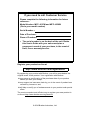 2
2
-
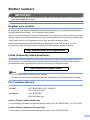 3
3
-
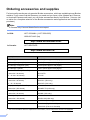 4
4
-
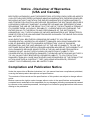 5
5
-
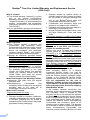 6
6
-
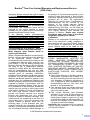 7
7
-
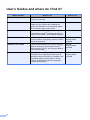 8
8
-
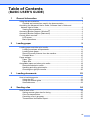 9
9
-
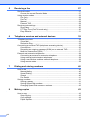 10
10
-
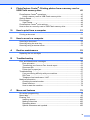 11
11
-
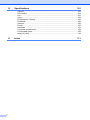 12
12
-
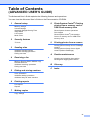 13
13
-
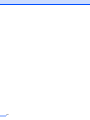 14
14
-
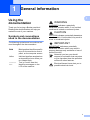 15
15
-
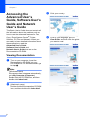 16
16
-
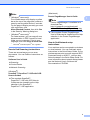 17
17
-
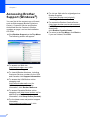 18
18
-
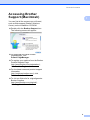 19
19
-
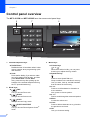 20
20
-
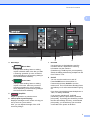 21
21
-
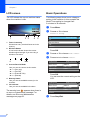 22
22
-
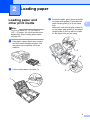 23
23
-
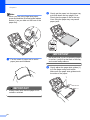 24
24
-
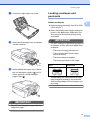 25
25
-
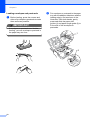 26
26
-
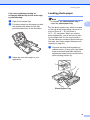 27
27
-
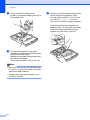 28
28
-
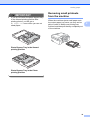 29
29
-
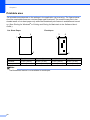 30
30
-
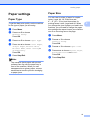 31
31
-
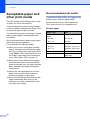 32
32
-
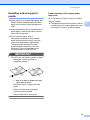 33
33
-
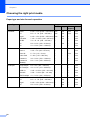 34
34
-
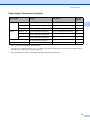 35
35
-
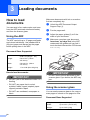 36
36
-
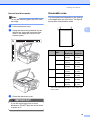 37
37
-
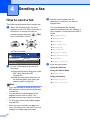 38
38
-
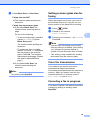 39
39
-
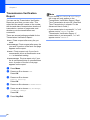 40
40
-
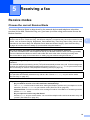 41
41
-
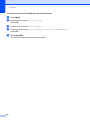 42
42
-
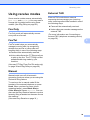 43
43
-
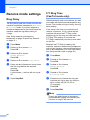 44
44
-
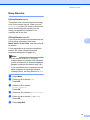 45
45
-
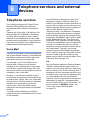 46
46
-
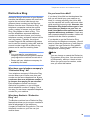 47
47
-
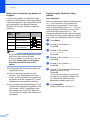 48
48
-
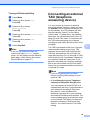 49
49
-
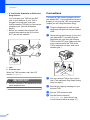 50
50
-
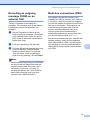 51
51
-
 52
52
-
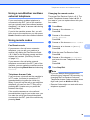 53
53
-
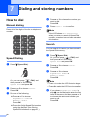 54
54
-
 55
55
-
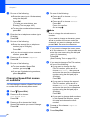 56
56
-
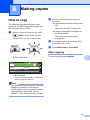 57
57
-
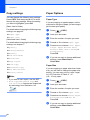 58
58
-
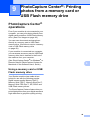 59
59
-
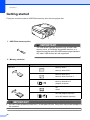 60
60
-
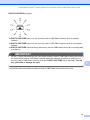 61
61
-
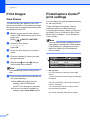 62
62
-
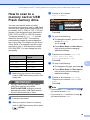 63
63
-
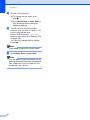 64
64
-
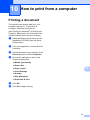 65
65
-
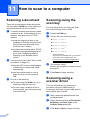 66
66
-
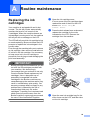 67
67
-
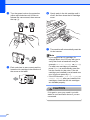 68
68
-
 69
69
-
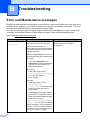 70
70
-
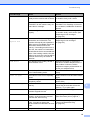 71
71
-
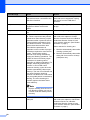 72
72
-
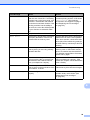 73
73
-
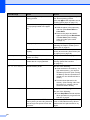 74
74
-
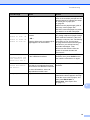 75
75
-
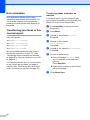 76
76
-
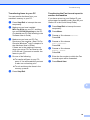 77
77
-
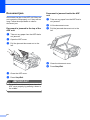 78
78
-
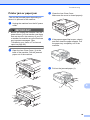 79
79
-
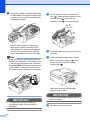 80
80
-
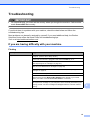 81
81
-
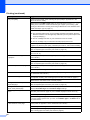 82
82
-
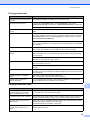 83
83
-
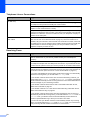 84
84
-
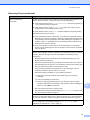 85
85
-
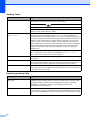 86
86
-
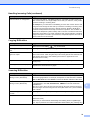 87
87
-
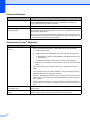 88
88
-
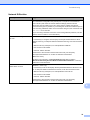 89
89
-
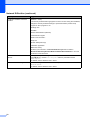 90
90
-
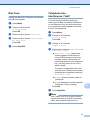 91
91
-
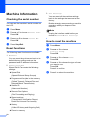 92
92
-
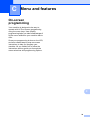 93
93
-
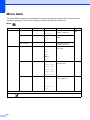 94
94
-
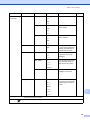 95
95
-
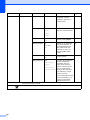 96
96
-
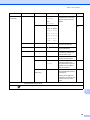 97
97
-
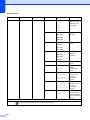 98
98
-
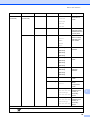 99
99
-
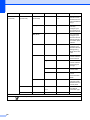 100
100
-
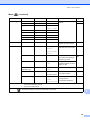 101
101
-
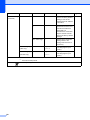 102
102
-
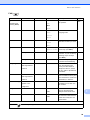 103
103
-
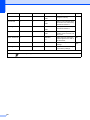 104
104
-
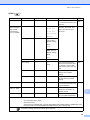 105
105
-
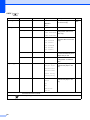 106
106
-
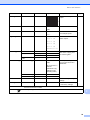 107
107
-
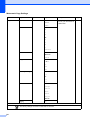 108
108
-
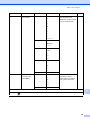 109
109
-
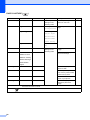 110
110
-
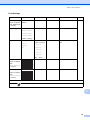 111
111
-
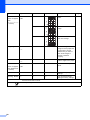 112
112
-
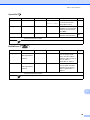 113
113
-
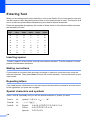 114
114
-
 115
115
-
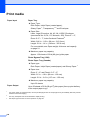 116
116
-
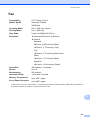 117
117
-
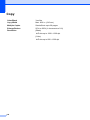 118
118
-
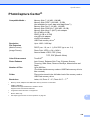 119
119
-
 120
120
-
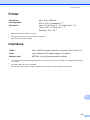 121
121
-
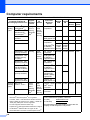 122
122
-
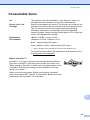 123
123
-
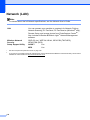 124
124
-
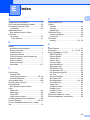 125
125
-
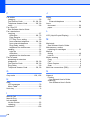 126
126
-
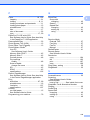 127
127
-
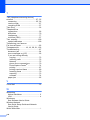 128
128
-
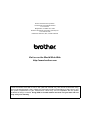 129
129
Brother MFC-J615W Owner's manual
- Category
- Laser/LED printers
- Type
- Owner's manual
- This manual is also suitable for
Ask a question and I''ll find the answer in the document
Finding information in a document is now easier with AI
Related papers
Other documents
-
Savin SPC210SF User manual
-
Toastmaster MFC-240C User manual
-
Camlink CL-STU30/RING Datasheet
-
Canon PG-240XL User manual
-
Canon K10332 User manual
-
Canon MX320 User manual
-
Oce FX3000 SERIES User manual
-
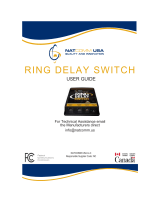 NatComm Ring Delay Switch User manual
NatComm Ring Delay Switch User manual
-
DNP DS-ID400 Operating instructions
-
 DNP Photo Imaging DS-ID400 + Canon PowerShot G12 Operating instructions
DNP Photo Imaging DS-ID400 + Canon PowerShot G12 Operating instructions