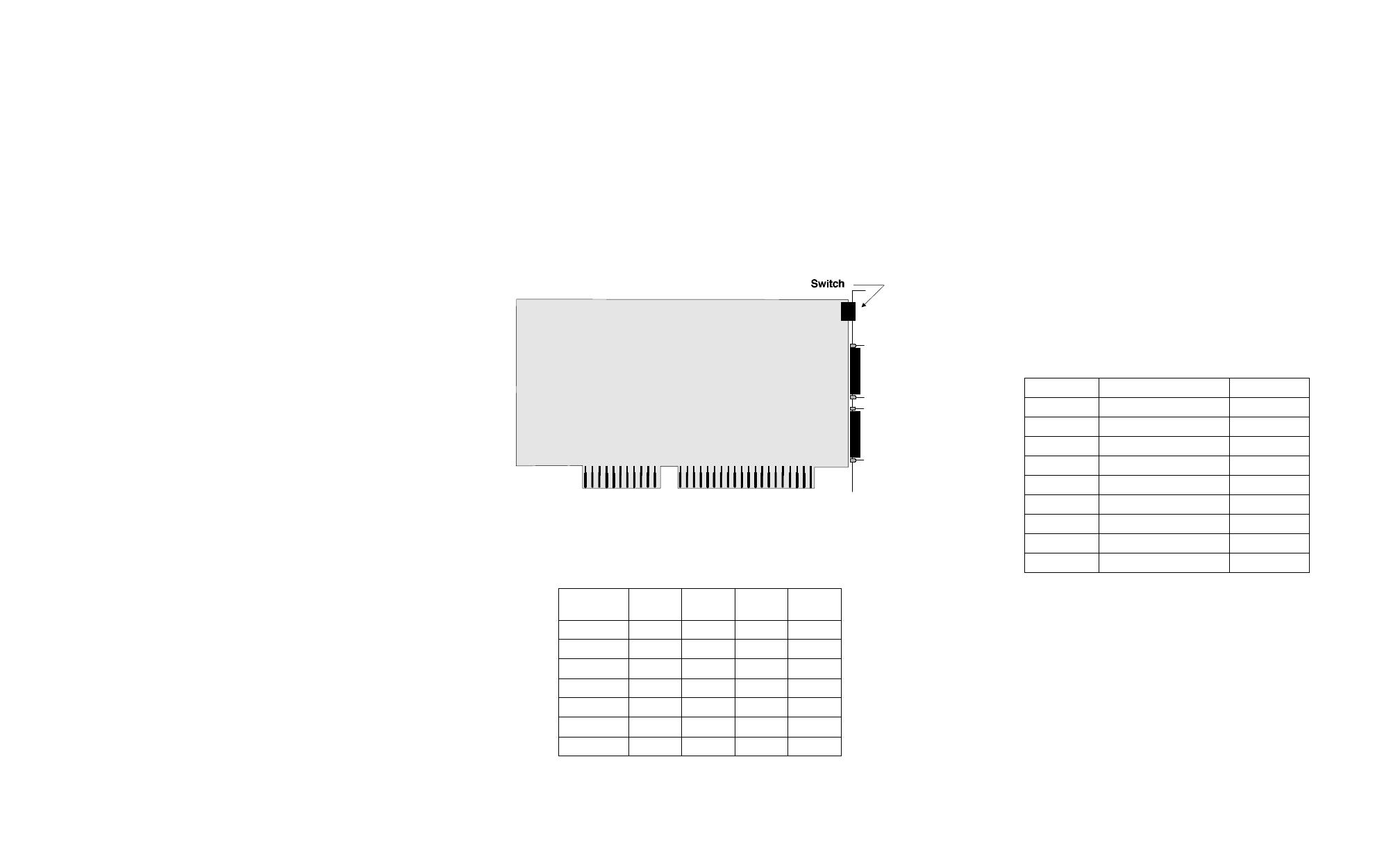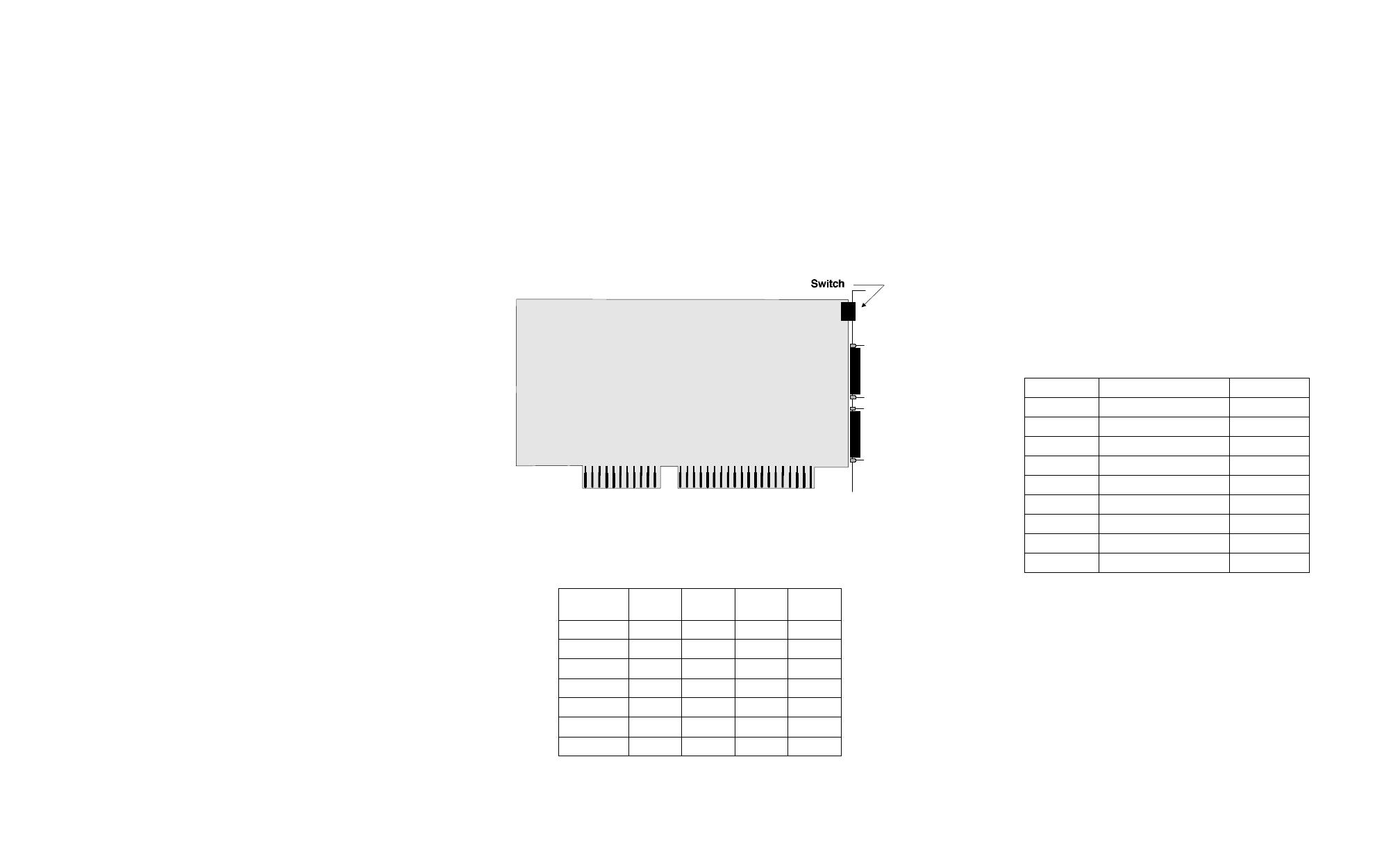
Step One: Plan your setup
An AccelePort Xe adapter can be set up in a variety of ways. Before you
start your installation, be sure of the following:
Number of components.
You can connect two peripherals to an Accele-
Port 2e host adapter.
Location of components.
You can locate peripherals a distance from the
adapter, but you must be sure that the cables you use to make the con-
nection are properly constructed. To achieve the greatest reliability
over distance, cables should be:
• Shielded, low capacitance, and preferably designed specifically
for serial data transmission.
• Grounded at both ends of the cable.
• Routed away from noise sources such as generators, motors and
fluorescent lights.
Cable Connections.
Before beginning the installation, be sure that you
have a cable for each peripheral that you will be attaching to the
adapter. The AccelePort 2e has two DB-9 connectors. The connector
type that you need at the other end of the peripheral cable depends on
the type of connector on the peripheral.
You will need to be sure that you have cables of the correct length and
with the right connectors to properly attach the devices you want to
use.
Additional information about the AccelePort 2e, such as specifications
and cabling details, is provided on the CD-ROM that is packaged with
the host adapter.
Step Two: Install the 2e ISA host adapter
Before installing the 2e host adapter, you should do the following:
• Check system resources for a free I/O port address. The 2e adapter
uses four bytes of address space on the I/O bus of the computer into
which you are installing it.
• Wear an ESD wrist strap to ground yourself while handling the
adapter. If one is not available, discharge static electricity from your
body by touching an unpainted metal surface, such as the computer’s
chassis, prior to handling the adapter.
• Record the adapter serial number, which will enable Digi to provide
you with better service, should the need arise. The serial number label
has this general format:
S/N: (S) XXX XXXXX
• Unplug power from the PC.
Figure 13.
Xe ISA host adapter
1. Set the I/O port address of the adapter to one of the following
addresses using the DIP switch at the location indicated in Figure 13:
2. Remove the computer’s cover.
3. Locate an available ISA slot in your computer and remove the slot
plate.
4. Insert the adapter into the slot and screw the endplate to the computer
chassis. The endplate must be screwed into the computer chassis to
remain in compliance with Part 15 of FCC rules.
5. Replace the computer’s cover.
Step Three: Install peripheral cabling
You can connect modems, terminals, serial printers (or any other standard
EIA-232 device to be controlled by applications on the computer) to an
AccelePort 2e host adapter by installing a cable between the peripheral
and the adapter.
On the peripheral end of the cable, the connector you use depends on the
requirements of the peripheral. The Digi end of the cable must fit a DB-9
connector. The DB-9 pin assignments are as follows:
DB-9 Pin Assignments
Refer to the CD-ROM for more detailed cabling information.
I/O
address
1234
100-103h up up down down
110-113h up down up down
120-123h up down down down
200-203h down up up down
220-223h down up down down
300-303h down down up down
320-323h down down down down
Signal Description Pin
TxD Transmitted Data 3
RxD Received Data 2
RTS Request To Send 7
CTS Clear To Send 8
DSR Data Set Ready 6
SG Signal Ground 5
DCD Data Carrier Detect 1
DTR Data Terminal Ready 4
RI Ring Indicator 9